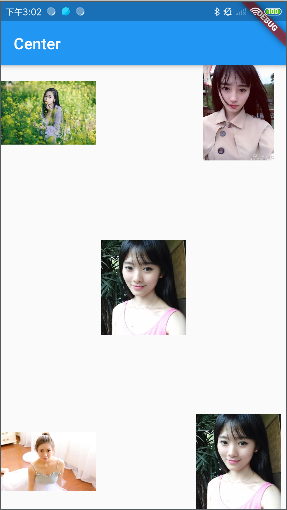Center (居中布局)
在Center布局中,子元素处于水平和垂直方向的中间位置。代码如下:
void main() => runApp(MyApp());
class MyApp extends StatelessWidget {
// This widget is the root of your application.
@override
Widget build(BuildContext context) {
return MaterialApp(
title: 'Container 布局',
home: LayoutDemo(),
);
}
}
class LayoutDemo extends StatelessWidget {
@override
Widget build(BuildContext context) {
return new Scaffold(
appBar: AppBar(
title: Text('Center'),
),
body: Center(
child: Text(
'Hello Flutter',
style: TextStyle(fontSize: 36),
),
),
);
}
}
Center属性在通常情况下可直接添加子元素,不需要做额外属性设置。
上述代码的视图如下:
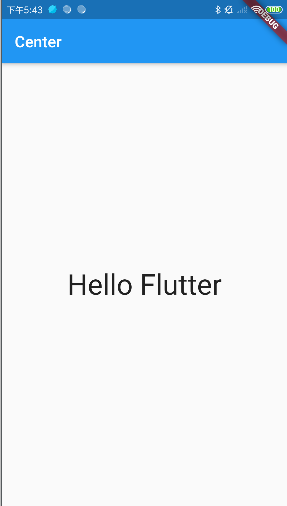
Padding (填充布局)
Padding 即为填充组件,用于处理容器与其子元素之间的间距,与 Padding 属性对应的是 margin 属性,margin 处理容器与其他组件之间的间距。Padding 使用如下:
void main() => runApp(MyApp());
class MyApp extends StatelessWidget {
// This widget is the root of your application.
@override
Widget build(BuildContext context) {
return MaterialApp(
title: 'Container 布局',
home: LayoutDemo(),
);
}
}
class LayoutDemo extends StatelessWidget {
@override
Widget build(BuildContext context) {
return new Scaffold(
appBar: AppBar(
title: Text('Center'),
),
body: Center(
child: Container(
decoration: BoxDecoration(
color: Colors.white,
border: Border.all(color: Colors.green, width: 8)),
padding: EdgeInsets.all(30),
width: 300,
height: 300,
child: Container(
decoration: BoxDecoration(
color: Colors.white,
border: Border.all(color: Colors.blue, width: 8)),
width: 200,
height: 200,
child: new FlutterLogo(),
),
),
),
);
}
}
上述代码结果如下:
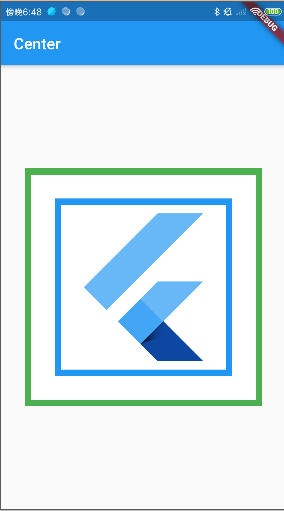
如果将 padding 值由30改为 100
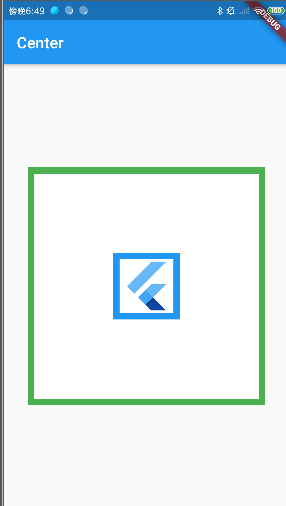
Align (对齐布局)
Align 组件即对齐组件,能将子组件按照指定方式对齐,并根据子组件的大小调整自己的大小。Align 组件的属性如下:
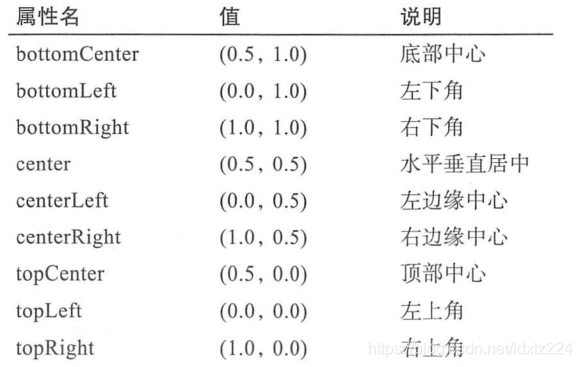
下面是一个例子:
- 在工程下新建一个 images 文件夹,然后放了几张图片
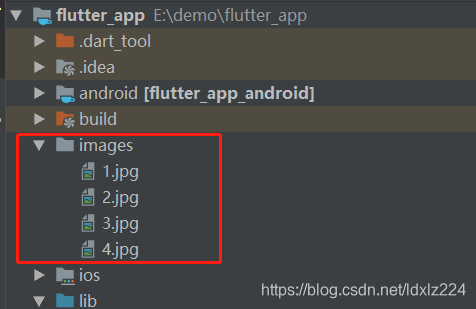
- 然后再配置文件 pubspec.yaml 文件下配置文件路径
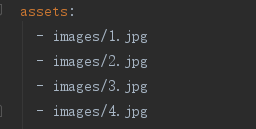
下面是代码:
void main() => runApp(MyApp());
class MyApp extends StatelessWidget {
// This widget is the root of your application.
@override
Widget build(BuildContext context) {
return MaterialApp(
title: 'Container 布局',
home: LayoutDemo(),
);
}
}
class LayoutDemo extends StatelessWidget {
@override
Widget build(BuildContext context) {
return new Scaffold(
appBar: AppBar(
title: Text('Center'),
),
body: Stack(
children: <Widget>[
Align(
alignment: FractionalOffset(0.5, 0.5),
child: Image.asset(
'images/1.jpg',
width: 120,
height: 120,
),
),
Align(
alignment: FractionalOffset(0, 0),
child: Image.asset(
'images/2.jpg',
width: 120,
height: 120,
),
),
Align(
alignment: FractionalOffset.topRight,
child: Image.asset(
'images/3.jpg',
width: 120,
height: 120,
),
),
Align(
alignment: FractionalOffset.bottomLeft,
child: Image.asset(
'images/4.jpg',
width: 120,
height: 120,
),
),
Align(
alignment: FractionalOffset.bottomRight,
child: Image.asset(
'images/1.jpg',
width: 120,
height: 120,
),
),
],
),
);
}
}
样式效果如下: