版权所有,未经许可不得转载
时间:时间
created by:Tower
文章目录
1.1 安装
1.1.1 下载Rust的安装器
Rust推荐使用rustup程序来管理rust编译器等基本工具,可以官网现在得到Rustup 安装包地址
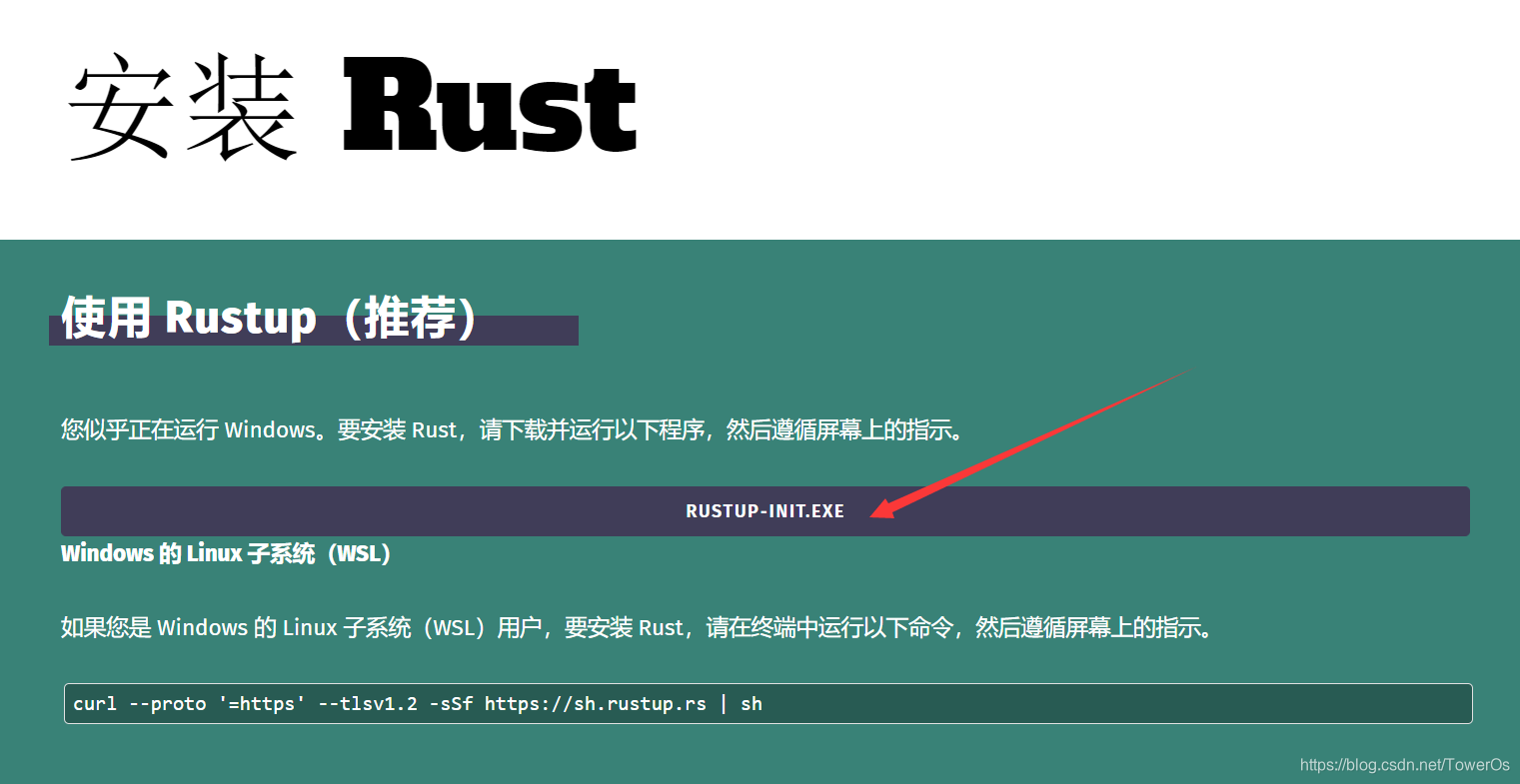
rustup是安装和管理 Rust 构建版本的工具。 rustup 用于管理不同平台下的 Rust 构建版本并使其互相兼容, 支持安装由 Beta 和 Nightly 频道发布的版本,并支持其他用于交叉编译的编译版本
cargo是rust的包管理器和构建系统工具。它将常用命令集于一身,无需引入其它命令。
rustup程序是rust的安装程序,也是他的版本管理程序,类似于Python的Anaconda发行版的conda工具,非常方便使用管理。cargo是rust的构建工具,暂不介绍,需要明白的是:rustup是管理语言自身的,cargo是管理第三方拓展的。
1.1.2 运行安装器配置安装
此处以stable版本为例
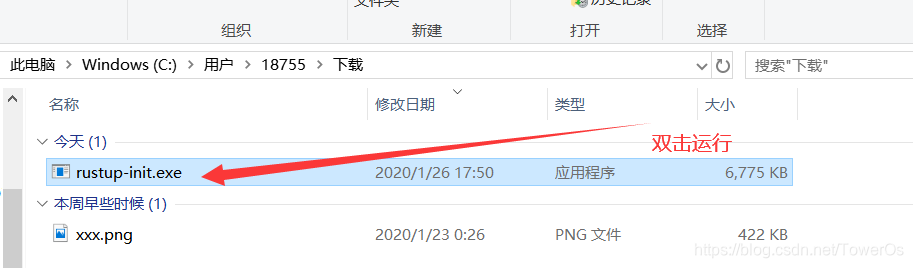
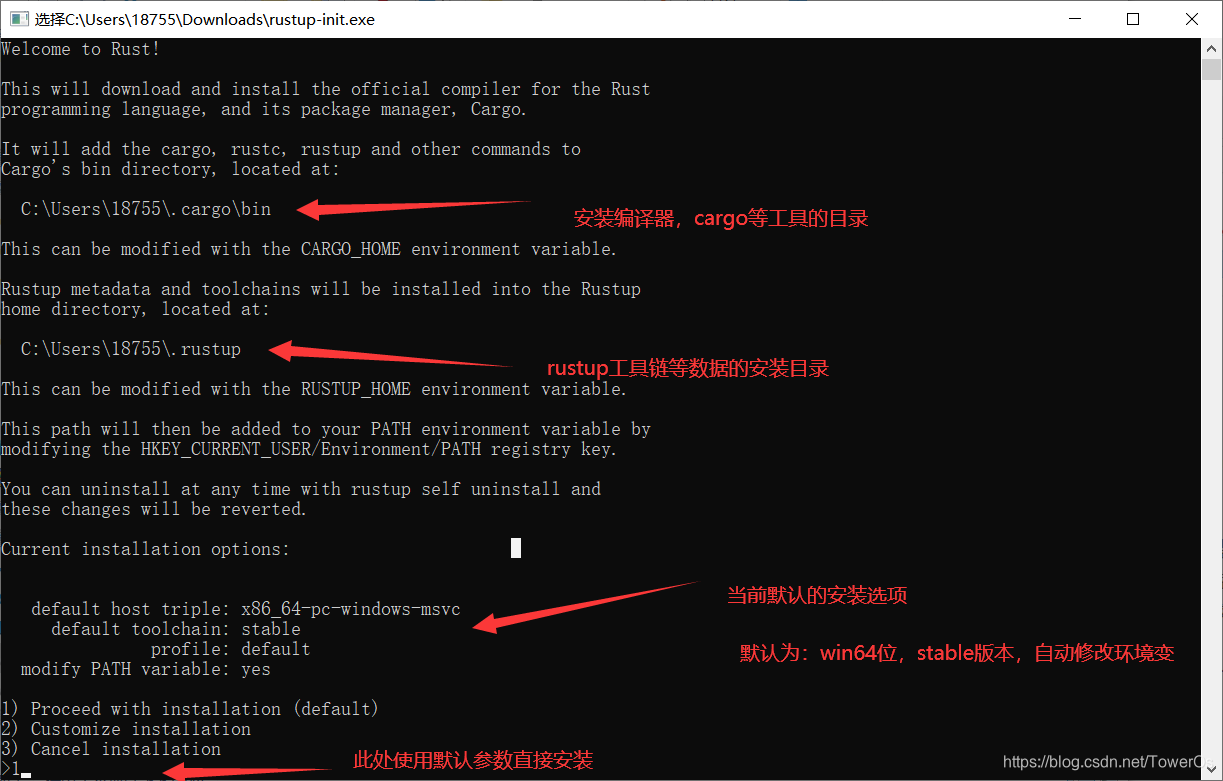
Ok,这就安装成功了,这就是使用了安装器的简洁之处,当然我们需要检测是否安装成功
测试是否安装成功
运行命令行:win+R,输入cmd
输入
rustc --version
或者 rustc -V

若如图出现版本号,便安装成功,如若出现问题,需检测环境变量,如下:
配置 PATH 环境变量
在 Rust 开发环境中,所有工具都安装在 ~/.cargo/bin 目录中,您可以在这里找到包括 rustc、cargo 和 rustup 在内的 Rust 工具链。
Rust 开发者通常会将该目录加入 PATH环境变量中。在安装过程中,rustup 会尝试配置 PATH。 由于不同平台、命令行 Shell 之间存在差异,rustup 中也可能存在 Bug,因此在终端重启或用户重新登录之前,rustup 对 PATH 的修改可能不会生效,甚至完全无效。
如果安装后在终端尝试执行 rustc --version 失败,那么,以上内容就是最可能的原因。
安装指定版本
运行命令行:win+R,输入cmd
输入
rustup install 版本号
1.2 卸载
由于使用安装器 ,卸载Rust环境很简单:
运行命令行:win+R,输入cmd
输入
rustup self uninstall
1.3 更新
运行命令行:win+R,输入cmd
输入
# 更新到目前最新版本
rustup update
# 更新到指定版本号
rustup update _version_number_xxx
不指定版本号命令会对toolchain的所有版本(stable,nightly,beta)的rust更新,如果只安装了其中一个,则只会更新一个。下图是有nightly和stable环境的情形

1.4 Rust镜像源切换
研究Rust时,由于众所周知的原因,发现拉取 crates.io 仓库代码实在太慢,cargo安装下载更新慢的简直让人无法容忍,很多次超时导致引用库没法编译,就把它的更新下载源给替换了,这里可以切到国内镜像(中科大镜像源),配置如下:
找到当前用户目录下 .cargo/ 的.cargo 文件夹,进入.cargo 当前目录,在当前目下创建 config 文件
打开 config 文件,编写以下内容:
[source.crates-io]
registry = “https://github.com/rust-lang/crates.io-index”
replace-with = ‘ustc’
[source.ustc]
registry = “https://mirrors.ustc.edu.cn/crates.io-index”
如果所处的环境中允许使用 git 协议,可以把上述地址改为:
registry = “git://mirrors.ustc.edu.cn/crates.io-index”
可以自行搜索其他镜像源
1.5 Rust nightly/beta/stable版本切换
1.5.1 查看已安装版本
运行命令行:win+R,输入cmd
输入
rustup toolchain list

或者,进入$Home/.rustup/toolchain查看已安装的版本
1.5.2切换到特定版本
运行命令行:win+R,输入cmd
输入
rustup default stable/nightly/beta
切换全局Rust环境:defalut
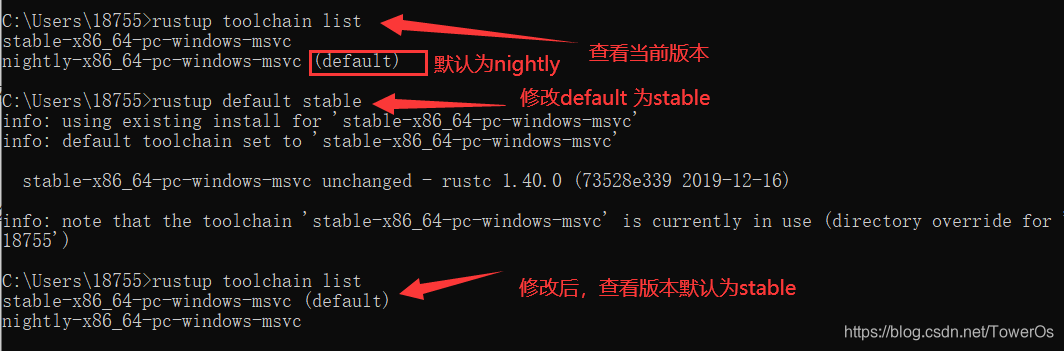
rustup default version
若version为nightly,则转为nightly
若version指定stable,则切换为stable
若计算机中为安装nightly或stable,执行命令是将自动下载对应版本
切换工作目录的Rust环境:override
在对应的工作目录打开命令行,如下输入命令:
rustup override set version
version:stable/nightly/beta
PS D:\workspace\rustwp> rustc -V
rustc 1.40.0 (73528e339 2019-12-16)
PS D:\workspace\rustwp> rustup override set nightly
info: using existing install for 'nightly-x86_64-pc-windows-msvc'
info: override toolchain for 'D:\workspace\rustwp' set to 'nightly-x86_64-pc-windows-msvc'
nightly-x86_64-pc-windows-msvc unchanged - rustc 1.42.0-nightly (6d3f4e0aa 2020-01-25)
PS D:\workspace\rustwp> rustc -V
rustc 1.42.0-nightly (6d3f4e0aa 2020-01-25)
PS D:\workspace\rustwp>
切换工作目录的rust环境为全局默认环境:
rustup override unset
PS D:\workspace\rustwp> rustup override unset
info: override toolchain for 'D:\workspace\rustwp' removed
欢迎关注技术复兴
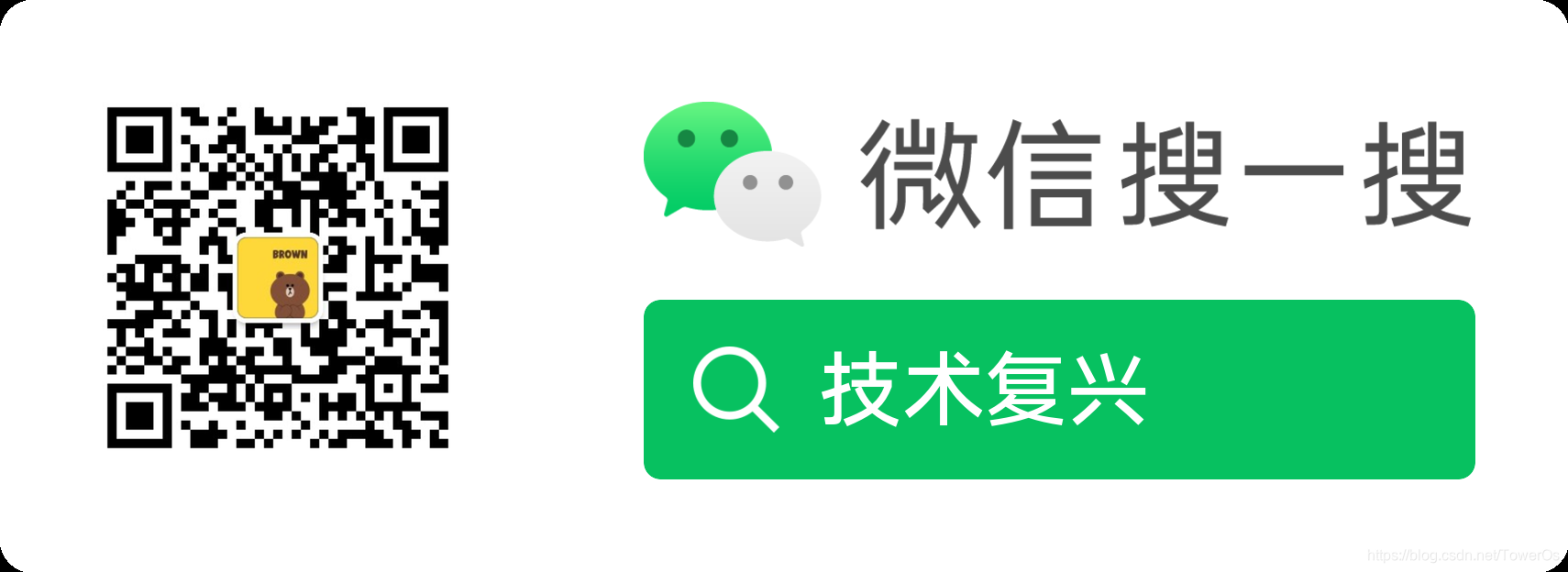
toolchain介绍
需要明白 toolchain在rust中的含义:当做版本来认知,方便管理
可以在命令行输入rustup help toolchain来查看和理解toolchain是什么和如何使用
C:\Users\18755>rustup help toolchain
rustup-toolchain
Modify or query the installed toolchains
USAGE:
rustup toolchain <SUBCOMMAND>
FLAGS:
-h, --help Prints help information
SUBCOMMANDS:
list List installed toolchains
install Install or update a given toolchain
uninstall Uninstall a toolchain
link Create a custom toolchain by symlinking to a directory
help Prints this message or the help of the given subcommand(s)
DISCUSSION:
Many `rustup` commands deal with *toolchains*, a single
installation of the Rust compiler. `rustup` supports multiple
types of toolchains. The most basic track the official release
channels: 'stable', 'beta' and 'nightly'; but `rustup` can also
install toolchains from the official archives, for alternate host
platforms, and from local builds.
Standard release channel toolchain names have the following form:
<channel>[-<date>][-<host>]
<channel> = stable|beta|nightly|<version>
<date> = YYYY-MM-DD
<host> = <target-triple>
'channel' is either a named release channel or an explicit version
number, such as '1.8.0'. Channel names can be optionally appended
with an archive date, as in 'nightly-2017-05-09', in which case
the toolchain is downloaded from the archive for that date.
The host may be specified as a target triple. This is most useful
for installing a 32-bit compiler on a 64-bit platform, or for
installing the [MSVC-based toolchain] on Windows. For example:
$ rustup toolchain install stable-x86_64-pc-windows-msvc
For convenience, omitted elements of the target triple will be
inferred, so the above could be written:
$ rustup toolchain install stable-msvc
The `rustup default` command may be used to both install and set
the desired toolchain as default in a single command:
$ rustup default stable-msvc
rustup can also manage symlinked local toolchain builds, which are
often used for developing Rust itself. For more information see
`rustup toolchain help link`.
override介绍
PS D:\workspace\rustwp> rustup help override
rustup.exe-override
Modify directory toolchain overrides
USAGE:
rustup.exe override <SUBCOMMAND>
FLAGS:
-h, --help Prints help information
SUBCOMMANDS:
list List directory toolchain overrides
set Set the override toolchain for a directory
unset Remove the override toolchain for a directory
help Prints this message or the help of the given subcommand(s)
DISCUSSION:
Overrides configure rustup to use a specific toolchain when
running in a specific directory.
Directories can be assigned their own Rust toolchain with `rustup
override`. When a directory has an override then any time `rustc`
or `cargo` is run inside that directory, or one of its child
directories, the override toolchain will be invoked.
To pin to a specific nightly:
$ rustup override set nightly-2014-12-18
Or a specific stable release:
$ rustup override set 1.0.0
To see the active toolchain use `rustup show`. To remove the
override and use the default toolchain again, `rustup override
unset`.
