使用Flask和Vue制作一个基本的CRUD单页面应用,其中后台用到了RESTful API
参考原版的教程https://testdriven.io/blog/developing-a-single-page-app-with-flask-and-vuejs/ 步骤清晰,动作规范.
下面开始我的实际操练步骤记录
最终效果
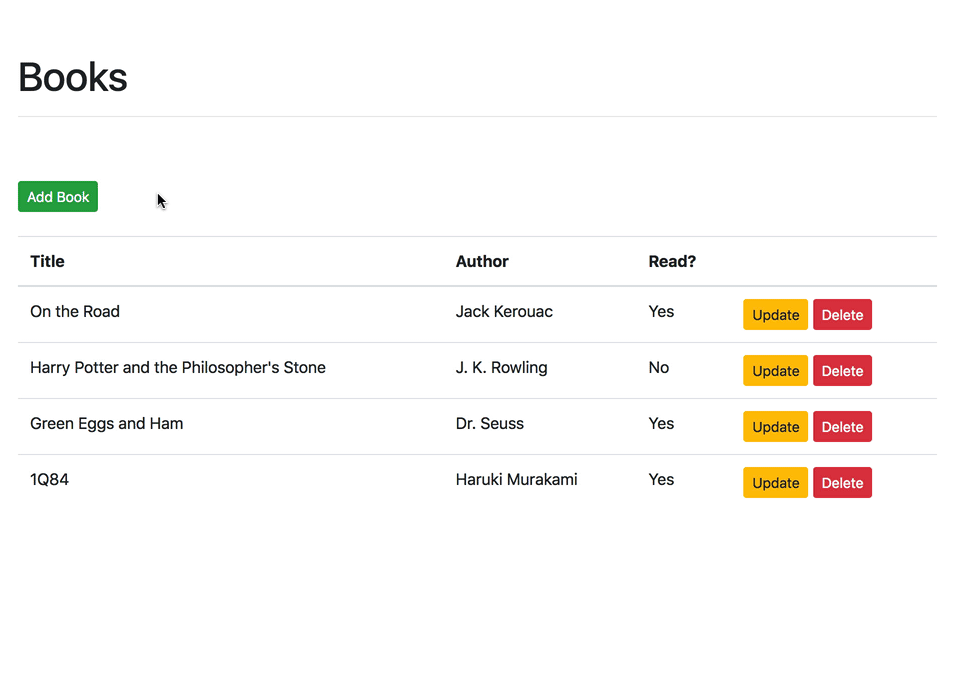
环境准备
系统 : Windows10 1903
IDE : VSCode
Python : 3.7.5
Node.js : 10.16.3
# 安装pyton-venv
pip install virtualenv
创建venv环境&安装Flask
C:\Users\lpwm\Desktop>cd flask-vue-crud
C:\Users\lpwm\Desktop\flask-vue-crud>mkdir server
C:\Users\lpwm\Desktop\flask-vue-crud>cd server
C:\Users\lpwm\Desktop\flask-vue-crud\server>python -m venv env
C:\Users\lpwm\Desktop\flask-vue-crud\server>env\Scripts\activate.bat
(env) C:\Users\lpwm\Desktop\flask-vue-crud\server>pip install flask flask-cors
测试Flask功能
打开Visual Studio Code并连接到WSL,在server文件夹中创建app.py文件
"""
测试Flask
"""
from flask import Flask, jsonify
from flask_cors import CORS
# 配置参数,开启debug模式,json转换中文不使用unicode
DEBUG = True
JSON_AS_ASCII = False
# 实例化Flask
app = Flask(__name__)
app.config.from_object(__name__)
# 开启CORS,解决跨域调用问题
CORS(app, resources={r'/*': {'origins': '*'}})
# 也可以简单直接写CORS(app)
# 配置路由
@app.route('/ping', methods=['GET'])
def ping_pong():
return jsonify('pong!中文!')
if __name__ == "__main__":
app.run()
运行app.py后打开浏览器访问http://127.0.0.1:5000/ping可以看到返回"pong!中文!",Flask工作正常.
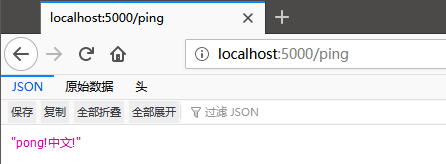
安装Vue
# 退出venv环境
(env) C:\Users\lpwm\Desktop\flask-vue-crud\server>env\Scripts\deactivate.bat
# 配置使用淘宝的npm镜像站
npm config set registry https://registry.npm.taobao.org
# 安装vue/cli
npm install -g @vue/cli
下面开始使用vue的cli命令行创建项目,在flask-vue-crud位置执行:
C:\Users\lpwm\Desktop\flask-vue-crud>vue create client
Vue CLI v4.0.4
? Please pick a preset:
default (babel, eslint)
❯ Manually select features
? Check the features needed for your project: (Press <space> to select, <a> to toggle all, <i> to invert selection)
◉ Babel
◯ TypeScript
◯ Progressive Web App (PWA) Support
❯◉ Router
◯ Vuex
◯ CSS Pre-processors
◯ Linter / Formatter # 被Linter折腾了一天,最终决定放弃了,代码样式自己写的爽就行了
◯ Unit Testing
◯ E2E Testing
? Use history mode for router? (Requires proper server setup for index fallback in production) Yes
? Where do you prefer placing config for Babel, PostCSS, ESLint, etc.?
In dedicated config files
❯ In package.json
? Save this as a preset for future projects? (y/N) No
# 安装速度还可以,差不多2分钟吧
? Successfully created project client.
? Get started with the following commands:
$ cd client
$ npm run serve
# 参照上面命令跑一下试试

棒棒哒~下面开始解释vue命令创建的client/src文件夹中主要文件的作用
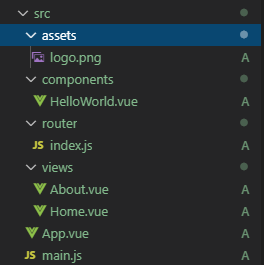
| 文件名 | 作用 |
|---|---|
| main.js | 应用的主入口,用来加载和初始化Vue的root根模块 |
| App.vue | root根模块,用来加载渲染需要用到的其他模块 |
| components文件夹 | UI中用到的模块都放在这里 |
| router/index.js | 模块和URL映射 |
| views文件夹 | 模板 |
| assets文件夹 | 用来存放静态css,js,字体等文件 |
其中重点说一下client/src/components/HelloWorld.vue这个文件,这是一个单模块文件,包含下面三部分内容:
<template></template>:静态HTML模板<script></script>:使用js脚本与模块进行交互<style></style>:CSS样式表
HBuilderX配置
插件安装
- eslint-plugin-vue
- js-beautify
- NPM
修改format插件的jsbeatufyrc.js文件options将换行符改为LF以兼容Linux

"eol": "\n", //行结束符 Win:\r\n Linux:\n
测试Vue
开始改造上面flask输出的ping路径.
删除views文件夹,同时删除components下的HelloWorld.vue,并在components文件夹中创建一个新的Ping.vue文件:
<template>
<div>
<p>{{ msg }}</p>
</div>
</template>
<script>
export default {
name: 'Ping',
data() {
return {
msg: 'Hello!',
};
},
};
</script>
修改client/src/router/index.js映射URL的/ping路径到Ping.vue模块:
import Vue from 'vue';
import VueRouter from 'vue-router';
import Ping from '../component/Ping.vue';
Vue.use(VueRouter);
const routes = [
{
path: '/ping',
name: 'Ping',
component: Ping,
},
];
const router = new VueRouter({
mode: 'history',
base: process.env.BASE_URL,
routes,
});
export default router;
修改App.vue
<template>
<div id="app">
<router-view/>
</div>
</template>
再打开浏览器访问http://127.0.0.1:8080/ping

接下来使用axios库来连接Vue前端和Flask后端使用AJAX请求进行通信,axios详细API文档参考这里Axios中文说明
PS C:\Users\lpwm\Desktop\flask-vue-crud\client> npm install axios
更新一下Ping.vue文件中的<scipt>标签内容:
<script>
import axios from 'axios';
export default {
name: 'Ping',
data() {
return {
msg: ''
};
},
methods: {
getMessage() {
const path = 'http://localhost:5000/ping';
axios
.get(path)
.then(res => {
this.msg = res.data;
})
.catch(error => {
console.error(error);
});
}
},
created() {
this.getMessage();
}
};
</script>
这里使用了ES6语法中的箭头函数(Arrow Function),援引一下MDN中的相关解释MDN完整原文
var elements = [
'Hydrogen',
'Helium',
'Lithium',
'Beryllium'
];
elements.map(function(element) {
return element.length;
}); // 返回数组:[8, 6, 7, 9]
// 上面的普通函数可以改写成如下的箭头函数
elements.map((element) => {
return element.length;
}); // [8, 6, 7, 9]
// 当箭头函数只有一个参数时,可以省略参数的圆括号
elements.map(element => {
return element.length;
}); // [8, 6, 7, 9]
// 当箭头函数的函数体只有一个 `return` 语句时,可以省略 `return` 关键字和方法体的花括号
elements.map(element => element.length); // [8, 6, 7, 9]
// 在这个例子中,因为我们只需要 `length` 属性,所以可以使用参数解构
// 需要注意的是字符串 `"length"` 是我们想要获得的属性的名称,而 `lengthFooBArX` 则只是个变量名,
// 可以替换成任意合法的变量名
elements.map(({ "length": lengthFooBArX }) => lengthFooBArX); // [8, 6, 7, 9]
现在分别在两个VSCode中运行起来Flask应用和使用npm run serve跑起来vue应用

打开浏览器访问http://localhost:8080/ping可以看到收到后台Flask返回的pong数据
安装Bootstrap
npm install @bootstrap --save
安装结束后警告缺少jquery依赖,这个不用管它,使用Vue就不用jQuery了,避免产生语法冲突.
在client/src/main.js中引入Bootstrap
import 'bootstrap/dist/css/bootstrap.css';
import Vue from 'vue';
import App from './App.vue';
import router from './router';
Vue.config.productionTip = false;
new Vue({
router,
render: h => h(App),
}).$mount('#app');
更新client/src/App.vue为app所在的DIV添加个margin-top的样式
<template>
<div id="app">
<router-view />
</div>
</template>
<style>
#app {
margin-top: 60px;
}
</style>
更新client/src/components/Ping.vue添加个Bootstrap按钮控件试试效果
<template>
<div class='container'>
<p>{{ msg }}</p>
<div class='btn btn-primary'>{{msg}}</div>
</div>
</template>
<script>
import axios from 'axios';
export default {
name: 'Ping',
data() {
return {
msg: ''
};
},
methods: {
getMessage() {
const path = 'http://localhost:5000/ping';
axios
.get(path)
.then(res => {
this.msg = res.data;
})
.catch(error => {
console.error(error);
});
}
},
created() {
this.getMessage();
}
};
</script>
重新跑一下vue应用
npm run serve

接下来,在components中添加一个新的模块Books.vue
<template>
<div class="container">
<p>books</p>
</div>
</template>
更新一下路由router/index.js将首页/路由指向Books模块
import Vue from "vue";
import VueRouter from "vue-router";
import Books from "../components/Books.vue";
import Ping from "../components/Ping.vue";
Vue.use(VueRouter);
const routes = [
{
path: "/",
name: "books",
component: Books
},
{
path: "/ping",
name: "Ping",
component: Ping
}
];
const router = new VueRouter({
mode: "history",
base: process.env.BASE_URL,
routes
});
export default router;
分别测试一下访问http://localhost:8080和http://localhost:8080/ping可以看到路由工作正常
最后,修改一下Books模块中的<template></template>模板部分代码,写一个快速的Bootstrap风格表格
<template>
<div class="container">
<div class="row">
<div class="col-sm-10">
<h1>Books</h1>
<hr><br><br>
<button type="button" class="btn btn-success btn-sm">Add Book</button>
<br><br>
<table class="table table-hover">
<thead>
<tr>
<th scope="col">Title</th>
<th scope="col">Author</th>
<th scope="col">Read?</th>
<th></th>
</tr>
</thead>
<tbody>
<tr>
<td>foo</td>
<td>bar</td>
<td>foobar</td>
<td>
<div class="btn-group" role="group">
<button type="button" class="btn btn-warning btn-sm">Update</button>
<button type="button" class="btn btn-danger btn-sm ml-2">Delete</button>
</div>
</td>
</tr>
</tbody>
</table>
</div>
</div>
</div>
</template>
预览效果:

接下来就是要开始搞CRUD部分的功能实现了
要实现的目标:
使用Python和Flask怼一个RESTfu API规范的后端服务,使用HTTP中的GET,POST,PUT,DELETE方法进行通信.
使用VUE.js怼单页面风格的前端界面和后端的API进行交互
GET路由
Server端(Flask)
给server/app.py中添加一个存放图书的数组变量模拟数据
BOOKS = [
{
'title': 'On the Road',
'author': 'Jack Kerouac',
'read': True
},
{
'title': 'Harry Potter and the Philosopher\'s Stone',
'author': 'J. K. Rowling',
'read': False
},
{
'title': 'Green Eggs and Ham',
'author': 'Dr. Seuss',
'read': True
}
]
修改Flask主文件app.py的路由
@app.route('/books', methods=['GET'])
def all_books():
return jsonify({
'status': 'success',
'books': BOOKS
})
现在测试一下访问http://localhost:5000/books可以拿到flask返回的json数据

Client端(VUE)
更新一下components/Books.vue模块
<template>
<div class="container">
<div class="row">
<div class="col-sm-10">
<h1>Books</h1>
<hr />
<br />
<br />
<button type="button" class="btn btn-success btn-sm">Add Book</button>
<br />
<br />
<table class="table table-hover">
<thead>
<tr>
<th scope="col">Title</th>
<th scope="col">Author</th>
<th scope="col">Read?</th>
<th></th>
</tr>
</thead>
<tbody>
<tr v-for="(book, index) in books" :key="index">
<td>{{ book.title }}</td>
<td>{{ book.author }}</td>
<td>
<span v-if="book.read">Yes</span>
<span v-else>No</span>
</td>
<td>
<div class="btn-group" role="group">
<button type="button" class="btn btn-warning btn-sm">Update</button>
<button type="button" class="btn btn-danger btn-sm ml-2">Delete</button>
</div>
</td>
</tr>
</tbody>
</table>
</div>
</div>
</div>
</template>
<script>
import axios from "axios";
export default {
data() {
return {
books: []
};
},
methods: {
getBooks() {
const path = "http://localhost:5000/books";
axios
.get(path)
.then(res => {
this.books = res.data.books;
})
.catch(error => {
// eslint-disable-next-line
console.error(error);
});
}
},
created() {
this.getBooks();
}
};
</script>
当Books.vue模块created()完成的时候,调用getBooks()函数从后台获取图书数据
模板部分使用了v-for标签,在table中循环输出行,将循环过程中的index作为了key主键(该主键设置是VUE规范推荐的,据说可以提高渲染效率). 使用v-if标签来判断渲染read是否的值.

Bootstrap Vue
接下来使用Bootstrap中的模态框控件来实现添加新书的界面,需要使用npm安装bootstrap-vue包,注意这个包和之前已经装好的bootstrap包是不一样的,由于原生的bootstrap中模态框是基于jQuery实现的,而VUE和jQuery同时使用会产生语法上的冲突,所以这里要引入这个专门为vue改良的bootstrap包,后面的html语法也会有些不同,现在先按下不表.
安装一下:
npm install @bootstrap-vue --save
修改client/src/main.js启用bootstrap-vue
import 'bootstrap/dist/css/bootstrap.css';
import BootstrapVue from 'bootstrap-vue';
import Vue from 'vue';
import App from './App.vue';
import router from './router';
Vue.use(BootstrapVue);
Vue.config.productionTip = false;
new Vue({
router,
render: h => h(App),
}).$mount('#app');
POST路由
Server端
更新app.py处理添加新书时POST请求的路由,修改之前添加过的/books路由, methods增加POST类型,然后通过判断request.method来确定接下来要进行的操作
@app.route('/books', methods=['GET', 'POST'])
def all_books():
response_object = {'status': 'success'}
if request.method == 'POST':
post_data = request.get_json()
BOOKS.append({
'title': post_data.get('title'),
'author': post_data.get('author'),
'read': post_data.get('read')
})
response_object['message'] = 'Book added!'
else:
response_object['books'] = BOOKS
return jsonify(response_object)
别忘了更新一下import部分的引入:
from flask import Flask, jsonify, request
可以使用WSL中的curl命令测试发送POST数据
$ curl -X POST http://localhost:5000/books -d \
'{"title": "1Q84", "author": "Haruki Murakami", "read": "true"}' \
-H 'Content-Type: application/json'

使用浏览器访问http://localhost:5000/books默认的GET请求可以正常获取到图书的json数据

Client端
在主<div>里面添加一个模态框来实现增加新图书的界面
<b-modal ref="addBookModal"
id="book-modal"
title="Add a new book"
hide-footer>
<b-form @submit="onSubmit" @reset="onReset" class="w-100">
<b-form-group id="form-title-group"
label="Title:"
label-for="form-title-input">
<b-form-input id="form-title-input"
type="text"
v-model="addBookForm.title"
required
placeholder="Enter title">
</b-form-input>
</b-form-group>
<b-form-group id="form-author-group"
label="Author:"
label-for="form-author-input">
<b-form-input id="form-author-input"
type="text"
v-model="addBookForm.author"
required
placeholder="Enter author">
</b-form-input>
</b-form-group>
<b-form-group id="form-read-group">
<b-form-checkbox-group v-model="addBookForm.read" id="form-checks">
<b-form-checkbox value="true">Read?</b-form-checkbox>
</b-form-checkbox-group>
</b-form-group>
<b-button type="submit" variant="primary">Submit</b-button>
<b-button type="reset" variant="danger">Reset</b-button>
</b-form>
</b-modal>
这里使用了v-model标签来绑定input输入框中的值和VUE中data数据对象中的addBookForm变量(这个变量在下面代码中声明)
更新下script部分的代码:
<script>
import axios from 'axios';
export default {
data() {
return {
books: [],
addBookForm: {
title: '',
author: '',
read: [],
},
};
},
methods: {
getBooks() {
const path = 'http://localhost:5000/books';
axios.get(path)
.then((res) => {
this.books = res.data.books;
})
.catch((error) => {
// eslint-disable-next-line
console.error(error);
});
},
addBook(payload) {
const path = 'http://localhost:5000/books';
axios.post(path, payload)
.then(() => {
this.getBooks();
})
.catch((error) => {
// eslint-disable-next-line
console.log(error);
this.getBooks();
});
},
initForm() {
this.addBookForm.title = '';
this.addBookForm.author = '';
this.addBookForm.read = [];
},
onSubmit(evt) {
evt.preventDefault();
this.$refs.addBookModal.hide();
let read = false;
if (this.addBookForm.read[0]) read = true;
const payload = {
title: this.addBookForm.title,
author: this.addBookForm.author,
read, // property shorthand
};
this.addBook(payload);
this.initForm();
},
onReset(evt) {
evt.preventDefault();
this.$refs.addBookModal.hide();
this.initForm();
},
},
created() {
this.getBooks();
},
};
</script>
代码解释一下:
data中新创建了一个addBookForm对象,用来和表单中的input控件使用v-model标签进行数据双向绑定(这正是VUE的魅力所在)onSubmit()函数和<b-form>中的submit属性进行了绑定,用户在提交表单的时候会调用.其中evt.preventDefault()是用来屏蔽浏览器默认的提交表单操作,this.$refs.addBookModal.hide()用来关闭模态框,随后调用addBook()提交数据给后台添加新图书,最后通过initForm()重置表单数据addBook()函数发送POST请求给后台的/books路径用来添加新图书
最后更新一下模板中"Add Book"按钮以触发模态框显示
<button type="button" class="btn btn-success btn-sm" v-b-modal.book-modal>Add Book</button>
现在Books.vue模块的完整代码应该是这样:
<template>
<div class="container">
<div class="row">
<div class="col-sm-10">
<h1>Books</h1>
<hr />
<br />
<br />
<button type="button" class="btn btn-success btn-sm" v-b-modal.book-modal>Add Book</button>
<br />
<br />
<table class="table table-hover">
<thead>
<tr>
<th scope="col">Title</th>
<th scope="col">Author</th>
<th scope="col">Read?</th>
<th></th>
</tr>
</thead>
<tbody>
<tr v-for="(book, index) in books" :key="index">
<td>{{ book.title }}</td>
<td>{{ book.author }}</td>
<td>
<span v-if="book.read">Yes</span>
<span v-else>No</span>
</td>
<td>
<div class="btn-group" role="group">
<button type="button" class="btn btn-warning btn-sm">Update</button>
<button type="button" class="btn btn-danger btn-sm ml-2">Delete</button>
</div>
</td>
</tr>
</tbody>
</table>
</div>
</div>
<b-modal ref="addBookModal" id="book-modal" title="Add a new book" hide-footer>
<b-form @submit="onSubmit" @reset="onReset" class="w-100">
<b-form-group id="form-title-group" label="Title:" label-for="form-title-input">
<b-form-input
id="form-title-input"
type="text"
v-model="addBookForm.title"
required
placeholder="Enter title"
></b-form-input>
</b-form-group>
<b-form-group id="form-author-group" label="Author:" label-for="form-author-input">
<b-form-input
id="form-author-input"
type="text"
v-model="addBookForm.author"
required
placeholder="Enter author"
></b-form-input>
</b-form-group>
<b-form-group id="form-read-group">
<b-form-checkbox-group v-model="addBookForm.read" id="form-checks">
<b-form-checkbox value="true">Read?</b-form-checkbox>
</b-form-checkbox-group>
</b-form-group>
<b-button-group>
<b-button type="submit" variant="primary">Submit</b-button>
<b-button type="reset" variant="danger">Reset</b-button>
</b-button-group>
</b-form>
</b-modal>
</div>
</template>
<script>
import axios from "axios";
export default {
data() {
return {
books: [],
addBookForm: {
title: "",
author: "",
read: []
}
};
},
methods: {
getBooks() {
const path = "http://localhost:5000/books";
axios
.get(path)
.then(res => {
this.books = res.data.books;
})
.catch(error => {
// eslint-disable-next-line
console.error(error);
});
},
addBook(payload) {
const path = "http://localhost:5000/books";
axios
.post(path, payload)
.then(() => {
this.getBooks();
})
.catch(error => {
// eslint-disable-next-line
console.log(error);
this.getBooks();
});
},
initForm() {
this.addBookForm.title = "";
this.addBookForm.author = "";
this.addBookForm.read = [];
},
onSubmit(evt) {
evt.preventDefault();
this.$refs.addBookModal.hide();
let read = false;
if (this.addBookForm.read[0]) read = true;
const payload = {
title: this.addBookForm.title,
author: this.addBookForm.author,
read // property shorthand
};
this.addBook(payload);
this.initForm();
},
onReset(evt) {
evt.preventDefault();
this.$refs.addBookModal.hide();
this.initForm();
}
},
created() {
this.getBooks();
}
};
</script>
Alert提醒模块
接下来添加一个用来反馈提醒用户操作结果的模块client/src/components/Alert.vue
<template>
<p>It works!</p>
</template>
在client/src/components/Books.vue模块中修改script部分代码注册上面添加的Alert.vue模块
<script>
import axios from 'axios';
import Alert from './Alert.vue';
//中间省略...
export default {
data() {
return {
books: [],
addBookForm: {
title: '',
author: '',
read: [],
},
};
},
components: {
alert: Alert,
},
//中间省略...
};
</script>
现在可以在Books.vue模块的template区域中引用Alert.vue模块了
<template>
<b-container>
<b-row>
<b-col col sm="10">
<h1>Books</h1>
<hr><br><br>
<alert></alert>
<button type="button" class="btn btn-success btn-sm" v-b-modal.book-modal>Add Book</button>
...
</b-col>
</b-row>
</b-container>
</template>
刷新一下浏览器,可以看到Alert模块引用并显示成功

下面我们对Alert模块使用b-alert标签进行Bootstrap样式改造
<template>
<div>
<b-alert variant="success" show>{{ message }}</b-alert>
<br>
</div>
</template>
<script>
export default {
props: ['message'],
};
</script>
b-alert标签中使用了variant来定义颜色样式, show定义了显示时候使用渐变动画
这里注意一下在script中使用了props来定义声明模块中所包含的属性变量,这样我们自定义的这个模块就可以在被调用的时候,message会作为<alert></alert>标签中的一个属性来接收参数.
回到Books模块中,可以带参数形式的调用Alert模块了,例如这样:
<alert message="hi"></alert>

为了让alert模块中的message变量实现动态化,使用:变量名=语法进行数据双向绑定
<alert :message="message"></alert>
在VUE的data变量中声明message变量:
data() {
return {
books: [],
addBookForm: {
title: '',
author: '',
read: [],
},
message: '',
};
},
接着改造一下addBook()函数,加入对message变量的操作
addBook(payload) {
const path = 'http://localhost:5000/books';
axios.post(path, payload)
.then(() => {
this.getBooks();
this.message = 'Book added!';
})
.catch((error) => {
// eslint-disable-next-line
console.log(error);
this.getBooks();
});
},
最后,还是使用v-if标签,实现只有showMessage变量为真的时候才显示Alert模块
<alert :message=message v-if="showMessage"></alert>
当然同上面的操作一样,需要在data中声明这个showMessage变量,并且修改addBook()函数,加入对showMessage的操作
data() {
return {
books: [],
addBookForm: {
title: '',
author: '',
read: [],
},
message: '',
showMessage: false,
};
},
addBook(payload) {
const path = 'http://localhost:5000/books';
axios.post(path, payload)
.then(() => {
this.getBooks();
this.message = 'Book added!';
this.showMessage = true;
})
.catch((error) => {
// eslint-disable-next-line
console.log(error);
this.getBooks();
});
},
PUT路由
Server端
更新已有的数据需要添加唯一的id标识,可以使用Python标准库中的uuid来生成
修改server/app.py中BOOKS数组变量,别忘了引入uuid库
import uuid
BOOKS = [
{
'id': uuid.uuid4().hex,
'title': 'On the Road',
'author': 'Jack Kerouac',
'read': True
},
{
'id': uuid.uuid4().hex,
'title': 'Harry Potter and the Philosopher\'s Stone',
'author': 'J. K. Rowling',
'read': False
},
{
'id': uuid.uuid4().hex,
'title': 'Green Eggs and Ham',
'author': 'Dr. Seuss',
'read': True
}
]
修改/books路由中的all_books()函数,为新增加的书添加随机的唯一id
@app.route('/books', methods=['GET', 'POST'])
def all_books():
response_object = {'status': 'success'}
if request.method == 'POST':
post_data = request.get_json()
BOOKS.append({
'id': uuid.uuid4().hex,
'title': post_data.get('title'),
'author': post_data.get('author'),
'read': post_data.get('read')
})
response_object['message'] = 'Book added!'
else:
response_object['books'] = BOOKS
return jsonify(response_object)
增加一条新的路由,用来根据id查看单个书信息
@app.route('/books/<book_id>', methods=['PUT'])
def single_book(book_id):
response_object = {'status': 'success'}
if request.method == 'PUT':
post_data = request.get_json()
remove_book(book_id)
BOOKS.append({
'id': uuid.uuid4().hex,
'title': post_data.get('title'),
'author': post_data.get('author'),
'read': post_data.get('read')
})
response_object['message'] = 'Book updated!'
return jsonify(response_object)
再添加个删除书操作的函数(内部调用的,不用关联路由)
def remove_book(book_id):
for book in BOOKS:
if book['id'] == book_id:
BOOKS.remove(book)
return True
return False
Client端
实现修改书籍操作功能的待办事项:
- 添加一个模态框表单
- 处理Update按钮的点击事件
- 通过AJAX发送请求
- 通知用户操作结果处理取消按钮的点击事件
1.添加模态框表单
在Books.vue模块的template区域之前写好的模态框后面再写个模态框:
<b-modal ref="editBookModal"
id="book-update-modal"
title="Update"
hide-footer>
<b-form @submit="onSubmitUpdate" @reset="onResetUpdate" class="w-100">
<b-form-group id="form-title-edit-group"
label="Title:"
label-for="form-title-edit-input">
<b-form-input id="form-title-edit-input"
type="text"
v-model="editForm.title"
required
placeholder="Enter title">
</b-form-input>
</b-form-group>
<b-form-group id="form-author-edit-group"
label="Author:"
label-for="form-author-edit-input">
<b-form-input id="form-author-edit-input"
type="text"
v-model="editForm.author"
required
placeholder="Enter author">
</b-form-input>
</b-form-group>
<b-form-group id="form-read-edit-group">
<b-form-checkbox-group v-model="editForm.read" id="form-checks">
<b-form-checkbox value="true">Read?</b-form-checkbox>
</b-form-checkbox-group>
</b-form-group>
<b-button-group>
<b-button type="submit" variant="primary">Update</b-button>
<b-button type="reset" variant="danger">Cancel</b-button>
</b-button-group>
</b-form>
</b-modal>
在script区域给export的data对象中添加新的模态框关联数据:
data() {
return {
books: [],
addBookForm: {
title: "",
author: "",
read: []
},
editForm: {
id: "",
title: "",
author: "",
read: []
},
message: "",
showMessage: false
};
},
说明:由于read对应的是checkbox控件,取到的值必须以数组形式保存.
2.处理update按钮的点击事件
修改一下表格中update按钮:
<button
type="button"
class="btn btn-warning btn-sm"
v-b-modal.book-update-modal
@click="editBook(book)">
Update
</button>
这里使用了v-b-modal.模态框id来关联按钮点击后触发模态框.
更新内容:使用v-b-modal.book-update-modal来设置按钮触发模态框存在一个诡异的问题,就是单击按钮并不会触发模态框显示,需要再点一次才能打开模态框,百思不得其解~于是删掉这个属性,在下面的editBook函数里写this.$refs.editBookModal.show();实现模态框显示.
接着在script区域methods中添加一个新的函数,用来更新editForm中的数据:
editBook(book) {
this.editForm = book;
},
再添加个函数用来提交修改后的表单:
onSubmitUpdate(evt) {
evt.preventDefault();
this.$refs.editBookModal.hide();
let read = false;
if (this.editForm.read[0]) read = true;
const payload = {
title: this.editForm.title,
author: this.editForm.author,
read,
};
this.updateBook(payload, this.editForm.id);
},
3.通过AJAX发送请求
updateBook(payload, bookID) {
const path = `http://localhost:5000/books/${bookID}`;
axios.put(path, payload)
.then(() => {
this.getBooks();
})
.catch((error) => {
// eslint-disable-next-line
console.error(error);
this.getBooks();
});
},
注意这里定义常量path的时候使用了反引号模板字符串的语法,详细用法参考MDN
4.通知用户
修改updateBook函数:
updateBook(payload, bookID) {
const path = `http://localhost:5000/books/${bookID}`;
axios.put(path, payload)
.then(() => {
this.getBooks();
this.message = 'Book updated!';
this.showMessage = true;
})
.catch((error) => {
// eslint-disable-next-line
console.error(error);
this.getBooks();
});
},
5.处理取消按钮点击事件(重置表单)
添加函数:
onResetUpdate(evt) {
evt.preventDefault();
this.$refs.editBookModal.hide();
this.initForm();
this.getBooks(); // 由于上面initForm清空了表单中的数据,同时双向绑定的效果也将当前的book对象数据给清空了,因此需要重新再get一次
},
更新initForm()函数:
initForm() {
this.addBookForm.title = '';
this.addBookForm.author = '';
this.addBookForm.read = [];
this.editForm.id = '';
this.editForm.title = '';
this.editForm.author = '';
this.editForm.read = [];
},
删除操作的路由
Server端
修改/books/<book_id>路由对应的函数:
@app.route('/books/<book_id>', methods=['PUT', 'DELETE'])
def single_book(book_id):
response_object = {'status': 'success'}
if request.method == 'PUT':
post_data = request.get_json()
remove_book(book_id)
BOOKS.append({
'id': uuid.uuid4().hex,
'title': post_data.get('title'),
'author': post_data.get('author'),
'read': post_data.get('read')
})
response_object['message'] = 'Book updated!'
if request.method == 'DELETE':
remove_book(book_id)
response_object['message'] = 'Book removed!'
return jsonify(response_object)
Client端
更新Delete按钮
<button
type="button"
class="btn btn-danger btn-sm"
@click="onDeleteBook(book)">
Delete
</button>
添加删除按钮点击是对应的操作
removeBook(bookID) {
const path = `http://localhost:5000/books/${bookID}`;
axios.delete(path)
.then(() => {
this.getBooks();
this.message = 'Book removed!';
this.showMessage = true;
})
.catch((error) => {
// eslint-disable-next-line
console.error(error);
this.getBooks();
});
},
onDeleteBook(book) {
this.removeBook(book.id);
},
