-
- 本节主要介绍centos6和centos7的区别和常用的简单配置:
- 第一部分:
- 1.对比文件系统
- 2.对比防火墙,内核版本,默认数据库
- 3.对比时间同步,修改时区,修改语言
- 4.对比主机名
- 5.对比网络服务管理
- 6.对比网络设置
- 7.对比网络配置的命令
- 8.对比网络的服务
- 第二部分:
- 1.修改centos7为eth0的网卡名字
- 2.本节常用命令
- 3.添加一个普通的用户
- 4.centos更换yum源
- 5.安装必要的软件包
- 6.开机优化启动项
- 7.设置静态地址
- 8.关闭防火墙和selinux
- 9.优化VMware的SSH使其连接时候更快的连接
- 10.修改主机名
- 11.host解析
- 12.使用本地yum源
- 13.其他:
本节主要介绍centos6和centos7的区别和常用的简单配置:
第一部分:centos6和centos7的对比 第二部分:centos的简单配置第一部分:
1.对比文件系统
centos6.: EXT4 EXT4的单个文件系统的容量达到1EB,单个文件大小则达到16TB。 centos7.:XFS XFS默认支持8EB减掉1字节的单个文件系统,最大支持的文件大小为9EB,最大文件系统支持18EB。2.对比防火墙,内核版本,默认数据库
centos6: 防火墙:iptables 内核版本:2.6.x-x 默认数据库:MySQL centos7: 防火墙:firewalld (也可以使用iptables) 内核版本:3.10.x-x (可以更好的支持docker) 默认数据库:MariaDB (也可以用MySQL)3.对比时间同步,修改时区,修改语言
centos6: 时间同步:ntpq -p 修改时区:/etc/sysconfig/clock 修改语言: /etc/sysconfig/i18n centos7: 时间同步:chronyc sources 修改时区:timedatectl set-timezone Asia/Shanghai 修改语言: localectl set-locale LANG=zh_CN.UTF-8但是我基本不用,记住修改后需要重启。我常用:
# locale -a |grep CN 先查看有没有zh_CN.utf-8 没有就安装 # yum install kde-l10n-Chinese -y ; yum groupinstall "fonts" -y # vim /etc/locale.conf #LANG="en_US.UTF-8" #英文 LANG="zh_CN.UTF-8" #修改后的中文 # source /etc/locale.conf4.对比主机名
centos6.: 配置文件在/etc/sysconfig/network 这里永久设置主机名字 centos7.: 配置文件在/etc/hostname (永久设置) hostnamectl set-hostname liych5.对比网络服务管理
centos6: service 服务名 状态 状态: status start stop --status-all chkconfig: on off --list centos7: systemctl 服务名 状态 状态: status start stop list-units enable disable list-units-files6.对比网络设置
centos6: 网卡名字是:eth0 centos7: 网卡名字是:ens33 ... enp4s0f0 ... eno1 ... eno167....7.对比网络配置的命令
centos6: ifconfig 、setup centos7: ip 、nmtui8.对比网络的服务
centos6: network centos7: networkmanager第二部分:
1.修改centos7为eth0的网卡名字
# cd /etc/sysconfig/network-scripts/ # cp -a ifcfg-ens33 ifcfg-eth0 将网卡名字修改 NAME=eth0 DEVICE=eth0 修改grub配置文件 # vim /etc/defaule/grub 修改grub文件 在GRUB_CMDLINE_LINUX原有的参数后面加上"net.ifnames=0 biosdevname=0" # grub2-mkconfig -o /boot/grub2/grub.cfg # reboot2.本节常用命令
whoami #查看当前用户是谁 su - # 加-表示 带环境变量切换 su root3.添加一个普通的用户
#useradd liych #passwd liych4.centos更换yum源
镜像源: 搜狐:http://mirrors.sohu.com 网易:http://mirrors.163.com 阿里云:https://opsx.alibaba.com/mirror 淘宝:http://npm.taobao.org 阿里云镜像站:https://opsx.alibaba.com/mirror (这里使用阿里云提供的源,在做yum本地仓库的是也推荐使用阿里源)使用阿里云源:
CentOS 1、备份 mv /etc/yum.repos.d/CentOS-Base.repo /etc/yum.repos.d/CentOS-Base.repo.backup 2、下载新的CentOS-Base.repo 到/etc/yum.repos.d/ CentOS 7 wget -O /etc/yum.repos.d/CentOS-Base.repo http://mirrors.aliyun.com/repo/Centos-7.repo 或者 curl -o /etc/yum.repos.d/CentOS-Base.repo http://mirrors.aliyun.com/repo/Centos-7.repo 3、之后运行yum makecache生成缓存 4、其他 非阿里云ECS用户会出现 Couldn't resolve host 'mirrors.cloud.aliyuncs.com' 信息,不影响使用。 用户也可自行修改相关配置: sed -i -e '/mirrors.cloud.aliyuncs.com/d' -e '/mirrors.aliyuncs.com/d' /etc/yum.repos.d/CentOS-Base.repo5.安装必要的软件包
yum install tree telnet dos2unix sysstat lrzsz -y6.开机优化启动项
将不常用的服务关闭掉: # systemctl list-unit-files|egrep "^ab|^aud|^kdump|vm|^md|^mic|^post|lvm" |awk '{print $1}'|sed -r 's#(.*)#systemctl disable &#g'|bash7.设置静态地址
dhcp的地址总是变化,需要设置静态地址,可以不变,方便连接使用。 配置文件路径:cd /etc/sysconfig/network-scripts/ TYPE=Ethernet BOOTPROTO=none #取消dhcp NAME=eth0 DEVICE=eth0 ONBOOT=yes #设置开机启动 IPADDR=172.16.0.5 #IP地址 NETMASK=255.255.255.0 #子网掩码 GATEWAY=172.16.0.254 #网关 DNS1=114.114.114.114 #DNS8.关闭防火墙和selinux
配置服务实验环境,建议不启用这些,必要时候需要配置防火墙。 关闭防护墙: # systemctl stop firewalld # systemctl disable firewalld.service # systemctl status firewalld 关闭selinux: # sed -i 's#SELINUX=enforcing#SELINUX=disabled#g' /etc/selinux/config # sestatus9.优化VMware的SSH使其连接时候更快的连接
当时有CRT或Xshell连接虚拟机的时候,连接的速度很慢,会卡顿。 关闭登陆的时候客户端需要对服务器端的IP地址进行反解析。 但是测试的是发现GSSAPIAuthentication是默认关闭的,所以可以只设置UseDNS no 就可以加速连接。 # sed -i '93s@GSSAPIAuthentication yes@GSSAPIAuthentication no@;129s@#UseDNS yes@UseDNS no@' /etc/ssh/sshd_config为了避免迷惑解释下 93s和129s的示意如下:
[root@liych ~]# cat 1.txt # Don't read the user's ~/.rhosts and ~/.shosts files #IgnoreRhosts yes [root@liych ~]# sed '1s@Don@123@;2s@yes@456@' 1.txt # 123't read the user's ~/.rhosts and ~/.shosts files #IgnoreRhosts 456 [root@liych ~]# sed 's@Don@123@;s@yes@456@' 1.txt # 123't read the user's ~/.rhosts and ~/.shosts files #IgnoreRhosts 45610.修改主机名
# hostnamectl set-hostname liych11.host解析
# vim /etc/hosts 172.16.0.5 liych12.使用本地yum源
后续单独出讲13.其他:
1.时间: 查看系统的开机时间: systemd-analyze time 查看具体服务的运行时间: systemd-analyze blame 输出图形展示: # systemd-analyze plot >system_time.svg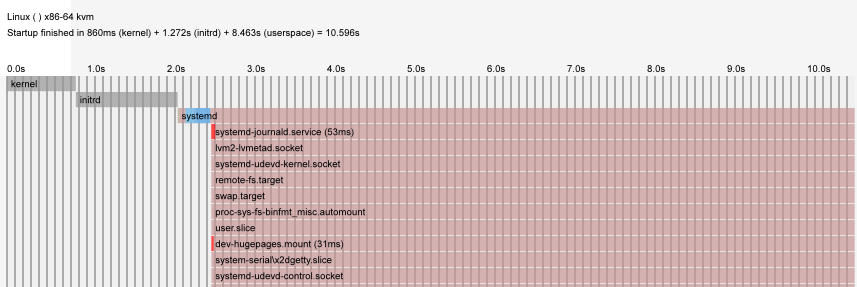
centos6和centos7的区别和常用的简单配置
猜你喜欢
转载自www.cnblogs.com/liych/p/11741632.html
今日推荐
周排行