版权声明:本文为博主原创文章,遵循 CC 4.0 BY-SA 版权协议,转载请附上原文出处链接和本声明。
七牛上传的几种使用方式
公司的文件图片什么的都是放在七牛上的,不同的项目,不同的后台,七牛上传方式也是出了好几种,简单记录一下,懒得废话,直接上代码了,23333
选择文件后js上传(vue版)

<input type="file" ref="file" @change="uploadFile">
import * as qiniu from 'qiniu-js'
uploadFile(e){
let file = e.target.files[0];
if(file.type !== 'image/jpeg' && file.type !== 'image/png'){
this.$message.error('上传文件只能是 JPG或PNG 格式!');
return ;
}else if(file.size/1024 >= 200){
this.$message.error('图片不能大于200KB');
return ;
}else{
var config = {
useCdnDomain: true,
region: qiniu.region.z0
};
var putExtra = {
fname: file,
params: {},
mimeType: ["image/png", "image/jpeg", "audio/mp3"]
}
let observe = {
next (res) {
console.log('当前上传进度,范围:0~100:' + res.total.percent);
},
error (err) {
this.$message.error('上传错误')
},
complete (res) {
//完成后的操作
console.log(res)
}
};
let observable = qiniu.upload(file, null, token, putExtra, config); //token为后台接口返回的七牛上传token
let subscription = observable.subscribe(observe);
}
}
表单上传(配合element UI)
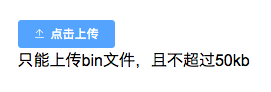
<el-upload action="https://upload.qiniup.com" :data="qiniuData" :before-upload="beforUpload" :on-success="uploadSuccess">
<el-button size="mini" type="primary" icon="el-icon-upload2">点击上传</el-button>
<div slot="tip" cl ass="el-upload__tip">只能上传bin文件,且不超过50kb</div>
</el-upload>
data(){
return {
qiniuData: {
key: '',
token: ''
}
}
},
methods: {
beforUpload(file){
this.qiniuData.key = file.name;
return true;
},
uploadSuccess(res,file){
console.log(res,file)
},
}
表单上传(配合antd)

this.state = {
token: '',
key: ''
}
componentDidMount() {
//请求后台接口获取上传token
}
beforeUpload = file => {
// console.log(file);
this.setState({
key: file.name
});
};
handleChange = ({ fileList }) => {
this.setState({ fileList });
};
const uploadButton = (
<div>
<Icon type="plus" />
<div className="ant-upload-text">
{this.state.formImgType === 1 ? "(336*336px)" : "(1029*390px)"}
</div>
</div>
);
<Upload action="https://upload.qiniup.com" listType="picture-card" data={{
token: this.props.imgtoken,
key: this.state.key
}} fileList={fileList} beforeUpload={this.beforeUpload}
onPreview={this.handlePreview}
onChange={this.handleChange}
>
{(fileList.length >= 3) ? null
: uploadButton}
</Upload>