1.环境与相关软件
1.1 本机系统win10家庭版,使用软件Xshell,vmware15,虚拟机中的系统centos72.
2.具体实现
2.1 由于在虚拟机中操作不太方便,使用终端远程管理本地虚拟机中的服务器.这样开着虚拟机就可在XShell中管理
2.2 使用ip a 或者 ifconfig等命令查看虚拟机的ip,
[linoxwong@CentOS-7-64 ~]$ ifconfig ens33: flags=4163<UP,BROADCAST,RUNNING,MULTICAST> mtu 1500 inet 192.168.235.129 netmask 255.255.255.0 broadcast 192.168.235.255 inet6 fe80::7739:9602:d64b:bc45 prefixlen 64 scopeid 0x20<link> ether 00:0c:29:9a:63:9b txqueuelen 1000 (Ethernet) RX packets 207271 bytes 307678779 (293.4 MiB) RX errors 0 dropped 0 overruns 0 frame 0 TX packets 89761 bytes 5412462 (5.1 MiB) TX errors 0 dropped 0 overruns 0 carrier 0 collisions 0 lo: flags=73<UP,LOOPBACK,RUNNING> mtu 65536 inet 127.0.0.1 netmask 255.0.0.0 inet6 ::1 prefixlen 128 scopeid 0x10<host> loop txqueuelen 1000 (Local Loopback) RX packets 48 bytes 4080 (3.9 KiB) RX errors 0 dropped 0 overruns 0 frame 0 TX packets 48 bytes 4080 (3.9 KiB) TX errors 0 dropped 0 overruns 0 carrier 0 collisions 0 virbr0: flags=4099<UP,BROADCAST,MULTICAST> mtu 1500 inet 192.168.122.1 netmask 255.255.255.0 broadcast 192.168.122.255 ether 52:54:00:ee:0a:c6 txqueuelen 1000 (Ethernet) RX packets 0 bytes 0 (0.0 B) RX errors 0 dropped 0 overruns 0 frame 0 TX packets 0 bytes 0 (0.0 B) TX errors 0 dropped 0 overruns 0 carrier 0 collisions 0
如上代码,我使用了ifconfig命令后得到了三个网络信息 ens33: lo: virbr0: 看你的系统用的网络 我用的是ens33 所以在ens33中去找ip
2.3 得到了ip之后,我就能在xshell中连接了,如下 新建会话,主机写上刚刚得到的ip
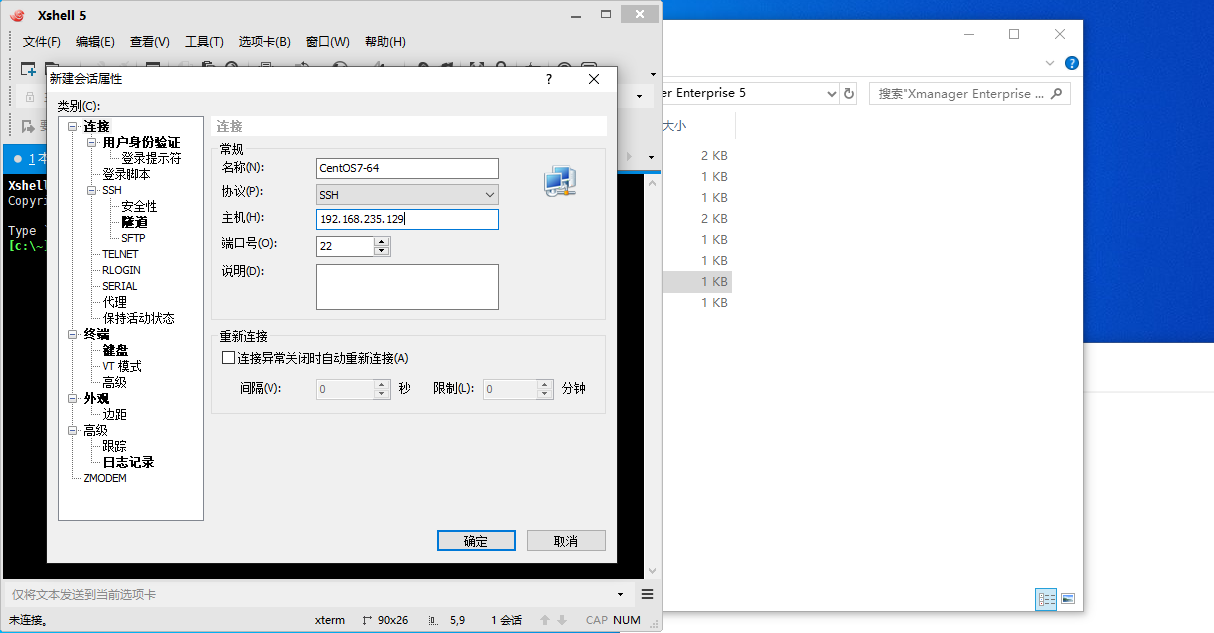
2.4 点了确定之后,输入一次用户,一次密码之后就登录上了,输入用户跟密码忘记截图了,下面是登录进入的图片
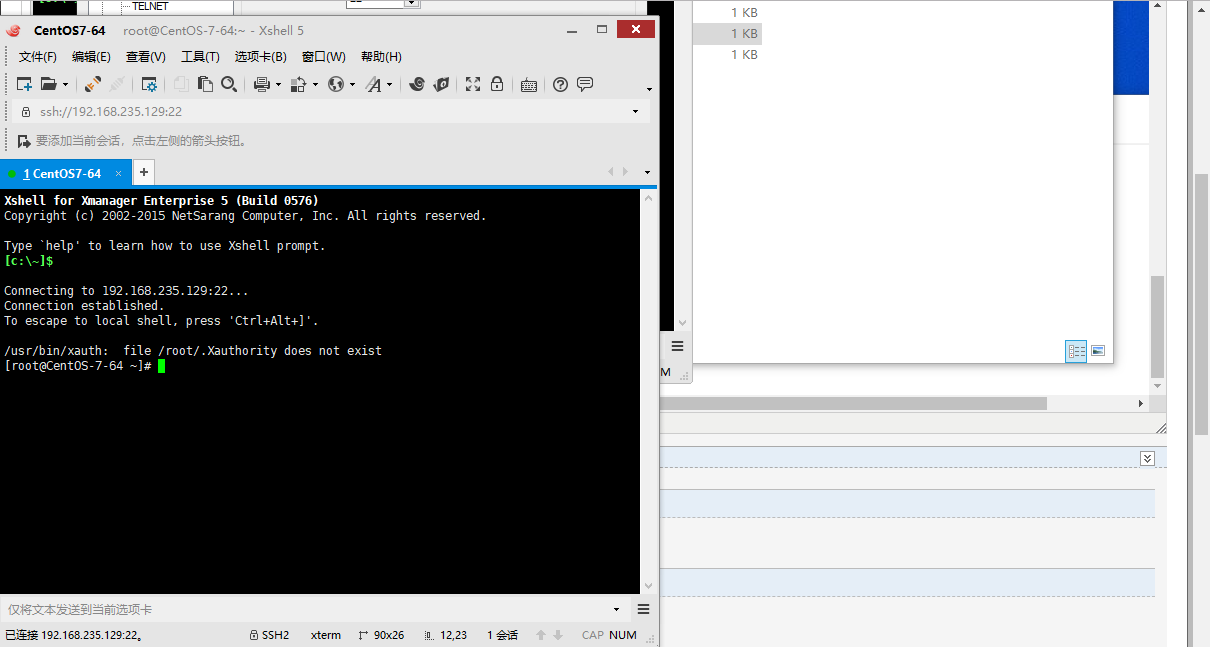
3. 总结
使用终端登录之后,无需在虚拟机中操作,这样只要挂着虚拟机就可以了。很方便。