今天想用 .net core做个小程序。却意外的发现没有可视化编辑器!!!(重要的事情用三个感叹号)
虽然我搞了十多年的 .net 开发,但是我确实从来没有自己编辑过 Designer.cs 这个文件。微软不是不让我编辑么!
/// <summary>
/// Required method for Designer support - do not modify
/// the contents of this method with the code editor.
/// </summary>
我于是去网上搜,结果,人家确实是编辑Designer.cs文件的。
不过,我还是想动一点小聪明,逃避学习编辑 Designer.cs 。我想到的办法很简单,就是先用老的Windows Form(.net framework)程序,可视化的绘制好界面,然后复制到新的 windows form (.net core)。
绘制 windows form ( .net framework )
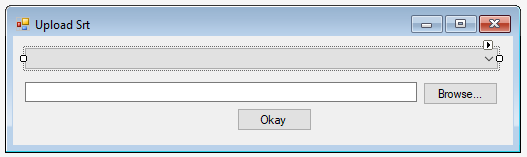
我的目标是绘制一个下拉框Combobox, 一个文本框textbox, 两个按钮 Buttons。相信绝大多数人如果直接敲代码绘制这样一个简单的windows form,也要费半天劲。有了工具栏(Toolbox),就简单多了。
别忘了双击两个按钮,把事件也加上。
复制代码
这四个控件的代码,分为四个部分。分别是变量声明部分,变量实例化部分,具体设置部分,添加控件部分。另外事件也要复制过去。
变量声明部分
既给Form四个属性(Property),分别对应四个控件。所以,这段代码肯定在class的下面。具体到Designer.cs文件里,它们位于最底部。
如下:
private System.Windows.Forms.TextBox srtFileTextBox;
private System.Windows.Forms.Button browseButton;
private System.Windows.Forms.Button okayButton;
private System.Windows.Forms.ComboBox tvShowComboBox;
找到Windows Forms(.net core)程序的对应部分,复制过去。
变量实例化部分
这部分位于InitializeComponent函数的最开头。

private void InitializeComponent()
{
this.srtFileTextBox = new System.Windows.Forms.TextBox();
this.browseButton = new System.Windows.Forms.Button();
this.okayButton = new System.Windows.Forms.Button();
this.tvShowComboBox = new System.Windows.Forms.ComboBox();
找到.net core的对应位置复制过去即可。
具体设置部分
这里具体设置控件的一些属性,最主要的是位置,大小等。
//
// srtFileTextBox
//
this.srtFileTextBox.Location = new System.Drawing.Point(12, 46);
this.srtFileTextBox.Name = "srtFileTextBox";
this.srtFileTextBox.Size = new System.Drawing.Size(392, 20);
this.srtFileTextBox.TabIndex = 0;
//
// browseButton
//
this.browseButton.Location = new System.Drawing.Point(410, 46);
this.browseButton.Name = "browseButton";
this.browseButton.Size = new System.Drawing.Size(75, 23);
this.browseButton.TabIndex = 1;
this.browseButton.Text = "Browse...";
this.browseButton.UseVisualStyleBackColor = true;
this.browseButton.Click += new System.EventHandler(this.BrowseButton_Click);
//
// okayButton
//
this.okayButton.Location = new System.Drawing.Point(224, 72);
this.okayButton.Name = "okayButton";
this.okayButton.Size = new System.Drawing.Size(75, 23);
this.okayButton.TabIndex = 2;
this.okayButton.Text = "Okay";
this.okayButton.UseVisualStyleBackColor = true;
this.okayButton.Click += new System.EventHandler(this.OkayButton_Click);
//
// tvShowComboBox
//
this.tvShowComboBox.DropDownStyle = System.Windows.Forms.ComboBoxStyle.DropDownList;
this.tvShowComboBox.FormattingEnabled = true;
this.tvShowComboBox.Items.AddRange(new object[] {
"权力的游戏",
"纸牌屋",
"复仇者联盟"});
this.tvShowComboBox.Location = new System.Drawing.Point(12, 12);
this.tvShowComboBox.Name = "tvShowComboBox";
this.tvShowComboBox.Size = new System.Drawing.Size(473, 21);
this.tvShowComboBox.TabIndex = 3;
找到.net core的对应部分,替换即可。
添加控件部分
所以的控件,必须添加到相应的容器之中。像GroupBox, Panel这些都是容器。当然Windows Form本身也是容器。
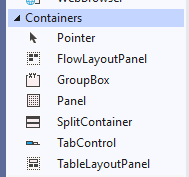
这里的四个控件,都直接隶属于Windows Form控件。
找到.net core的对应代码替换之即可。
复制事件
把form.cs里面的事件复制到 .net core 的 form.cs即可。
private void BrowseButton_Click(object sender, EventArgs e)
{
}
private void OkayButton_Click(object sender, EventArgs e)
{
}
调整位置大小
我满心期待着成功,结果出来这么个玩意儿。

我研究了一下,原来是这行代码捣的鬼:
this.AutoScaleDimensions = new System.Drawing.SizeF(6F, 13F);
this.AutoScaleMode = System.Windows.Forms.AutoScaleMode.Font;
this.ClientSize = new System.Drawing.Size(500, 109);
把它也复制过去,这下样式正常了。
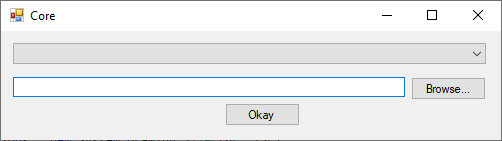
看看是不是和.net framework 的windows form一样了。
编辑逻辑代码
这里我和以前一样,使用了一个OpenFileDialog,选择一个srt文件并处理。
private void BrowseButton_Click(object sender, EventArgs e)
{
OpenFileDialog openFileDlg = new OpenFileDialog();
openFileDlg.Filter = "Subtitle files (*.srt)|*.srt";
if(openFileDlg.ShowDialog() ==DialogResult.OK )
{
srtFileTextBox.Text = openFileDlg.FileName;
}
}
private void OkayButton_Click(object sender, EventArgs e)
{
//do something
Application.Exit();
}
源代码
见Github
https://github.com/juwikuang/CreateNetCoreWindowsFormFromFramework