《网站架构演变技术研究》
项目实施手册
2019年8月2日
第一章: 实验环境确认 4
1.1-1.系统版本 4
1.1-2.内核参数 4
1.1-3.主机网络参数设置 4
1-1-4 .项目拓扑图 5
第二章: 部署后端web服务 6
2-1 .安装Nginx服务端 6
2-1-1 .安装nginx 依赖包 6
2-1-3.修改Nginx配置文件 7
2-1-4.创建nginx启动文件软链接 8
2-1-5.启动nginx,开机自启 8
2-1-6. 查询端口80状况 8
2-1-7.安装其他web服务器 8
2-2 .部署PHP环境 9
2-2-1 .安装PHP 软件 9
2-2-3. 查询端口9000状况 9
2-2-3.安装其他web服务器 9
第三章: 部署NFS服务 9
3-1 .安装NFS 服务器端 10
3.1-1 .nfs软件安装 10
3-1-2 .创建共享目录 10
3-1-3. 修改/etc/exports配置文件 10
3-1-4. 启动服务,开机自启 10
3-1-5. 本地挂载测试 10
3-2. 部署web客户端挂载nfs存储 11
3-2-1.配置web服务器 11
3-2-2.手动挂载-临时挂载 11
3-2-3. 配置开机自动挂载-永久挂载 11
3-2-4.安装其他web服务器 12
3-3. 部署rsync备份服务器 12
3-3-1.修改配置文件,添加nfsbackup新模块 12
3-3-2.启动rsync服务,开机自启 12
3-4在NFS服务器端配置inotify事件监控工具 13
3-4-1.安装inotify 监控工具 13
3-4-2.编写inotify + rsync 实时监控同步脚本 13
3-4-3添加脚本到开机脚本中: 13
第四章: 部署mariadb数据库 13
4-1.安装并配置mariadb数据库 14
4-1-1. 安装mariadb数据库 14
4-1-2.启动mariadb服务,开机自启 14
4-1-3.数据库创建密码 14
4-1-4.创建数据库及用户授权 14
4-1-5.备份WordPress数据库 14
4-1-6.定时备份WordPress数据库 15
第五章 : 部署Nginx反向代理软件 15
5-1.在proxy1上安装ningx反向代理软件 16
5-1-1 使用源码包安装Nginx软件 16
5-1-2配置Nginx服务器,实现反向代理功能 16
5-1-3.创建nginx启动文件软链接 17
5-1-4.启动nginx,开机自启 17
5-1-5. 查询端口80状况 17
5-1-6.安装proxy2 代理服务器 18
第六章 : 部署Keepalived高可用 19
6-1.在proxy1上安装keepalived主服务器 19
6-1-2. 安装keepalived软件 19
6-1-2.修改keepalived配置文件 19
6-1-3.重启keepalived服务 20
6-2.在proxy2上安装keepalived备用服务器 20
6-2-1. 安装keepalived软件 21
6-2-2.修改keepalived配置文件 21
6-2-3.重启keepalived服务 22
第七章 : 部署wordpress网站后台 22
7-1 部署wordpress网站 23
7-1-1 上传源代码到web1上 23
7-1-2 初始化网站配置(使用客户端访问VIP地址) 23
7-1-3 修改wordpress配置文件 25
7-1-4 登录wordpress 后台 25
第一章: 实验环境确认
1.1-1.系统版本
[root@nfs ~]# cat /etc/redhat-release
CentOS Linux release 7.5.1804 (Core)
1.1-2.内核参数
[root@nfs ~]# uname -r
3.10.0-862.el7.x86_64
1.1-3.主机网络参数设置
| 主机名 |
ip地址 |
用途 |
| web1 |
192.168.2.11/24 |
nginx web服务器 |
| web2 |
192.168.2.12/24 |
nginx web服务器 |
| web3 |
192.168.2.13/24 |
nginx web服务器 |
| nfs |
192.168.2.31/24 |
NFS存储服务器 |
| rsync |
192.168.2.22/24 |
rsync备份服务器 |
| mariadb |
192.168.2.21/24 |
mariadb数据库 |
| proxy1 |
192.168.2.5/24 192.168.4.5/24 |
高可用+代理服务器 |
| proxy2 |
192.168.2.5/24 192.168.4.5/24 |
高可用+代理服务器 |
1-1-4 .项目拓扑图

第二章: 部署后端web服务
2-1 .安装Nginx服务端
Nginx是C语言开发,安装Nginx需要将官网下载的源码包进行编译,编译依赖gcc环境,如果没有gcc环境,需要安装gcc.
pcre(PerlCompatible Regular Expressions)是一个Perl库,包括perl兼容的正则表达式库.nginx的http模块使用pcre来解析正则表达式,所以需要在liunx上安装pcre库.
OpenSSL是一个强大的安全套接字层密码库.囊括主要的密码算、常用的秘钥和证书封装管理功能及SSL协议,并提供丰富的应用程序供测试或其他目的使用.Nginx不仅支持http协议,还支持https(即在ssl协议上传输http),所以需要在linux安装openssl库.
2-1-1 .安装nginx 依赖包
[root@web1 ~]# yum -y install gcc pcre-devel openssl-devel
2-1-2.编译安装nginx
将nginx-1.12.2.tar.gz分别拷贝至web1,web2,web3上
在安装nginx 之前,先要创建一个nginx用户
[root@web1 ~]#useradd nginx
解压tar包:
[root@web1 ~]#tar -xf /root/nginx-1.12.2.tar.gz
[root@web1 ~]#cd /root/nginx-1.12.2
指定安装nignx 功能模块和安装路径
[root@web1 ~]# ./configure \
--prefix=/usr/local/nginx \ #指定安装路径
--user=nginx \ #指定用户
--group=nginx \ #指定组
--with-http_ssl_module \ #开启SSL加密功能
--with-stream #开启4层反向代理功能
编译安装
[root@web1 ~]#make && make install
2-1-3.修改Nginx配置文件
[root@web1 ~]#vim /usr/local/nginx/conf/nginx.conf
server {
listen 80;
server_name localhost;
charset utf-8; #需要中文显示时去掉该注释
#access_log logs/host.access.log main;
location / {
root html;
index index.php index.html index.htm;
error_page 404 /404/404.html; #指定404报错页面路径
error_page 500 502 503 504 /50x.html;
location = /50x.html {
root html;
}
location ~ \.php$ {
root html;
fastcgi_pass 127.0.0.1:9000; #将请求转发给本机9000端口
fastcgi_index index.php;
include fastcgi.conf; #加载其他配置文件
}
.......
保存并退出
2-1-4.创建nginx启动文件软链接
[root@web1 ~]#ln -s /usr/local/nginx/sbin/nginx /sbin/nginx
2-1-5.启动nginx,开机自启
[root@web1 ~]#echo “nginx” > /etc/rc.d/rc.local
#加入到开机脚本中
[root@web1 ~]#nginx
#启动nginx
2-1-6. 查询端口80状况
[root@web1 ~]# netstat -ntlup | grep 80
tcp 0 0 0.0.0.0:80 0.0.0.0:* LISTEN 835/nginx: master p
tcp 0 0 0.0.0.0:22 0.0.0.0:* LISTEN 800/sshd
#nginx 服务已经正常启动
2-1-7.安装其他web服务器
需要在web2,web3 上执行web1相同的操作
2-2 .部署PHP环境
2-2-1 .安装PHP 软件
[root@web1 ~]#yum -y install php php-fpm php-mysql
2-2-2 . 启动PHP-FPM服务
[root@web1 ~]#systemctl start php-fpm
[root@web1 ~]#systemctl enable php-fpm
2-2-3. 查询端口9000状况
[root@web1 ~]# netstat -ntlup | grep 9000
tcp 0 0 127.0.0.1:9000 0.0.0.0:* LISTEN 1110/php-fpm: maste
#php-fpm 服务已经正常启动
2-2-3.安装其他web服务器
需要在web2,web3 上执行web1相同的操作
第三章: 部署NFS服务
3-1 .安装NFS 服务器端
3.1-1 .nfs软件安装
[root@nfs ~]#yum -y install nfs-utils rpcbind
3-1-2 .创建共享目录
[root@nfs ~]#mkdir /www
3-1-3. 修改/etc/exports配置文件
[root@nfs ~]# vim /etc/exports
/www 192.168.2.0/24(rw,sync,no_all_squash,no_root_squash)
###
rw: 读写权限
sync: 资料同步到写入存储器中
no_all_squash:不以匿名nobody)身份访问
no_root_squash:登录到主机的用户如果是root,该用户即拥有root权限.
3-1-4. 启动服务,开机自启
[root@nfs ~]# systemctl restart rpcbind
[root@nfs ~]# systemctl enable rpcbind
[root@nfs ~]# systemctl restart nfs
[root@nfs ~]# systemctl enable nfs
NFS使用的是随机端口,每次启动NFS都需要将自己的随机端口注册到rpcbind服务,这样客户端访问NFS时先到rpcbind查询端口信息,得到端口信息后再访问NFS服务。
3-1-5. 本地挂载测试
[root@nfs~]# mount 192.168.2.31:/www /mnt
[root@nfs ~]# ll -d /mnt drwxr-xr-x. 2 root root 4096 3月 14 00:14 /mnt
[root@nfs ~]# df
文件系统 1K-块 已用 可用 已用% 挂载点
/dev/vda1 31445996 2651320 28794676 9% /
devtmpfs 712928 0 712928 0% /dev
tmpfs 723768 0 723768 0% /dev/shm
tmpfs 723768 8620 715148 2% /run
tmpfs 723768 0 723768 0% /sys/fs/cgroup
192.168.2.31:/www 144696 0 144696 /mnt
[root@nfs ~]# umount /mnt
3-2. 部署web客户端挂载nfs存储
3-2-1.配置web服务器
[root@web1 ~]#yum install nfs-utils
3-2-2.手动挂载-临时挂载
[root@web1 ~]#mount 192.168.2.31:/www /usr/loca/nginx/html
[root@web1 ~]# df
文件系统 1K-块 已用 可用 已用% 挂载点
/dev/vda1 31445996 2614140 28831856 9% /
devtmpfs 712928 0 712928 0% /dev
tmpfs 723768 0 723768 0% /dev/shm
tmpfs 723768 8648 715120 2% /run
tmpfs 723768 0 723768 0% /sys/fs/cgroup
tmpfs 144696 0 144696 0% /run/user/0
192.168.2.31:/www 31446016 2651136 28794880 9% /usr/local/nginx/html
3-2-3. 配置开机自动挂载-永久挂载
[root@web1 ~]# tail -1 /etc/rc.d/rc.local
mount -t nfs 192.168.2.31:/www /usr/local/nginx/html/ -o \ nolock,nfsvers=3,vers=3
3-2-4.安装其他web服务器
需要在web2,web3 上执行web1相同的操作
3-3. 部署rsync备份服务器
3-3-1.修改配置文件,添加nfsbackup新模块
在配置文件/etc/rsyncd.conf里添加nfsbackup新模块
[nfsbackup]
#使用目录
path = /www-bak
#备份路径
ignore errors
#有错误时忽略
read only = false
#阻止远程列表(不让通过远程方式看服务端共享内容)
list = false
hosts allow = 192.168.2.0/24
#允许IP
hosts deny = 0.0.0.0/32
#禁止IP
3-3-2.启动rsync服务,开机自启
[root@rsync ~]# systemctl restart rsyncd
[root@rsync ~]# systemctl enable rsyncd
[root@rsync ~]# netstat -ntlup | grep rsync
tcp 0 0 0.0.0.0:873 0.0.0.0:* LISTEN 8259/rsync
tcp6 0 0 :::873 :::* LISTEN 8259/rsync
3-4在NFS服务器端配置inotify事件监控工具
3-4-1.安装inotify 监控工具
[root@nfs ~]# yum -y install inotify-tools
3-4-2.编写inotify + rsync 实时监控同步脚本
[root@nfs ~]#vim /root/.inotify-www.sh
#!/bin/bash
while inotifywait -rqq /www/
do
rsync -az --delete /www/ [email protected]:/www-bak/
done &
[root@nfs ~]#chmod +x /root/.inotify-www.sh
3-4-3添加脚本到开机脚本中:
[root@nfs ~]#echo “/root/.inotify-www.sh” >> /etc/rc.d/rc.local
第四章: 部署mariadb数据库
4-1.安装并配置mariadb数据库
4-1-1. 安装mariadb数据库
[root@mariadb ~]#yum -y install mariadb mariadb-server mariadb-devel
4-1-2.启动mariadb服务,开机自启
[root@mariadb ~]#Systemctl start mariadb.service
[root@mariadb ~]#Systemctl enable mariadb.service
4-1-3.数据库创建密码
[root@mariadb ~]#mysqladmin -u root password ‘wordpress’
4-1-4.创建数据库及用户授权
[root@mariadb ~]#mysql -uroot -pwordpress
MariaDB [(none)]> create database wordpress;
MariaDB [(none)]>grant all privileges on wordpress.* to ‘wordpress’@'%' identified by 'wordpress' ;
#创建WordPress用户对WordPress库拥有全部权限,WordPres可以从任意地址登录,WordPress密码为’WordPress’%:匹配所有主机
MariaDB [(none)]> flush privileges;
#重新加载数据库
MariaDB [(none)]>exit
4-1-5.备份WordPress数据库
[root@mariadb ~]# vim /root/.mysql-bak.sh
#自定义一个备份脚本
#!/bin/bash
mysqldump -uroot -pwordpress wordpress > \
/tmp/wp-`date +%Y-%m-%d-%H:%M:%S`.sql \
scp /tmp/wp-`date +%Y-%m-%d-%H:%M:%S`.sql \ [email protected]:/mariadb/ >/dev/null
#远程拷贝到rsync 服务器上
[root@mariadb ~]# ls /tmp
wp-2019-08-01-10:14:05.sql
wp-2019-08-01-10:23:16.sql
wp-2019-08-01-10:24:16.sql
wp-2019-08-01-10:25:16.sql
4-1-6.定时备份WordPress数据库
[root@mariadb ~]# crontab -e
00 */6 * * * /root/.mysql-bak.sh
#每隔6个小时备份一次,备份到本地,以及rsync服务器上
第五章: 部署Nginx反向代理软件
5-1.在proxy1上安装ningx反向代理软件
5-1-1 使用源码包安装Nginx软件
安装依赖包
[root@proxy1 ~]#yum -y install gcc pcre-devel openssl-devel
创建用户
[root@proxy1 ~]#useradd -s /sbin/nologin nginx
解压tar包,并编译安装
[root@proxy1 ~]#tar -xf /root/nginx-1.12.2.tar.gz
[root@proxy1 ~]#cd /root/nginx-1.12.2
[root@proxy1 ~]#./configure --user=nginx --group=nginx \
--wuth-http-ssl_module
[root@proxy1 ~]#make && make install
5-1-2配置Nginx服务器,实现反向代理功能
修改nginx配置文件
[root@proxy1 ~]# vim /usr/local/nginx/conf/nginx.conf
#user nobody;
worker_processes 1;
#error_log logs/error.log;
#error_log logs/error.log notice;
#error_log logs/error.log info;
#pid logs/nginx.pid;
events {
worker_connections 1024;
}
http {
upstream webserver {
server 192.168.2.11:80;
server 192.168.2.12:80;
server 192.168.2.13:80;
}
#使用upstream定义后端服务器集群,集群名称任意(如webserver)
#使用server定义集群中的具体服务器和端口
......
server {
listen 80;
server_name www.fxkj.com fxkj.com;
location / {
root html;
#通过proxy_pass将用户的请求转发给webserver集群
proxy_pass http://webserver;
index index.php index.html index.htm;
}
}
5-1-3.创建nginx启动文件软链接
[root@web1 ~]#ln -s /usr/local/nginx/sbin/nginx /sbin/nginx
5-1-4.启动nginx,开机自启
[root@web1 ~]#echo “nginx” > /etc/rc.d/rc.local
#加入到开机脚本中
[root@web1 ~]#nginx
#启动nginx
5-1-5. 查询端口80状况
[root@web1 ~]# netstat -ntlup | grep 80
tcp 0 0 0.0.0.0:80 0.0.0.0:* LISTEN 835/nginx: master p
tcp 0 0 0.0.0.0:22 0.0.0.0:* LISTEN 800/sshd
#nginx 服务已经正常启动
5-1-6.安装proxy2 代理服务器
需要在proxy2上执行proxy1相同的操作
第六章: 部署Keepalived高可用
6-1.在proxy1上安装keepalived主服务器
6-1-2. 安装keepalived软件
[root@web1 ~]# yum -y install keepalived
6-1-2.修改keepalived配置文件
[root@web1 ~]#vim /etc/keepalived/keepalived.conf
! Configuration File for keepalived
global_defs {
vrrp_iptables
#不添加任何防火墙规则,非常重要!!!
notification_email {
}
notification_email_from [email protected]
smtp_server 192.168.200.1
smtp_connect_timeout 30
router_id proxy1
#自定义设置路由ID号
vrrp_skip_check_adv_addr
vrrp_strict
vrrp_garp_interval 0
vrrp_gna_interval 0
}
#添加检测Nginx代理软件的脚本
vrrp_script check_nginx {
script "/etc/keepalived/check.sh"
interval 2
}
vrrp_instance VI_1 {
state MASTER
#主服务器为MASTER (备服务器改为BACKUP)
interface eth0
#定义网络监听接口
virtual_router_id 51
priority 100
#服务器优先级,优先级高优于获取vip
advert_int 1
authentication {
auth_type PASS
auth_pass feixiangkeji
#主备服务器密码必须一致,建议不要使用默认密码
}
virtual_ipaddress { /
192.168.4.80
#指定VIP地址
}
tarck_script { #跟踪check_nginx检测脚本,一头一尾
check_nginx
}
}
6-1-3.重启keepalived服务
[root@web1 ~]#systemctl restart keepalived
6-2.在proxy2上安装keepalived备用服务器
6-2-1. 安装keepalived软件
[root@web2 ~]# yum -y install keepalived
6-2-2.修改keepalived配置文件
[root@web2 ~]#vim /etc/keepalived/keepalived.conf
! Configuration File for keepalived
global_defs {
vrrp_iptables
#不添加任何防火墙规则,非常重要!!!
notification_email {
}
notification_email_from [email protected]
smtp_server 192.168.200.1
smtp_connect_timeout 30
router_id proxy2
#自定义设置路由ID号
vrrp_skip_check_adv_addr
vrrp_strict
vrrp_garp_interval 0
vrrp_gna_interval 0
}
#添加检测Nginx代理软件的脚本
vrrp_script check_nginx {
script "/etc/keepalived/check.sh"
interval 2
}
vrrp_instance VI_1 {
state BACKUP
#备服务器设为BACKUP
interface eth0
#定义网络监听接口
virtual_router_id 51
priority 90
#优先级要低于proxy1优先级
advert_int 1
authentication {
auth_type PASS
auth_pass feixiangkeji
#主备服务器密码必须一致,建议不要使用默认密码
}
virtual_ipaddress {
192.168.4.80
#指定VIP地址
}
tarck_script { #跟踪check_nginx检测脚本,一头一尾
check_nginx
}
}
6-2-3.重启keepalived服务
[root@web2 ~]#systemctl restart keepalived
第七章: 部署wordpress网站后台
7-1 部署wordpress网站
7-1-1 上传源代码到web1上
[root@web1 ~]# unzip wordpress.zip
[root@web1 ~]# cd wordpress
[root@web1 wordpress]# tar -xf wordpress-5.0.3-zh_CN.tar.gz
[root@web1 wordpress]# cp -r wordpress/* /usr/local/nginx/html/
[root@web1 wordpress]# chown -R apache.apache /usr/local/nginx/html/
#web1.web2,web3 的网站数据会自动同步
提示:动态网站运行过程中,php脚本需要对网站目录有读写权限,而php-fpm默认启动用户为apache。
7-1-2 初始化网站配置(使用客户端访问VIP地址)
[root@client ~]# firefox http://192.168.4.80/

开发人员在写代码的时候并不知道未来数据库服务器的IP、端口、数据库名称、账户等信息,该配置页面主要的作用就是动态配置数据库信息,根据前面步骤配置的数据库信息填空即可

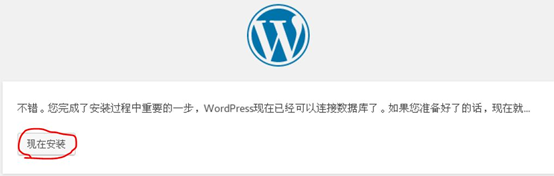
第一次使用Wordpress需要给你的网站设置基本信息,如网站标题、网站管理员账户与密码等信息,配置完成后点击安装wordpress即可.
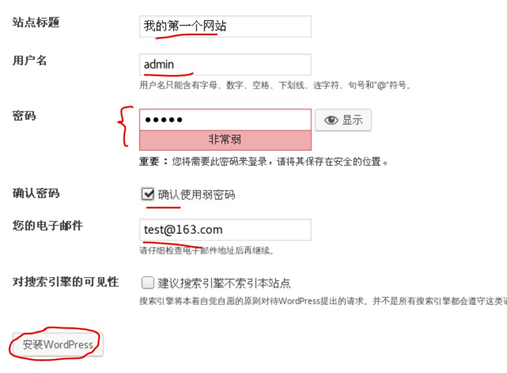
7-1-3 修改wordpress配置文件
[root@web1~]#vim /usr/local/nginx/html/wp-config.php
在define('DB_NAME', 'wordpress')这行前面添加如下两行内容:
[root@web1~]# vim /usr/local/nginx/html/wp-config.php
define('WP_SITEURL', 'http://192.168.4.80');
define('WP_HOME', 'http://192.168.4.80');
如果不添加这两行配置,浏览器访问网站某个子页面后,URL会固定到某一台后端服务器不轮询。
7-1-4 登录wordpress 后台
[root@client ~]# firefox http://192.168.4.80/wp-login.php
输入管理员用户名和密码:

2019-08-25 00:49:25