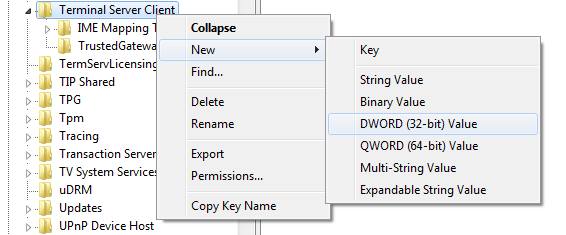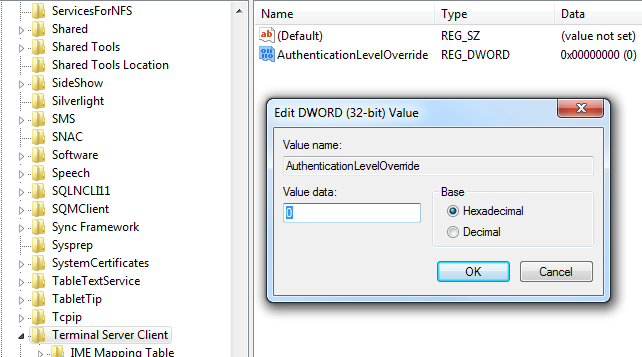As i always need to remote to 20 servers at the same time, so i use a tool called Remote Desktop Connection Manager to manage and remote them. It is very convenient.
But it often pops up an annoying error prompt : "The identity of the remote computer cannot be verified. Do you want to connect anyway?". Although I select "Don't ask me again for connections to this computer", it still pops up next time. And the sad part is, 20 servers will pop up 20 error boxes. It is so tired to click "Yes" 20 times each time.

Fortunately, I find an easy way to bypass this error prompt. The registry setting should done in the workstation. No need to change anything on the server.
- In your workstation, go to run command prompt.
- Type in regedit and hit enter button. The registry editor window will open.
- In the registry editor window, go to HKEY_LOCAL_MACHINE –> Software –> Microsoft –> Terminal Server Client.
- Right click Terminal Server Client and select New and then select DWORD.
- Name the new DWORD entity as AuthenticationLevelOverride.
- Edit AuthenticationLevelOverride and make sure the value is 0.
- Close the Regedit.
- Now try to remote in to the same server using the remote desktop client.