better-scroll,移动端滚动场景需求的插件
例: 做一个上下滚动,左右两边关联(滑动右侧左侧对应的类别显示高亮,点击左侧的类别名称右侧滑动到对应的位置)
如图:
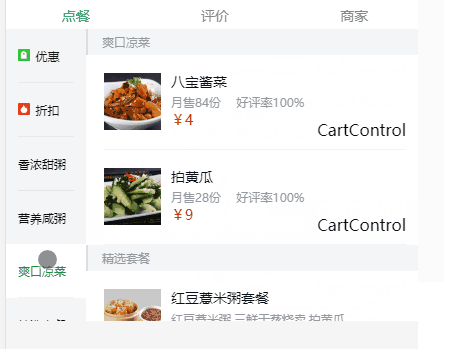
分析:滑动右侧的时候左侧对应的类高亮,高亮显示是通过current类来控制的,当右边滑动到不同个类的时候,同时更新左侧的current的显示。
要做的事情: 1、current来设置当前高亮,2、要实时监听scrollY,3、将右侧每一个类的顶部位置记录下来
根据滑动的位置scrollY,记录的每个类的顶部,来计算当前下标
第一步:下载better-scroll npm install better-scroll -s
在组件中引入这个库 import BScroll from 'better-scroll'
currentIndex: 记录左侧滑块到哪个类
scrollY: 上下滚动的距离
tops:存放右边每一个类的初始位置

第二步:分别创建左右两个滑动列表,注意创建滑动列表时需要后台异步请求完数据之后再创建,用到this.$nextTick(),此处无请求
此处用setTimeout代替延后加载

第三步: 将获取当前scrollY的函数,和获取右侧top的函数提取出来,定义在method中
1: 实现_initScrollY()
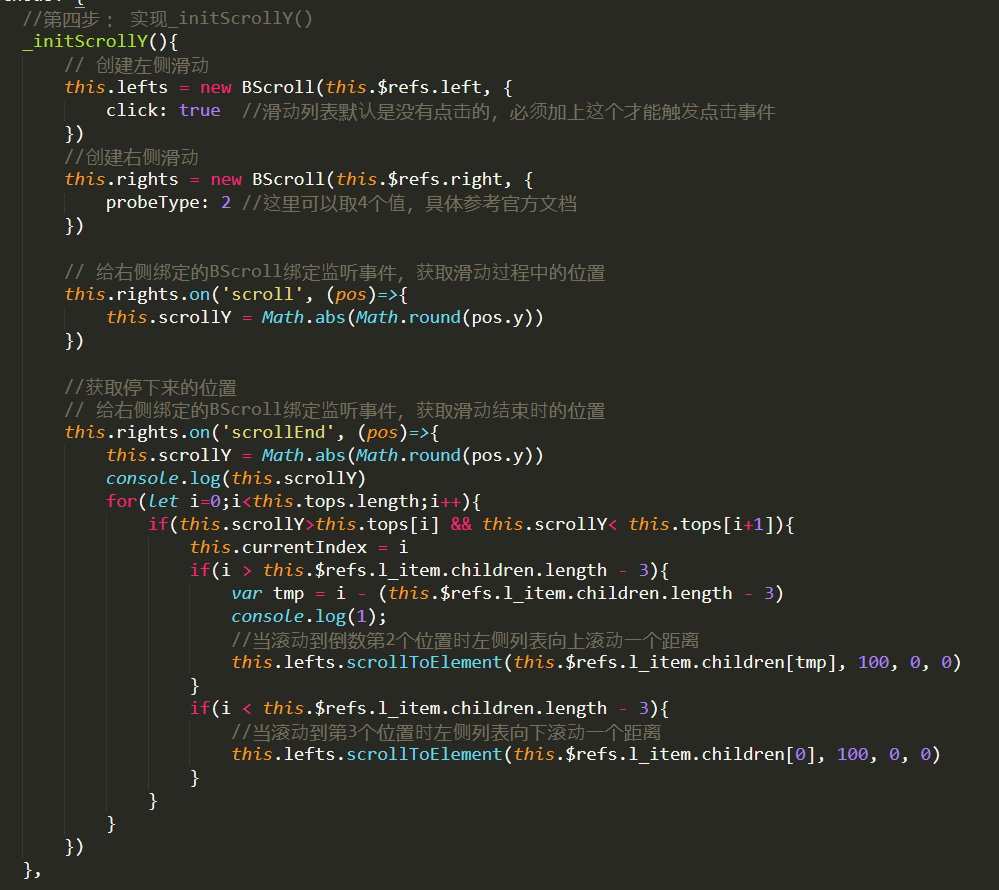
2:实现_initTops()
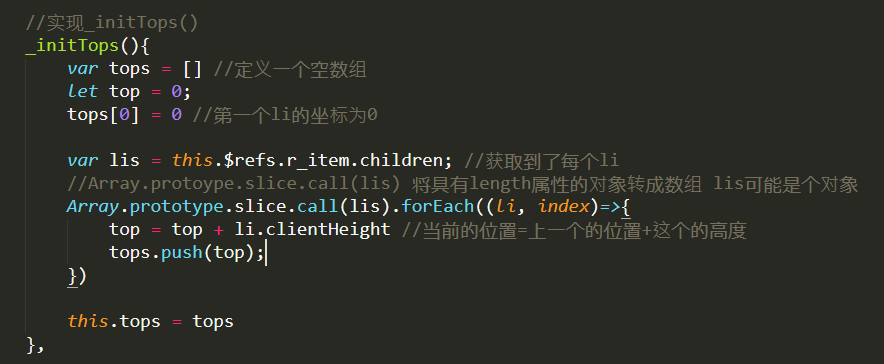
3:左联右
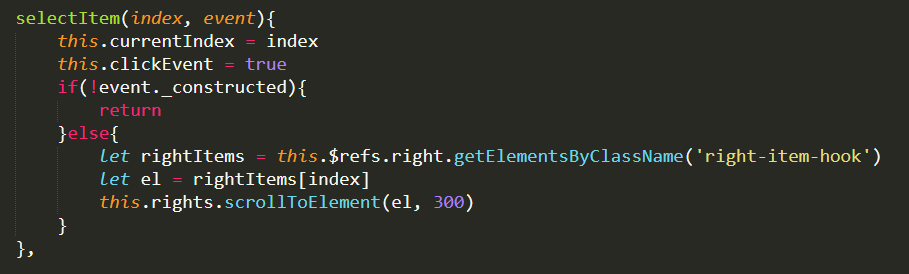
4:右联左
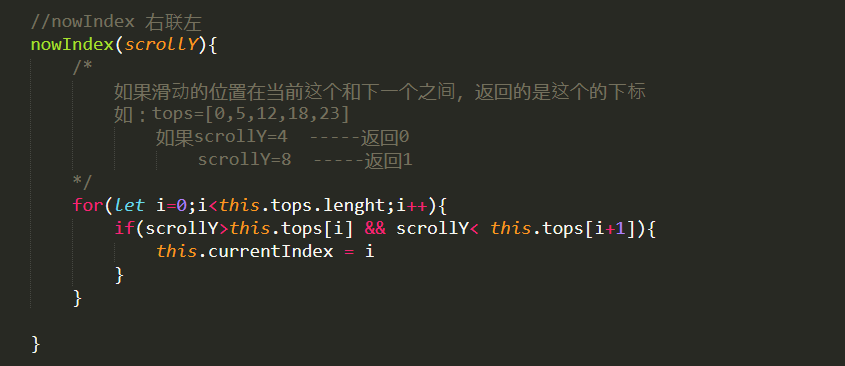
所有代码


<template> <div id="linkagelr"> <div class="head hf"> head </div> <div class="content"> <div class="left" ref="left"> <ul ref="l_item"> <li v-for="(item, index) in left" :class="{current: currentIndex == index}" @click="selectItem(index, $event)"> <span class="left-item">{{item}}</span> </li> </ul> </div> <div class="right" ref="right"> <ul ref="r_item"> <li v-for="item in right" class="right-item right-item-hook"> <h4>{{item.name}}</h4> <ul> <li v-for="num in item.content">{{item.name+num}}</li> </ul> </li> </ul> </div> </div> <div class="foot hf"> foot </div> </div> </template> <script> /* * 分析:滑动右侧的时候左侧对应的类高亮,高亮显示是通过current类来控制的,当右边滑动到不同个类的时候,同时更新左侧的current的显示。 * 要做的事情: 1、current来设置当前高亮,2、要实时监听scrollY,3、将右侧每一个类的顶部位置记录下来 * 根据滑动的位置scrollY,记录的每个类的顶部,来计算当前下标 */ //第一步:下载better-scroll npm install better-scroll -s //在组件中引入这个库 import BScroll from 'better-scroll' export default{ data(){ return { left: ['mathematics','chinese','english','physic','chemistry','art','music','others'], right: [ { name: 'mathematics', content: ['1','2','3','4','5','6','7'] }, { name: 'chinese', content: ['3','4','5','6'] }, { name: 'english', content: ['1','2','3','4','5','6','7'] }, { name: 'physic', content: ['4','5','6','7'] }, { name: 'chemistry', content: ['1','2','3','4','5'] }, { name: 'art', content: ['4','5','6','7'] }, { name: 'music', content: ['1','2','3','4','5'] }, { name: 'others', content: ['1','2','3','4','5','6','7'] } ], currentIndex: 0, clickEvent: false, scrollY: 0, tops: [] //存放每一个类的初始位置 } }, //第二步:分别创建左右两个滑动列表,注意创建滑动列表时需要后台异步请求完数据之后再创建,用到this.$nextTick(),此处无请求 //第三步: 将获取当前scrollY的函数,和获取右侧top的函数提取出来,定义在method中 methods: { //第四步: 实现_initScrollY() _initScrollY(){ // 创建左侧滑动 this.lefts = new BScroll(this.$refs.left, { click: true //滑动列表默认是没有点击的,必须加上这个才能触发点击事件 }) //创建右侧滑动 this.rights = new BScroll(this.$refs.right, { probeType: 2 //这里可以取4个值,具体参考官方文档 }) // 给右侧绑定的BScroll绑定监听事件,获取滑动过程中的位置 this.rights.on('scroll', (pos)=>{ this.scrollY = Math.abs(Math.round(pos.y)) }) //获取停下来的位置 // 给右侧绑定的BScroll绑定监听事件,获取滑动结束时的位置 this.rights.on('scrollEnd', (pos)=>{ this.scrollY = Math.abs(Math.round(pos.y)) console.log(this.scrollY) for(let i=0;i<this.tops.length;i++){ if(this.scrollY>this.tops[i] && this.scrollY< this.tops[i+1]){ this.currentIndex = i if(i > this.$refs.l_item.children.length - 3){ var tmp = i - (this.$refs.l_item.children.length - 3) console.log(1); //当滚动到倒数第2个位置时左侧列表向上滚动一个距离 this.lefts.scrollToElement(this.$refs.l_item.children[tmp], 100, 0, 0) } if(i < this.$refs.l_item.children.length - 3){ //当滚动到第3个位置时左侧列表向下滚动一个距离 this.lefts.scrollToElement(this.$refs.l_item.children[0], 100, 0, 0) } } } }) }, //实现_initTops() _initTops(){ var tops = [] //定义一个空数组 let top = 0; tops[0] = 0 //第一个li的坐标为0 var lis = this.$refs.r_item.children; //获取到了每个li //Array.protoype.slice.call(lis) 将具有length属性的对象转成数组 lis可能是个对象 Array.prototype.slice.call(lis).forEach((li, index)=>{ top = top + li.clientHeight //当前的位置=上一个的位置+这个的高度 tops.push(top); }) this.tops = tops }, selectItem(index, event){ this.currentIndex = index this.clickEvent = true if(!event._constructed){ return }else{ let rightItems = this.$refs.right.getElementsByClassName('right-item-hook') let el = rightItems[index] this.rights.scrollToElement(el, 300) } }, //nowIndex 右联左 nowIndex(scrollY){ /* 如果滑动的位置在当前这个和下一个之间,返回的是这个的下标 如:tops=[0,5,12,18,23] 如果scrollY=4 -----返回0 scrollY=8 -----返回1 */ for(let i=0;i<this.tops.lenght;i++){ if(scrollY>this.tops[i] && scrollY< this.tops[i+1]){ this.currentIndex = i } } } }, mounted(){ setTimeout(()=>{ //获取scrollY this._initScrollY() //获取右侧tops this._initTops() }, 20) }, computed:{ } } </script> <style> #linkagelr{ width: 100%; height: 100%; } .hf{ position: fixed; width: 16rem; height: 2rem; line-height: 2rem; font-size: .8rem; text-align: center; background: #333; color: #fff; } .head{ top:0; } .foot{ bottom:0; } .content{ display: flex; position: fixed; top: 2rem; bottom: 2rem; width: 16rem; overflow:hidden; background:#eee; } .left{ flex: 0 0 4rem; width: 4rem; background: #f3f5f7; } .left li{ width: 4rem; height: 4rem; display: flex; justify-content: center; align-items: center; border-bottom: .1rem solid #17a2b8; font-size: .6rem; } .current{ background: #ff0000; color: #fff; } .right{ flex: 1; } .right-item li{ width: 100%; height: 5rem; border-bottom: .2rem solid #ffff00; } .right-item h4{ font-size: 1rem; background: #ffc107; padding: .3rem 0; } .right-item ul>li{ display: flex; justify-content: center; align-items: center; font-size: .6rem; } </style>
横向滑动与些类似


<template> <div class="pic-wrapper" ref='picWrapper'> <ul class="pic-list" ref='picList'> <li class="pic-item" ref="item" v-for="item in left"> {{item}} </li> </ul> </div> </template> <script> import BScroll from 'better-scroll' const options = { scrollY: true } options.pullDownRefresh = { threshold: 50, stop: 20 } export default{ data(){ return { left: ['mathematics','chinese','english','physic','chemistry','art','music','others'] } }, methods: { }, mounted(){ var that = this; setTimeout(function(){ let width = 0; for(let i=0; i<that.left.length;i++){ width += that.$refs.item[i].getBoundingClientRect().width; console.log(width); } that.$refs.picList.style.width = width + 'px' },20) this.$nextTick(() => { if(!this.picScroll){ this.picScroll = new BScroll(this.$refs.picWrapper,{ scrollX: true, eventPassthrough: 'vertical' }) }else{ this.picScroll.refresh(); } }) } } </script> <style> .pic-wrapper{ padding-bottom: .5rem; width: 16rem; overflow: hidden; position: fixed; top:0; left: 0; } .pic-list{ font-size: .6rem; background:#007bff; white-space: nowrap; margin:0; height: 2rem; } .pic-item{ display: inline-block; color: #fff; /*margin-right: .5rem;*/ padding: .5rem; box-sizing: border-box; } </style>
完结~
注:只为个人学习记录使用
转载于:https://www.cnblogs.com/studycollect/p/10997271.html