实验四《Android程序设计》实验报告
一、前期准备
-
- 安装Android Studio
参考http://www.cnblogs.com/rocedu/p/6371315.html#SECANDROID,安装 Android Stuidio
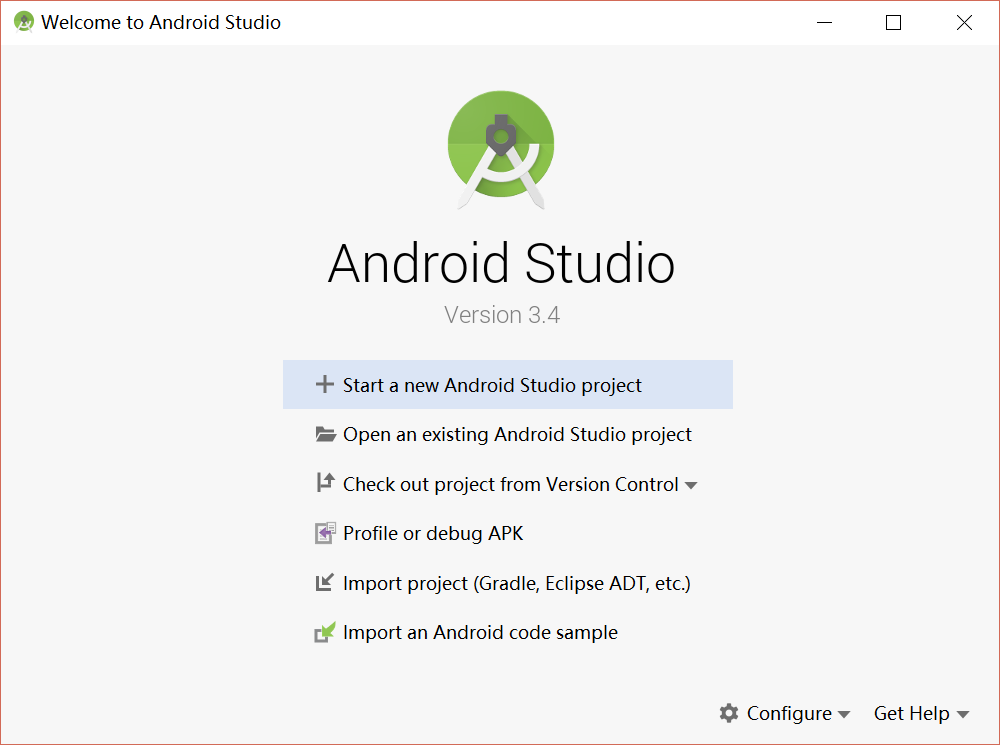
- 安装完成后配置和启动模拟器。
具体过程略。
-
- 翻阅参考《Java和Android开发学习指南(第二版)(EPUBIT,Java for Android 2nd)》;
- 由于老师给的链接失效,自行上网下载了一个pdf。
二、实验内容
- 任务一 Android Stuidio的安装测试:
- 参考《Java和Android开发学习指南(第二版)(EPUBIT,Java for Android 2nd)》第二十四章:
- 参考http://www.cnblogs.com/rocedu/p/6371315.html#SECANDROID,安装 Android Stuidio
- 完成Hello World, 要求修改res目录中的内容,Hello World后要显示自己的学号,自己学号前后一名同学的学号,提交代码运行截图和码云Git链接,截图没有学号要扣分
- 学习Android Stuidio调试应用程序
- 任务二 Activity测试:
- 参考《Java和Android开发学习指南(第二版)(EPUBIT,Java for Android 2nd)》第二十五章:
- 构建项目,运行教材相关代码
- 创建 ThirdActivity, 在ThirdActivity中显示自己的学号,修改代码让MainActivity启动ThirdActivity
- 提交代码运行截图和码云Git链接,截图要有学号水印,否则会扣分
- 任务三 UI测试:
- 参考《Java和Android开发学习指南(第二版)(EPUBIT,Java for Android 2nd)》第二十六章:
- 构建项目,运行教材相关代码
- 修改代码让Toast消息中显示自己的学号信息
- 提交代码运行截图和码云Git链接,截图要有学号水印,否则会扣分
- 任务四 布局测试:
- 参考《Java和Android开发学习指南(第二版)(EPUBIT,Java for Android 2nd)》第二十七章:
- 构建项目,运行教材相关代码
- 修改布局让P290页的界面与教材不同
- 提交代码运行截图和码云Git链接,截图要有学号水印,否则会扣分
- 任务五 事件处理测试:
- 参考《Java和Android开发学习指南(第二版)(EPUBIT,Java for Android 2nd)》第二十八章:
- 构建项目,运行教材相关代码
- 提交代码运行截图和码云Git链接,截图要有学号水印,否则会扣分
三、实验步骤
任务一 Android Stuidio的安装测试
- 由于HelloWorld是自带的,所以创建项目后对布局文件进行简单修改即可;
- 布局文件代码:
<?xml version="1.0" encoding="utf-8"?> <android.support.constraint.ConstraintLayout xmlns:android="http://schemas.android.com/apk/res/android" xmlns:app="http://schemas.android.com/apk/res-auto" xmlns:tools="http://schemas.android.com/tools" android:layout_width="match_parent" android:layout_height="match_parent" tools:context=".MainActivity"> <TextView android:layout_width="wrap_content" android:layout_height="wrap_content" android:layout_marginEnd="80dp" android:layout_marginRight="80dp" android:text="Hello World!20175214 20175213 20175215" app:layout_constraintBottom_toBottomOf="parent" app:layout_constraintEnd_toEndOf="parent" app:layout_constraintLeft_toLeftOf="parent" app:layout_constraintRight_toRightOf="parent" app:layout_constraintTop_toTopOf="parent" tools:text="Hello World!20175214 20175213 20175215" /> </android.support.constraint.ConstraintLayout>- 测试结果截图:
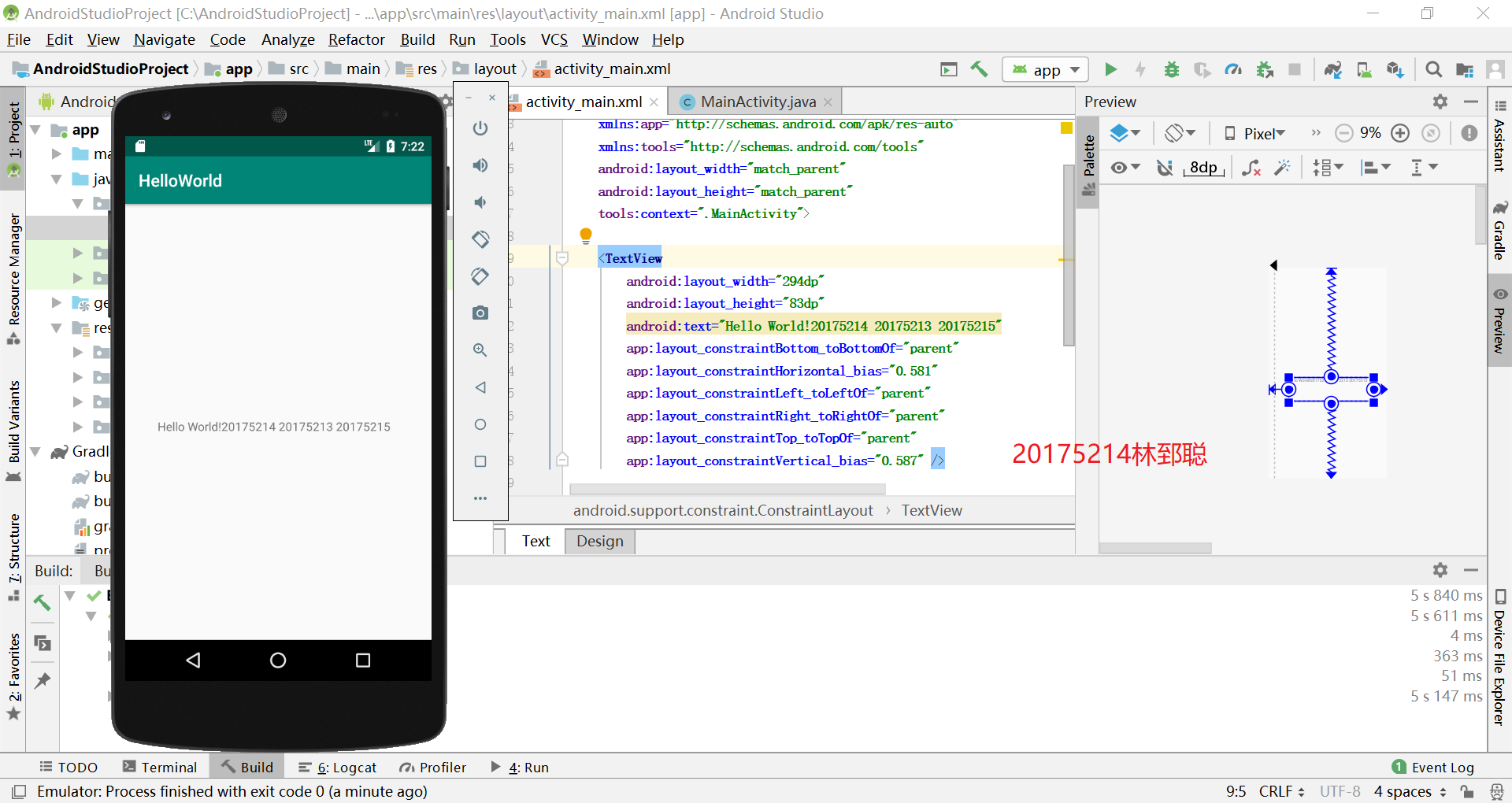
任务二 Activity测试
创建项目,新建题中要求的ThirdActivity;
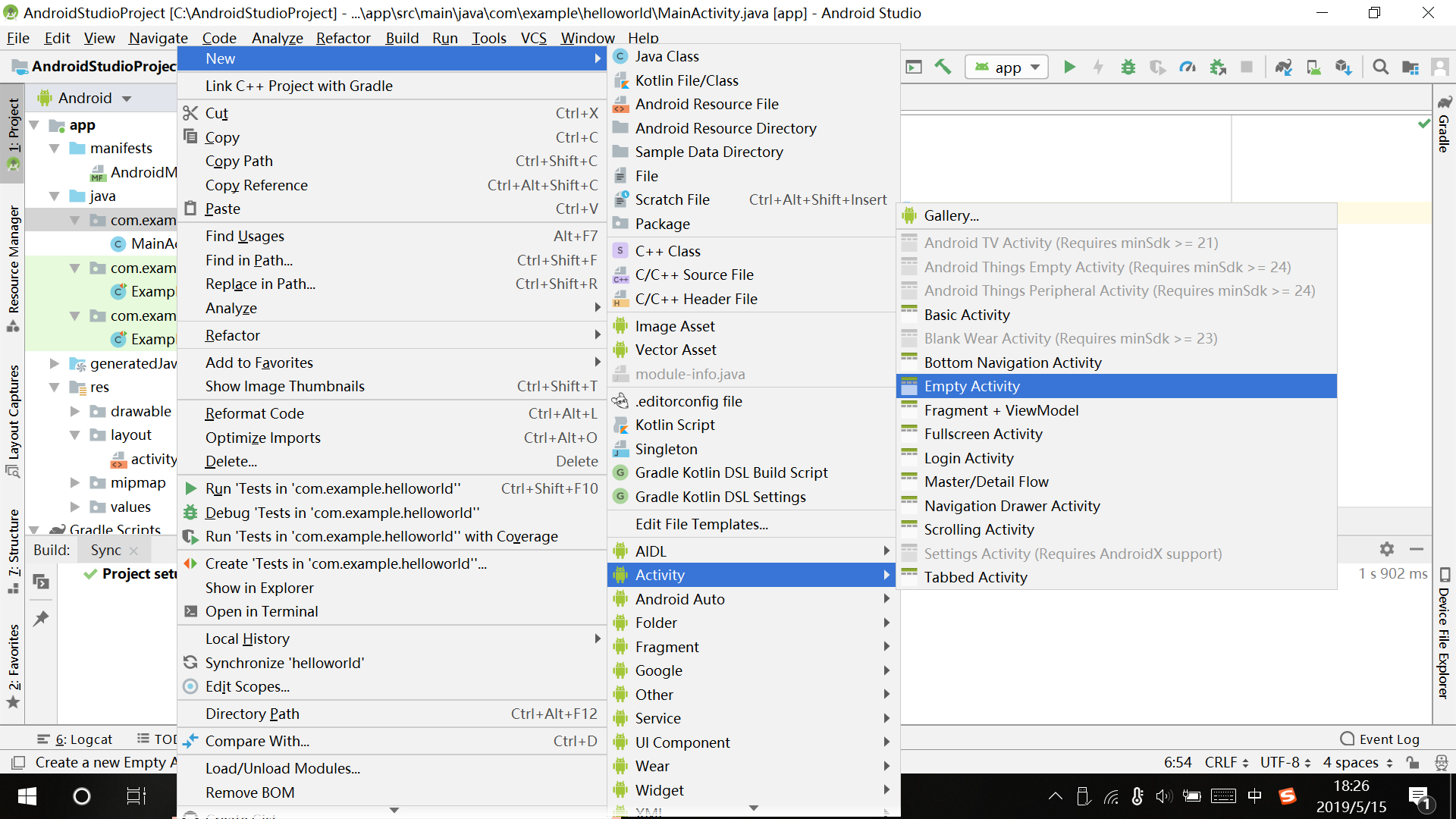
- 参考《Java和Android开发学习指南(第二版)》键入代码;
MainActivity.java
package com.example.helloworld; import android.app.Activity; import android.content.Intent; import android.os.Bundle; import android.view.Menu; import android.view.MotionEvent; import android.view.View; import android.view.View.OnTouchListener; import android.widget.TextView; public class MainActivity extends Activity implements OnTouchListener { @Override protected void onCreate(Bundle savedInstanceState) { super.onCreate(savedInstanceState); setContentView(R.layout.activity_main); TextView tv = (TextView) findViewById(R.id.textView1); tv.setOnTouchListener(this); } @Override public boolean onTouch(View arg0, MotionEvent event) { Intent intent = new Intent(this, ThirdActivity.class); intent.putExtra("message", "ThirdActivity 20175214"); startActivity(intent); return true; } }ThirdActivity.java
package com.example.helloworld; import android.app.Activity; import android.content.Intent; import android.os.Bundle; import android.view.Menu; import android.widget.TextView; public class ThirdActivity extends Activity { @Override protected void onCreate(Bundle savedInstanceState) { super.onCreate(savedInstanceState); setContentView(R.layout.activity_third); Intent intent = getIntent(); String message = intent.getStringExtra("message"); ((TextView) findViewById(R.id.textView1)).setText(message); } }activity_main.xml
<RelativeLayout xmlns:android="http://schemas.android.com/apk/res/android" xmlns:tools="http://schemas.android.com/tools" android:layout_width="match_parent" android:layout_height="match_parent" android:paddingLeft="@dimen/activity_horizontal_margin" android:paddingTop="@dimen/activity_vertical_margin" android:paddingRight="@dimen/activity_horizontal_margin" android:paddingBottom="@dimen/activity_vertical_margin" tools:context=".MainActivity"> <TextView android:id="@+id/textView1" android:layout_width="wrap_content" android:layout_height="wrap_content" android:text="FirstActivity 20175214" /> </RelativeLayout>activity_third.xml
<RelativeLayout xmlns:android="http://schemas.android.com/apk/res/android" xmlns:tools="http://schemas.android.com/tools" android:layout_width="match_parent" android:layout_height="match_parent" android:paddingBottom="10dp" android:paddingLeft="10dp" android:paddingRight="10dp" android:paddingTop="10dp" tools:context=".ThirdActivity" > <TextView android:id="@+id/textView1" android:layout_width="wrap_content" android:layout_height="wrap_content" /> </RelativeLayout>- 测试结果截图:
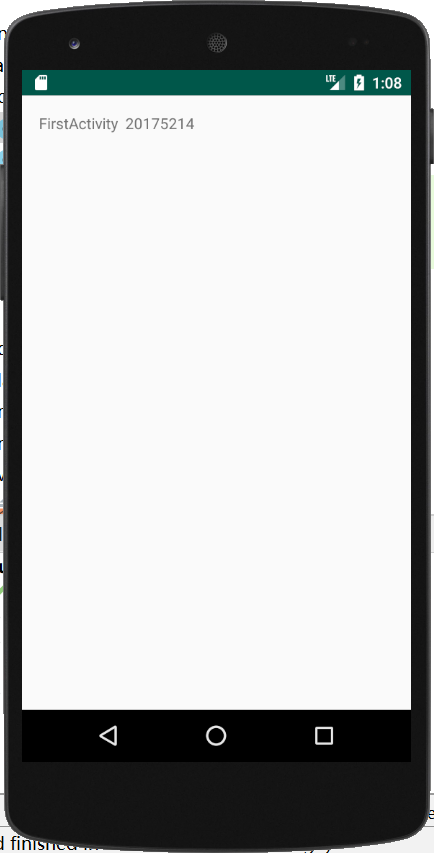
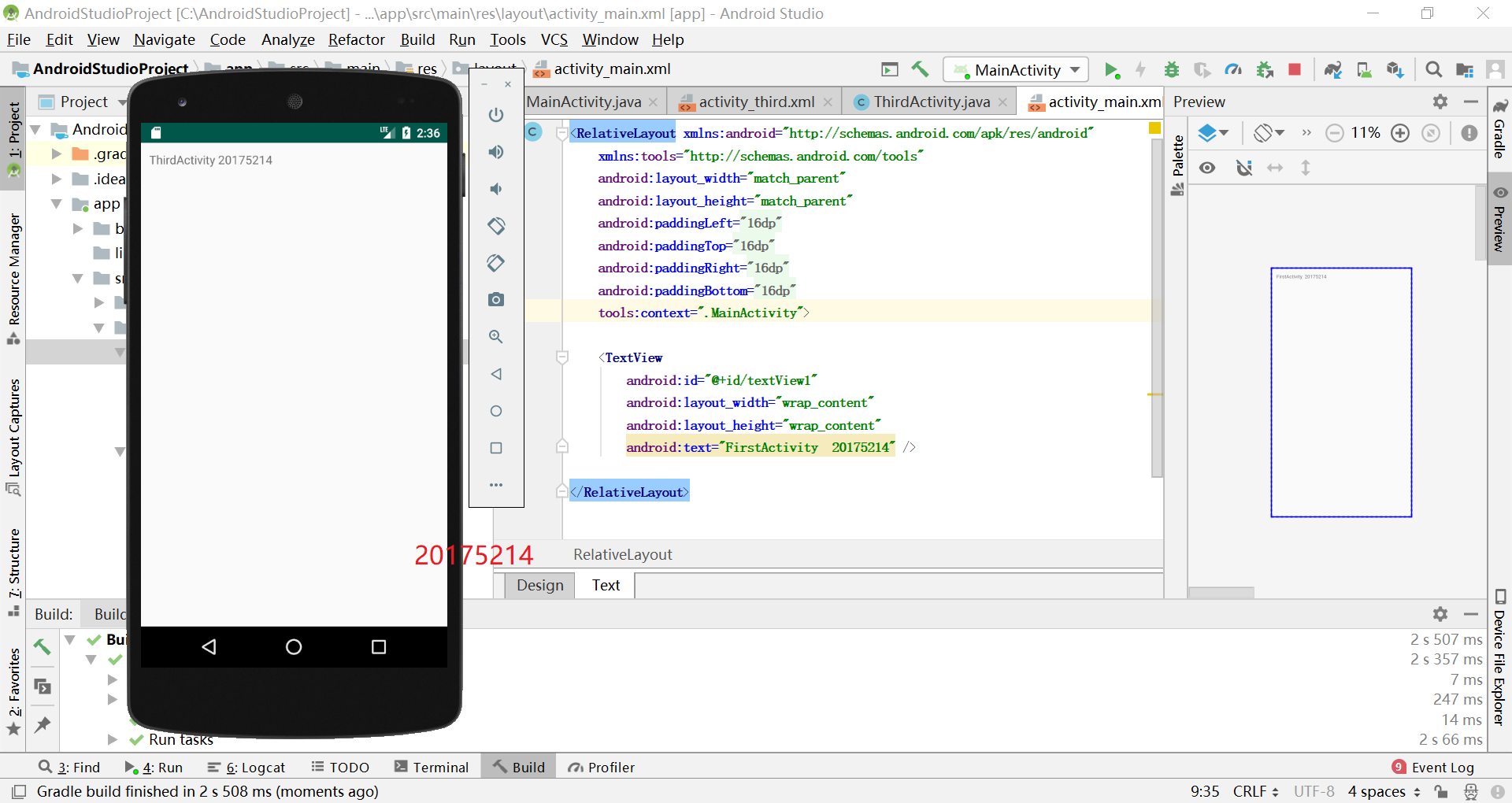
- 任务三 UI测试
- 创建项目;
- 参考《Java和Android开发学习指南(第二版)》键入代码;
MainActivity.java
package com.example.toast; import android.content.DialogInterface; import android.support.v7.app.AlertDialog; import android.support.v7.app.AppCompatActivity; import android.os.Bundle; import android.widget.Toast; public class MainActivity extends AppCompatActivity { @Override protected void onCreate(Bundle savedInstanceState) { super.onCreate(savedInstanceState); setContentView(R.layout.activity_main); Toast.makeText(this,"20175214 林郅聪",Toast.LENGTH_LONG).show(); } }activity_main.xml
<?xml version="1.0" encoding="UTF-8"?> <android.support.constraint.ConstraintLayout xmlns:android="http://schemas.android.com/apk/res/android" xmlns:app="http://schemas.android.com/apk/res-auto" xmlns:tools="http://schemas.android.com/tools" android:layout_width="match_parent" android:layout_height="match_parent" tools:context=".MainActivity"> <TextView android:layout_width="wrap_content" android:layout_height="wrap_content" android:text="Hello!My name is ↓↓↓" app:layout_constraintBottom_toBottomOf="parent" app:layout_constraintLeft_toLeftOf="parent" app:layout_constraintRight_toRightOf="parent" app:layout_constraintTop_toTopOf="parent" /> </android.support.constraint.ConstraintLayout>- 测试结果截图

- 任务四 布局测试
- 创建项目;
- 参考《Java和Android开发学习指南(第二版)》键入代码;
- 修改代码以改变布局;
MainActivity.java
package com.example.ui; import android.support.v7.app.AppCompatActivity; import android.os.Bundle; public class MainActivity extends AppCompatActivity { @Override protected void onCreate(Bundle savedInstanceState) { super.onCreate(savedInstanceState); setContentView(R.layout.relative_layout); } }relative_layout.xml
<RelativeLayout xmlns:android="http://schemas.android.com/apk/res/android" xmlns:tools="http://schemas.android.com/tools" android:layout_width="match_parent" android:layout_height="match_parent" android:paddingLeft="2dp" android:paddingRight="2dp"> <Button android:id="@+id/cancelButton" android:layout_width="wrap_content" android:layout_height="wrap_content" android:text="20175214" android:layout_marginTop="70dp" android:layout_alignParentTop="true" android:layout_centerHorizontal="true" /> <Button android:id="@+id/saveButton" android:layout_width="wrap_content" android:layout_height="wrap_content" android:text="林郅聪" android:layout_below="@+id/cancelButton" android:layout_alignLeft="@+id/cancelButton" android:layout_alignStart="@+id/cancelButton" android:layout_marginTop="23dp" /> <ImageView android:layout_width="150dp" android:layout_height="150dp" android:layout_marginTop="45dp" android:padding="4dp" android:src="@android:drawable/ic_btn_speak_now" /> <LinearLayout android:id="@+id/filter_button_container" android:layout_width="match_parent" android:layout_height="wrap_content" android:layout_alignParentBottom="true" android:gravity="center|bottom" android:background="@android:color/white" android:orientation="horizontal" > <Button android:id="@+id/filterButton" android:layout_width="wrap_content" android:layout_height="fill_parent" android:text="Filter" /> <Button android:id="@+id/shareButton" android:layout_width="wrap_content" android:layout_height="fill_parent" android:text="Share" /> <Button android:id="@+id/deleteButton" android:layout_width="wrap_content" android:layout_height="fill_parent" android:text="Delete" /> </LinearLayout> </RelativeLayout>- 测试结果截图:
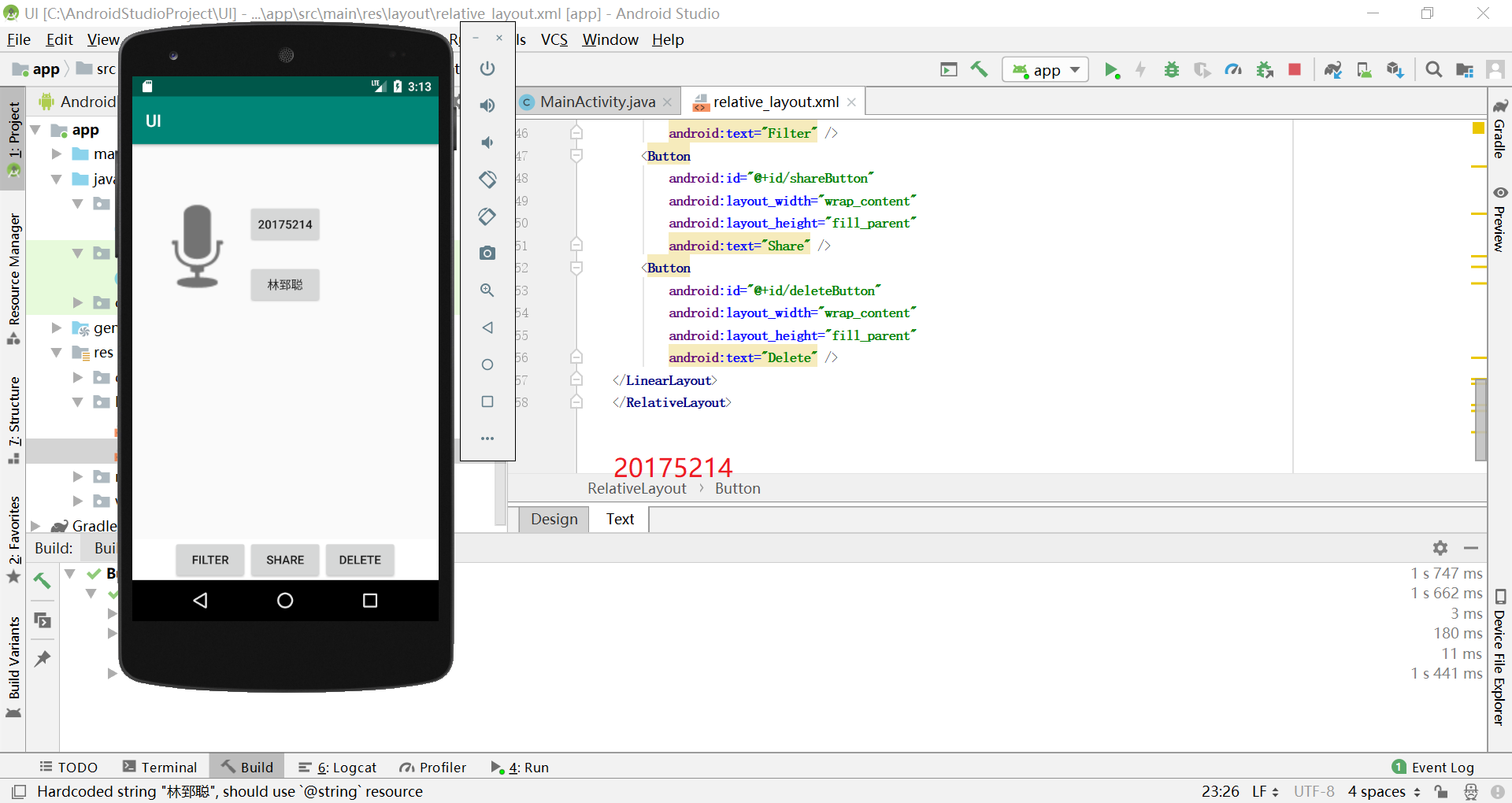
- 任务五 事件处理测试
- 创建项目;
- 参考《Java和Android开发学习指南(第二版)》键入代码;
MainActivity.java
package com.example.multicolorclock; import android.support.v7.app.AppCompatActivity; import android.os.Bundle; import android.app.Activity; import android.graphics.Color; import android.os.Bundle; import android.view.Menu; import android.view.View; import android.widget.AnalogClock; import android.app.Activity; import android.graphics.Color; import android.os.Bundle; import android.view.Menu; import android.view.View; import android.widget.AnalogClock; public class MainActivity extends Activity { int counter = 0; int[] colors = { Color.BLACK, Color.BLUE, Color.CYAN, Color.DKGRAY, Color.GRAY, Color.GREEN, Color.LTGRAY, Color.MAGENTA, Color.RED, Color.WHITE, Color.YELLOW }; @Override protected void onCreate(Bundle savedInstanceState) { super.onCreate(savedInstanceState); setContentView(R.layout.activity_main); } @Override public boolean onCreateOptionsMenu(Menu menu) { // Inflate the menu; this adds items to the action bar if it // is present. getMenuInflater().inflate(R.menu.menu_main, menu); return true; } public void changeColor(View view) { if (counter == colors.length) { counter = 0; } view.setBackgroundColor(colors[counter++]); } }activity_main.xml
<?xml version="1.0"?> <RelativeLayout xmlns:android="http://schemas.android.com/apk/res/android" xmlns:tools="http://schemas.android.com/tools" android:layout_width="match_parent" android:layout_height="match_parent" android:paddingLeft="@dimen/activity_horizontal_margin" android:paddingTop="@dimen/activity_vertical_margin" android:paddingRight="@dimen/activity_horizontal_margin" android:paddingBottom="@dimen/activity_vertical_margin" tools:context=".MainActivity"> <AnalogClock android:id="@+id/analogClock1" android:layout_width="wrap_content" android:layout_height="wrap_content" android:layout_alignParentTop="true" android:layout_centerHorizontal="true" android:layout_marginTop="90dp" android:onClick="changeColor" /> </RelativeLayout>- 测试结果截图
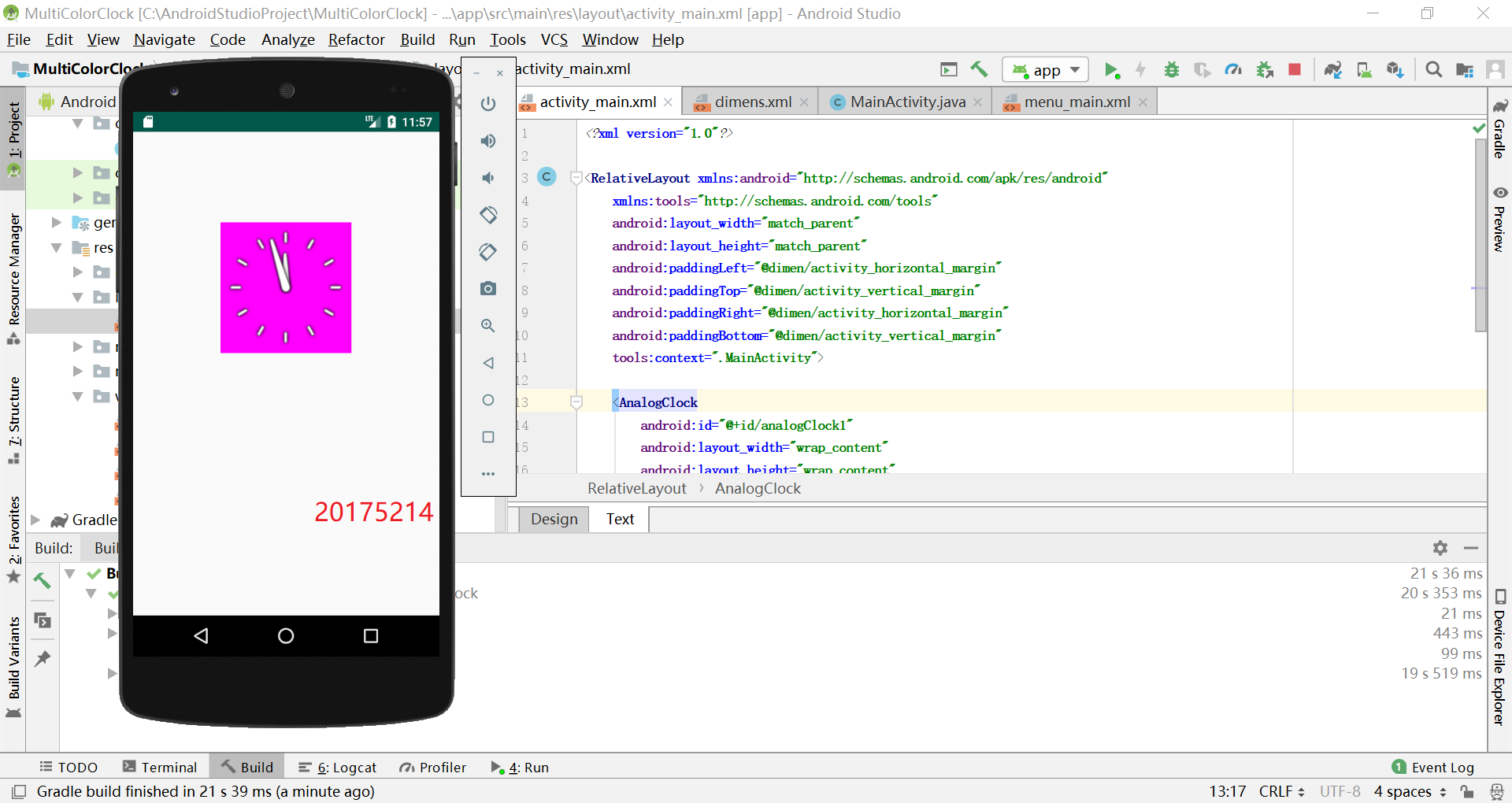
四、实验过程中遇到的问题及其解决
- 1、R标红丢失
解决方法:尝试了网上的解决方法,未能解决问题,直接重新新建项目;
- 2、任务二中参考资料的代码运行失败,模拟器中app闪退;
解决方法:发现是布局文件引用的
value不存在,双击标红处新建value值;
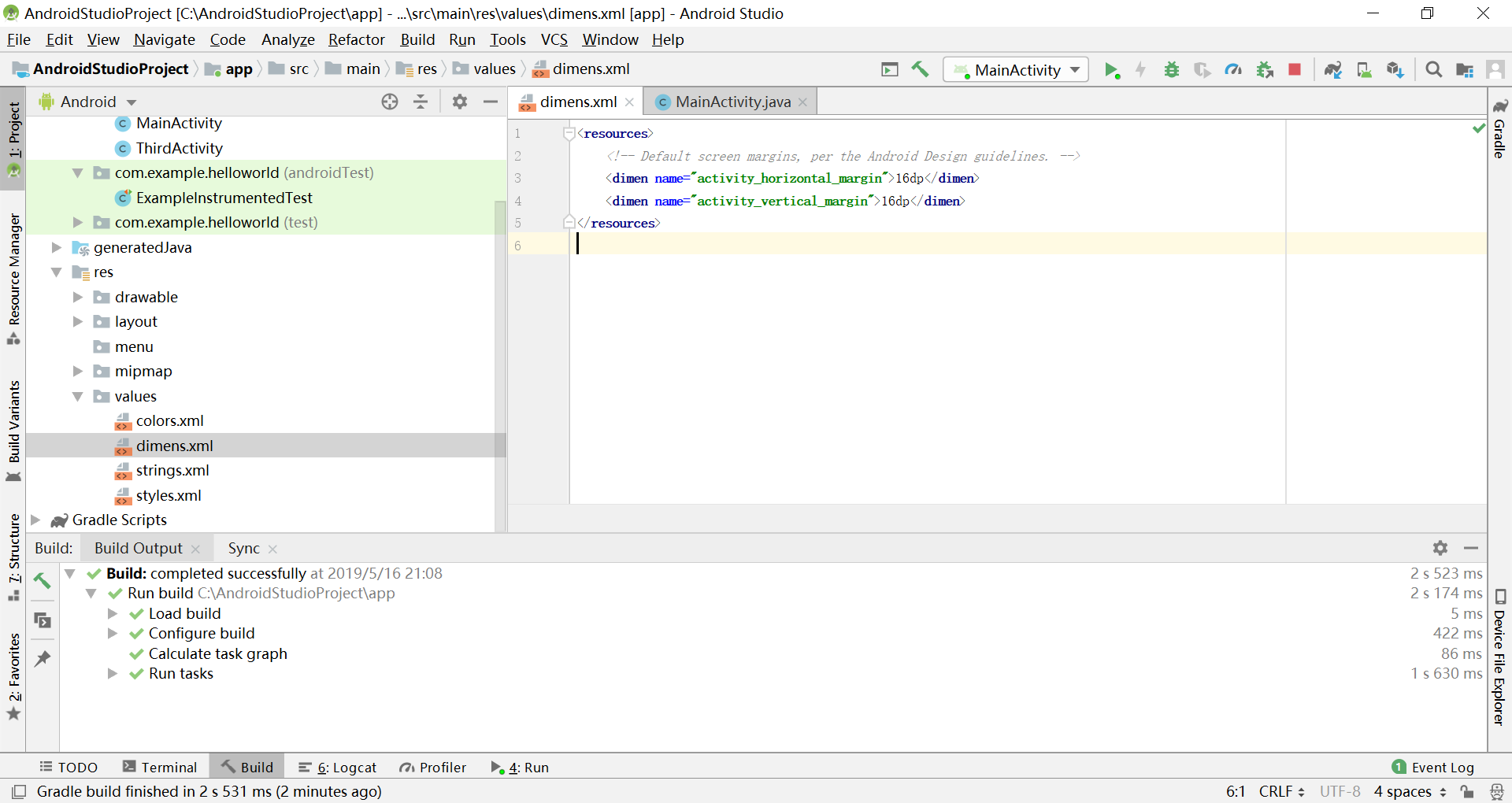
五、码云链接
- 由于任务2直接修改了任务1的代码,故而码云中没有提交,具体实现代码见上方
- 链接
六、参考资料
- Android开发简易教程
- 《Java和Android开发学习指南(第二版)(EPUBIT,Java for Android 2nd)》