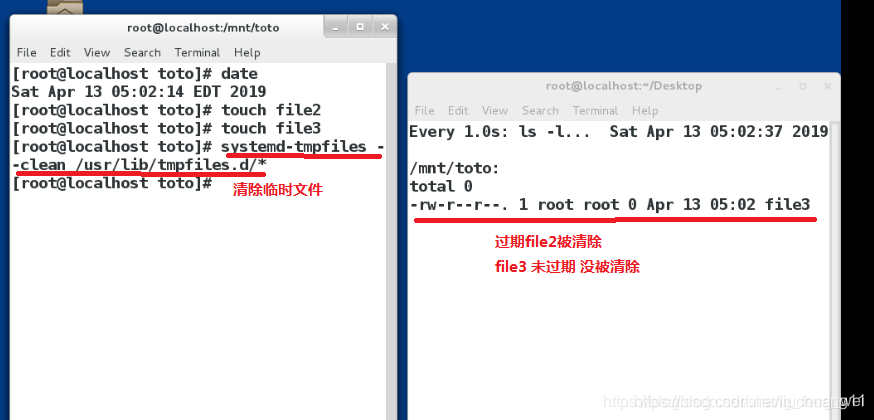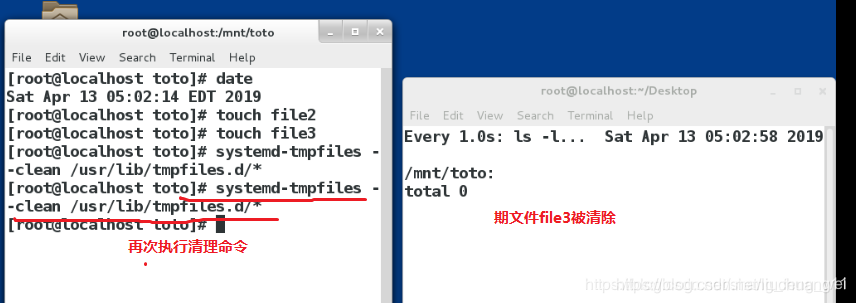系统延时任务
延时任务:在某段时间之后或者在某个固定的时间执行设定的任务,该任务只执行一次。
1 at
at 固定的时间
[root@server ~]# date 查看时间节点
Sat May 11 19:03:53 PDT 2019
[root@server ~]# at 19:05 设置固定时间任务
at> touch Desktop/file 设置任务
at> <EOT> crtl + d 发起定时任务设置
job 3 at Sat May 11 19:05:00 2019
[root@server ~]# date
Sat May 11 19:09:24 PDT 2019
[root@server ~]# cd Desktop/
[root@server Desktop]# ls
Discuz_X3.2_SC_UTF8.zip file 查看已经设置好的
[root@server Desktop]#
at now +时间
[root@foundation47 ~]# at now+1min #设定任务执行时间 1分钟之后
at> rm -fr Desktop/file #设定任务的操作命令
at> <EOT> #ctrl+d 发起延时任务
job 3 at Sat Apr 13 13:36:00 2019
at -l #查看延时任务列表
[root@server Desktop]# date
Sat May 11 19:32:29 PDT 2019
[root@server Desktop]# at 19:35
at> touch Desktop/file
at> <EOT>
job 11 at Sat May 11 19:35:00 2019
[root@server Desktop]# at -l
11 Sat May 11 19:35:00 2019 a root 此为任务列表
at -c 任务号 # 查看延时任务内容
[root@server Desktop]# at -c 11
#!/bin/sh
# atrun uid=0 gid=0
# mail root 0
umask 22
cd /root/Desktop || {
echo 'Execution directory inaccessible' >&2
exit 1
}
${SHELL:-/bin/sh} << 'marcinDELIMITER74f1a456'
touch Desktop/file 此为定时任务的设置
at -r 任务号 # 删除该延时任务
[root@server Desktop]# at -r 11 删除定时任务的设置
[root@server Desktop]# at -l 再次查看是否已经删除
[root@server Desktop]#
执行date命令会输出当前时间:
[root@server Desktop]# date
Sat May 11 19:37:59 PDT 2019
使用超级用户延时执行date命令,并没有时间输出到该终端,并且该延时任务已经执行
[root@server Desktop]# date
Sat May 11 19:52:57 PDT 2019
[root@server Desktop]# at 19:54 设置date定时任务
at> date date任务设置
at> <EOT>
job 12 at Sat May 11 19:54:00 2019
[root@server Desktop]# at -l 查看定时任务列表
12 Sat May 11 19:54:00 2019 a root
[root@server Desktop]# at -l 查看定时任务已经执行不存在,但是终端上并没有显示输出的时间
查看用户的邮件 mail -u 用户名
mail -u root# 查看超级用户的邮件
2 # 查看第二封邮件的详细信息
q # 退出
[root@server Desktop]# mail -u root 指定用户名称查看定时任务的设置
Heirloom Mail version 12.5 7/5/10. Type ? for help.
"/var/mail/root": 3 messages 3 new
>N 1 root Sat May 11 19:21 14/536 "Output from your job 6"
N 2 root Sat May 11 19:29 14/535 "Output from your job 9"
N 3 root Sat May 11 19:54 14/498 "Output from your job 12"
& 2 查看第二封邮件
Message 2:
From [email protected] Sat May 11 19:29:00 2019
Return-Path: <[email protected]>
X-Original-To: root
Delivered-To: [email protected]
Subject: Output from your job 9
To: [email protected]
Date: Sat, 11 May 2019 19:29:00 -0700 (PDT)
From: [email protected] (root)
Status: R
touch: cannot touch ‘Desktop/file’: No such file or directory 此为邮件的内容
& q 退出
Held 3 messages in /var/mail/root
邮件的存放位置
/var/spool/mail/用户名 :每一个用户的邮件会被记录在以其用户名为名称的文件中
> /var/spool/mail/root 邮件清空
[root@server Desktop]# cat /var/spool/mail/root 查看到有邮件
From [email protected] Sat May 11 19:21:01 2019
Return-Path: <[email protected]>
X-Original-To: root
Delivered-To: [email protected]
Received: by server.westos.com (Postfix, from userid 0)
id 1049F30F0BC5; Sat, 11 May 2019 19:21:01 -0700 (PDT)
Subject: Output from your job 6
To: [email protected]
Message-Id: <[email protected]>
Date: Sat, 11 May 2019 19:21:01 -0700 (PDT)
From: [email protected] (root)
Status: O
[root@server Desktop]# > /var/spool/mail/root 清空邮件
[root@server Desktop]# cat /var/spool/mail/root 再次查看已经没有了邮件
[root@server Desktop]#
延时任务的黑名单 /etc/at.deny
系统中默认存在,出现在黑名单中的用户将无法使用at设定延时任务。
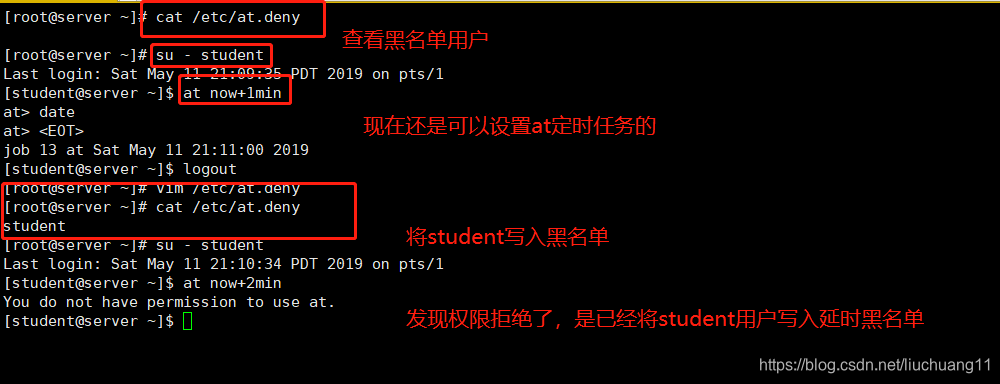
延时任务的白名单 /etc/at.allow
系统中默认不存在,如果自己创建,黑名单失效;只有出现在白名单中的用户才能使用at设定延时任务,超级用户不受限制

系统定时任务
1 crontab 时间表示方式
在使用定时任务时候,需要给出执行任务的时间,时间格式如下:
* * * * * #共五部分,依次表示 分钟 小时 天 月 星期
例如:
* * * * * #表示每分钟
*/5 * * * * #表示每五分钟
*/5 */4 * * * #表示每隔四小时,然后每五分钟
*/5 9-11 * * * #表示9点到11点 每隔五分钟
*/5 9-11 10,20 9 5 #表示9月10号,20号以及每个星期五的9-11点每隔5分钟
*/5 11-12 * * 6 #表示每周六11-12点 每隔五分钟
2 crontab
crontab -e -u #指定用户创建定时任务
[root@server ~]# crontab -e -u root
crontab: installing new crontab
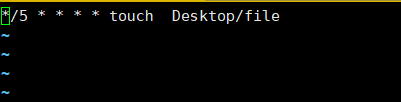
crontab -l -u #查看指定用户的定时任务
[root@server ~]# crontab -l -u root
*/5 * * * * touch Desktop/file 查看指定任务的定时任务
crontab -r -u # 取消指定用户的定时任务
[root@server ~]# crontab -r -u root 取消用户的定时任务
[root@server ~]# crontab -l -u root 再次查看已经没有了任务
no crontab for root
[root@server ~]#
3系统控制crontab的服务
crontab由crond.service 服务控制。当该服务开启时,所设定的定时任务才能生效
4 文件的方式设定定时任务
创建/etc/cron.d/xxx 文件 ,在该文件中编写需要执行的定时任务
任务编写格式:* * * * * 用户(执行该任务的) 任务操作
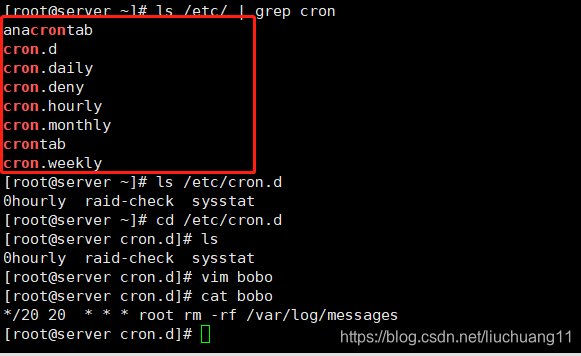
5 crontab 的黑白名单
/etc/cron.deny 系统中默认存在,出现在黑名单中的用户将无法使用crontab设定定时任务。
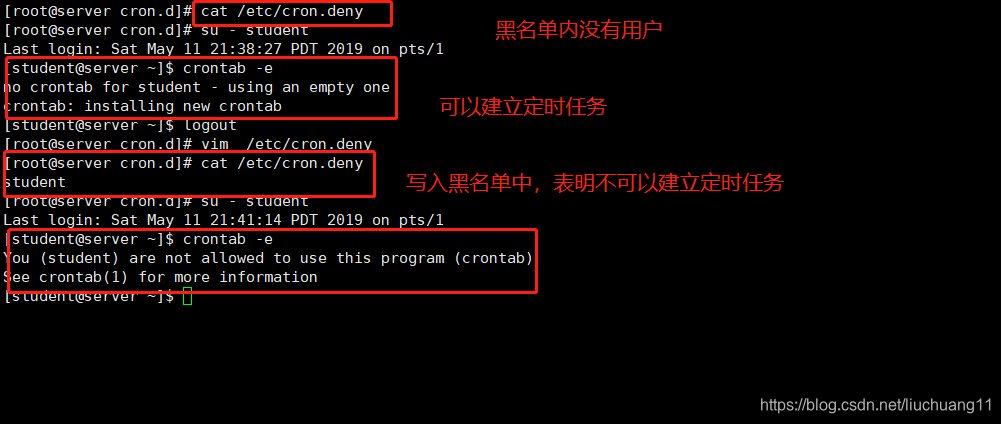
crontab 的白名单
/etc/cron.allow 系统中默认不存在,如果自己创建,黑名单失效,只有出现在白名单中的用户才能使用crontab设定定时任务,超级用户不受限制。
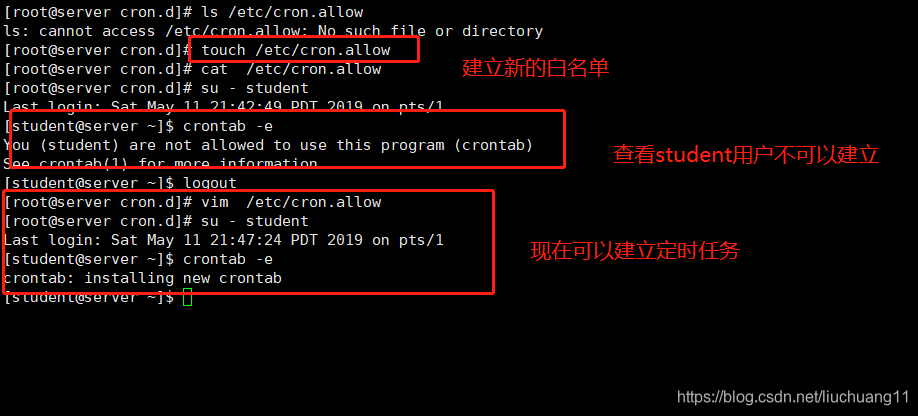
系统中临时文件的管理
systemd-tmpfiles 系统用来创建、管理、删除临时文件的命令。
临时文件都存在有效期,当其有效期过了之后就可被清理,但是有效期没过就不能被清理。所以设置定时任务对系统的临时文件进行清理,在每次清理时过期的文件会被清理掉,只要设置合适的清理周期,就能保证系统中临时文件不会占用大量资源。
测试:
cd /usr/lib/tmpfiles.d/
/usr/lib/tmpfiles.d/ 中的.conf文件描述了 systemd-tmpfiles 如何创建、清理、删除临时文件和目录,记录了对临时文件的规范。
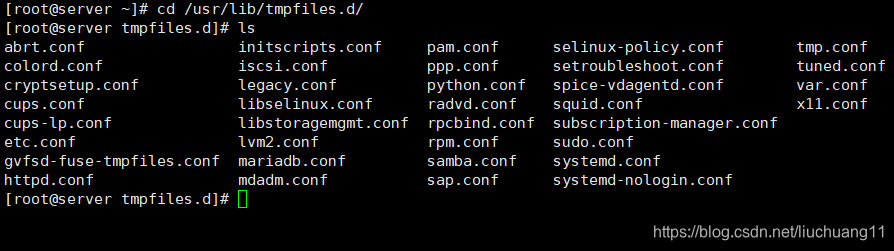
[root@server tmpfiles.d]# vim bobo.conf
[root@server tmpfiles.d]# cat bobo.conf
d /mnt/bobo 777 root root 10s
[root@server tmpfiles.d]#
systemd-tmpfiles --create /usr/lib/tmpfiles.d/*
编写一个临时目录的规范文件,并扫描该规范文件创造出该目录
systemd-tmpfiles --clean /usr/lib/tmpfiles.d/*
使用该指令对临时文件的规范文件进行扫描,过期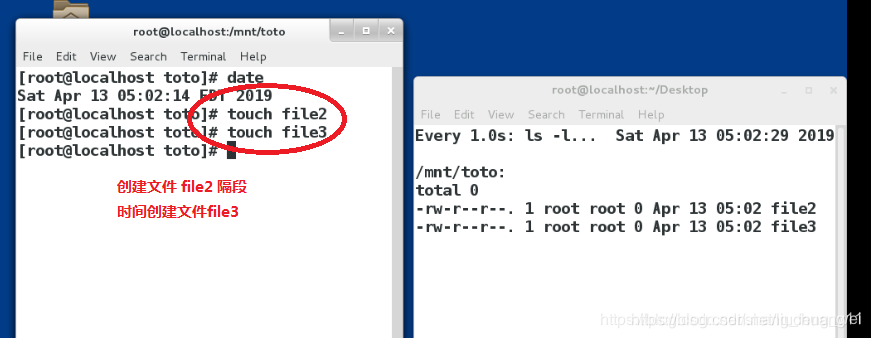 的临时文件会被清理
的临时文件会被清理