《Linux就该这么学》笔记
第二章 新手必须掌握的Linux命令
2.1 强大好用的Shell
略
2.2 执行查看帮助命令
1) [root@localhost]#man man //帮助命令
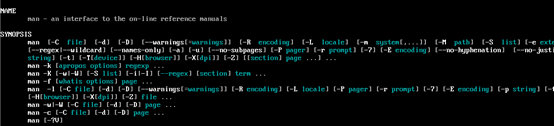
2)查看ps帮助命令
[root@localhost]# man ps | more
2.3常用系统工作命令
1)echo命令 在终端输出字符串货变量提取后的值 格式“echo[字符串|$变量]”
例题1:把字符串“x.com”输出到终端 命令为
【root@xx】# echo x.com

例题2:使用$变量方式提取SHELL的值并输出
【root@xx】# echo $SHELL

2)data命令 显示及设置系统的日期和时间,格式“date[选项][+指定的格式]”
实例1:【root@xx】# date //默认格式显示当前系统时间

实例2:【root@xx】# date “+%Y-%m-%d %H:%M;%S” //按“年-月日 小时:分钟:秒”查看系统时间

实例3:【root@xx】#date -s “20190423 10:53:00” //设置时间
【root@xx】#date //再次查看

实例4:【root@xx】#date “+%j”//查看今天是当年第几天

3)reboot命令 重启系统
【root@xx】# reboot
4)poweroff命令 关闭系统
【root@xx】#poweroff
5)wget命令 在终端下载网络文件 格式“wget[参数]现在地址”
6)ps命令 查看系统的进程状态 格式“ps[参数]”
【root@xx】#ps -a //查看所有进程
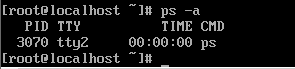
【root@xx】# ps -u //用户及其它详细信息

【root@xx】#ps -x //显示没有控制终端的进程
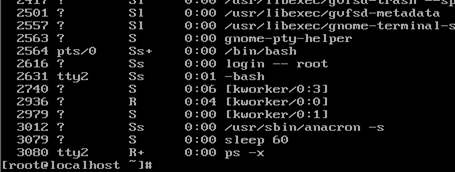
【root@xx】#ps -au //显示所有进程用户的详细信息

【root@xx】#ps -aux
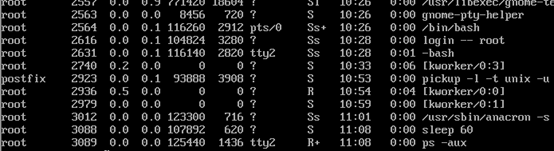
7)top命令 动态监视进程活动与系统负载信息
【root@xx】# top

top后加& 转入后台执行 jobs命令查看后进程的个数ctrl+z 挂起 fg 1 回去
8)pidof 命令 查询某个指定服务进程的PID值
例如:【root@xx】# pidof sshd

9)kill命令 终止 某个指定PID的服务进程
【root@xx】#pidof top
【root@xx】#kill 1578
【root@xx】# pidof sshd //发现进程以终止
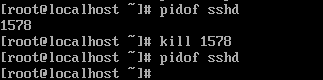
10)killall命令 终止某个指定名称的服务所对应的全部进程,格式“killall[参数][进程名称]”
【root@xx】#pidof httpd
x x x xx x
【root@xx】#killall httpd
【root@xx】#pidof httpd