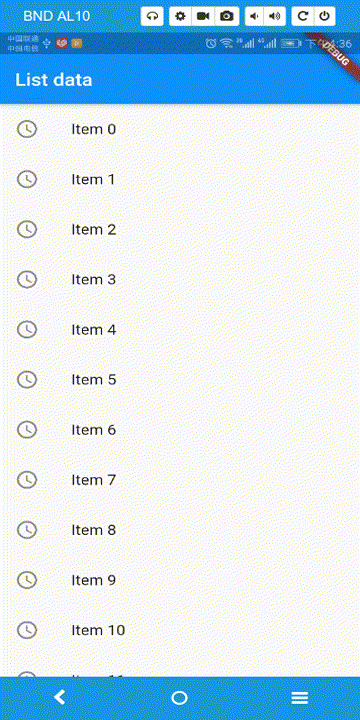版权声明:本文为博主原创文章,未经博主允许不得转载。 https://blog.csdn.net/RedKeyer/article/details/89512962
ListView既可以纵向也可以横向,是Flutter中非常重要的控件。以下只是进行了简单用法的演示,因为目前我的水平也仅是熟练使用。真的等到,可以分析源码的水平时,在进入深入补充。
一图顶千言,下图为后面代码运行效果。
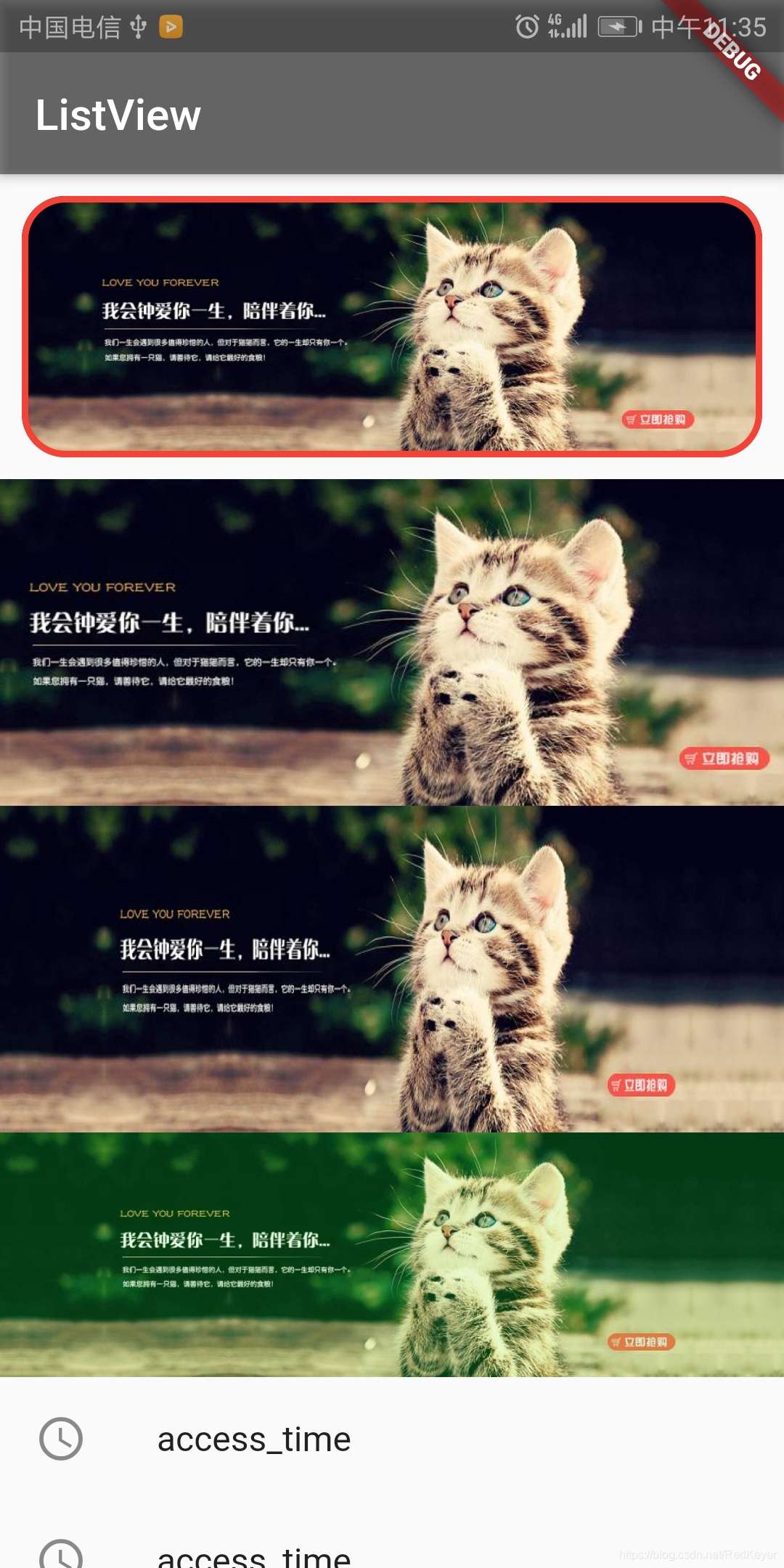
代码中ListView包含的条目有Container、Image、ListTile等,仅是为了基本用法,代码都是写死的。其中 Container 与 Image进行了组合运用。
import 'package:flutter/material.dart';
void main() => runApp(MyApp());
class MyApp extends StatelessWidget {
@override
Widget build(BuildContext context) {
// TODO: implement build
return MaterialApp(
title: "ListViewShow",
home: Scaffold(
appBar: new AppBar(
title: new Text("ListView"),
backgroundColor: Colors.black45), // Bar 背景设置为灰色
body: new ListView(
//创建 ListView控件
children: <Widget>[
new Container(
child: Container(
height: 120, //Container高度
// width: 200, //ListView 为纵向的,所以这里的width 不生效,默认是屏幕宽度
margin: EdgeInsets.all(10), //margin 与Android原生作用相同
decoration: new BoxDecoration(
border:
Border.all(color: Colors.red, width: 3.0), //Container 外边框
borderRadius: new BorderRadius.all(
new Radius.circular(20.0)), //Container 倒角
image: new DecorationImage(
//有点类似与Container背景图片
image: new NetworkImage(
'https://ss0.bdstatic.com/70cFuHSh_Q1YnxGkpoWK1HF6hhy/it/u=1124031774,2733632602&fm=26&gp=0.jpg'),
fit: BoxFit.cover //指定图片填充方式
),
),
),
),
new Image.network(
"https://ss0.bdstatic.com/70cFuHSh_Q1YnxGkpoWK1HF6hhy/it/u=1124031774,2733632602&fm=26&gp=0.jpg",
height: 150,
fit: BoxFit.cover //图片被裁剪
),
new Image.network(
"https://ss0.bdstatic.com/70cFuHSh_Q1YnxGkpoWK1HF6hhy/it/u=1124031774,2733632602&fm=26&gp=0.jpg",
height: 150,
fit: BoxFit.fill, //图片拉伸了
),
new Image.network(
"https://ss0.bdstatic.com/70cFuHSh_Q1YnxGkpoWK1HF6hhy/it/u=1124031774,2733632602&fm=26&gp=0.jpg",
// 图片混合模式 color 和 colorBlendMode 一起使用,可以使图片偏向某种颜色或效果
color: Color.fromARGB(100, 100, 200, 100),
colorBlendMode: BlendMode.hardLight),
//ListTile 简单条目
new ListTile(
leading: new Icon(Icons.access_time),
title: new Text("access_time"),
),
new ListTile(
leading: new Icon(Icons.access_time),
title: new Text("access_time"),
),
new ListTile(
leading: new Icon(Icons.access_time),
title: new Text("access_time"),
),
],
),
),
);
}
}
ListView简单的动态赋值
以下演示ListTile,对其进行动态赋值。
import 'package:flutter/material.dart';
void main() => runApp(MyApp(
items: new List<String>.generate(100, (i)=>"Item $i") //new List<String> 命名为items, 并且赋值 "Item $i"
));
class MyApp extends StatelessWidget {
final List<String> items;
MyApp({Key key,@required this.items}):super(key:key);
@override
Widget build(BuildContext context) {
// TODO: implement build
return MaterialApp(
title:"List",
home: Scaffold(
appBar: new AppBar(title: new Text("List data"),),
body: new ListView.builder(
itemCount: items.length, //item 的数量
itemBuilder: (context,index){
return new ListTile(
leading: new Icon(Icons.access_time), //随意放了一张图片
title: new Text("${items[index]}")); // 展示List对应index的内容
},
),
),
);
}
}
展示效果图: