1.npm引入
npm install echarts -S
2.在组件中使用
//在组件中先通过import引入插件
import echarts from 'echarts'
3.完整代码,直接拷贝在组件中就能直接使用
在这里我使用了 Easy mock模拟数据,如果感兴趣可自行百度,非常简单
(下面这张截图就是模拟数据)
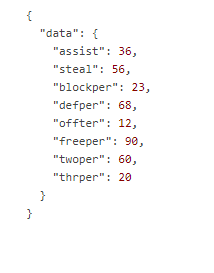
<template>
<div>
<div class="echarts">
<div id="myChart" :style="{width:'100%',height:'150px'}"></div>
</div>
</div>
</template>
<script>
import echarts from 'echarts'
export default {
data(){
return{
tbabData : {}
}
},
created(){
this.getData();
},
mounted(){
this.setMychart();
},
methods:{
//这个方法的作用是将图表宽高写死,解决图表只有100px的问题
setMychart(){
function getStyle(obj,attr){
if(obj.currentStyle){
return obj.currentStyle[attr];
}
else{
return document.defaultView.getComputedStyle(obj,null)[attr];
}
}
//获取父元素
var echarts = document.querySelector('.echarts');
//获取父元素宽高
var echartsWidth = getStyle(echarts,'width');
var echartsHeight = getStyle(echarts,'height');
//获取图表元素
var myChart = document.querySelector('#myChart');
//将父元素宽高赋值给图表
myChart.style.width = echartsWidth;
myChart.style.height = echartsHeight;
},
//获取数据
getData(){
this.axios.get('https://easy-mock.com/mock/5c10e14fbe3cc90fa1b1706a/boke/api/leidatu')
.then((response) => {
this.tbabData = response.data.data;
this.leidatu();
})
.catch((error) => {
console.log(error);
});
},
leidatu(){
/*ECharts雷达图表*/
var myChart = echarts.init(document.getElementById('myChart'));
myChart.setOption({
polar : [
{
//定义图表对应文字从左到右的顺序
indicator : [
{text : '助攻', max : 100},
{text : '抢断', max : 100},
{text : '盖帽', max : 100},
{text : '后板', max : 100},
{text : '前板', max : 100},
{text : '罚球', max : 100},
{text : '二分', max : 100},
{text : '三分', max : 100},
],
splitArea : {
show : true,
areaStyle : {
color: ['#fff']
// 图表背景网格的颜色
}
},
splitLine : {
show : true,
lineStyle : {
width : 1,
color : ['#ccc','#fff','#fff','#fff','#fff']
// 图表背景网格线的颜色
}
},
radius : 41
}
],
color:['#f60'],
series : [
{
type: 'radar',
center:['50%','50%'], //图表相对容器居中
itemStyle: {
normal: {
areaStyle: {
type: 'default'
}
}
},
data : [
{
//value就是展示数据
value : [
this.tbabData.assist, //助攻
this.tbabData.steal, //抢断
this.tbabData.blockper, //盖帽
this.tbabData.defper, //后板
this.tbabData.offter, //前板
this.tbabData.freeper, //罚球
this.tbabData.twoper, //二分
this.tbabData.thrper //三分
]
}
]
}
]
})
}
}
}
</script>
<style>
.echarts{
width:300px;
height:150px;
}
</style>
4.效果图
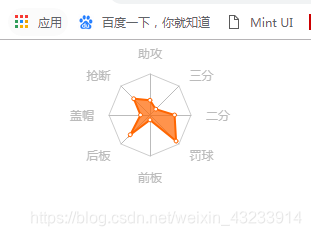
5.遇到的问题
1.如果数据是从服务端获取的,this.leidatu()方法需要在.then处执行,否则或出现页面初始加载,雷达图数据为空的问题
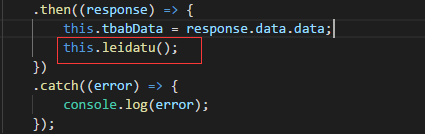
2.如果是data里面定义的数据,**this.leidatu()可以直接在mounted(){}**钩子函数里执行