大家使用docker时,遇到的基础问题就是镜像下载太慢,就算弄下载,也可能报错,下面是使用windows使用镜像加速。
首先我们需要下载安装docker服务,这个链接是windows专业版的安装教程:(https://blog.csdn.net/weixin_43721133/article/details/88969602)在我的博客里排行43
在确定自己电脑的docker启动后,有一个鲸鱼
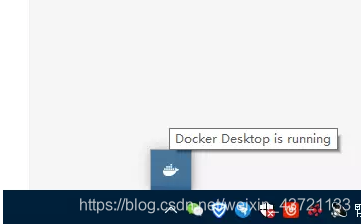
启动Docker运行hello-world
首先:直接cmd进入命令行就行
PS C:\WINDOWS\system32> docker -v
Docker version 18.09.0, build 4d60db4
PS C:\WINDOWS\system32>
然后:
PS C:\WINDOWS\system32> docker run hello-world
Hello from Docker!
This message shows that your installation appears to be working correctly.
To generate this message, Docker took the following steps:
1. The Docker client contacted the Docker daemon.
2. The Docker daemon pulled the "hello-world" image from the Docker Hub.
(amd64)
3. The Docker daemon created a new container from that image which runs the
executable that produces the output you are currently reading.
4. The Docker daemon streamed that output to the Docker client, which sent it
to your terminal.
To try something more ambitious, you can run an Ubuntu container with:
$ docker run -it ubuntu bash
Share images, automate workflows, and more with a free Docker ID:
https://hub.docker.com/
For more examples and ideas, visit:
https://docs.docker.com/get-started/
这样证明可以了,下面是镜像下载加速:
1.右键你的小海豚,点击settings
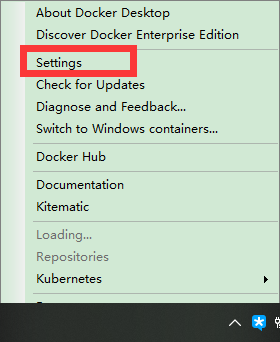
2.点击Daemon,在把Basic开关打开
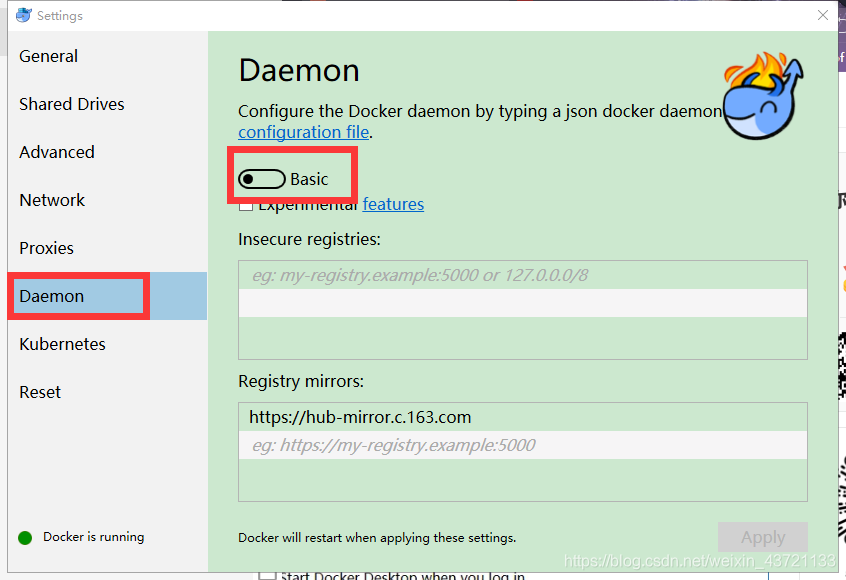
打开后:如图配置即可
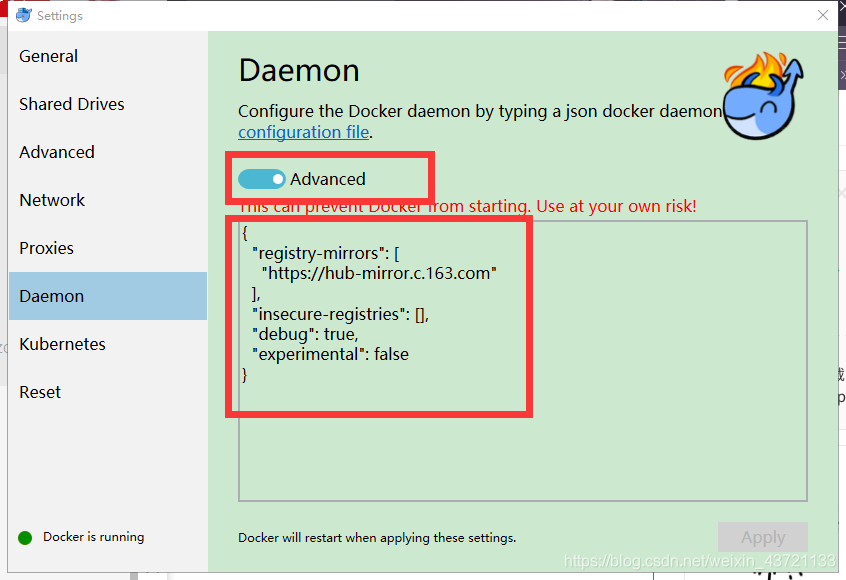
{
"registry-mirrors": [
"https://hub-mirror.c.163.com"
],
"insecure-registries": [],
"debug": true,
"experimental": false
}
然后自己上网搜下,下载想要下载镜像的命令即可