1.导入模块 并定义一个验证状态
1 from PIL import Image, ImageDraw, ImageFont 2 from django.utils.six import BytesIO 3 4 def verify_code(request): 5 #引入随机函数模块 6 import random 7 #定义变量,用于画面的背景色、宽、高 8 bgcolor = (random.randrange(20, 100), random.randrange( 9 20, 100), 255) 10 width = 100 11 height = 25 12 #创建画面对象 13 im = Image.new('RGB', (width, height), bgcolor) 14 #创建画笔对象 15 draw = ImageDraw.Draw(im) 16 #调用画笔的point()函数绘制噪点 17 for i in range(0, 100): 18 xy = (random.randrange(0, width), random.randrange(0, height)) 19 fill = (random.randrange(0, 255), 255, random.randrange(0, 255)) 20 draw.point(xy, fill=fill) 21 #定义验证码的备选值 22 str1 = 'ABCD123EFGHIJK456LMNOPQRS789TUVWXYZ0' 23 #随机选取4个值作为验证码 24 rand_str = '' 25 for i in range(0, 4): 26 rand_str += str1[random.randrange(0, len(str1))] 27 #构造字体对象,ubuntu的字体路径为“/usr/share/fonts/truetype/freefont” 28 font = ImageFont.truetype('FreeMono.ttf', 23) 29 #构造字体颜色 30 fontcolor = (255, random.randrange(0, 255), random.randrange(0, 255)) 31 #绘制4个字 32 draw.text((5, 2), rand_str[0], font=font, fill=fontcolor) 33 draw.text((25, 2), rand_str[1], font=font, fill=fontcolor) 34 draw.text((50, 2), rand_str[2], font=font, fill=fontcolor) 35 draw.text((75, 2), rand_str[3], font=font, fill=fontcolor) 36 #释放画笔 37 del draw 38 #存入session,用于做进一步验证 39 request.session['verifycode'] = rand_str 40 #内存文件操作 41 buf = BytesIO() 42 #将图片保存在内存中,文件类型为png 43 im.save(buf, 'png') 44 #将内存中的图片数据返回给客户端,MIME类型为图片png 45 return HttpResponse(buf.getvalue(), 'image/png')
2.在views 中进行映射
re_path(r'^verify_code/$', views.verify_code),

3.在网页中直接放入img中
<img src="/verify_code/" alt="验证码">

4.使用ajax 获取验证密码和账号
1 <!DOCTYPE html> 2 <html lang="en"> 3 <head> 4 <meta charset="UTF-8"> 5 <title>login</title> 6 </head> 7 <body> 8 <h1 class="show"></h1> 9 10 <input type="text" id = username value="{{username}}"> <br> 11 <input type="text" id = password> <br> 12 <input type="text" id = yum> <a>请输入验证码</a> <br> 13 <img src="/verify_code/" alt="验证码"> 14 <input type="button" id="Ajax" value="ajax登陆"> <br> 15 <input type="checkbox" id = "ow" name="ow"> 记住密码<br> 16 <a href="/get_cookies">点击到获取cookies</a> 17 </body> 18 19 <script src="/static/index/js/jquery-3.3.1.min.js"></script> 20 21 </html> 22 23 <script> 24 $(function () { 25 $('#Ajax').click(function () { 26 username = $('#username').val(); 27 password = $('#password').val(); 28 ow = $("#ow").val(); 29 yum = $('#yum').val(); 30 $.ajax({ 31 'url': '/loginajax', 32 'type': 'post', 33 'data': {'username': username, 'password': password, 34 "yum":yum,}, 35 'success':function(data){ 36 //登陆成功返回1 37 //登陆失败返回0 38 //验证失败返回3 39 if (data.res == 1) { 40 $('.show').show().html('登陆成功') 41 } else if (data.res == 0) { 42 $('.show').show().html('登陆失败') 43 } else if (data.res == 3){ 44 $('.show').show().html('验证码输入失败') 45 } 46 } 47 }); 48 }); 49 }); 50 51 52 </script>
在上面 ajax 中 向服务器发送了 账号密码 和 验证码
在验证函数中
1 yzm = request.POST.get('yum') # 获取传入的 验证码 2 vaue = request.session['verifycode'] # 生成图片的时候 把验证码存到了session 中 3 if yzm !=vaue: #如果不相等的话会返回 3 HTML ajax 会显示验证错误 4 return JsonResponse({'res':3})
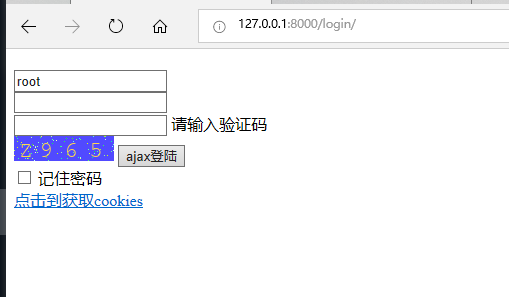
成果图