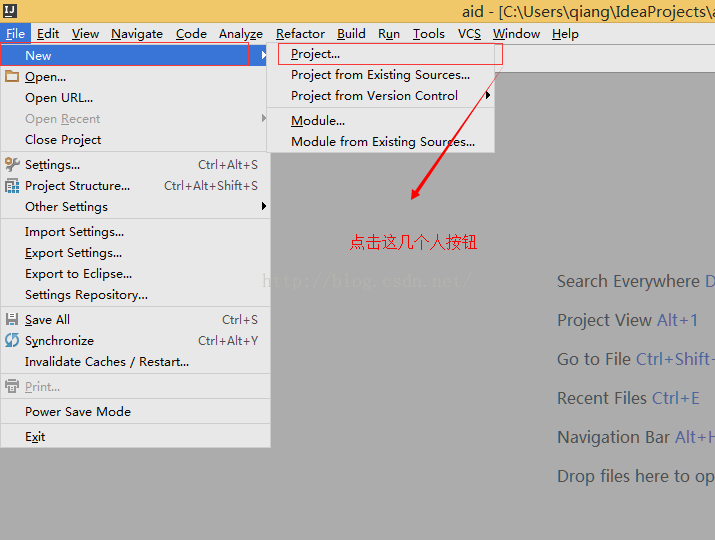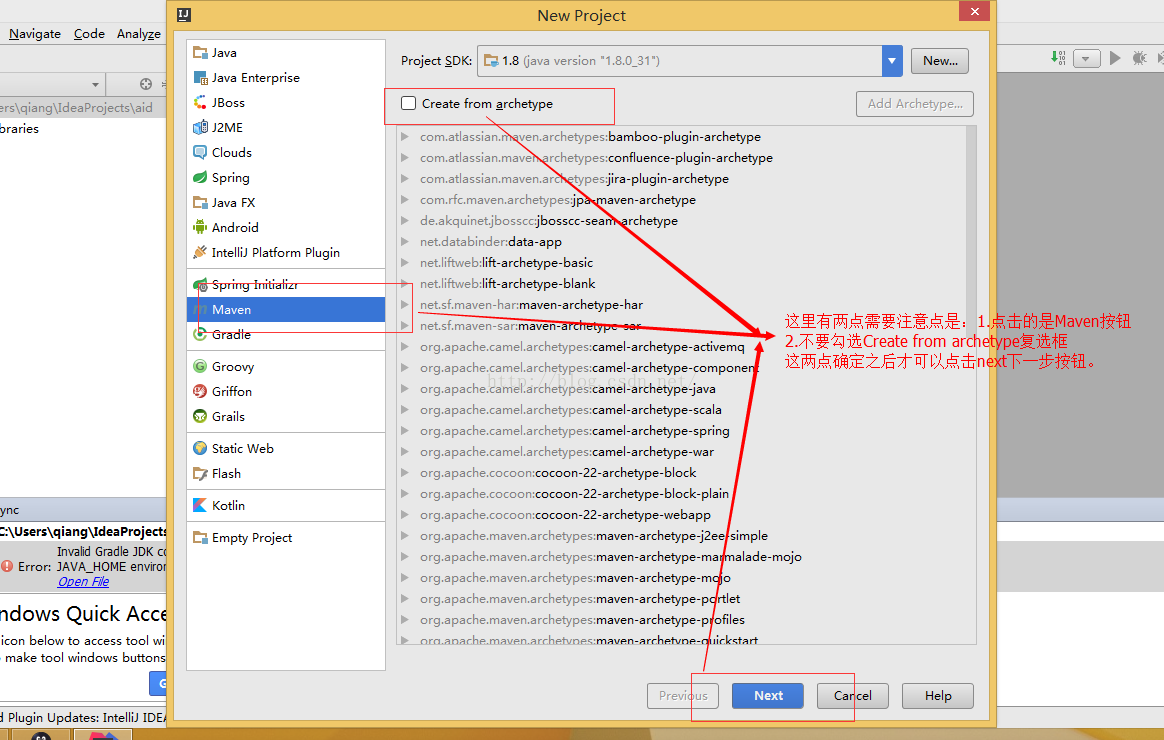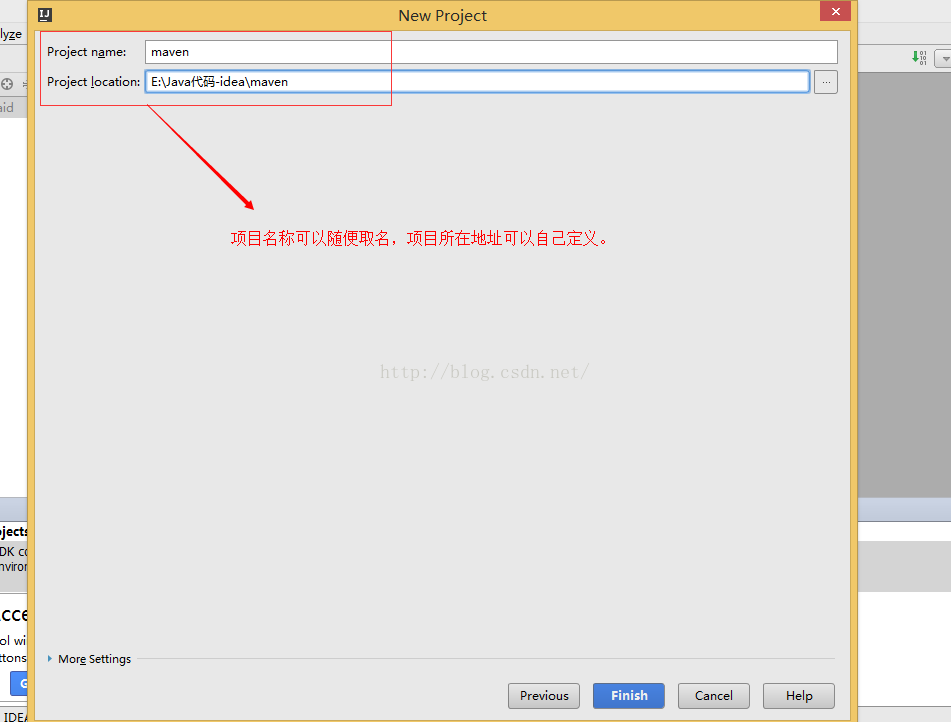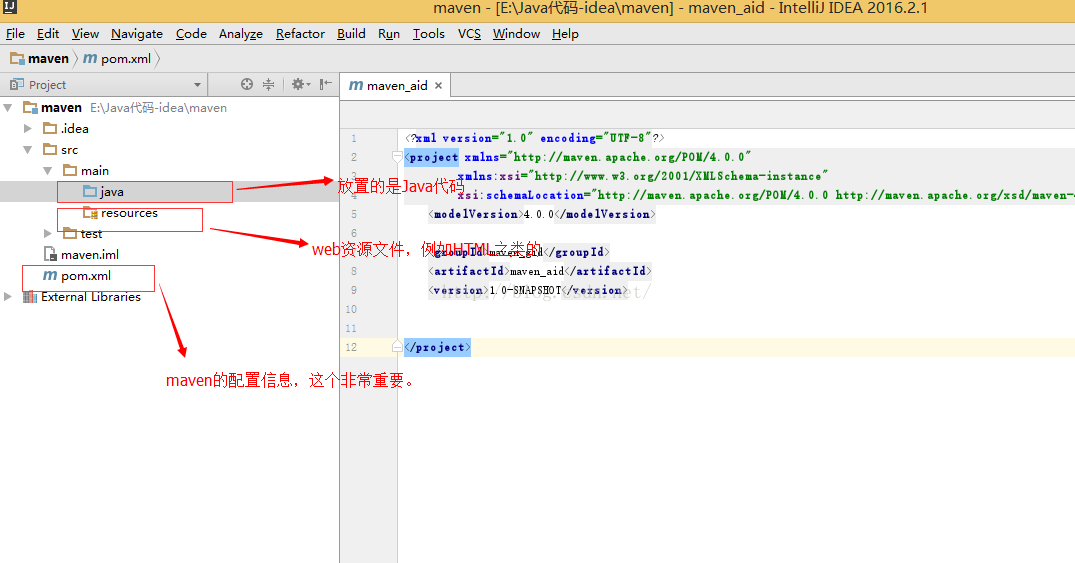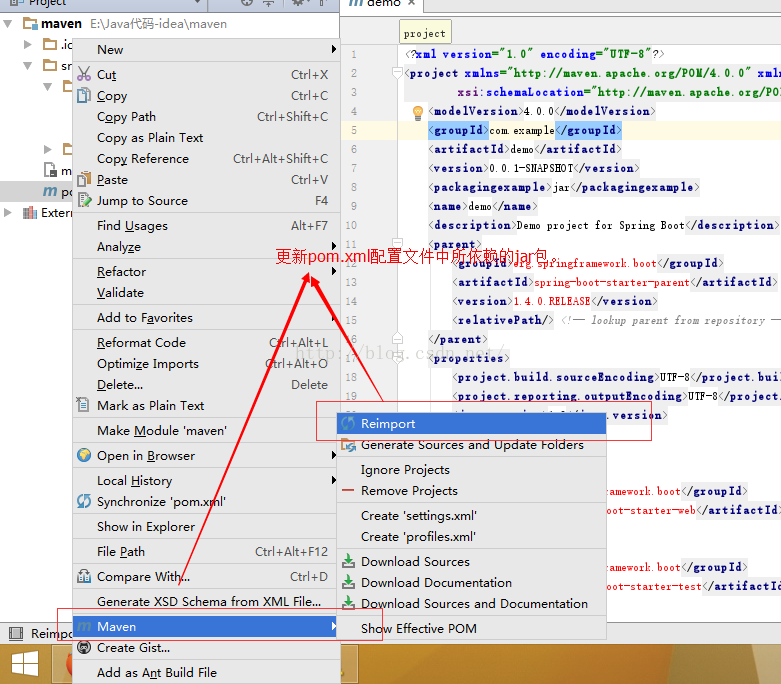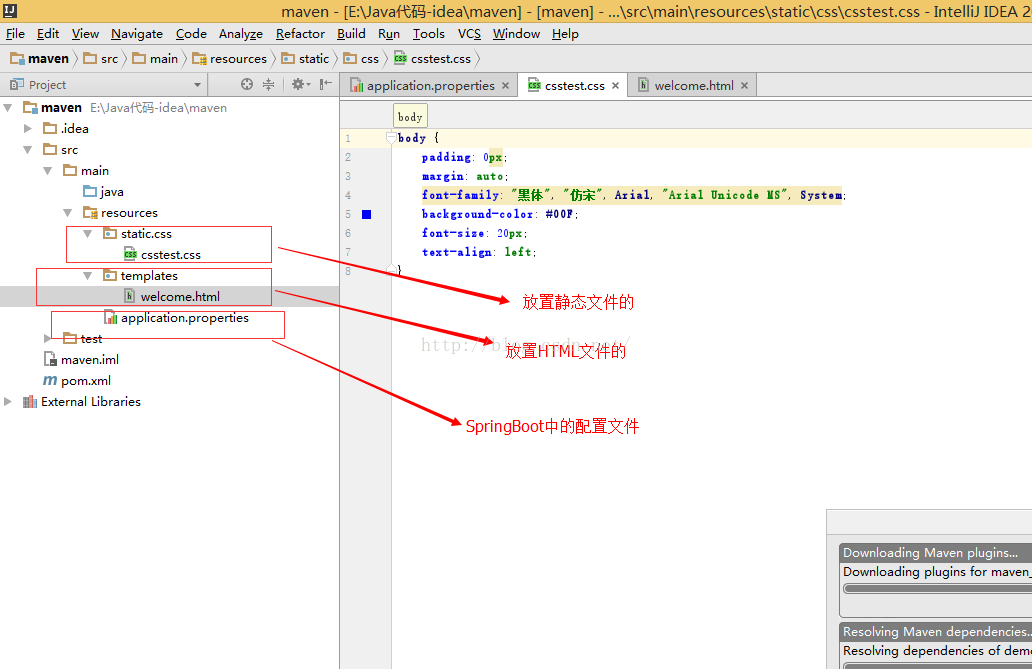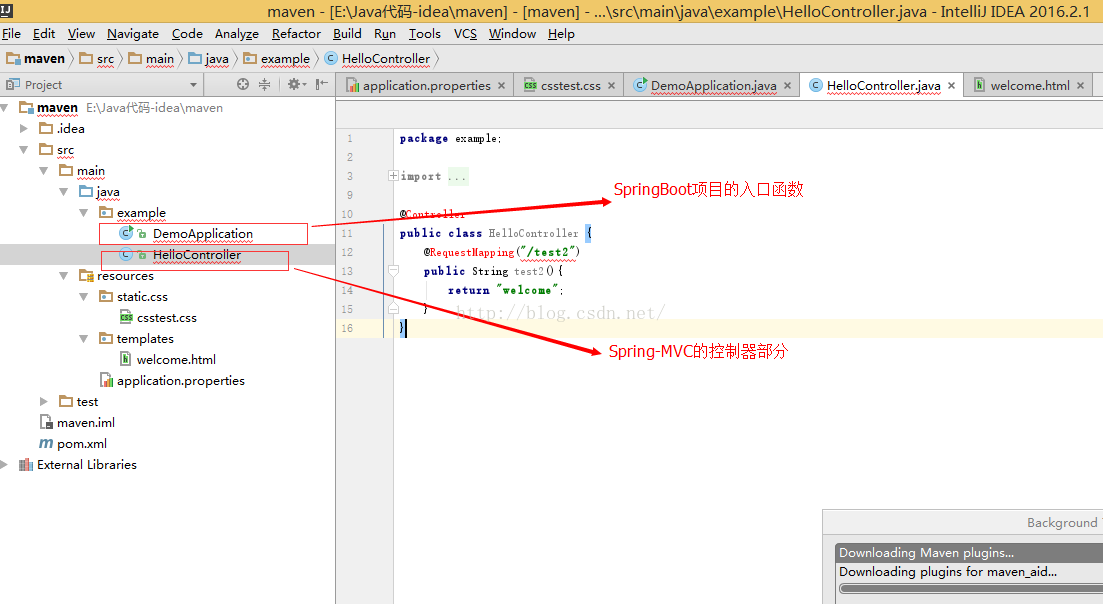这几天一直在研究IDEA上面怎么搭建一个web-mvc的SpringBoot项目,看网上的教程一步步的搭建,可是还是出现一堆的问题。
为了让大家以后少走一些弯路,我在这里分享一下我这几天研究的成果,也希望对大家能有所帮助。
这里先介绍一下各种环境的配置信息:idea2016.2.1 jdk1.8.0_31
因为SpringBoot中是内置tomcat的,所以也就不需要额外的tomcat配置了,现在开始讲如何在idea上面搭建SpringBoot web-mvc项目了
步骤一:在IDEA中新建一个常规的maven项目,具体步骤请看看下面的图示:
通过图上面的几个步骤,一个基本的maven项目就搭建完成了,接下来就是开始搭建SpringBoot中各种配置文件信息了。
步骤二:
1.先复制以下代码到pox.xml中去
-
<?xml version="1.0" encoding="UTF-8"?>
-
<project xmlns="http://maven.apache.org/POM/4.0.0" xmlns:xsi="http://www.w3.org/2001/XMLSchema-instance"
-
xsi:schemaLocation=
"http://maven.apache.org/POM/4.0.0 http://maven.apache.org/xsd/maven-4.0.0.xsd">
-
<modelVersion>4.0.0
</modelVersion>
-
<groupId>com.example
</groupId>
-
<artifactId>demo
</artifactId>
-
<version>0.0.1-SNAPSHOT
</version>
-
<packagingexample>jar
</packagingexample>
-
<name>demo
</name>
-
<description>Demo project for Spring Boot
</description>
-
<parent>
-
<groupId>org.springframework.boot
</groupId>
-
<artifactId>spring-boot-starter-parent
</artifactId>
-
<version>1.4.0.RELEASE
</version>
-
<relativePath/>
<!-- lookup parent from repository -->
-
</parent>
-
<properties>
-
<project.build.sourceEncoding>UTF-8
</project.build.sourceEncoding>
-
<project.reporting.outputEncoding>UTF-8
</project.reporting.outputEncoding>
-
<java.version>1.8
</java.version>
-
</properties>
-
<dependencies>
-
<dependency>
-
<groupId>org.springframework.boot
</groupId>
-
<artifactId>spring-boot-starter-web
</artifactId>
-
</dependency>
-
<dependency>
-
<groupId>org.springframework.boot
</groupId>
-
<artifactId>spring-boot-starter-test
</artifactId>
-
<scope>test
</scope>
-
</dependency>
-
<dependency>
-
<groupId>org.springframework.boot
</groupId>
-
<artifactId>spring-boot-starter-thymeleaf
</artifactId>
-
</dependency>
-
</dependencies>
-
<build>
-
<plugins>
-
<plugin>
-
<groupId>org.springframework.boot
</groupId>
-
<artifactId>spring-boot-maven-plugin
</artifactId>
-
</plugin>
-
</plugins>
-
</build>
-
</project>
3.配置resources下面的Web资源文件,这里我就配置两个文件,一个是用来存放静态文件夹的static文件,还有一个就是用来存放HTML的资源文件夹templates。
这里需要特别主要的是:static文件中一般存放css,js,image等静态资源文件,而templates文件中一般存放各种HTML文件。而且这两个文件都是默认存在的,路径不需要特别的配置就可以直接引用了。
application.properties是个配置文件,这里面可以配置SpringBoot的相关信息。大家需要注意的是这个文件名千万不要写错,也不要放错位置,不然都不会生效的。
下面看图示案例和代码案例:
csstest.css的代码信息:
welcome.html的代码信息:
-
<html>
-
<head>
-
<title>Title
</title>
-
</head>
-
<link href="css/csstest.css" rel="stylesheet"/>
-
<body>
-
<p>welcome page is login.........
</p>
-
</body>
-
</html>
4.编写SpringBoot中Web-Mvc的控制器和项目启动入口:
DemoApplication.java具体代码:
-
package example;
-
import org.springframework.boot.SpringApplication;
-
import org.springframework.boot.autoconfigure.SpringBootApplication;
-
-
@SpringBootApplication
-
public
class DemoApplication {
-
public static void main(String[] args) {
-
SpringApplication.run(DemoApplication.class, args);
-
}
-
}
HelloController.java的具体代码:
-
package example;
-
import org.springframework.stereotype.Controller;
-
import org.springframework.web.bind.annotation.RequestMapping;
-
import org.springframework.web.bind.annotation.ResponseBody;
-
import java.util.HashMap;
-
import java.util.Map;
-
@Controller
-
public
class HelloController {
-
@RequestMapping(
"/index")
-
public String index(){
-
return
"welcome";
-
}
-
}
这样SpringBoot的Web-mvc项目就已经搭建成功了,具体步骤就是这样的。
还有一点需要主要的是:因为我已经把端口号给修改了,所以访问的时候地址就要写成 127.0.0.1:8888/index 。