PC_Web端
点击平台主菜单后,出现组件列表界面
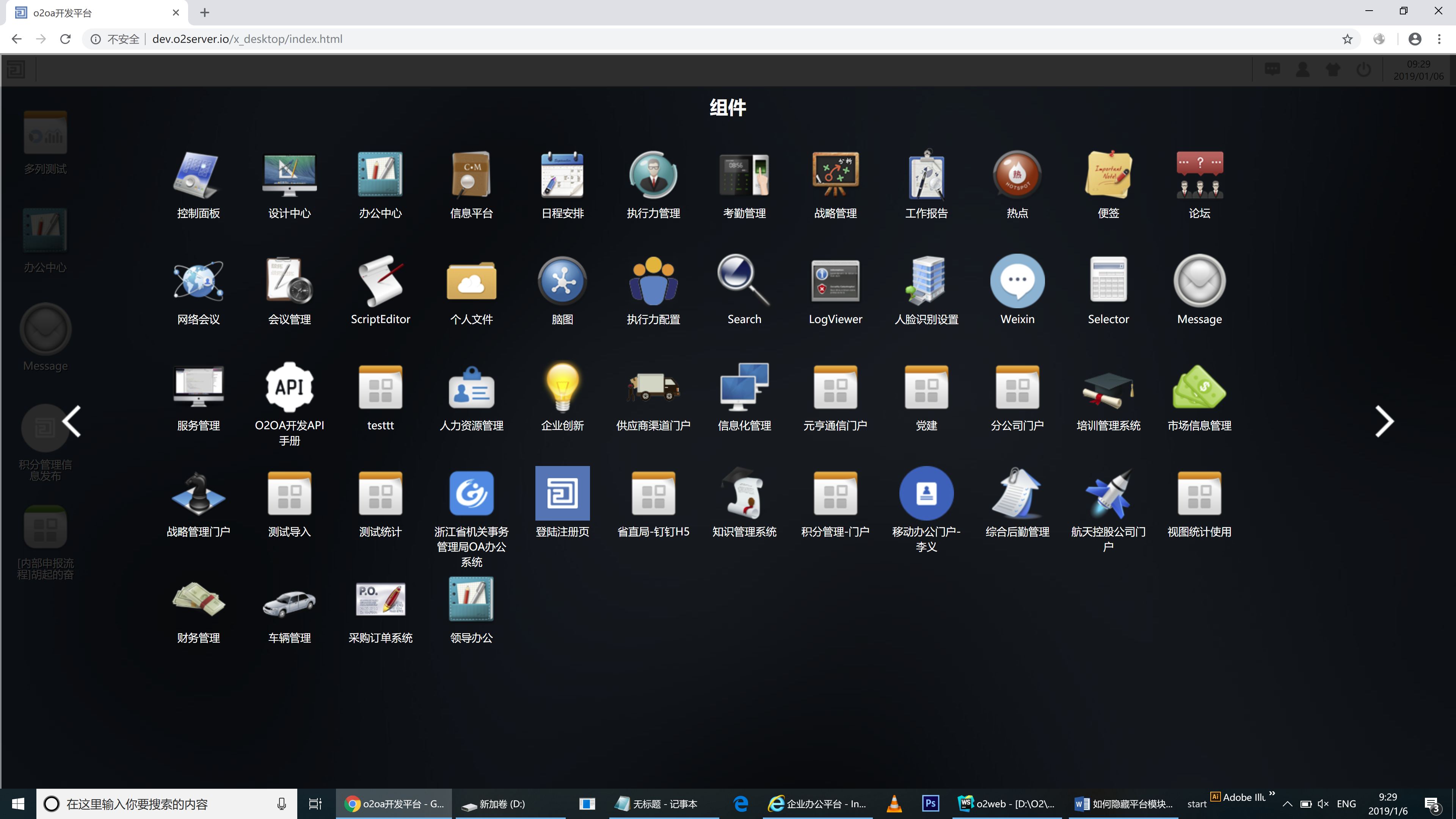
其中包含两部分内容:
1)系统内置的平台组件
2)用户自己设计的门户应用
如下图所示:
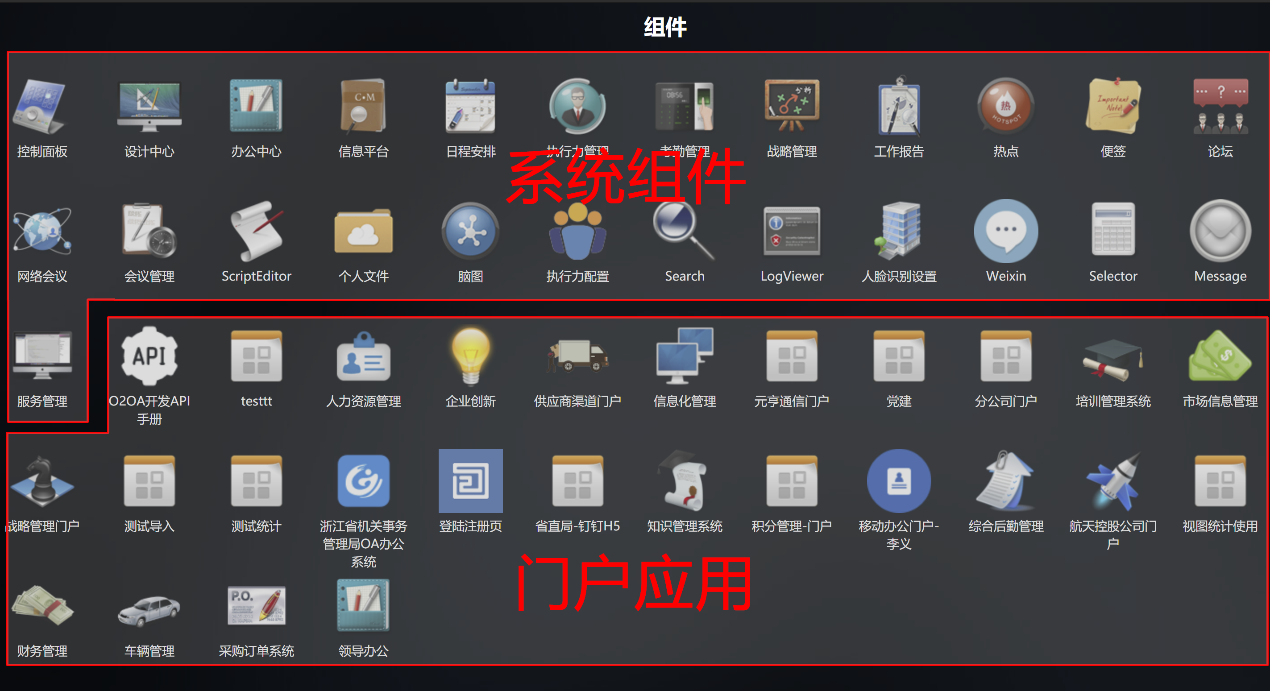
点击左右箭头,会切换到“应用”,其中包含了流程应用管理模块、内容信息栏目和数据视图统计应用。如下图所示界面:
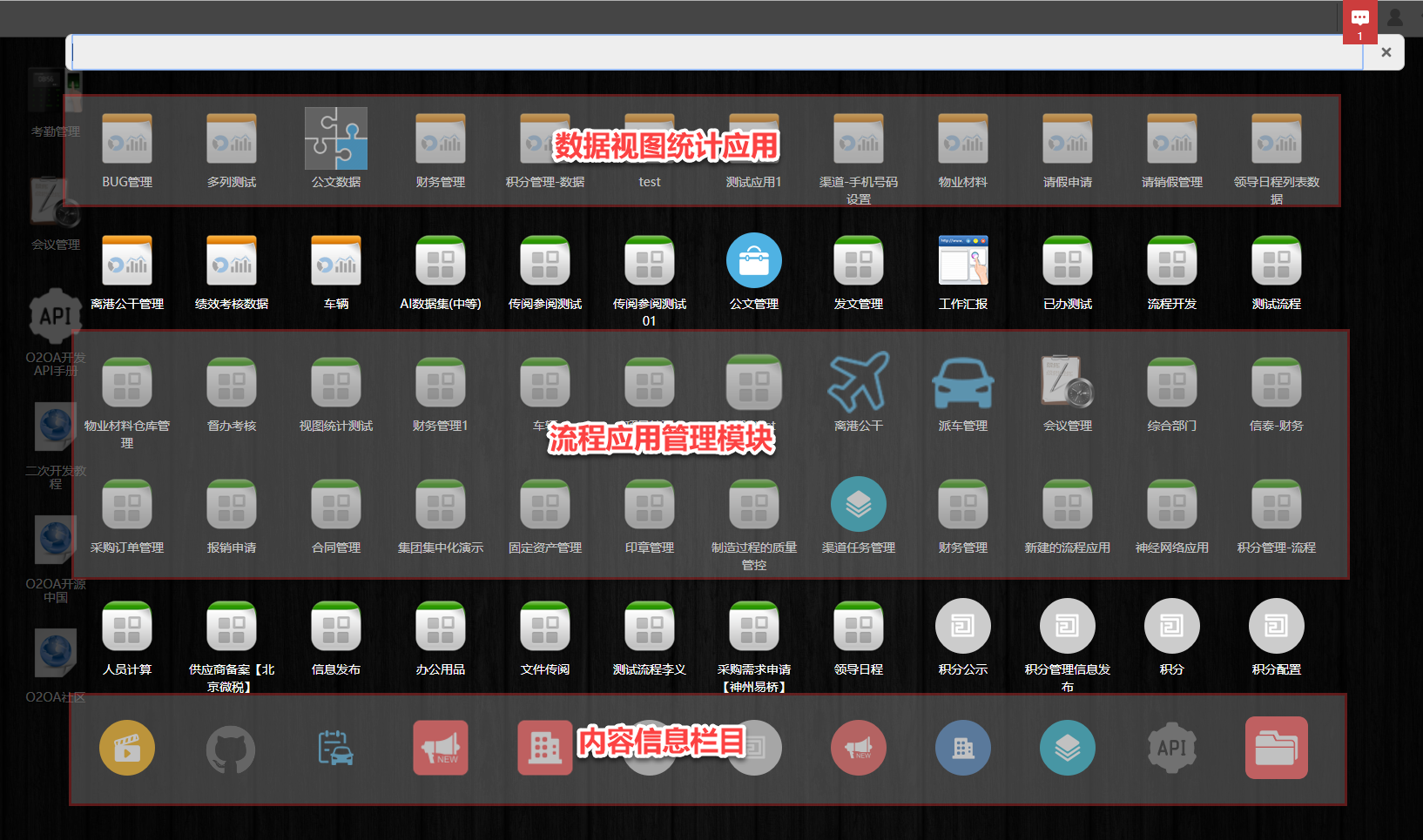
自定义应用的可见性设置
配置门户应用、流程应用管理界面、内容管理应用和数据中心应用的可见和隐藏权限基本一致,用管理员账号打开对应平台设计中的应用,在“属性”中设置可见范围,如下图:
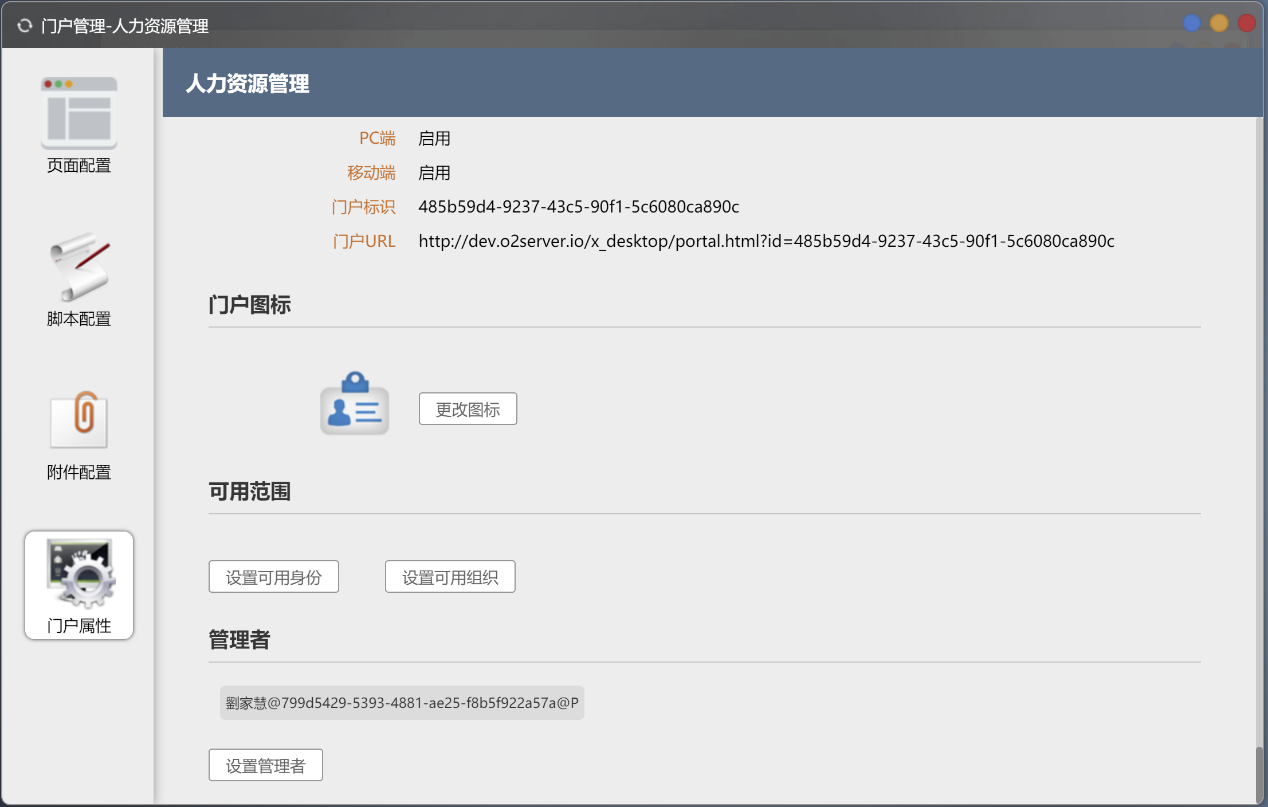
系统应用的可见和隐藏
如果要控制系统应用的可见和隐藏,我们可以如下操作:
用管理员账号打开“控制面板”-“系统设置”,进入“界面设置”-“模块部署”,如下图:
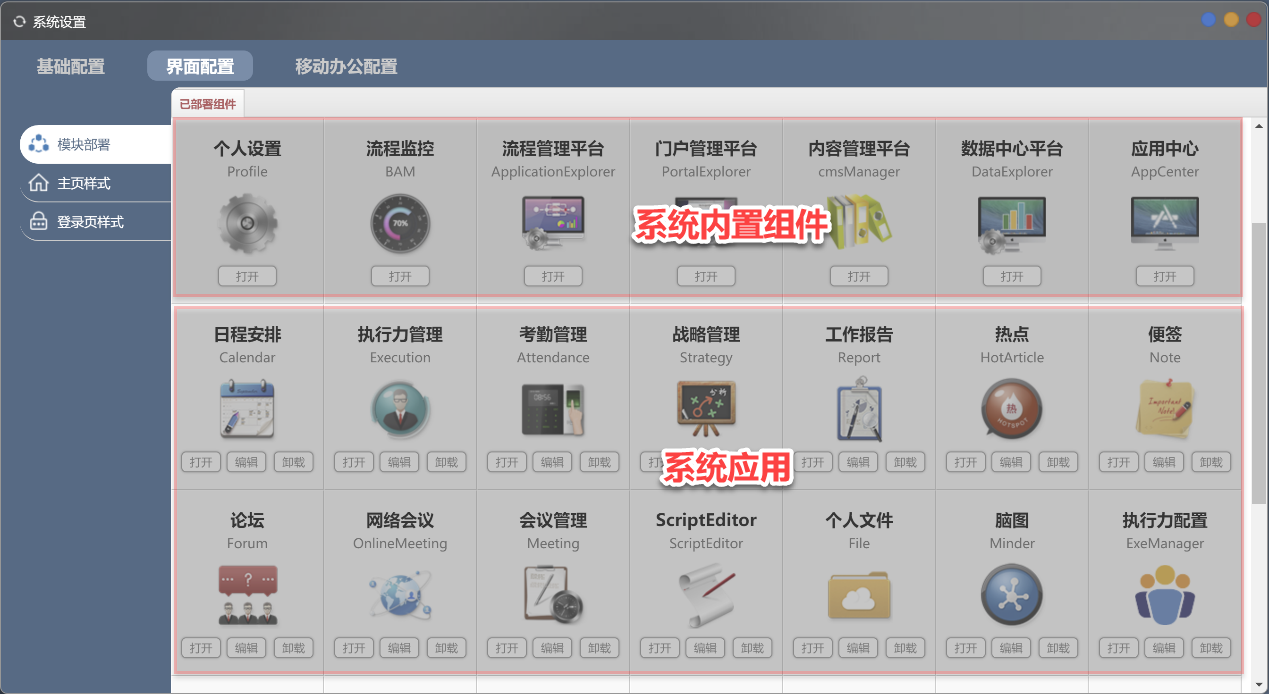
这里的模块包括:系统内置组件和系统应用,对于系统应用,我们只需要点击“编辑”按钮,设置“是否可见”或者“可访问列表”或者“拒绝访问列表”,或者我们可以直接“卸载”它。
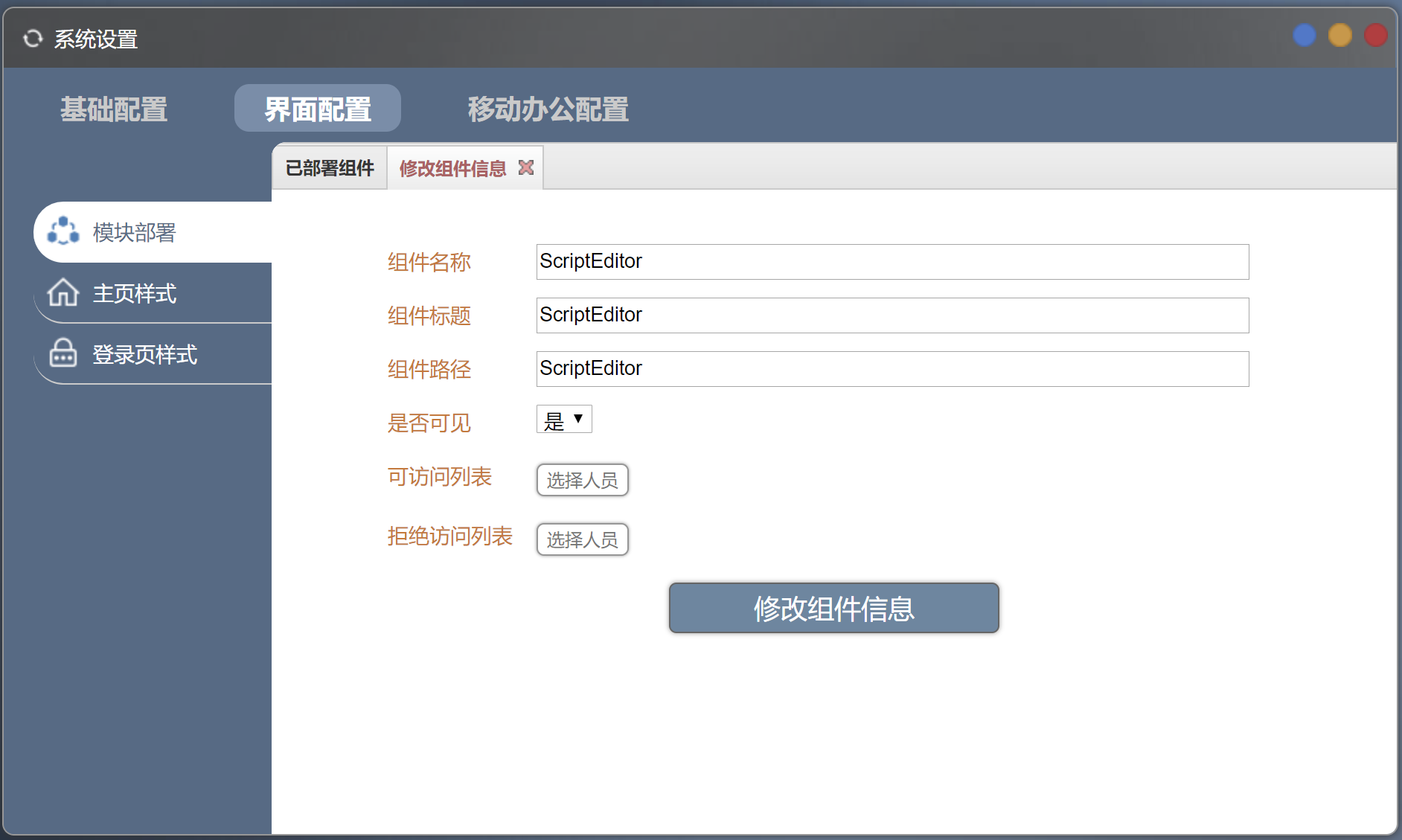
内置组件的可见和隐藏
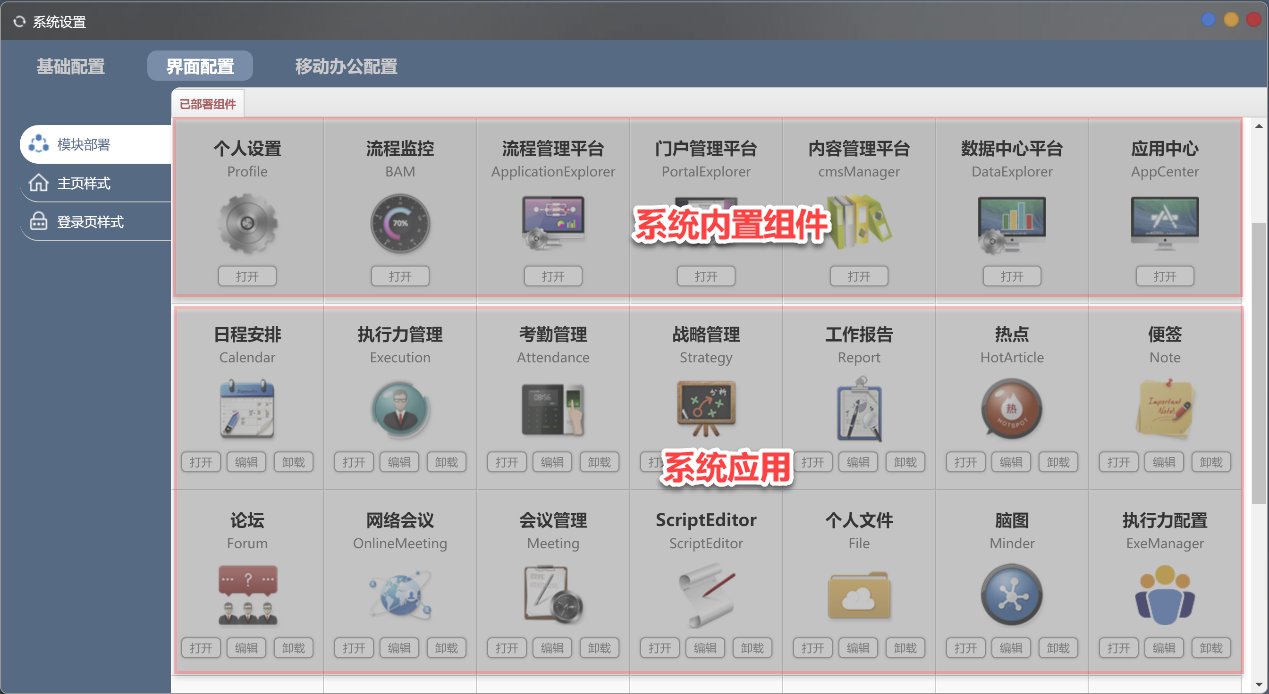
对于系统内置模块,我们无法在模块部署界面进行权限和可见性的设置。此时,我们可以修改配置文件。
系统菜单内置组件列表可见性配置
文件路径:/o2server/servers/webServer/o2_core/o2/xDesktop/$Layout/applications.json
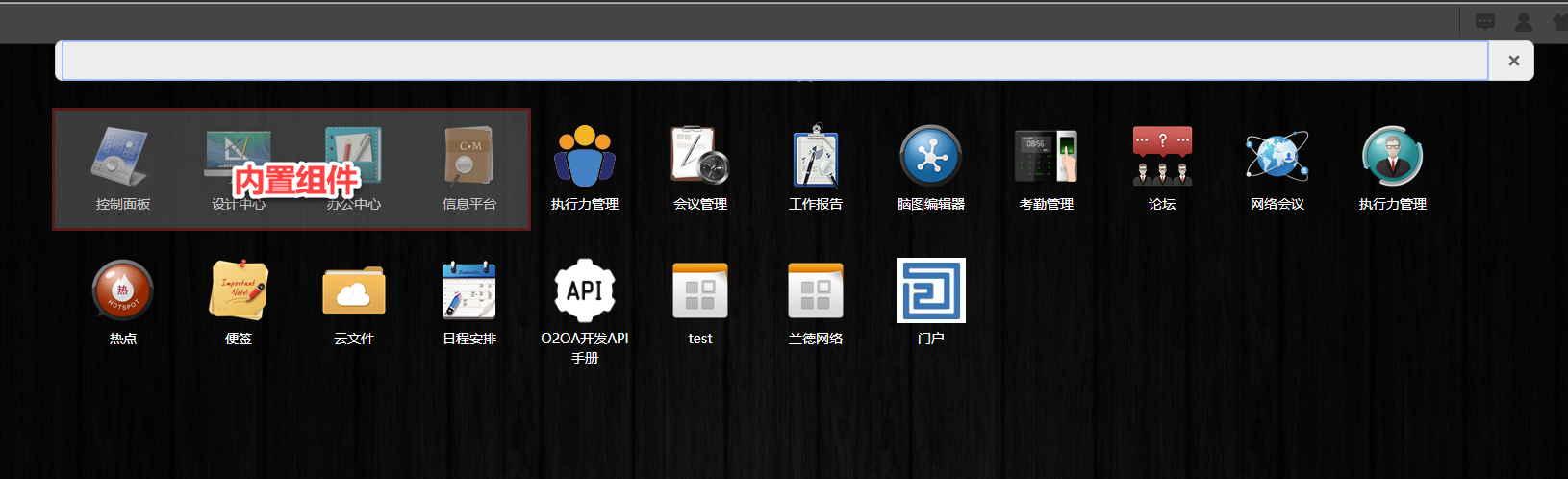
Json文件内容如下:
[
{
"name": "ControlPanel",
"path": "ControlPanel",
"title": "控制面板",
"iconPath": "appicon.png",
"allowList": [],
"denyList": []
},
{
"name": "DesignCenter",
"path": "DesignCenter",
"title": "设计中心",
"iconPath": "appicon.png"
},
{
"name": "TaskCenter",
"path": "process.TaskCenter",
"title": "办公中心",
"iconPath": "appicon.png",
"widgetName": "TaskWidget",
"widgetTitle": "待办列表",
"widgetIconPath": "widgeticon.png"
},
{
"name": "cms",
"path": "cms.Index",
"title": "信息平台",
"iconPath": "appicon.png"
}
]中allowList表示允许访问的用户列表,denyList表示拒绝访问的用户列表,可配置人员名称、角色或群组。
“系统菜单”-“控制面板”应用可见性配置
文件路径:/o2server/servers/webServer/x_component_ControlPanel/$Main/applications.json
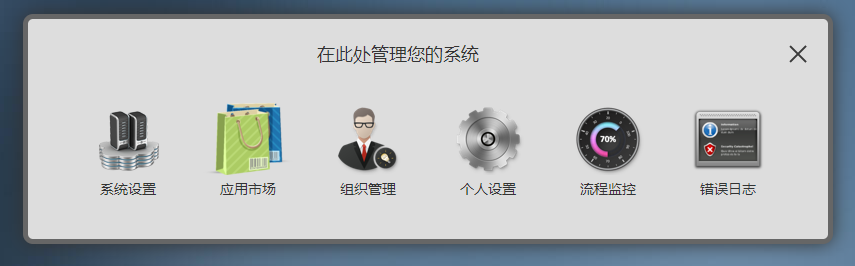
Json文件内容如下:
[
{
"name": "Setting",
"path": "Setting",
"title": "系统设置",
"iconPath": "appicon.png",
"allowList": ["xadmin", "Manager"]
},
{
"name": "AppMarket",
"path": "AppMarket",
"title": "应用市场",
"iconPath": "appicon.png",
"allowList": ["xadmin", "Manager"]
},
{
"name": "ANN",
"path": "ANN",
"title": "神经网络模型",
"iconPath": "appicon.png",
"allowList": ["xadmin", "Manager"]
},
{
"name": "Org",
"path": "Org",
"title": "组织管理",
"iconPath": "appicon.png"
},
{
"name": "Profile",
"path": "Profile",
"title": "个人设置",
"iconPath": "appicon.png"
},
{
"name": "BAM",
"path": "BAM",
"title": "流程监控",
"iconPath": "appicon.png"
},
{
"name": "LogViewer",
"title": "错误日志",
"path": "LogViewer",
"iconPath": "appicon.png",
"allowList": ["xadmin", "Manager"]
}
]
“系统菜单”-“设计中心”应用可见性配置
文件路径:/o2server/servers/webServer/x_component_DesignCenter/$Main/applications.json
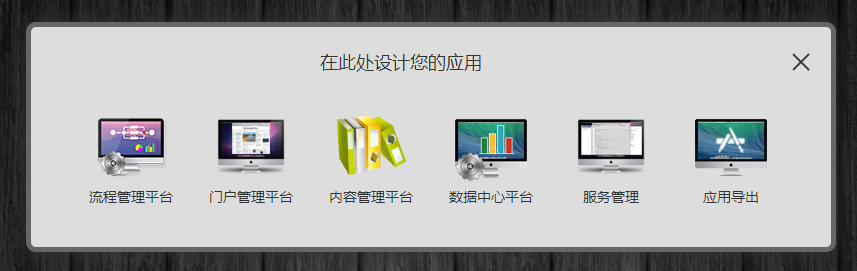
Json文件内容如下:
[
{
"name": "ApplicationExplorer",
"path": "process.ApplicationExplorer",
"title": "流程管理平台",
"iconPath": "appicon.png"
},
{
"name": "PortalExplorer",
"path": "portal.PortalExplorer",
"title": "门户管理平台",
"iconPath": "appicon.png"
},
{
"name": "cmsManager",
"path": "cms.Column",
"title": "内容管理平台",
"iconPath": "appicon.png"
},
{
"name": "DataExplorer",
"path": "query.QueryExplorer",
"title": "数据中心平台",
"iconPath": "appicon.png"
},
{
"name": "service.ServiceManager",
"path": "service.ServiceManager",
"title": "服务管理",
"iconPath": "appicon.png"
},
{
"name": "AppCenter",
"path": "AppCenter",
"title": "应用导出",
"iconPath": "appicon.png",
"allowList": ["xadmin", "Manager"]
}
]
系统设置“模块部署”的模块可见性配置
文件路径:/o2server/servers/webServer/o2_core/o2/xDesktop/$Layout/components.json
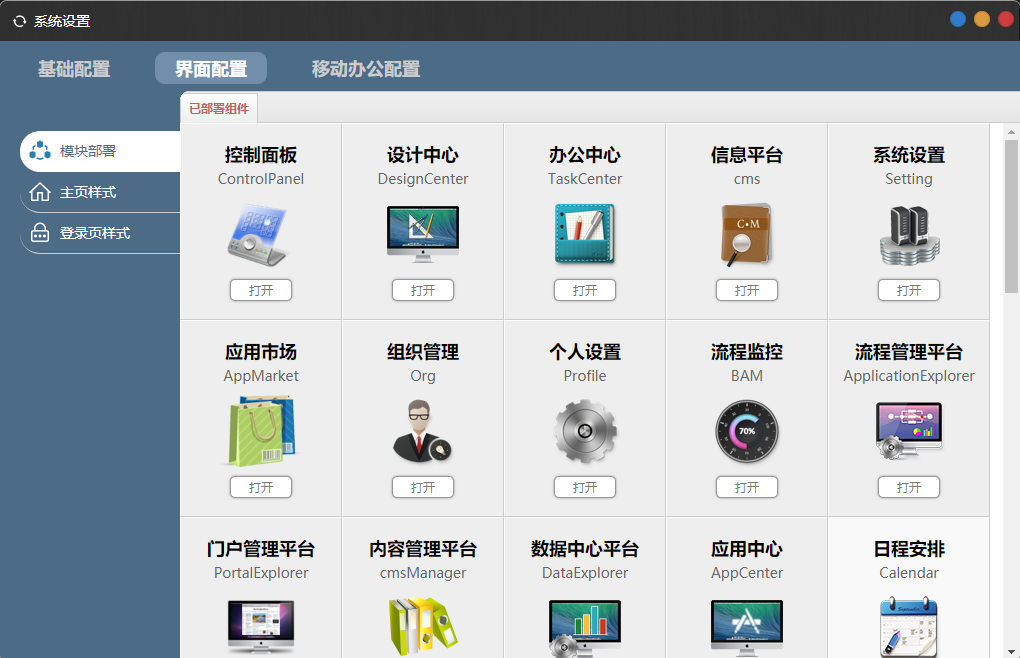
如果在“系统设置” 的 “模块部署”中也不出现某个内置组件,您可以修改一下json文件:
[
{
"name": "ControlPanel",
"path": "ControlPanel",
"title": "控制面板",
"visible": true,
"iconPath": "appicon.png"
},
{
"name": "DesignCenter",
"path": "DesignCenter",
"title": "设计中心",
"visible": true,
"iconPath": "appicon.png"
},
{
"name": "TaskCenter",
"path": "process.TaskCenter",
"title": "办公中心",
"iconPath": "appicon.png",
"visible": true
},
{
"name": "cms",
"path": "cms.Index",
"title": "信息平台",
"visible": true,
"iconPath": "appicon.png"
},
{
"name": "Setting",
"path": "Setting",
"title": "系统设置",
"iconPath": "appicon.png",
"visible": true,
"allowList": ["xadmin", "Manager"]
},
{
"name": "AppMarket",
"path": "AppMarket",
"title": "应用市场",
"iconPath": "appicon.png",
"visible": true,
"allowList": ["xadmin", "Manager"]
},
{
"name": "Org",
"path": "Org",
"title": "组织管理",
"visible": true,
"iconPath": "appicon.png"
},
{
"name": "Profile",
"path": "Profile",
"title": "个人设置",
"visible": true,
"iconPath": "appicon.png"
},
{
"name": "BAM",
"path": "BAM",
"title": "流程监控",
"visible": true,
"iconPath": "appicon.png"
},
{
"name": "ApplicationExplorer",
"path": "process.ApplicationExplorer",
"title": "流程管理平台",
"visible": true,
"iconPath": "appicon.png"
},
{
"name": "PortalExplorer",
"path": "portal.PortalExplorer",
"title": "门户管理平台",
"visible": true,
"iconPath": "appicon.png"
},
{
"name": "cmsManager",
"path": "cms.Column",
"title": "内容管理平台",
"visible": true,
"iconPath": "appicon.png"
},
{
"name": "DataExplorer",
"path": "query.QueryExplorer",
"title": "数据中心平台",
"visible": true,
"iconPath": "appicon.png"
},
{
"name": "AppCenter",
"path": "AppCenter",
"title": "应用中心",
"visible": true,
"iconPath": "appicon.png"
}
]这里也可以设置allowList和denyList,或直接删除。
移动端
进入系统设置
系统设置进入方式:以xadmin身份登录O2OA系统,点击左上系统应用菜单 -> 控制面板 -> 系统设置。
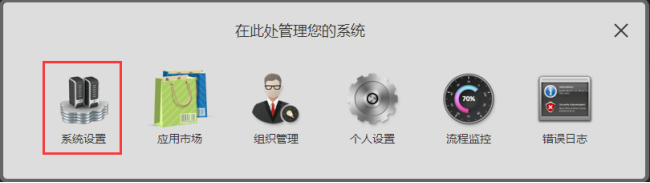
移动办公模块配置
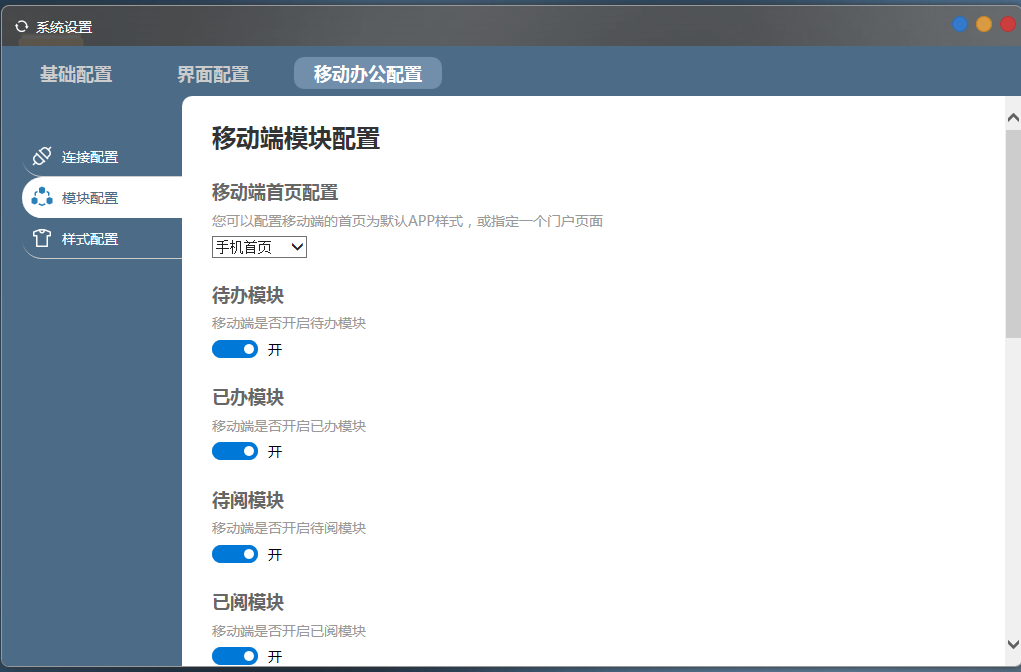
配置项:系统设置 - 移动办公配置 - 模块配置:
该配置用于对移动APP中需要开启的模块内容进行设置以及指定移动办公首页。
注意:配置修改后重启服务器生效。