接收端配置:
1.安装rsync
yum -y install rsync2.配置同步模块
1. 编辑同步配置文件
vi /etc/rsyncd.conf2. 同步模块配置参数
# any name you like
[backup]
# destination directory for copy
path = /usr/blues
# hosts you allow to access
hosts allow = 192.168.16.143
hosts deny = *
list = true
uid = root
gid = root
read only = false3. 创建同步文件夹
mkdir /usr/blues4. 启动同步服务
systemctl start rsyncd5. 设置开机启动
systemctl enable rsyncd发送端配置:
一、配置密钥
1. 主/从服务器之间启用基于密钥的身份验证。登录发送端服务器并用 " ssh-keygen " 命令生成公共或私有的密钥。
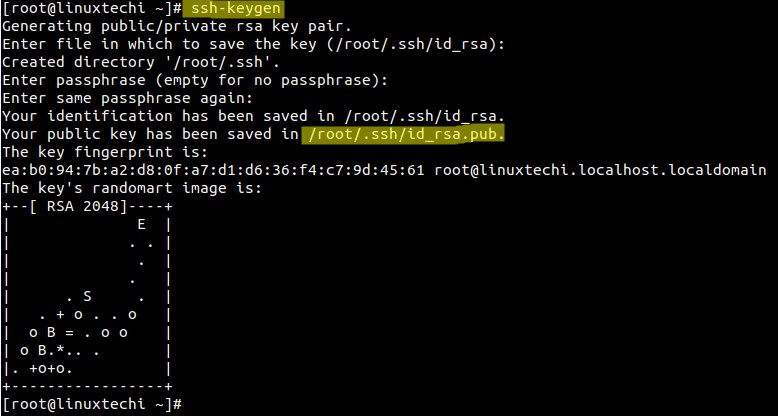
2. 使用 " ssh-copy-id " 复制密钥文件到接收端服务器。
ssh-copy-id -i /root/.ssh/id_rsa.pub [email protected]二、安装rsync + lsyncd
1. 安装rsync
yum -y install rsync2. 安装Lsyncd
1. 安装lsyncd依赖包
yum install lua lua-devel pkgconfig gcc asciidoc2. 安装lsyncd rpm资源,并安装lsyncd
rpm -iUvh http://dl.fedoraproject.org/pub/epel/7/x86_64/e/epel-release-7-9.noarch.rpm
yum install lsyncd三、配置lsyncd
1. 复制lsyncd配置文件
cp /usr/share/doc/lsyncd-2.1.5/examples/lrsync.lua /etc/lsyncd.conf2. 编辑lsyncd配置文件
vi /etc/lsyncd.conf----
-- User configuration file for lsyncd.
--
-- Simple example for default rsync.
--
settings {
logfile ="/var/log/lsyncd.log",
statusFile = "/tmp/lsyncd.stat",
statusInterval = 1,
}
sync {
default.rsync,
source="/usr/blues/",
target="192.168.16.144::backup",
rsync = {
rsh ="/usr/bin/ssh -l root -i /root/.ssh/id_rsa",
binary = "/usr/bin/rsync",
archive = true,
compress = true,
verbose = true
}
}四、启动服务,并设置开机启动
1. 启动lsyncd服务
systemctl start lsyncd2. 启动完成查看lsyncd状态,确保lsync启动成功
systemctl status lsyncd3. 设置开机启动
systemctl enable lsyncd配置过程中遇到的错误与查看日志
以下错误是在服务正常开启的情况下发生的,请先查看服务是否正常启动。
一、错误
1. rsync: failed to set times on "." (in backup): Permission denied (13)
更新.文件的时间失败:原因是权限不够。
此处为selinux权限限制,临时更改为setenforce 0,永久更改为修改/etc/sysconfig/selinux, 将 SELINUX=enforcing 修改为 SELINUX=diabled 或者 SELINUX=permissive
PS:修改系统配置需要重启系统, getenforce 命令查看当前配置值
2. rsync: opendir "/kexue" (in dtsChannel) failed: Permission denied (13)
文件夹权限问题
查看同步的目录权限是否为755
3. time out
可能因为客户端或者服务端的防火墙开启 导致无法通信,可以设置规则放行 rsync(873端口) 或者直接关闭防火墙。
二、日志
查看日志信息
tail -10 /var/log/lsyncd.log如返回: Normal: Finished a list after exitcode: 0 表示同步正常
