继上次关于wex5的文章之后,这次来写写dhtmlxGantt甘特图的一些基本设置,可以展示一些更多的功能实现,代码的话在平台里面是可以直接引用的,下面来介绍一下有哪些设置(上一篇关于wex5如何使用dhtmlxGantt甘特图)
一:搜索功能
上次文章里面没有写,这次提一下吧,其实dhtmlxGantt甘特图里面自带搜索功能的如图所示
下面是代码展示:第一部分里面是设置列的,这里只显示需要的列,只需要按照如下添加一个标签,就可展示搜索框,主要实现功能是下面的搜索任务那部分,可直接用
gantt.config.columns = [{//初始化列
名:“text”,
标签:“<div class ='searchEl'>任务名称<input id ='search'style ='height:40px'type ='text' “+”占位符='搜索任务...'> </ div>“,
树:true,
宽度:'*'
//编辑:textEditor
}var inputEl = document.getElementById('search'); //搜索任务
inputEl.oninput = function(){
gantt.refreshData();
}
功能hasSubstr(parentId的){
VAR任务= gantt.getTask(parentId的);
if(task.text.toLowerCase()。indexOf(inputEl.value.toLowerCase())!== -1)
return true;var child = gantt.getChildren(parentId);
for(var i = 0; i <child.length; i ++){
if(hasSubstr(child [i]))
return true;
}
return false;
}
gantt.attachEvent(“onBeforeTaskDisplay”,function(id,task){
if(hasSubstr(id))
return true;返回虚假;
});
二:新增,编辑,删除功能按钮实现
如图所示
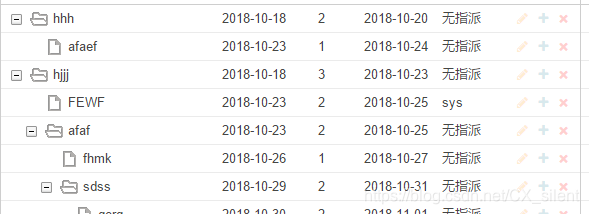
其中右边的就是这些功能按钮,具体实现代码如下
//添加操作按钮标签
var colHeader ='<div class =“gantt_grid_head_cell gantt_grid_head_add”onclick =“gantt.createTask()”> </ div>',colContent = function(task){
window.pid = me.comp(“ SELECT1" )VAL();
window.wd = me.comp(“windowDialog1”);
window.task = me.comp(“taskData”);
return('<i class =“fa gantt_button_grid gantt_grid_edit fa-pencil”onclick =“clickGridButton(\'edit \')”> </ i>'
+'<i class =“fa gantt_button_grid gantt_grid_add fa-plus”onclick =“ clickGridButton(\'add \')“> </ i>'
+'<i class =”
以上是添加标签的方法,这里适用于平台,毕竟原先的JS与平台的js有点冲突(不能传参,可参考全局变量或其他方法),调用的onclick传不了值,想要看原代码的参考以下
功能按钮原文档地址:https://docs.dhtmlx.com/gantt/desktop__styling_guide.html
继续刚刚的,只有上面的代码还不行,还必须引用
https://maxcdn.bootstrapcdn.com/font-awesome/4.3.0/css/font-awesome.min.css这里引用的是网上的地址,可直接引用
实现CSS样式如下:
.fa {
cursor:pointer;
font-size:14px;
text-align:center;
不透明度:0.2;
填充:5px;
}.fa:hover {
opacity:1;
}.fa-pencil {
color:#ffa011;
}.fa-plus {
color:#328EA0;
}.fa-times {
color:red;
}
三:设置具体时间格式

如图所示,代码如下:可直接引用
gantt.config.scale_unit =“day”;
gantt.config.date_scale =“%D,%d”;
gantt.config.min_column_width = 60;
gantt.config.duration_unit =“day”;
gantt.config.scale_height = 20 * 3;
gantt.config.row_height = 28;var weekScaleTemplate = function(date){
var dateToStr = gantt.date.date_to_str(“%d%M”);
var weekNum = gantt.date.date_to_str(“(周%W)”);
var endDate = gantt.date.add(gantt.date.add(date,1,“week”), - 1,“day”);
return dateToStr(date)+“ - ”+ dateToStr(endDate)+“”+ weekNum(date);
};gantt.config.subscales = [{
unit:“month”,
step:1,
date:“%F,%Y”
},{
unit:“week”,
step:1,
template:weekScaleTemplate
}];
四:实现工作时间过滤周末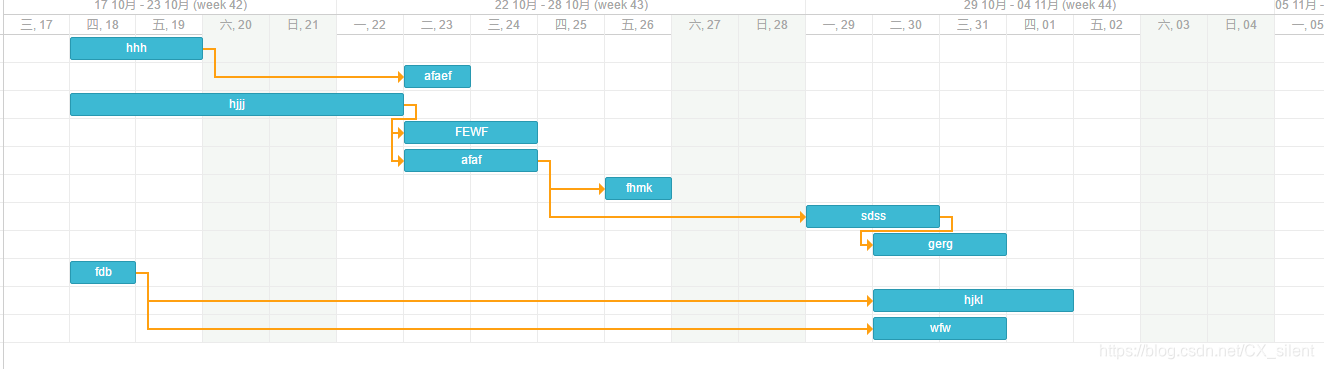
下面是具体代码
gantt.templates.scale_cell_class = function(date){
//调试器;
if(date.getDay()== 0 || date.getDay()== 6){
// alert(date.getDay());
返回“周末”;
}
};
gantt.templates.task_cell_class = function(item,date){
// debugger;
if(date.getDay()== 0 || date.getDay()== 6){
return“weekend”;
}
};//样式
.weekend {
background:#f4f7f4;
}.gantt_selected .weekend {
background:#f7eb91;
}
原地址:https://docs.dhtmlx.com/gantt/desktop__highlighting_time_slots.html
五:实现任务移动拖拽功能
原地址:https://docs.dhtmlx.com/gantt/api__gantt_order_branch_config.html
以下代码可实现移动,具体保存自己实现(有移动后的方法onAfterTaskMove)
gantt.config.order_branch = true; //实现拖
插gantt.config.order_branch_free = true;
六:工作时间设置为小时

如图所示为时间设置,原地址:https://docs.dhtmlx.com/gantt/desktop__working_time.html#multipleworktimecalendars
设置之后默认为0-24小时都显示,只有购买的情况下,可以使用代码隐藏不需要的时间(如图8-16)
隐藏时间单位:https://docs.dhtmlx.com/gantt/desktop__custom_scale.html
如图的参考网页地址:https://docs.dhtmlx.com/gantt/samples/09_worktime/04_custom_workday_duration.html
本文章就到此结束了,有什么问题可以告诉我哦,大家一起学习。