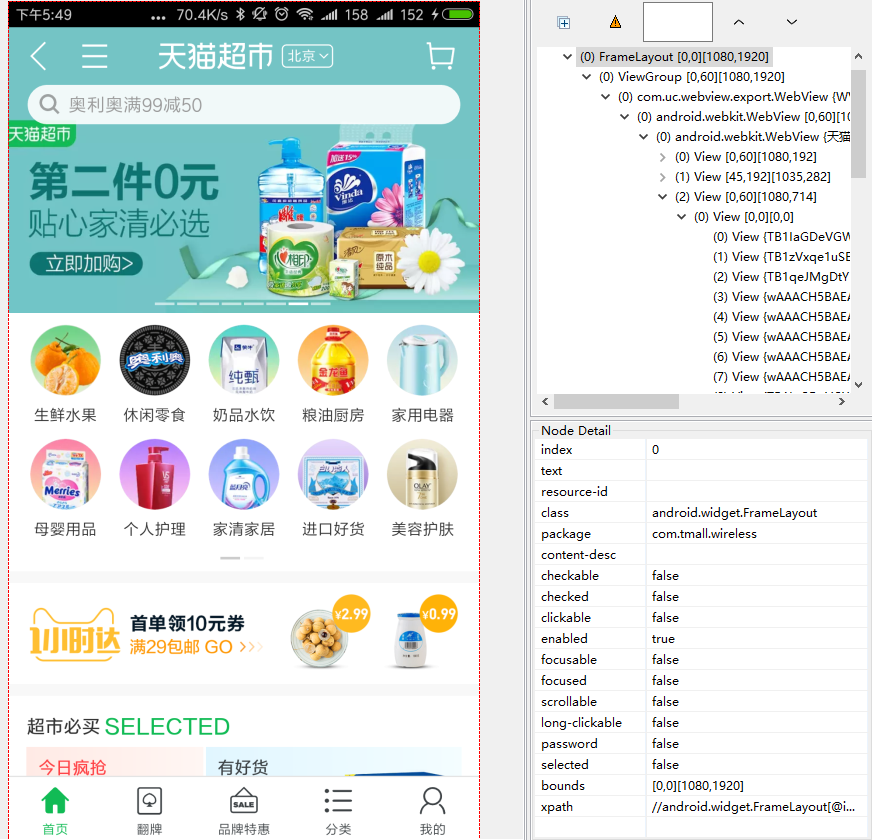1、手机滑动-swip
# FileName : Tmall_App.py
# Author : Adil
# DateTime : 2018/3/25 17:22 # SoftWare : PyCharm from appium import webdriver caps = {} caps['platformName'] = 'Android' caps['platformVersion'] = '6.0' caps['deviceName'] = 'N79SIV5PVCSODAQC' caps['appPackage'] = 'com.tmall.wireless' caps['appActivity'] = 'com.tmall.wireless.splash.TMSplashActivity' #隐藏键盘 caps['unicodeKeyboard'] = True caps['resetKeyboard'] = True driver = webdriver.Remote('http://127.0.0.1:4723/wd/hub', caps) driver.swipe() if __name__ == '__main__': pass
查看源码
Ctrl + 鼠标右键点击 driver.swipe()
# convenience method added to Appium (NOT Selenium 3)
def swipe(self, start_x, start_y, end_x, end_y, duration=None):
"""Swipe from one point to another point, for an optional duration. :Args: - start_x - x-coordinate at which to start - start_y - y-coordinate at which to start - end_x - x-coordinate at which to stop - end_y - y-coordinate at which to stop - duration - (optional) time to take the swipe, in ms. :Usage: driver.swipe(100, 100, 100, 400) """ # `swipe` is something like press-wait-move_to-release, which the server # will translate into the correct action action = TouchAction(self) action \ .press(x=start_x, y=start_y) \ .wait(ms=duration) \ .move_to(x=end_x, y=end_y) \ .release() action.perform() return self
查看源码语法,起点和终点四个坐标参数。 手机屏幕从左上角开始为0,向右为x轴坐标,向下为y轴坐标。
duration是滑动屏幕持续的时间,时间越短速度越快。默认为None可不填,一般设置500-1000毫秒比较合适。
swipe(self, start_x, start_y, end_x, end_y, duration=None)
Swipe from one point to another point, for an optional duration.
从一个点滑动到另外一个点,duration是持续时间
:Args:
- start_x - 开始滑动的x坐标
- start_y - 开始滑动的y坐标 - end_x - 结束点x坐标 - end_y - 结束点y坐标 - duration - 持续时间,单位毫秒 :Usage: driver.swipe(100, 100, 100, 400)
向下滑动实例
# FileName : Tmall_App.py
# Author : Adil
# DateTime : 2018/3/25 17:22 # SoftWare : PyCharm import time from appium import webdriver caps = {} caps['platformName'] = 'Android' caps['platformVersion'] = '6.0' caps['deviceName'] = 'N79SIV5PVCSODAQC' caps['appPackage'] = 'com.tmall.wireless' caps['appActivity'] = 'com.tmall.wireless.splash.TMSplashActivity' #隐藏键盘 caps['unicodeKeyboard'] = True caps['resetKeyboard'] = True driver = webdriver.Remote('http://127.0.0.1:4723/wd/hub', caps) # 获取屏幕的size size = driver.get_window_size() print(size) # 获取屏幕宽度 width width = size['width'] print(width) # 获取屏幕高度 height height = size['height'] print(height) # 执行滑屏操作,向下(下拉)滑动 x1 = width*0.5 y1 = height*0.25 y2 = height*0.9 time.sleep(3) print("滑动前") driver.swipe(x1,y1,x1,y2) print("滑动后") # 增加滑动次数,滑动效果不明显,增加滑动次数 for i in range(5): print("第%d次滑屏"%i) time.sleep(3) driver.swipe(x1,y1,x1,y2) time.sleep(3) driver.quit() if __name__ == '__main__': pass
封装滑动方法,代码如下:
# FileName : Tmall_App.py
# Author : Adil
# DateTime : 2018/3/25 17:22 # SoftWare : PyCharm import time from appium import webdriver caps = {} caps['platformName'] = 'Android' caps['platformVersion'] = '6.0' caps['deviceName'] = 'N79SIV5PVCSODAQC' caps['appPackage'] = 'com.tmall.wireless' caps['appActivity'] = 'com.tmall.wireless.splash.TMSplashActivity' #隐藏键盘 caps['unicodeKeyboard'] = True caps['resetKeyboard'] = True driver = webdriver.Remote('http://127.0.0.1:4723/wd/hub', caps) # 获取屏幕的size size = driver.get_window_size() print(size) # 获取屏幕宽度 width width = size['width'] print(width) # 获取屏幕高度 height height = size['height'] print(height) # 执行滑屏操作,向下(下拉)滑动 x1 = width*0.5 y1 = height*0.25 y2 = height*0.8 time.sleep(3) print("滑动前") driver.swipe(x1,y1,x1,y2) print("滑动后") # 增加滑动次数,滑动效果不明显,增加滑动次数 for i in range(5): print("第%d次滑屏"%i) time.sleep(3) driver.swipe(x1,y1,x1,y2) time.sleep(3) # 封装滑动方法 def swipeUp(driver,n = 5): '''定义向上滑动方法''' print("定义向上滑动方法") x1 = width*0.5 y1 = height*0.9 y2 = height*0.25 time.sleep(3) print("滑动前") for i in range(n): print("第%d次滑屏" % i) time.sleep(3) driver.swipe(x1, y1, x1, y2) def swipeDown(driver,n = 5): '''定义向下滑动方法''' print("定义向下滑动方法") x1 = width*0.5 y1 = height*0.25 y2 = height*0.9 time.sleep(3) print("滑动前") for i in range(n): print("第%d次滑屏" % i) time.sleep(3) driver.swipe(x1, y1, x1, y2) def swipeLeft(driver,n = 5): '''定义向左滑动方法''' print("定义向左滑动方法") x1 = width*0.8 x2 = width*0.2 y1 = height*0.5 time.sleep(3) print("滑动前") for i in range(n): print("第%d次滑屏" % i) time.sleep(3) driver.swipe(x1, y1, x2, y1) def swipeRight(driver,n = 5): '''定义向右滑动方法''' print("定义向右滑动方法") x1 = width*0.2 x2 = width*0.8 y1 = height*0.5 time.sleep(3) print("滑动前") for i in range(n): print("第%d次滑屏" % i) time.sleep(3) driver.swipe(x1, y1, x2, y1) if __name__ == '__main__': swipeUp(driver) swipeDown(driver) swipeLeft(driver) swipeRight(driver) driver.quit()
2、点击手机屏幕坐标-tap
使用场景:有时候定位元素的时候,你使出了十八班武艺还是定位不到,怎么办呢?(面试经常会问)
那就拿出绝招:点元素所在位置的坐标
import time
from appium import webdriver
caps = {} caps['platformName'] = 'Android' caps['platformVersion'] = '6.0' caps['deviceName'] = 'N79SIV5PVCSODAQC' caps['appPackage'] = 'com.tmall.wireless' caps['appActivity'] = 'com.tmall.wireless.splash.TMSplashActivity' #隐藏键盘 caps['unicodeKeyboard'] = True caps['resetKeyboard'] = True driver = webdriver.Remote('http://127.0.0.1:4723/wd/hub', caps) driver.tap()
查看源码
Ctrl + 鼠标右键点击 driver.tap()
# convenience method added to Appium (NOT Selenium 3)
def tap(self, positions, duration=None):
"""Taps on an particular place with up to five fingers, holding for a certain time :Args: - positions - an array of tuples representing the x/y coordinates of the fingers to tap. Length can be up to five. - duration - (optional) length of time to tap, in ms :Usage: driver.tap([(100, 20), (100, 60), (100, 100)], 500) """ if len(positions) == 1: action = TouchAction(self) x = positions[0][0] y = positions[0][1] if duration: action.long_press(x=x, y=y, duration=duration).release() else: action.tap(x=x, y=y) action.perform() else: ma = MultiAction(self) for position in positions: x = position[0] y = position[1] action = TouchAction(self) if duration: action.long_press(x=x, y=y, duration=duration).release() else: action.press(x=x, y=y).release() ma.add(action) ma.perform() return self
tap是模拟手指点击,一般页面上元素
的语法有两个参数,第一个是positions,是list类型最多五个点,duration是持续时间,单位毫秒
tap(self, positions, duration=None):
Taps on an particular place with up to five fingers, holding for a certain time
模拟手指点击(最多五个手指),可设置按住时间长度(毫秒)
:Args:
- positions - list类型,里面对象是元组,最多五个。如:[(100, 20), (100, 60)]
- duration - 持续时间,单位毫秒,如:500
:Usage:
driver.tap([(100, 20), (100, 60), (100, 100)], 500)
实际应用:坐标定位
如图:查看元素坐标,可以看到右侧bonds属性
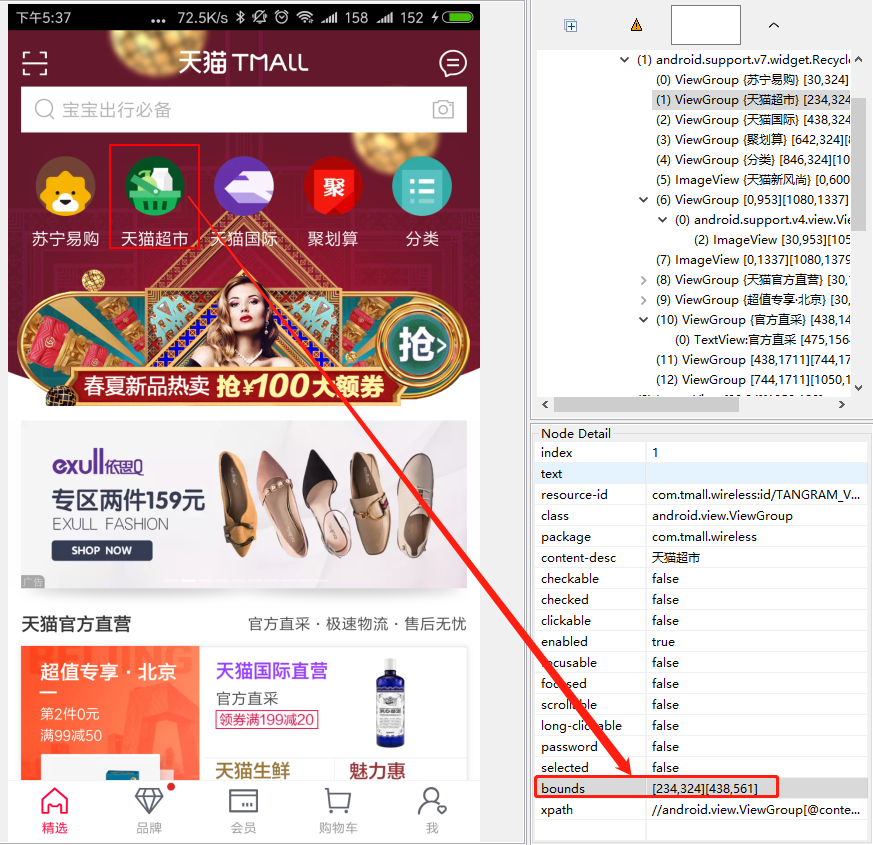
代码实例如下:
# FileName : Tamll_App_TapDemo.py
# Author : Adil
# DateTime : 2018/3/26 17:44 # SoftWare : PyCharm import time from appium import webdriver caps = {} caps['platformName'] = 'Android' caps['platformVersion'] = '6.0' caps['deviceName'] = 'N79SIV5PVCSODAQC' caps['appPackage'] = 'com.tmall.wireless' caps['appActivity'] = 'com.tmall.wireless.splash.TMSplashActivity' #隐藏键盘 caps['unicodeKeyboard'] = True caps['resetKeyboard'] = True driver = webdriver.Remote('http://127.0.0.1:4723/wd/hub', caps) # 操作元素坐标点击 # 天猫-天猫超市 坐标 def tapHit(driver): time.sleep(3) driver.tap([(234,324),(438,561)],500) time.sleep(2) if __name__ == '__main__': tapHit(driver) time.sleep(15) driver.quit()
操作效果如下: