MySQL安装部署
系统:Centos6.5
JAVA:jdk-8u45-linux-x64.gz
MySQL:sql-5.6.23-linux-glibc2.5-x86_64.tar.gz
一、Java安装
1、切换至root用户
mv jdk-8u45-linux-x64.gz
cd /usr/java
chown -R root:root jdk1.8.0_45/ #填坑 重要
2、配置系统环境变量
vi /etc/profile
# 环境变量
export JAVA_HOME=/usr/java/jdk1.8.0_45
export PATH=$JAVA_HOME/bin:$RZDATA_HOME/bin:$PATH
source /etc/profile # 激活环境变量配置
java -version #验证java版本
二、MySQL安装
1、检查是否安装过MySQL / check isnot install
[root@alter local]# ps -ef|grep mysqld
root 2493 2423 0 19:48 pts/3 00:00:00 grep mysqld
[root@alter local]# rpm -qa |grep -i mysql
2、创建并重命名 / tar and mv
[root@alter local]# tar xzvf mysql-5.6.23-linux-glibc2.5-x86_64.tar.gz #解压
[root@alter local]# mv mysql-5.6.23-linux-glibc2.5-x86_64 mysql
3、创建组和用户 / create group and user
[root@alter local]# groupadd -g 101 dba
[root@alter local]# useradd -u 514 -g dba -G root -d /usr/local/mysql mysqladmin
[root@alter local]# id mysqladmin
uid=514(mysqladmin) gid=101(dba) groups=101(dba),0(root)
如果出现以下问题:
if user mysqladmin is existing,please execute the following command of usermod.
[root@sht-sgmhadoopnn-01 local]# usermod -u 514 -g dba -G root -d /usr/local/mysql mysqladmin
————————————————————分隔线——————————————————————
copy 环境变量配置文件至mysqladmin用户的home目录中,为了以下步骤配置个人环境变量
[root@alter local]# cp /etc/skel/.* /usr/local/mysql
cp: omitting directory `/etc/skel/.'
cp: omitting directory `/etc/skel/..'
cp: omitting directory `/etc/skel/.mozilla'
4、创建MySQL配置文件
默认配置文件查找顺序
defualt start: /etc/my.cnf->/etc/mysql/my.cnf->SYSCONFDIR/my.cnf->$MYSQL_HOME/my.cnf-> --defaults-extra-file->~/my.cnf
[root@alter mysql]# cd /etc/
[root@alter etc]# touch my.cnf
[root@alter etc]# vi my.cnf
创建好的my.cnf内会自动生成内容,先把里面内容清空
[client]
port = 3306
socket = /usr/local/mysql/data/mysql.sock
[mysqld]
port = 3306
socket = /usr/local/mysql/data/mysql.sock
skip-external-locking
key_buffer_size = 256M
sort_buffer_size = 2M
read_buffer_size = 2M
read_rnd_buffer_size = 4M
query_cache_size= 32M
max_allowed_packet = 16M
myisam_sort_buffer_size=128M
tmp_table_size=32M
table_open_cache = 512
thread_cache_size = 8
wait_timeout = 86400
interactive_timeout = 86400
max_connections = 600
# Try number of CPU's*2 for thread_concurrency
thread_concurrency = 32
#isolation level and default engine
default-storage-engine = INNODB
transaction-isolation = READ-COMMITTED
server-id = 1
basedir = /usr/local/mysql
datadir = /usr/local/mysql/data
pid-file = /usr/local/mysql/data/hostname.pid
#open performance schema
log-warnings
sysdate-is-now
binlog_format = MIXED
log_bin_trust_function_creators=1
log-error = /usr/local/mysql/data/hostname.err
log-bin=/usr/local/mysql/arch/mysql-bin
#other logs
#general_log =1
#general_log_file = /usr/local/mysql/data/general_log.err
#slow_query_log=1
#slow_query_log_file=/usr/local/mysql/data/slow_log.err
#for replication slave
#log-slave-updates
#sync_binlog = 1
#for innodb options
innodb_data_home_dir = /usr/local/mysql/data/
innodb_data_file_path = ibdata1:500M:autoextend
innodb_log_group_home_dir = /usr/local/mysql/arch
innodb_log_files_in_group = 2
innodb_log_file_size = 200M
innodb_buffer_pool_size = 1024M # 默认为2048,因为影响性能问题改为1024
innodb_additional_mem_pool_size = 50M
innodb_log_buffer_size = 16M
innodb_lock_wait_timeout = 100
#innodb_thread_concurrency = 0
innodb_flush_log_at_trx_commit = 1
innodb_locks_unsafe_for_binlog=1
#innodb io features: add for mysql5.5.8
performance_schema
innodb_read_io_threads=4
innodb-write-io-threads=4
innodb-io-capacity=200
#purge threads change default(0) to 1 for purge
innodb_purge_threads=1
innodb_use_native_aio=on
#case-sensitive file names and separate tablespace
innodb_file_per_table = 1
lower_case_table_names=1
[mysqldump]
quick
max_allowed_packet = 16M
[mysql]
no-auto-rehash
[mysqlhotcopy]
interactive-timeout
[myisamchk]
key_buffer_size = 256M
sort_buffer_size = 256M
read_buffer = 2M
write_buffer = 2M
5、第一次安装修改权限 / chown and chmod privileges and try first install
[root@alter local]# chown mysqladmin:dba /etc/my.cnf
[root@alter local]# chmod 640 /etc/my.cnf
[root@alter etc]# ll my.cnf
-rw-r----- 1 mysqladmin dba 2201 Aug 25 23:09 my.cnf
[root@alter local]# chown -R mysqladmin:dba /usr/local/mysql
[root@alter local]# chmod -R 755 /usr/local/mysql
[root@alter local]# su - mysqladmin
[mysqladmin@alter ~]$ pwd
/usr/local/mysql
# 创建binlog文件
[mysqladmin@alter ~]$ mkdir arch
[mysqladmin@alter ~]$ scripts/mysql_install_db ###import
Installing MySQL system tables..../bin/mysqld: error while loading shared libraries: libaio.so.1: cannot open shared object file: No such file or directory #缺少libaio.so 包
see version
[root@alter local]# cat /proc/version
Linux version 2.6.18-164.11.1.el5 ([email protected]) (gcc version 4.1.2 20080704 (Red Hat 4.1.2-46)) #1 SMP Wed Jan 20 07:32:21 EST 2010
[root@alter local]# rpm -qa |grep gcc
libgcc-4.1.2-46.el5_4.2
libgcc-4.1.2-46.el5_4.2
[root@alter local]# yum -y install libaio
Loaded plugins: fastestmirror
Determining fastest mirrors
base-tn54 | 1.1 kB 00:00
tn-appv1 | 951 B 00:00
updates-tn54 | 951 B 00:00
Setting up Install Process
Resolving Dependencies
--> Running transaction check
---> Package libaio.i386 0:0.3.106-3.2 set to be updated
---> Package libaio.x86_64 0:0.3.106-3.2 set to be updated
--> Finished Dependency Resolution
Dependencies Resolved
==============================================================================================================================
Package Arch Version Repository Size
==============================================================================================================================
Installing:
libaio i386 0.3.106-3.2 base-tn54 19 k
libaio x86_64 0.3.106-3.2 base-tn54 19 k
Transaction Summary
==============================================================================================================================
Install 2 Package(s)
Update 0 Package(s)
Remove 0 Package(s)
Total download size: 38 k
Downloading Packages:
(1/2): libaio-0.3.106-3.2.i386.rpm | 19 kB 00:00
(2/2): libaio-0.3.106-3.2.x86_64.rpm | 19 kB 00:00
------------------------------------------------------------------------------------------------------------------------------
Total 452 kB/s | 38 kB 00:00
Running rpm_check_debug
Running Transaction Test
Finished Transaction Test
Transaction Test Succeeded
Running Transaction
Installing : libaio 1/2
Installing : libaio 2/2
Installed:
libaio.i386 0:0.3.106-3.2 libaio.x86_64 0:0.3.106-3.2
Complete!
#Again install
[mysqladmin@alter ~]$ scripts/mysql_install_db --user=mysqladmin --basedir=/usr/local/mysql --datadir=/usr/local/mysql/data
6、设置开机自动启动 / Configure mysql service and boot auto start
[root@alter ~]# cd /usr/local/mysql
#将服务文件拷贝到init.d下,并重命名为mysql
[root@alter mysql]# cp support-files/mysql.server /etc/rc.d/init.d/mysql
#赋予可执行权限
[root@alter mysql]# chmod +x /etc/rc.d/init.d/mysql
#删除服务
[root@alter mysql]# chkconfig --del mysql
#添加服务
[root@alter mysql]# chkconfig --add mysql
[root@alter mysql]# chkconfig mysql on
[root@alter mysql]# vi /etc/rc.local
#!/bin/sh
#
# This script will be executed *after* all the other init scripts.
# You can put your own initialization stuff in here if you don't
# want to do the full Sys V style init stuff.
touch /var/lock/subsys/local
su - mysqladmin -c "/etc/init.d/mysql start --federated"
7、启动MySQL并查看进程 / Start mysql and to view process and listening
[root@alter mysql]# su - mysqladmin
[mysqladmin@alter-01 ~]$ pwd
/usr/local/mysql
[mysqladmin@alter ~]$ rm -rf my.cnf
# 配置MySQL本地环境变量
vi .bash_profile
export MYSQL_HOME=/usr/local/mysql
export PATH=$MYSQL_HOME/bin:$PATH
[mysqladmin@alter ~]$ mysqld_safe &
[1] 11802
[mysqladmin@alter ~]$ 150825 22:53:38 mysqld_safe Logging to '/usr/local/mysql/data/hostname.err'.
150825 22:53:38 mysqld_safe Starting mysqld daemon with databases from /usr/local/mysql/data/
150825 22:53:39 mysqld_safe mysqld from pid file /usr/local/mysql/data/hostname.pid ended
# 按回车 直接后台了
[mysqladmin@alter ~]$
[mysqladmin@alter ~]$ ps -ef|grep mysqld
514 6247 6219 0 17:30 pts/1 00:00:00 /bin/sh /usr/local/mysql/bin/mysqld_safe
514 6902 6247 2 17:30 pts/1 00:00:01 /usr/local/mysql/bin/mysqld --basedir=/usr/local/mysql --datadir=/usr/local/mysql/data --plugin-dir=/usr/local/mysql/lib/plugin --log-error=/usr/local/mysql/data/hostname.err --pid-file=/usr/local/mysql/data/hostname.pid --socket=/usr/local/mysql/data/mysql.sock --port=3306
514 6927 6219 0 17:31 pts/1 00:00:00 grep mysqld
[mysqladmin@alter ~]$ netstat -tulnp | grep mysql
(Not all processes could be identified, non-owned process info
will not be shown, you would have to be root to see it all.)
tcp 0 0 :::3306 :::* LISTEN 11541/mysqld
[root@alter local]# service mysql status
MySQL running (21507) [ OK ]
8、登录MySQL / Login MySQL
[mysqladmin@alter ~]$ mysql
Welcome to the MySQL monitor. Commands end with ; or \g.
Your MySQL connection id is 1
Server version: 5.6.23-log MySQL Community Server (GPL)
Copyright (c) 2000, 2015, Oracle and/or its affiliates. All rights reserved.
Oracle is a registered trademark of Oracle Corporation and/or its
affiliates. Other names may be trademarks of their respective
owners.
Type 'help;' or '\h' for help. Type '\c' to clear the current input statement.
mysql>
9、设置mysql登录账号和密码
刚安装完的时候首次登录是空密码的,另外有可能产生空密码登录后查询不到默认的mysql数据库
mysql> show databases;
+--------------------+
| Database |
+--------------------+
| information_schema |
| test |
+--------------------+
2 rows in set (0.00 sec)
先以账号密码方式登录,注意第一次让输入密码直接回车,之后设置完登录密码之后即可解决没有默认mysql数据库的问题
[mysqladmin@192 ~]$ mysql -uroot -p
Enter password:
Welcome to the MySQL monitor. Commands end with ; or \g.
Your MySQL connection id is 3
Server version: 5.6.23-log MySQL Community Server (GPL)
Copyright (c) 2000, 2015, Oracle and/or its affiliates. All rights reserved.
Oracle is a registered trademark of Oracle Corporation and/or its
affiliates. Other names may be trademarks of their respective
owners.
Type 'help;' or '\h' for help. Type '\c' to clear the current input statement.
mysql> show databases;
+--------------------+
| Database |
+--------------------+
| information_schema |
| mysql |
| performance_schema |
| test |
+--------------------+
4 rows in set (0.00 sec)
mysql> use mysql;
Database changed
mysql> select user,password,host from user;
+------+----------+-----------------+
| user | password | host |
+------+----------+-----------------+
| root | | localhost |
| root | | 192.168.191.130 |
| root | | 127.0.0.1 |
| root | | ::1 |
| | | localhost |
| | | 192.168.191.130 |
+------+----------+-----------------+
6 rows in set (0.00 sec)
mysql> update user set password=password('123456') where user='root';
Query OK, 4 rows affected (0.00 sec)
Rows matched: 4 Changed: 4 Warnings: 0
mysql> select host,user,password from user;
+-----------------+------+-------------------------------------------+
| host | user | password |
+-----------------+------+-------------------------------------------+
| localhost | root | *6BB4837EB74329105EE4568DDA7DC67ED2CA2AD9 |
| 192.168.191.130 | root | *6BB4837EB74329105EE4568DDA7DC67ED2CA2AD9 |
| 127.0.0.1 | root | *6BB4837EB74329105EE4568DDA7DC67ED2CA2AD9 |
| ::1 | root | *6BB4837EB74329105EE4568DDA7DC67ED2CA2AD9 |
| localhost | | |
| 192.168.191.130 | | |
+-----------------+------+-------------------------------------------+
6 rows in set (0.00 sec)
mysql> delete from user where user='';
Query OK, 2 rows affected (0.00 sec)
mysql> select host,user,password from user;
+-----------------+------+-------------------------------------------+
| host | user | password |
+-----------------+------+-------------------------------------------+
| localhost | root | *6BB4837EB74329105EE4568DDA7DC67ED2CA2AD9 |
| 192.168.191.130 | root | *6BB4837EB74329105EE4568DDA7DC67ED2CA2AD9 |
| 127.0.0.1 | root | *6BB4837EB74329105EE4568DDA7DC67ED2CA2AD9 |
| ::1 | root | *6BB4837EB74329105EE4568DDA7DC67ED2CA2AD9 |
+-----------------+------+-------------------------------------------+
4 rows in set (0.00 sec)
mysql> flush privileges;
Query OK, 0 rows affected (0.00 sec)
10、使用DBeaver远程连接MySQL设置
create database alterdb;
grant all privileges on alterdb.* to alter@'MySQL端的IP地址' identified by '123456';
flush privileges;
下载DBeaver https://dbeaver.io/download/
设置连接向导
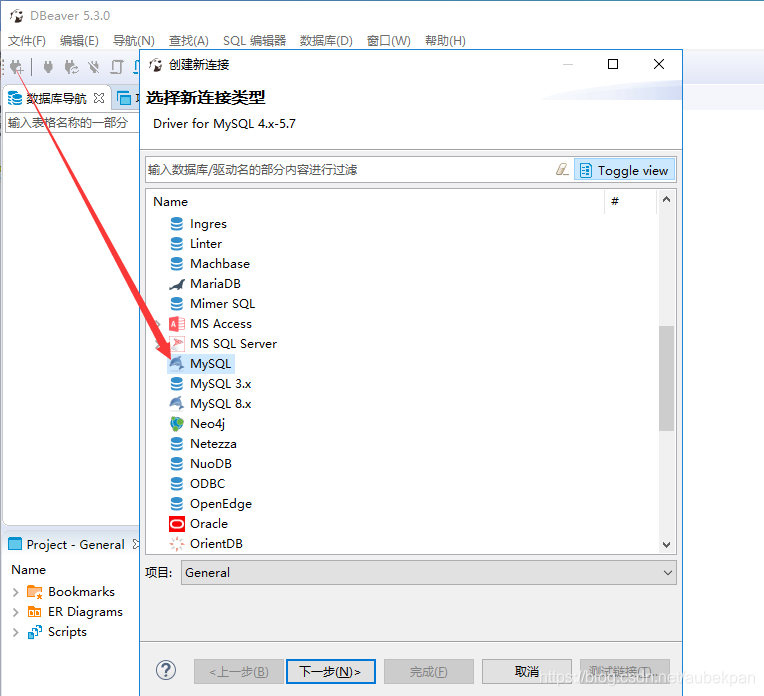
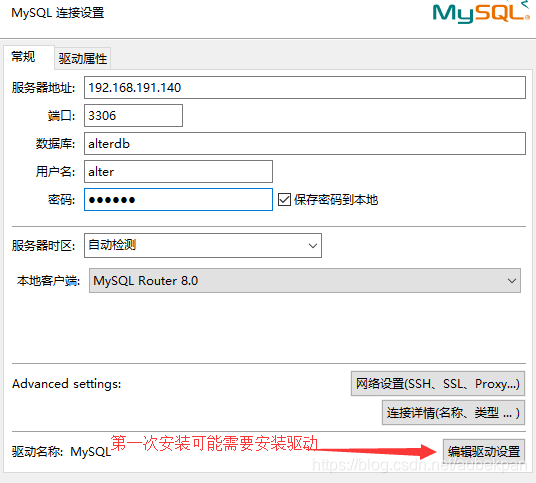
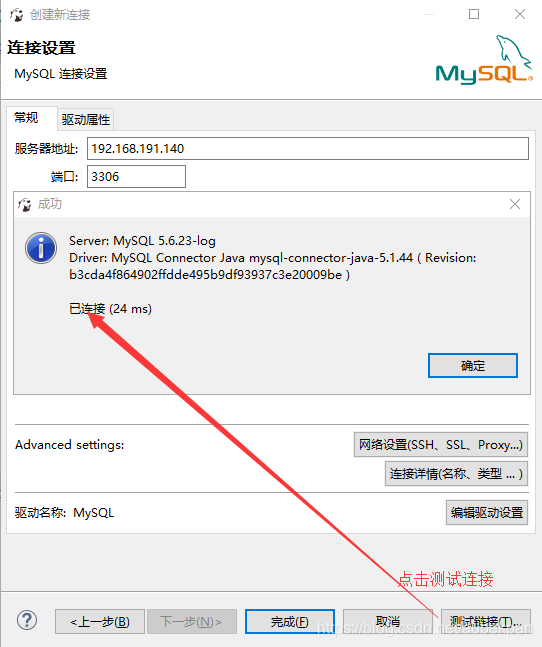
以阿里云服务器为例,如果远程访问注意开放3306端口,默认是关闭状态
远程访问时出现以下问题:
Access denied for user ‘alter’@’%’ to database ‘alterdb’ Access denied for user ‘alter’@’%’ to datab