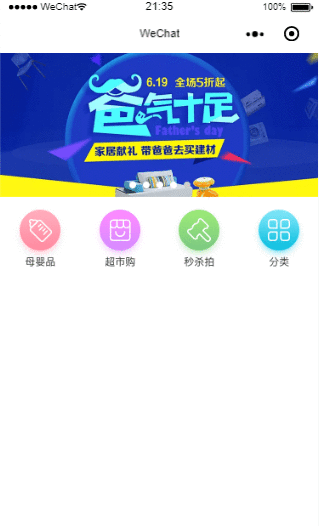
如上图点击的时候它上面的导航会切换到对应标题页面,这是一个页面,我们跳转的是一个页面
下面来段代码:
html
<!--pages/tab/tab.wxml-->
<swiper class='item-swiper' indicator-dots="true" autoplay="true" interval="5000" duration="1000" indicator-color="white" indicator-active-color="#ccc">
<block wx:for="{{imgUrls}}" wx:key="">
<swiper-item>
<image src="{{item}}" class="slide-image" />
</swiper-item>
</block>
</swiper>
<view class='item-nav'>
<block wx:for="{{tabBar}}" wx:key="{{item.navId}}">
<!-- 我跳转的是我的另一个详情页,我们需要把JS中的navName拿过来 在这里我的navId拿的是当前数组的索引值 你也可以拿JS中的navId 但是需要修改 因为另一个页面根据的是索引值查找内容,如果不改的话会出现bug,后面我会给大家指出来-->
<navigator class='item-nav-link' url='../index/index?navId={{index}}&&navName={{item.navName}}' hover-class="none">
<image src='{{item.imgUrls}}'></image>
</navigator>
</block>
</view>
样式:
/* pages/tab/tab.wxss */
.item-swiper {
height: 340rpx
}
.slide-image {
width:750rpx;
height: 100%;
}
.item-nav {
display: flex;
padding:24rpx 0 29rpx 0;
}
.item-nav-link {
flex: 1;
display: flex; //必须加上这个
justify-content: center //让里面的元素居中
}
.item-nav-link image {
width: 128rpx;
height: 140rpx;
}
最重要的是js:
// pages/tab/tab.js
Page({
/**
* 页面的初始数据
*/
data: {
imgUrls: [
'/image/banner1.png',
'/image/banner2.png',
'/image/banner3.png',
'/image/banner4.png',
'/image/banner5.png',
],
tabBar:[
{
navId: '1',
navName: '母婴品',
imgUrls:'/image/[email protected]',
},
{
navId: '2',
navName: '超市购',
imgUrls: '/image/[email protected]',
},
{
navId: '3',
navName: '秒杀拍',
imgUrls: '/image/[email protected]',
},
{
navId: '4',
navName: '分类',
imgUrls: '/image/[email protected]',
},
],
},
/**
* 生命周期函数--监听页面加载
*/
onLoad: function (options) {
},
/**
* 生命周期函数--监听页面初次渲染完成
*/
onReady: function () {
},
/**
* 生命周期函数--监听页面显示
*/
onShow: function () {
},
/**
* 生命周期函数--监听页面隐藏
*/
onHide: function () {
},
/**
* 生命周期函数--监听页面卸载
*/
onUnload: function () {
},
/**
* 页面相关事件处理函数--监听用户下拉动作
*/
onPullDownRefresh: function () {
},
/**
* 页面上拉触底事件的处理函数
*/
onReachBottom: function () {
},
/**
* 用户点击右上角分享
*/
onShareAppMessage: function () {
}
})
现在主页的代码已经完了,我们 看分页的代码:
<image src='/image/banner1.png' style='width:100%' mode='widthFix'></image>
<view>{{listContent}}</view>
<!-- 在这里我只拿了一个图片作为内容 -->
最重要的JS文件:
data: {
list:[
{
listContent:'母婴品'
},
{
listContent: '超市购'
},
{
listContent: '秒杀拍'
},
{
listContent: '分类'
},
]
}
onLoad: function (options) {
console.log(options)
// 这个是navigator传过来的navId 通过get的方式
let navId = options.navId
console.log(navId)
// 通过data中list的索引值查询相应的内容
// this.data.list[navId] 这个[]中的是那数组的索引值查询的数据
let listContent = this.data.list[navId].listContent
console.log(listContent)
this.setData({
navId: navId,
listContent:listContent
})
// 这个就是本文章的重点 通过这个setNavigationBarTitle方法 去设置它的title
// 这个三元表达式如果我们闯过来的值不等于空就拿过来这个值用,如果等于空了 就是默认的商品列表
wx.setNavigationBarTitle({
title: (options.navName != '' ? options.navName : '') + '商铺列表'
})
},