1.修改xib创建视图的圆角
layer.cornerRadius
layer.vorderWidth
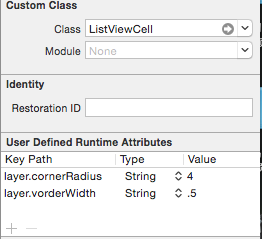
2.cell分割线不能到达屏幕左边距
- (void)viewDidLoad {
[super viewDidLoad];
//解决不能cell分割线不能到达左边距
if ([self.tableView respondsToSelector:@selector(setSeparatorInset:)]) {
[self.tableView setSeparatorInset:UIEdgeInsetsZero];
}
if ([self.tableView respondsToSelector:@selector(setLayoutMargins:)]) {
[self.tableView setLayoutMargins:UIEdgeInsetsZero];
}
}
//在willDisplayCell中,添加代码
- (void)tableView:(UITableView *)tableView willDisplayCell:(UITableViewCell *)cell forRowAtIndexPath:(NSIndexPath *)indexPath {
if ([cell respondsToSelector:@selector(setSeparatorInset:)]) {
[cell setSeparatorInset:UIEdgeInsetsZero];
}
if ([cell respondsToSelector:@selector(setLayoutMargins:)]) {
[cell setLayoutMargins:UIEdgeInsetsZero];
}
}3阻止文件被iTunes和iCloud同步原文
#import “sys/xattr.h”
- (BOOL)addSkipBackupAttributeToItemAtURL:(NSURL *)URL
{
const char* filePath = [[URL path] fileSystemRepresentation];
const char* attrName = “com.apple.MobileBackup”;
u_int8_t attrValue = 1;
int result = setxattr(filePath, attrName, &attrValue, sizeof(attrValue), 0, 0);
return result == 0;
}
- (void)addSkipBackupAttributeToPath:(NSString*)path {
u_int8_t b = 1;
setxattr([path fileSystemRepresentation], “com.apple.MobileBackup”, &b, 1, 0, 0);
}
两种方法任选其一4.删除视图上的所有子视图
[XXXX.subviews makeObjectsPerformSelector:@selector(removeFromSuperview)];5.在代码块中添加“<##>”,使自己想要输入的地方,变成可输入状态
[MobClick event:@"XXXXX"];
//将@“xxxxx”用<##>代替变成
[MobClick event: ];6.APP申请加急审核这里写链接内容https://developer.apple.com/contact/app-store/?topic=expedite
7.使用Reveal连接模拟器调试界面
给出了如何不用修改Xcode工程就可以加载使用Reveal的方法。
在当前用户目录新建一个文件.lldbinit,位于~/.lldbinit,LLDB每次启动的时候都会加载这个文件。
在.lldbinit中输入如下内容:
command alias reveal_load_sim expr (void*)dlopen("/Applications/Reveal.app/Contents/SharedSupport/iOS-Libraries/libReveal.dylib", 0x2);
command alias reveal_load_dev expr (void*)dlopen([(NSString*)[(NSBundle*)[NSBundle mainBundle] pathForResource:@"libReveal" ofType:@"dylib"] cStringUsingEncoding:0x4], 0x2);
command alias reveal_start expr (void)[(NSNotificationCenter*)[NSNotificationCenter defaultCenter] postNotificationName:@"IBARevealRequestStart" object:nil];
command alias reveal_stop expr (void)[(NSNotificationCenter*)[NSNotificationCenter defaultCenter] postNotificationName:@"IBARevealRequestStop" object:nil];上述文件创建了4个命令:
reveal_load_sim,reveal_load_dev, reveal_start 和 reveal_stop
reveal_load_sim 这个只在iOS模拟器上有效。它从Reveal的应用程序bundle中找到并加载libReveal.dylib(请确保你把Reveal安装到了系统的Application文件夹,如果你换地方了,你修改上述的文件)。
reveal_load_dev 这个命令在iOS设备和模拟器上都有效。不过,它需要你在Build Phase中的的Copy Bundle Resources中加上libReveal.dylib,请确保没有放到Link Binary With Libraries这个地方。
reveal_start 这个命令发出一个通知启动Reveal Server。
reveal_stop 这个命令发出一个通知停止Reveal Server。
请注意:只有在iOS应用发出了UIApplicationDidFinishLaunchingNotification通知之后,比如应用的delegate已经处理过application::didFinishLaunchingWithOptions:之后才能调用上面的reveal_load_*命令,然后再调用reveal_start
在设备起来之后,你就可以断下应用,
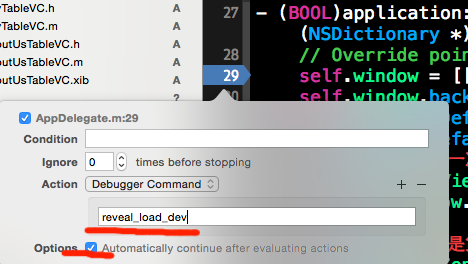
7.启动界面加载广告,需要SDWebImage,
#import "AppDelegate.h"
#import "UIImageView+WebCache.h"
@interface AppDelegate ()
@property (strong, nonatomic) UIView *lunchView;
@end
@implementation AppDelegate
@synthesize lunchView;
- (BOOL)application:(UIApplication *)application didFinishLaunchingWithOptions:(NSDictionary *)launchOptions {
[self.window makeKeyAndVisible];
lunchView = [[NSBundle mainBundle ]loadNibNamed:@"LaunchScreen" owner:nil options:nil][0];
lunchView.frame = CGRectMake(0, 0, self.window.screen.bounds.size.width, self.window.screen.bounds.size.height);
[self.window addSubview:lunchView];
UIImageView *imageV = [[UIImageView alloc] initWithFrame:CGRectMake(0, 50, 320, 300)];
NSString *str = @"http://www.jerehedu.com/images/temp/logo.gif";
[imageV sd_setImageWithURL:[NSURL URLWithString:str] placeholderImage:[UIImage imageNamed:@"default1.jpg"]];
[lunchView addSubview:imageV];
[self.window bringSubviewToFront:lunchView];
[NSTimer scheduledTimerWithTimeInterval:3 target:self selector:@selector(removeLun) userInfo:nil repeats:NO];
return YES;
}
-(void)removeLun
{
[lunchView removeFromSuperview];
}8.使用SDWebImage,清除图片缓存的
1.找到SDImageCache类
2.添加如下方法:
- (float)checkTmpSize {
float totalSize = 0;
NSDirectoryEnumerator *fileEnumerator = [[NSFileManager defaultManager] enumeratorAtPath:diskCachePath];
for (NSString *fileName in fileEnumerator) {
NSString *filePath = [diskCachePath stringByAppendingPathComponent:fileName];
NSDictionary *attrs = [[NSFileManager defaultManager] attributesOfItemAtPath:filePath error:nil];
unsigned long long length = [attrs fileSize];
totalSize += length / 1024.0 / 1024.0;
}
return totalSize;
}
//在设置中使用
- (IBAction)cleanButton:(id)sender {
NSLog(@"清除缓存");
[[SDImageCache sharedImageCache] clearDisk];
[[SDWebImageManager sharedManager].imageCache clearMemory];
[[SDWebImageManager sharedManager].imageCache clearDisk];
[tableView reloadData];
//计算清除后的缓存大小
float tmpSize1 = [[SDImageCache sharedImageCache] checkTmpSize];
self.cacheNamber.text = [NSString stringWithFormat:@"%.1fM",tmpSize1];
}
方法二,方法二比方法1好用
//清除缓存
- (void)sheZhi
{
// 获取Caches 目录路径
NSString *cachPath = [NSSearchPathForDirectoriesInDomains(NSCachesDirectory, NSUserDomainMask, YES) objectAtIndex:0];
//浮点 获取folderSizeAtPath 方法里传来的值
CGFloat fileSize = [self folderSizeAtPath:cachPath];
// GCD 线程管理 不多说,
dispatch_async(dispatch_get_main_queue(), ^{
sd =[NSString stringWithFormat:@"%.2fMB",fileSize];
NSLog(@"%@",sd);
self.cacheNamber.text = sd;
});
}
- (CGFloat)folderSizeAtPath:(NSString *)folderPath
{
// 获取缓存大小,
NSFileManager *manager = [NSFileManager defaultManager];
if (![manager fileExistsAtPath:folderPath]) {
return 0;
}
// NSEnumerator (枚举) NSEnumerator用来描述这种集合迭代运算的方式, 通过objectEnumerator向数组请求枚举器,如果想从后向前浏览集合,可使用reverseObjectEnumerator方法。
NSEnumerator *childFilesEnumerator = [[manager subpathsAtPath:folderPath] objectEnumerator];
NSString *fileName = nil;
long long folderSize = 0;
//在获得枚举器后,可以开始一个while循环,每次循环都向这个枚举器请求它的下一个对象:nextObject。nextObject返回nil值时,循环结束。
while ((fileName = [childFilesEnumerator nextObject]) != nil) {
NSString *fileAbsolutePath = [folderPath stringByAppendingPathComponent:fileName];
folderSize += [self fileSizeAtPath:fileAbsolutePath];
}
// 因为得到的数据时bate ,所以转换成mb
return folderSize/(1024.0*1024.0);
}
- (long long)fileSizeAtPath:(NSString *)filePath
{
NSFileManager* manager = [NSFileManager defaultManager];
if ([manager fileExistsAtPath:filePath]){
return [[manager attributesOfItemAtPath:filePath error:nil] fileSize];
}
return 0;
}
//清除缓存
-(void)myClearCacheAction{
dispatch_async(
dispatch_get_global_queue(DISPATCH_QUEUE_PRIORITY_DEFAULT, 0)
, ^{
// GCD 获取文件地址,文件里的数据个数
NSString *cachPath = [NSSearchPathForDirectoriesInDomains(NSCachesDirectory, NSUserDomainMask, YES) objectAtIndex:0];
NSArray *files = [[NSFileManager defaultManager] subpathsAtPath:cachPath];
NSLog(@"%@",cachPath);
NSLog(@"files :%lu",(unsigned long)[files count]);
for (NSString *p in files) {
NSError *error;
NSString *path = [cachPath stringByAppendingPathComponent:p];
if ([[NSFileManager defaultManager] fileExistsAtPath:path]) {
[[NSFileManager defaultManager] removeItemAtPath:path error:&error];
}
// NSString * cachePath =@"qwe";
CGFloat fileSize = [self folderSizeAtPath:cachPath];
dispatch_async(dispatch_get_main_queue(), ^{
NSString *sdd = [NSString stringWithFormat:@"%.2fMB",fileSize];
NSLog(@"%@",sdd );
self.cacheNamber.text = sdd;
});
}
[self performSelectorOnMainThread:@selector(clearCacheSuccess) withObject:nil waitUntilDone:YES];});
}
-(void)clearCacheSuccess
{
NSLog(@"清理成功");
}
9.cocoapods引入框架,头文件不能联想的问题
**选择Target -> Build Settings 菜单,找到\”User Header Search Paths\”设置项
新增一个值”${SRCROOT}”,并且选择\”Recursive\”,这样xcode就会在项目目录中递归搜索文件**
10.导航栏透明,iOS7以上,需要一张透明照片
UIImage *image = [UIImage imageNamed:@"bj.jpg"];
[self.navigationController.navigationBar setBackgroundImage:image forBarMetrics:UIBarMetricsDefault];
[self.navigationController.navigationBar setShadowImage:image];11.获取当前的版本号
代码实现获得应用的Verison号:
[[[NSBundle mainBundle] infoDictionary] objectForKey:@"CFBundleShortVersionString"]
或
[[NSBundle mainBundle] objectForInfoDictionaryKey:@"CFBundleShortVersionString"];
获得build号:
[[[NSBundle mainBundle] infoDictionary] objectForKey:@"CFBundleVersion"]