版权声明:本文为博主原创文章,未经博主允许不得转载。 https://blog.csdn.net/ProgramVAE/article/details/80290251
插件功能 在excel里面按快捷键(Alt+Shift+O)可以弹窗进行搜索文件,效果图如下
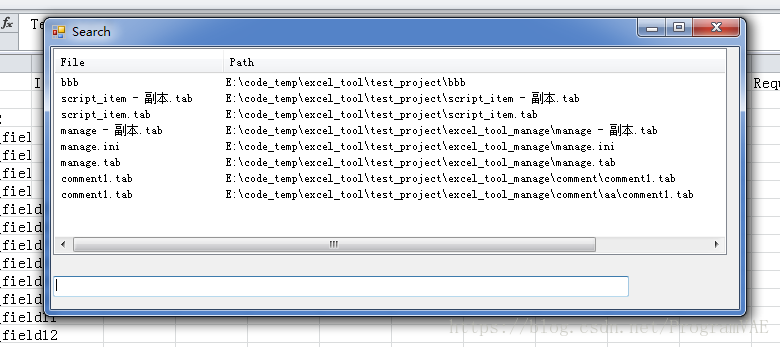
选择文件可以进行跳转,类似于Visual Studio助手的搜索文件功能一样 好的 闲话不多说 代码放上
Search.cs
using System;
using System.Collections.Generic;
using System.ComponentModel;
using System.Data;
using System.Drawing;
using System.Linq;
using System.Text;
using System.Windows.Forms;
using System.Diagnostics;
using System.Runtime.InteropServices;
using System.Runtime.InteropServices.ComTypes;
using System.Collections;
using Microsoft.Office.Tools.Excel;
using Excel = Microsoft.Office.Interop.Excel;
using System.IO;
namespace excel_search_file
{
public partial class Search : Form
{
public Dictionary<string, bool> dictionary = new Dictionary<string, bool>();
public Search()
{
InitializeComponent();
}
private void textBox1_TextChanged(object sender, EventArgs e)
{
Microsoft.Office.Tools.Excel.Workbook workbook = Globals.Factory.GetVstoObject(
Globals.ThisAddIn.Application.ActiveWorkbook);
string WorkbookFullName = workbook.FullName.Replace('\\', '/');
string selectedpanfu = "";
ExcelTool exceltool = new ExcelTool();
bool bRet = exceltool.InitExcelTool(WorkbookFullName);
if (!bRet)
{
return;
}
IniFile manageIniFile = exceltool.ManageIniFile;
string section = "SkipableFolder", keyname = "skipfolder";
for (int i = 1; i < 21; ++i)
{
string szkeyname = keyname + i.ToString();
string retstring = null;
if (manageIniFile.IsKeyExist(section, szkeyname))
{
manageIniFile.GetString(section, szkeyname, out retstring);
dictionary[retstring] = true;
}
else
break;
}
selectedpanfu = exceltool.ParentFolder;
string targetfile = textBox1.Text;
listView1.Items.Clear();
ListViewItem item;
foreach (var si in SearchFile(selectedpanfu, targetfile))
{
string filename = System.IO.Path.GetFileName(si.szPath);
item = listView1.Items.Add(si.szPath);
item.SubItems.Add(filename);
}
}
private void textBox1_KeyDown(object sender, KeyEventArgs e)
{
if (e.KeyCode == Keys.Up || e.KeyCode == Keys.Down)
{
this.listView1.Focus();
this.listView1.Items[0].Focused = true;
}
}
private void listView1_DoubleClick(object sender, EventArgs e)
{
this.Close();
if (listView1.SelectedItems.Count == 0)
{
return;
}
string fileFullPath = listView1.SelectedItems[0].Text;
Excel_Universal_Tools.SwitchWindow(fileFullPath, Globals.ThisAddIn.Application.Workbooks);
}
private void listView1_SelectedIndexChanged(object sender, EventArgs e)
{
}
private void listView1_KeyDown(object sender, KeyEventArgs e)
{
if (e.KeyCode == Keys.Enter)
{
this.listView1_DoubleClick(sender, e);
}
}
private void Search_KeyDown(object sender, KeyEventArgs e)
{
}
private void Search_KeyPress(object sender, KeyPressEventArgs e)
{
if (e.KeyChar == (char)27)
{
this.Close();
return;
}
}
private void Search_Load(object sender, EventArgs e)
{
this.KeyPreview = true;
textBox1_TextChanged(sender, e);
}
private void Search_Activated(object sender, EventArgs e)
{
this.Focus();
this.textBox1.Focus();
}
public class ShowInfo
{
public int nValue;
public string szPath;
}
List<FileInfo> s_lstFile = new List<FileInfo>();
private void InitFileList(string szRootPath)
{
DirectoryInfo dir = new DirectoryInfo(szRootPath);
foreach (FileInfo file in dir.GetFiles("*.*", SearchOption.TopDirectoryOnly))
{
s_lstFile.Add(file);
}
foreach (DirectoryInfo subDir in dir.GetDirectories())
{
if (subDir.Name.StartsWith("."))
continue;
if (!dictionary.Keys.Contains(subDir.Name))
{
FileInfo[] files = subDir.GetFiles("*.*", SearchOption.AllDirectories);
s_lstFile.AddRange(files);
}
}
}
public List<ShowInfo> SearchFile(string onedrive, string targetFile)
{
if (s_lstFile.Count <= 0)
InitFileList(onedrive);
List<ShowInfo> directorys = new List<ShowInfo>();
foreach (FileInfo item in s_lstFile)
{
if (!item.FullName.Contains(targetFile))
continue;
ShowInfo si = new ShowInfo();
si.nValue = GetValue(item.Name, item.FullName, targetFile);
si.szPath = string.Format("{0}\\{1}", item.DirectoryName, item.Name);
directorys.Add(si);
}
List<ShowInfo> lstResult = (from a in directorys orderby a.nValue descending select a).Take(30).ToList();
return lstResult;
}
public int GetValue(string szFileName, string szFullPath, string szTarget)
{
if (szFileName.Contains(szTarget))
{
return 10000000 - szFileName.IndexOf(szTarget); ;
}
if (szFullPath.Contains(szTarget))
{
return 10000 - szFullPath.IndexOf(szTarget);
}
return 0;
}
}
}ThisAddIn.cs
using System;
using System.Collections.Generic;
using System.Linq;
using System.Text;
using System.Xml.Linq;
using Excel = Microsoft.Office.Interop.Excel;
using Office = Microsoft.Office.Core;
using Microsoft.Office.Tools.Excel;
using System.Windows.Forms;
namespace excel_search_file
{
public partial class ThisAddIn
{
private static Search m_search = null;
public void ResponseFunction()
{
if (m_search == null)
{
m_search = new Search();
Microsoft.Office.Interop.Excel.Application application = Globals.ThisAddIn.Application;
double x = application.Left + application.Width * 0.5;
double y = application.Top + application.Height * 0.5;
m_search.Location = new System.Drawing.Point((int)x, (int)y);
m_search.FormClosing += form_FormClosing;
Win32WindowImpl win32WindowImpl = new Win32WindowImpl(Globals.ThisAddIn.Application.Hwnd);
m_search.Show(win32WindowImpl);
m_search.Focus();
}
else
{
m_search.Activate();
}
}
void form_FormClosing(object sender, System.Windows.Forms.FormClosingEventArgs e)
{
m_search = null;
}
ShortcutManagement shortcutmanagement = new ShortcutManagement();
private void ThisAddIn_Startup(object sender, System.EventArgs e)
{
Keys[] Shortcutlist = new Keys[] { Keys.O, Keys.Alt, Keys.Shift };
shortcutmanagement.InitShortManagement(Shortcutlist, ResponseFunction);
shortcutmanagement.startListen();
}
private void ThisAddIn_Shutdown(object sender, System.EventArgs e)
{
//shortcutmanagement.stopListen();
}
#region VSTO 生成的代码
/// <summary>
/// 设计器支持所需的方法 - 不要
/// 使用代码编辑器修改此方法的内容。
/// </summary>
private void InternalStartup()
{
this.Startup += new System.EventHandler(ThisAddIn_Startup);
this.Shutdown += new System.EventHandler(ThisAddIn_Shutdown);
}
#endregion
}
}核心的代码就是上面这些,但是在发布的时候却遇到了一个问题,在win7上面运行好好地,但是在移植到win10上面的时候,发现一弹框就会出现假死的现象。经过排查发现是因为windows api SetWindowsHookEx函数所导致的,
原文如下:原文链接如下
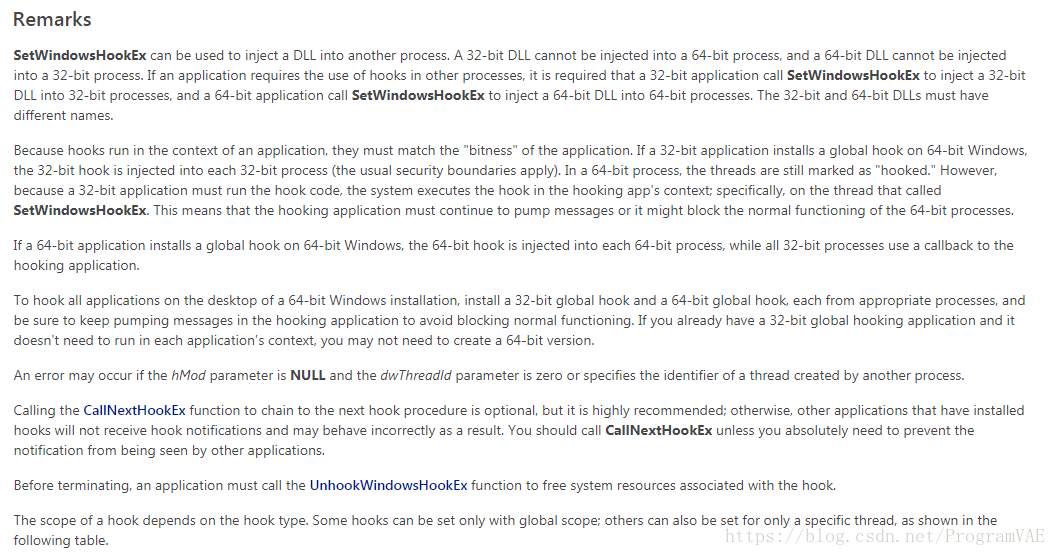
翻译过来就是
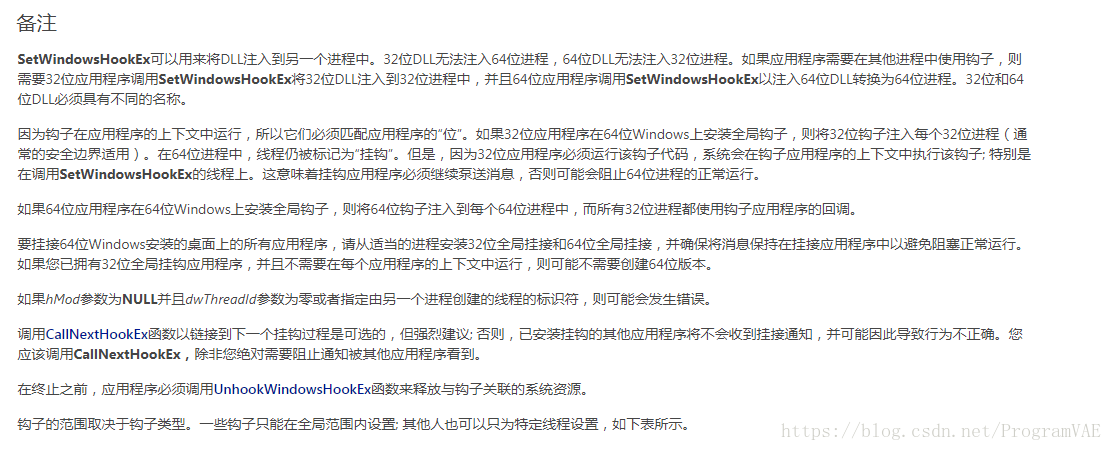
此坑先占位 等待后续解决
不过也发现了另外一个制作快捷键的方法,就是使用excel中this.Application.OnKey,如果没有找到解决平台不兼容的办法,打算使用这个来替换。
暂时先写到这儿 附上完整项目代码下载地址