style的使用
- 第一步 :打开文件 res -> values -> styles.xml
- 第二步 :自定义自己的< style> < /style>
- styles 中是由 < resources>< /resources> 的根布局包括。
- 内部由< style > < item> < /item> < /style> 进行自定义属性。
- < style> < /style>中两个属性 name 和parent
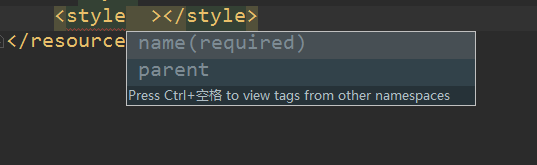
name : 自定义样式名称,必填。
parent:继承的父类,选填。该属性可以继承需要的控件的属性
- 第三步:使用。
styles.xml
<!--自定义style-->
<style name="CustomStyle">
<item name="android:textColor">@color/colorPrimaryDark</item>
<item name="android:textSize">10sp</item>
</style>
<style name="CustomStyle.changeSize">
<item name="android:textSize">30sp</item>
</style>
<style name="CustomTextViewSub" parent="Widget.AppCompat.AutoCompleteTextView"></style>
activity_main.xml
<?xml version="1.0" encoding="utf-8"?>
<LinearLayout xmlns:android="http://schemas.android.com/apk/res/android"
android:layout_width="match_parent"
android:layout_height="match_parent"
android:orientation="vertical">
<TextView
android:layout_width="wrap_content"
android:layout_height="wrap_content"
android:text="无样式" />
<TextView
style="@style/CustomStyle"
android:layout_width="wrap_content"
android:layout_height="wrap_content"
android:text="自定义样式"
/>
<TextView
style="@style/CustomStyle"
android:layout_width="wrap_content"
android:layout_height="wrap_content"
android:text="自定义样式并自设大小为20sp"
android:textSize="20sp"
/>
<TextView
style="@style/CustomStyle.changeSize"
android:layout_width="wrap_content"
android:layout_height="wrap_content"
android:text="继承自定义样式并自设大小为30sp" />
<TextView
style="@style/ChangeSize"
android:layout_width="wrap_content"
android:layout_height="wrap_content"
android:text="继承自定义样式并自设大小为30sp" />
<TextView
style="@style/CustomTextViewSub"
android:layout_width="wrap_content"
android:layout_height="wrap_content"
android:text="继承已有的父类属性" />
</LinearLayout>

- 分析:
- 可以使用 . (点)的方式继承自定义Style,也可以使用parent 来继承自定义属性。
- 使用的优先级顺序,在其中看到style中如果定义了字体大小,layout布局文件中也定义了字体大小,首先应采用那个呢?下面会详细阐述,至:style的继承关系。
Style的继承关系
- 样式属性采纳顺序:
View自己的样式 > 上一层ViewGroup的属性 > 上上层的属性值… > activivty主题 > application 主题
<!-- 全局字体样式-->
<style name="DefaultFontStyle">
<item name="android:textSize">18px</item>
<item name="android:textColor">#0000CC</item>
</style>
<!-- 全局背景色-->
<style name="DefaultBgColor" parent="@style/DefaultFontStyle">
<item name="android:background">#F2F2F2</item>
</style>
<!-- 全局样式-->
<style name="DefaultStyle" parent="@style/DefaultBgColor">
</style>
<!-- textView字体样式-->
<style name="TextViewFontStyle">
<item name="android:textSize">20px</item>
</style>
- application 设置的主题:
xml代码:
<application android:theme="@style/DefaultStyle">
- activity设置的主题:
xml代码:
<activity android:name=".AccountManageActivity"
android:theme="@style/DefaultStyle">
- TextView样式设置:
layout布局的xml代码
<TextView
android:layout_width="match_parent"
android:layout_height="wrap_content"
android:text="我在做什么:"
style="@style/TextViewFontStyle"
/>
最终,TextView的字体大小为20px,颜色为 #0000CC.
style 的使用场景
- 减少重复: 在自己需要重复设置一些空间属性的时候,可以将其抽取出来,进行单独使用。例如:属性相同的文字大小及颜色设置。
- 全局设置: 比如全局设置背景属性、字体等。