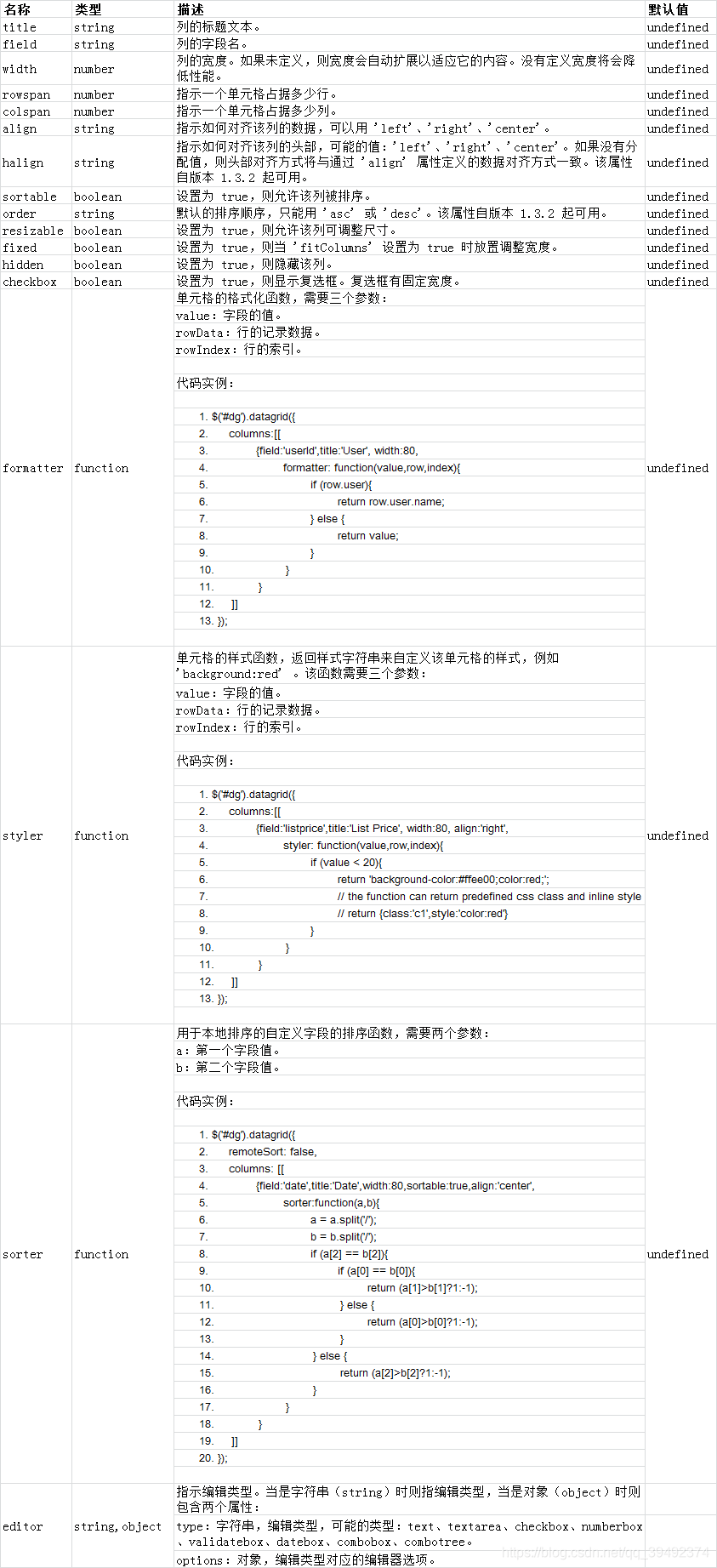数据网格(datagrid)以表格格式显示数据,并为选择、排序、分组和编辑数据提供了丰富的支持。数据网格(datagrid)的设计目的是为了减少开发时间,且不要求开发人员具备指定的知识。它是轻量级的,但是功能丰富。它的特性包括单元格合并,多列页眉,冻结列和页脚,等等。
用法
1.从已有的表格元素创建数据网格(datagrid),在 html 中定义列、行及数据。
<table class="easyui-datagrid">
<thead>
<tr>
<th data-options="field:'code'">Code</th>
<th data-options="field:'name'">Name</th>
<th data-options="field:'price'">Price</th>
</tr>
</thead>
<tbody>
<tr>
<td>001</td><td>name1</td><td>2323</td>
</tr>
<tr>
<td>002</td><td>name2</td><td>4612</td>
</tr>
</tbody>
</table>
2.通过
标记创建数据网格(datagrid)。嵌套的<th> 标签定义表格中的列。 <table class="easyui-datagrid" style="width:400px;height:250px"
data-options="url:'datagrid_data.json',fitColumns:true,singleSelect:true">
<thead>
<tr>
<th data-options="field:'code',width:100">Code</th>
<th data-options="field:'name',width:100">Name</th>
<th data-options="field:'price',width:100,align:'right'">Price</th>
</tr>
</thead>
</table>
3.可以使用 javascript 创建数据网格(datagrid)。
<table id="dg"></table>
<srcipt>
$('#dg').datagrid({
url:'datagrid_data.json',
columns:[[
{field:'code',title:'Code',width:100},
{field:'name',title:'Name',width:100},
{field:'price',title:'Price',width:100,align:'right'}
]]
});
</script>
数据网格(DataGrid)属性
该属性扩展自面板(panel),下面是为数据网格(datagrid)添加的属性。
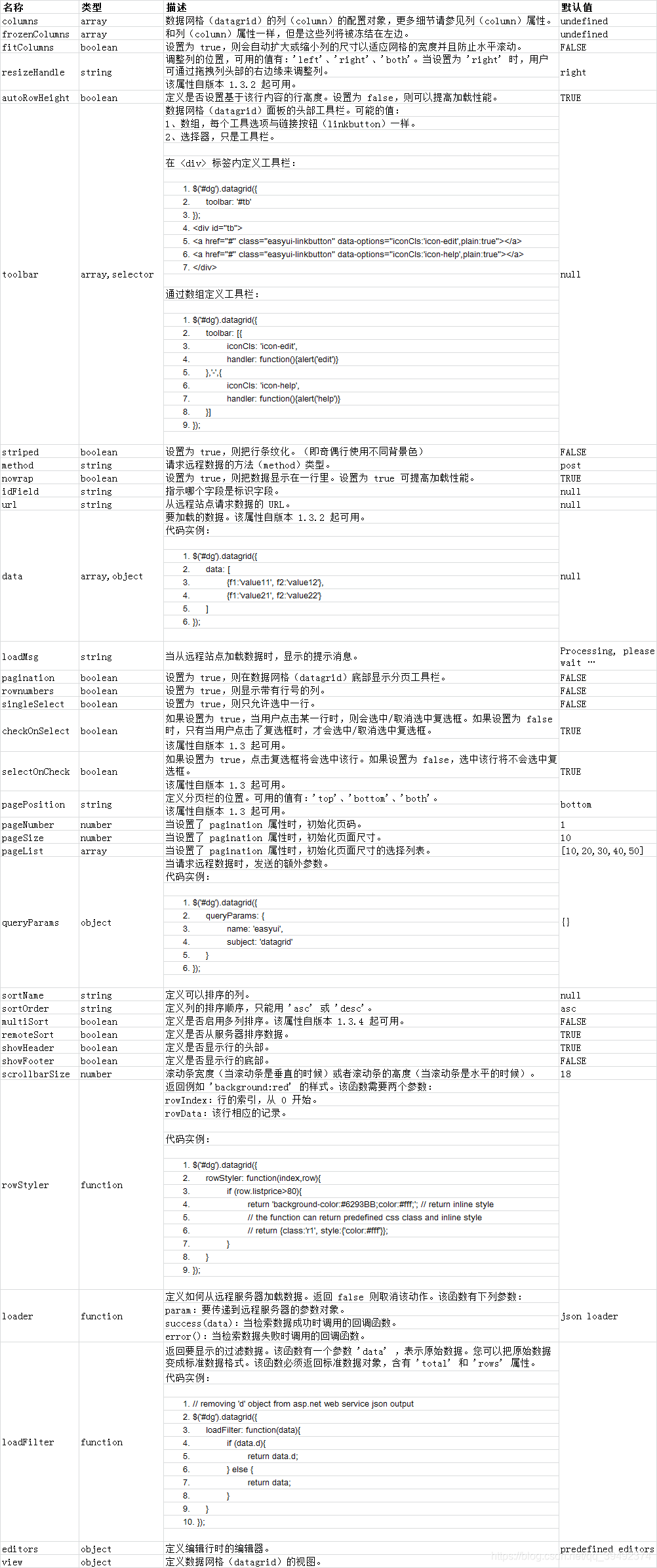
列属性
数据网格(DataGrid) 的列(Column)是一个数组对象,它的每个元素也是一个数组。元素数组的元素是一个配置对象,它定义了每个列的字段。
代码实例:
columns:[[
{field:'itemid',title:'Item ID',rowspan:2,width:80,sortable:true},
{field:'productid',title:'Product ID',rowspan:2,width:80,sortable:true},
{title:'Item Details',colspan:4}
],[
{field:'listprice',title:'List Price',width:80,align:'right',sortable:true},
{field:'unitcost',title:'Unit Cost',width:80,align:'right',sortable:true},
{field:'attr1',title:'Attribute',width:100},
{field:'status',title:'Status',width:60}
]]