一、MonkeyRunner API
MonkeyRunner API包含了三个模块在com.android.monkeyruner包中:
1、MonkeyRunner
一类用于MonkeyRunner程序的实用方法。该类提供了一种将MonkeyRunner连接到设备或仿真器的方法。它还提供了为monkeyrunner程序创建UI以及显示内置帮助的方法
2、MonkeyDevice
表示设备或仿真器。这个类提供了安装和卸载包、启动Activity、以及向app发送键盘或触摸事件的方法。您还可以使用该类运行测试包。
3、MonkeyImage
表示屏幕捕获图像。这个类提供了用于捕获屏幕、将位图图像转换为各种格式、比较两个MonkeyImage对象以及将图像写入文件的方法。
二、运行MonkeyRunner
有两种方式可以编写MonkeyRunner用例:
- 在cmd窗口直接运行monkeyrunner
- 使用Python编写测试代码,在CMD中执行monkeyrunner test.py运行


三、MonkeyRunner
MonkeyRunner常用方法如下
1、waitForConnect(float timeout, string deviceId)
waitForConnection ()方法返回一个MonkeyDevice对象
device = MonkeyRunner.waitForConnection(3,'127.0.0.1:62001')
deviceId可通过adb devices查看
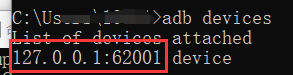
2、sleep(float seconds)
等待时长
MonkeyRunner.sleep(5)
3、alert(string message, string title, string okTitle)
向运行当前程序的进程显示警报对话框。对话框是模态的,所以程序暂停,直到用户点击对话框的按钮。
MonkeyRunner.alert('TestTitle', 'This is the message', 'OK')
结果如图:
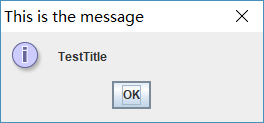
4、choice(string message, iterable choices, string title)
在运行当前程序的进程中显示一个具有选择列表的对话框。对话框是模态的,所以程序暂停,直到用户点击对话框中的一个按钮。
MonkeyRunner.choice('TestChoice', ['choice1','choice2'], 'Title')

5、input(string message string initialValue, string title, string okTitle, string cancelTitle)
显示一个接受输入并将其返回给程序的对话框。对话框是模态的,所以程序暂停,直到用户点击对话框中的一个按钮。
对话框包含两个按钮,一个显示okTitle值,另一个显示cancelTitle值。如果用户单击OKTITE按钮,则返回输入框的当前值。如果用户单击取消标题按钮,则返回一个空字符串。
MonkeyRunner.input('message', 'initialValue', 'title', 'ok', 'cancel')
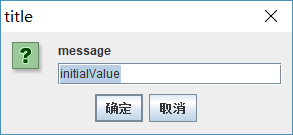
四、MonkeyDevice
通常情况下,不必创建MonkeyDevice的实例。相反,您使用MonkeyRunner.waitForConnection()从到设备或仿真器的连接创建新对象。
device = MonkeyRunner.waitForConnection(3,'127.0.0.1:62001')
1、常量
| Constants | |||||||||||
|---|---|---|---|---|---|---|---|---|---|---|---|
| string | DOWN | Use this with the type argument of press() or touch() to send a DOWN event. |
|||||||||
| string | UP | Use this with the type argument of press() or touch() to send an UP event. |
|||||||||
| string | DOWN_AND_UP | Use this with the type argument of press() or touch() to send a DOWN event immediately followed by an UP event. |
|||||||||
2、常用方法:
press()、touch()、startActivity()、installPackage()、type()、drag()
方法详细如下:
| Methods | |||||||||||
|---|---|---|---|---|---|---|---|---|---|---|---|
| void | broadcastIntent (string uri, string action, string data, string mimetype, iterable categories dictionary extras, component component, iterable flags)
Broadcasts an Intent to this device, as if the Intent were coming from an application.
|
||||||||||
| void | drag (tuple start, tuple end, float duration, integer steps)
Simulates a drag gesture (touch, hold, and move) on this device's screen.
|
||||||||||
| object | getProperty (string key)
Given the name of a system environment variable, returns its value for this device. The available variable names are listed in the
detailed description of this method.
|
||||||||||
| object | getSystemProperty (string key)
. The API equivalent of
adb shell getprop <key>. This is provided for use by platform developers.
|
||||||||||
| void | installPackage (string path)
Installs the Android application or test package contained in packageFile onto this device. If the application or test package is already installed, it is replaced.
|
||||||||||
| dictionary | instrument (string className, dictionary args)
Runs the specified component under Android instrumentation, and returns the results in a dictionary whose exact format is dictated by the component being run. The component must already be present on this device.
|
||||||||||
| void | press (string name, dictionary type)
Sends the key event specified by type to the key specified by keycode.
|
||||||||||
| void | reboot (string into)
Reboots this device into the bootloader specified by bootloadType.
|
||||||||||
| void | removePackage (string package)
Deletes the specified package from this device, including its data and cache.
|
||||||||||
| object | shell (string cmd)
Executes an
adb shell command and returns the result, if any.
|
||||||||||
| void | startActivity (string uri, string action, string data, string mimetype, iterable categories dictionary extras, component component, flags)
Starts an Activity on this device by sending an Intent constructed from the supplied arguments.
|
||||||||||
MonkeyImage |
takeSnapshot()
Captures the entire screen buffer of this device, yielding a
MonkeyImage object containing a screen capture of the current display.
|
||||||||||
| void | touch (integer x, integer y, integer type)
Sends a touch event specified by type to the screen location specified by x and y.
|
||||||||||
| void | type (string message)
Sends the characters contained in message to this device, as if they had been typed on the device's keyboard. This is equivalent to calling
press() for each keycode in
message using the key event type
DOWN_AND_UP.
|
||||||||||
| void | wake ()
Wakes the screen of this device.
|
||||||||||
五、MonkeyImage
该类主要用于截图
newimage = MonkeyDevice.takeSnapshot()
newimage.writeToFile('E:\\autoTest\\test_02.png','png')
如下是官网给的一个例子
# Imports the monkeyrunner modules used by this program from com.android.monkeyrunner import MonkeyRunner, MonkeyDevice # Connects to the current device, returning a MonkeyDevice object device = MonkeyRunner.waitForConnection() # Installs the Android package. Notice that this method returns a boolean, so you can test # to see if the installation worked. device.installPackage('myproject/bin/MyApplication.apk') # sets a variable with the package's internal name package = 'com.example.android.myapplication' # sets a variable with the name of an Activity in the package activity = 'com.example.android.myapplication.MainActivity' # sets the name of the component to start runComponent = package + '/' + activity # Runs the component device.startActivity(component=runComponent) # Presses the Menu button device.press('KEYCODE_MENU', MonkeyDevice.DOWN_AND_UP) # Takes a screenshot result = device.takeSnapshot() # Writes the screenshot to a file result.writeToFile('myproject/shot1.png','png')