一:理论知识部分
1.Swing和MVC设计模式
(1)设计模式(Design pattern)是设计者一种流行的 思考设计问题的方法,是一套被反复使用,多数人 知晓的,经过分类编目的,代码设计经验的总结。
(2)模型-视图-控制器设计模式(Model –ViewController )是Java EE平台下创建 Web 应用程序 的重要设计模式。
(3)MVC设计模式 – Model(模型):是程序中用于处理程序数据逻 辑的部分,通常模型负责在数据库中存取数据。
– View(视图):是程序中处理数据显示的部分, 通常视图依据模型存取的数据创建。
– Controller(控制器):是程序中处理用户交互 的部分。通常控制器负责从视图读取数据,控制 用户输入,并向模型发送数据。
(4)Java组件有内容、外观、行为三个主要元素
2.布局管理器
1)布局管理器是一组类。 – 实现 java.awt.LayoutManager 接口 – 决定容器中组件的位置和大小

Java.awt包中定义了5种布局管理类,每一种布 局管理类对应一种布局策略。
每个容器都有与之相关的默认布局管理器。
2)5种布局管理器:
(1)FlowLayout: 流布局(Applet和Panel的默认 布局管理器) (2)BorderLayout:边框布局( Window、Frame和 Dialog的默认布局管理器) (3)GridLayout: 网格布局 (4)GridBagLayout: 网格组布局 (5)CardLayout :卡片布局
3.文本输入:(1)域 (2)文本区(3)标签与标签组件(4)密码域(5)滚动窗格
4.选择组件:复选框 单选按钮 边框 组合框 滑动条
复选框:复选框构造器 1.bold = new JCheckBox("Bold"); 复选框自动地带有表示标签
单选按钮:JRadioButton(String label,Icon icon); 创建一个带标签和图标的单选按钮
边框:如果在一个窗口中 有多组复选框或单选按 钮,就需要可视化的形 式指明哪些按钮属于同 一组。Swing提供了一 组很有用的边框
组合框:
如果有多个选择项,使用单选按钮占据的屏幕空 间太大时,就可以选择组合框。
faceCombo = new JComboBox(); faceCombo.setEditable(true);
滑动条:滑动条可以让用户从一组离散值中进行选择 ,并且它还允许进行连续值得选择
5.菜单:菜单创建 菜单项中的图标 复选框和单选按钮菜单项 弹出菜单 快捷键和加速器 启用和禁用菜单项 工具栏 工具提示
6.对话框:选项对话框 创建对话框 数据选择 文件对话框 颜色选择器
(1)对话框是一种大小不能变化、不能有菜单的容器窗口; 对话框不能作为一个应用程序的主框架,而必须包含在其 他的容器中。
(2)选项对话框:JOptionPane提供的对话框是模式对话框。当模 式对话框显示时,它不允许用户输入到程序的 其他的窗口。使用JOptionPane,可以创建和自 定义问题、信息、警告和错误等几种类型的对 话框。
(3)数据交换:输入对话框含有供用户输入文本的文本框、一个确认和取 消按钮,是有模式对话框。当输入对话框可见时,要求用户 输入一个字符串。
(4)文件对话框:专门用于对文件(或目录)进行浏览和选择的对 话框,常用的构造方法: – JFileChooser():根据用户的缺省目录创建文件对话框 – JFileChooser(File currentDirectory):根据File型参数 currentDirectory指定的目录创建文件对话框
(5)颜色对话框: javax.swing包中的JColorChooser类的静态方 法: public static Color showDialog(Component component, String title, Color initialColor)创建一个颜色对话框
实验十四 Swing图形界面组件
实验时间 20178-11-29
1、实验目的与要求
(1) 掌握GUI布局管理器用法;
(2) 掌握各类Java Swing组件用途及常用API;
2、实验内容和步骤
实验1: 导入第12章示例程序,测试程序并进行组内讨论。
测试程序1
l 在elipse IDE中运行教材479页程序12-1,结合运行结果理解程序;
l 掌握各种布局管理器的用法;
l 理解GUI界面中事件处理技术的用途。
l 在布局管理应用代码处添加注释;

package calculator; import java.awt.*; import java.awt.event.*; import javax.swing.*; /** * A panel with calculator buttons and a result display. */ public class CalculatorPanel extends JPanel { private JButton display; private JPanel panel; private double result; private String lastCommand; private boolean start; public CalculatorPanel() { setLayout(new BorderLayout()); result = 0; lastCommand = "="; start = true; // add the display display = new JButton("0"); display.setEnabled(false); add(display, BorderLayout.NORTH); ActionListener insert = new InsertAction(); ActionListener command = new CommandAction(); // add the buttons in a 4 x 4 grid panel = new JPanel(); panel.setLayout(new GridLayout(4, 4)); addButton("7", insert); addButton("8", insert); addButton("9", insert); addButton("/", command); addButton("4", insert); addButton("5", insert); addButton("6", insert); addButton("*", command); addButton("1", insert); addButton("2", insert); addButton("3", insert); addButton("-", command); addButton("0", insert); addButton(".", insert); addButton("=", command); addButton("+", command); add(panel, BorderLayout.CENTER); } /** * Adds a button to the center panel. * @param label the button label * @param listener the button listener */ private void addButton(String label, ActionListener listener) { JButton button = new JButton(label); button.addActionListener(listener); panel.add(button); } /** * This action inserts the button action string to the end of the display text. */ private class InsertAction implements ActionListener { public void actionPerformed(ActionEvent event) { String input = event.getActionCommand(); if (start) { display.setText(""); start = false; } display.setText(display.getText() + input); } } /** * This action executes the command that the button action string denotes. */ private class CommandAction implements ActionListener { public void actionPerformed(ActionEvent event) { String command = event.getActionCommand(); if (start) { if (command.equals("-")) { display.setText(command); start = false; } else lastCommand = command; } else { calculate(Double.parseDouble(display.getText())); lastCommand = command; start = true; } } } /** * Carries out the pending calculation. * @param x the value to be accumulated with the prior result. */ public void calculate(double x) { if (lastCommand.equals("+")) result += x; else if (lastCommand.equals("-")) result -= x; else if (lastCommand.equals("*")) result *= x; else if (lastCommand.equals("/")) result /= x; else if (lastCommand.equals("=")) result = x; display.setText("" + result); } }

package calculator; import javax.swing.*; /** * A frame with a calculator panel. */ public class CalculatorFrame extends JFrame { public CalculatorFrame() { add(new CalculatorPanel()); pack(); } }

package calculator; import java.awt.*; import javax.swing.*; /** * @version 1.34 2015-06-12 * @author Cay Horstmann */ public class Calculator { public static void main(String[] args) { EventQueue.invokeLater(() -> { CalculatorFrame frame = new CalculatorFrame(); frame.setTitle("Calculator"); frame.setDefaultCloseOperation(JFrame.EXIT_ON_CLOSE); frame.setVisible(true); }); } }
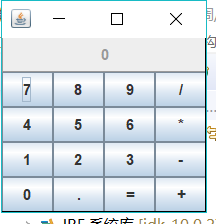
测试程序2
l 在elipse IDE中调试运行教材486页程序12-2,结合运行结果理解程序;
l 掌握各种文本组件的用法;
l 记录示例代码阅读理解中存在的问题与疑惑。

package text; import java.awt.*; import javax.swing.*; /** * @version 1.41 2015-06-12 * @author Cay Horstmann */ public class TextComponentTest { public static void main(String[] args) { EventQueue.invokeLater(() -> { JFrame frame = new TextComponentFrame(); frame.setTitle("TextComponentTest"); frame.setDefaultCloseOperation(JFrame.EXIT_ON_CLOSE); frame.setVisible(true); }); } }

package text; import java.awt.BorderLayout; import java.awt.GridLayout; import javax.swing.JButton; import javax.swing.JFrame; import javax.swing.JLabel; import javax.swing.JPanel; import javax.swing.JPasswordField; import javax.swing.JScrollPane; import javax.swing.JTextArea; import javax.swing.JTextField; import javax.swing.SwingConstants; /** * A frame with sample text components. */ public class TextComponentFrame extends JFrame { public static final int TEXTAREA_ROWS = 8; public static final int TEXTAREA_COLUMNS = 20; public TextComponentFrame() { JTextField textField = new JTextField(); JPasswordField passwordField = new JPasswordField(); JPanel northPanel = new JPanel(); northPanel.setLayout(new GridLayout(2, 2)); northPanel.add(new JLabel("User name: ", SwingConstants.RIGHT)); northPanel.add(textField); northPanel.add(new JLabel("Password: ", SwingConstants.RIGHT)); northPanel.add(passwordField); add(northPanel, BorderLayout.NORTH); JTextArea textArea = new JTextArea(TEXTAREA_ROWS, TEXTAREA_COLUMNS); JScrollPane scrollPane = new JScrollPane(textArea); add(scrollPane, BorderLayout.CENTER); // add button to append text into the text area JPanel southPanel = new JPanel(); JButton insertButton = new JButton("Insert"); southPanel.add(insertButton); insertButton.addActionListener(event -> textArea.append("User name: " + textField.getText() + " Password: " + new String(passwordField.getPassword()) + "\n")); add(southPanel, BorderLayout.SOUTH); pack(); } }

测试程序3
l 在elipse IDE中调试运行教材489页程序12-3,结合运行结果理解程序;
l 掌握复选框组件的用法;
l 记录示例代码阅读理解中存在的问题与疑惑。

package checkBox; import java.awt.*; import javax.swing.*; /** * @version 1.34 2015-06-12 * @author Cay Horstmann */ public class CheckBoxTest { public static void main(String[] args) { EventQueue.invokeLater(() -> { JFrame frame = new CheckBoxFrame(); frame.setTitle("CheckBoxTest"); frame.setDefaultCloseOperation(JFrame.EXIT_ON_CLOSE); frame.setVisible(true); }); } }
package checkBox; import java.awt.*; import java.awt.event.*; import javax.swing.*; /** * A frame with a sample text label and check boxes for selecting font * attributes. */ public class CheckBoxFrame extends JFrame { private JLabel label; private JCheckBox bold; private JCheckBox italic; private static final int FONTSIZE = 24; public CheckBoxFrame() { // add the sample text label label = new JLabel("The quick brown fox jumps over the lazy dog."); label.setFont(new Font("Serif", Font.BOLD, FONTSIZE)); add(label, BorderLayout.CENTER); // this listener sets the font attribute of // the label to the check box state ActionListener listener = event -> { int mode = 0; if (bold.isSelected()) mode += Font.BOLD; if (italic.isSelected()) mode += Font.ITALIC; label.setFont(new Font("Serif", mode, FONTSIZE)); }; // add the check boxes JPanel buttonPanel = new JPanel(); bold = new JCheckBox("Bold"); bold.addActionListener(listener); bold.setSelected(true); buttonPanel.add(bold); italic = new JCheckBox("Italic"); italic.addActionListener(listener); buttonPanel.add(italic); add(buttonPanel, BorderLayout.SOUTH); pack(); } }
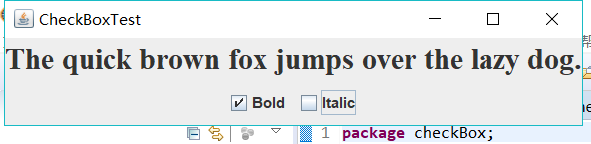
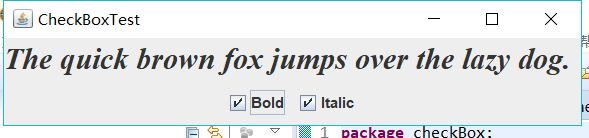
测试程序4
l 在elipse IDE中调试运行教材491页程序12-4,运行结果理解程序;
l 掌握单选按钮组件的用法;
l 记录示例代码阅读理解中存在的问题与疑惑。

package radioButton; import java.awt.*; import javax.swing.*; /** * @version 1.34 2015-06-12 * @author Cay Horstmann */ public class RadioButtonTest { public static void main(String[] args) { EventQueue.invokeLater(() -> { JFrame frame = new RadioButtonFrame(); frame.setTitle("RadioButtonTest"); frame.setDefaultCloseOperation(JFrame.EXIT_ON_CLOSE); frame.setVisible(true); }); } }

package radioButton; import java.awt.*; import java.awt.event.*; import javax.swing.*; /** * A frame with a sample text label and radio buttons for selecting font sizes. */ public class RadioButtonFrame extends JFrame { private JPanel buttonPanel; private ButtonGroup group; private JLabel label; private static final int DEFAULT_SIZE = 36; public RadioButtonFrame() { // add the sample text label label = new JLabel("The quick brown fox jumps over the lazy dog."); label.setFont(new Font("Serif", Font.PLAIN, DEFAULT_SIZE)); add(label, BorderLayout.CENTER); // add the radio buttons buttonPanel = new JPanel(); group = new ButtonGroup(); addRadioButton("Small", 8); addRadioButton("Medium", 12); addRadioButton("Large", 18); addRadioButton("Extra large", 36); add(buttonPanel, BorderLayout.SOUTH); pack(); } /** * Adds a radio button that sets the font size of the sample text. * @param name the string to appear on the button * @param size the font size that this button sets */ public void addRadioButton(String name, int size) { boolean selected = size == DEFAULT_SIZE; JRadioButton button = new JRadioButton(name, selected); group.add(button); buttonPanel.add(button); // this listener sets the label font size ActionListener listener = event -> label.setFont(new Font("Serif", Font.PLAIN, size)); button.addActionListener(listener); } }


测试程序5
l 在elipse IDE中调试运行教材494页程序12-5,结合运行结果理解程序;
l 掌握边框的用法;
l 记录示例代码阅读理解中存在的问题与疑惑。

package border; import java.awt.*; import javax.swing.*; /** * @version 1.34 2015-06-13 * @author Cay Horstmann */ public class BorderTest { public static void main(String[] args) { EventQueue.invokeLater(() -> { JFrame frame = new BorderFrame(); frame.setTitle("BorderTest"); frame.setDefaultCloseOperation(JFrame.EXIT_ON_CLOSE); frame.setVisible(true); }); } }

package border; import java.awt.*; import javax.swing.*; import javax.swing.border.*; /** * A frame with radio buttons to pick a border style. */ public class BorderFrame extends JFrame { private JPanel demoPanel; private JPanel buttonPanel; private ButtonGroup group; public BorderFrame() { demoPanel = new JPanel(); buttonPanel = new JPanel(); group = new ButtonGroup(); addRadioButton("Lowered bevel", BorderFactory.createLoweredBevelBorder()); addRadioButton("Raised bevel", BorderFactory.createRaisedBevelBorder()); addRadioButton("Etched", BorderFactory.createEtchedBorder()); addRadioButton("Line", BorderFactory.createLineBorder(Color.BLUE)); addRadioButton("Matte", BorderFactory.createMatteBorder(10, 10, 10, 10, Color.BLUE)); addRadioButton("Empty", BorderFactory.createEmptyBorder()); Border etched = BorderFactory.createEtchedBorder(); Border titled = BorderFactory.createTitledBorder(etched, "Border types"); buttonPanel.setBorder(titled); setLayout(new GridLayout(2, 1)); add(buttonPanel); add(demoPanel); pack(); } public void addRadioButton(String buttonName, Border b) { JRadioButton button = new JRadioButton(buttonName); button.addActionListener(event -> demoPanel.setBorder(b)); group.add(button); buttonPanel.add(button); } }
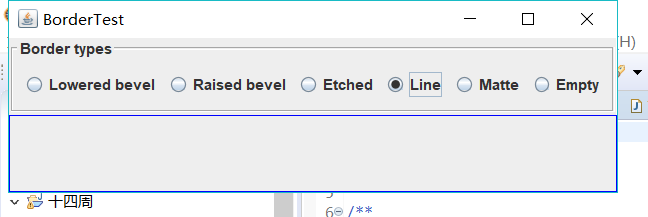
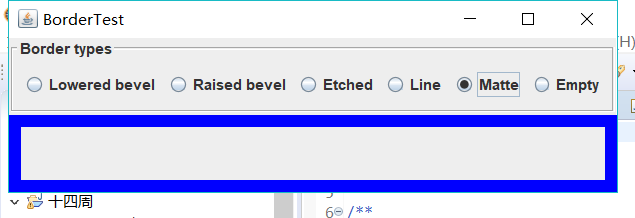
测试程序6
l 在elipse IDE中调试运行教材498页程序12-6,结合运行结果理解程序;
l 掌握组合框组件的用法;
l 记录示例代码阅读理解中存在的问题与疑惑。

package comboBox; import java.awt.*; import javax.swing.*; /** * @version 1.35 2015-06-12 * @author Cay Horstmann */ public class ComboBoxTest { public static void main(String[] args) { EventQueue.invokeLater(() -> { JFrame frame = new ComboBoxFrame(); frame.setTitle("ComboBoxTest"); frame.setDefaultCloseOperation(JFrame.EXIT_ON_CLOSE); frame.setVisible(true); }); } }

package comboBox; import java.awt.BorderLayout; import java.awt.Font; import javax.swing.JComboBox; import javax.swing.JFrame; import javax.swing.JLabel; import javax.swing.JPanel; /** * A frame with a sample text label and a combo box for selecting font faces. */ public class ComboBoxFrame extends JFrame { private JComboBox<String> faceCombo; private JLabel label; private static final int DEFAULT_SIZE = 24; public ComboBoxFrame() { // add the sample text label label = new JLabel("The quick brown fox jumps over the lazy dog."); label.setFont(new Font("Serif", Font.PLAIN, DEFAULT_SIZE)); add(label, BorderLayout.CENTER); // make a combo box and add face names faceCombo = new JComboBox<>(); faceCombo.addItem("Serif"); faceCombo.addItem("SansSerif"); faceCombo.addItem("Monospaced"); faceCombo.addItem("Dialog"); faceCombo.addItem("DialogInput"); // the combo box listener changes the label font to the selected face name faceCombo.addActionListener(event -> label.setFont( new Font(faceCombo.getItemAt(faceCombo.getSelectedIndex()), Font.PLAIN, DEFAULT_SIZE))); // add combo box to a panel at the frame's southern border JPanel comboPanel = new JPanel(); comboPanel.add(faceCombo); add(comboPanel, BorderLayout.SOUTH); pack(); } }
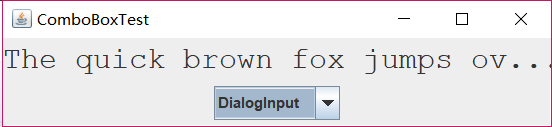

测试程序7
l 在elipse IDE中调试运行教材501页程序12-7,结合运行结果理解程序;
l 掌握滑动条组件的用法;
l 记录示例代码阅读理解中存在的问题与疑惑。

package slider; import java.awt.*; import javax.swing.*; /** * @version 1.15 2015-06-12 * @author Cay Horstmann */ public class SliderTest { public static void main(String[] args) { EventQueue.invokeLater(() -> { SliderFrame frame = new SliderFrame(); frame.setTitle("SliderTest"); frame.setDefaultCloseOperation(JFrame.EXIT_ON_CLOSE); frame.setVisible(true); }); } }

package slider; import java.awt.*; import java.util.*; import javax.swing.*; import javax.swing.event.*; /** * A frame with many sliders and a text field to show slider values. */ public class SliderFrame extends JFrame { private JPanel sliderPanel; private JTextField textField; private ChangeListener listener; public SliderFrame() { sliderPanel = new JPanel(); sliderPanel.setLayout(new GridBagLayout()); // common listener for all sliders listener = event -> { // update text field when the slider value changes JSlider source = (JSlider) event.getSource(); textField.setText("" + source.getValue()); }; // add a plain slider JSlider slider = new JSlider(); addSlider(slider, "Plain"); // add a slider with major and minor ticks slider = new JSlider(); slider.setPaintTicks(true); slider.setMajorTickSpacing(20); slider.setMinorTickSpacing(5); addSlider(slider, "Ticks"); // add a slider that snaps to ticks slider = new JSlider(); slider.setPaintTicks(true); slider.setSnapToTicks(true); slider.setMajorTickSpacing(20); slider.setMinorTickSpacing(5); addSlider(slider, "Snap to ticks"); // add a slider with no track slider = new JSlider(); slider.setPaintTicks(true); slider.setMajorTickSpacing(20); slider.setMinorTickSpacing(5); slider.setPaintTrack(false); addSlider(slider, "No track"); // add an inverted slider slider = new JSlider(); slider.setPaintTicks(true); slider.setMajorTickSpacing(20); slider.setMinorTickSpacing(5); slider.setInverted(true); addSlider(slider, "Inverted"); // add a slider with numeric labels slider = new JSlider(); slider.setPaintTicks(true); slider.setPaintLabels(true); slider.setMajorTickSpacing(20); slider.setMinorTickSpacing(5); addSlider(slider, "Labels"); // add a slider with alphabetic labels slider = new JSlider(); slider.setPaintLabels(true); slider.setPaintTicks(true); slider.setMajorTickSpacing(20); slider.setMinorTickSpacing(5); Dictionary<Integer, Component> labelTable = new Hashtable<>(); labelTable.put(0, new JLabel("A")); labelTable.put(20, new JLabel("B")); labelTable.put(40, new JLabel("C")); labelTable.put(60, new JLabel("D")); labelTable.put(80, new JLabel("E")); labelTable.put(100, new JLabel("F")); slider.setLabelTable(labelTable); addSlider(slider, "Custom labels"); // add a slider with icon labels slider = new JSlider(); slider.setPaintTicks(true); slider.setPaintLabels(true); slider.setSnapToTicks(true); slider.setMajorTickSpacing(20); slider.setMinorTickSpacing(20); labelTable = new Hashtable<Integer, Component>(); // add card images labelTable.put(0, new JLabel(new ImageIcon("nine.gif"))); labelTable.put(20, new JLabel(new ImageIcon("ten.gif"))); labelTable.put(40, new JLabel(new ImageIcon("jack.gif"))); labelTable.put(60, new JLabel(new ImageIcon("queen.gif"))); labelTable.put(80, new JLabel(new ImageIcon("king.gif"))); labelTable.put(100, new JLabel(new ImageIcon("ace.gif"))); slider.setLabelTable(labelTable); addSlider(slider, "Icon labels"); // add the text field that displays the slider value textField = new JTextField(); add(sliderPanel, BorderLayout.CENTER); add(textField, BorderLayout.SOUTH); pack(); } /** * Adds a slider to the slider panel and hooks up the listener * @param s the slider * @param description the slider description */ public void addSlider(JSlider s, String description) { s.addChangeListener(listener); JPanel panel = new JPanel(); panel.add(s); panel.add(new JLabel(description)); panel.setAlignmentX(Component.LEFT_ALIGNMENT); GridBagConstraints gbc = new GridBagConstraints(); gbc.gridy = sliderPanel.getComponentCount(); gbc.anchor = GridBagConstraints.WEST; sliderPanel.add(panel, gbc); } }
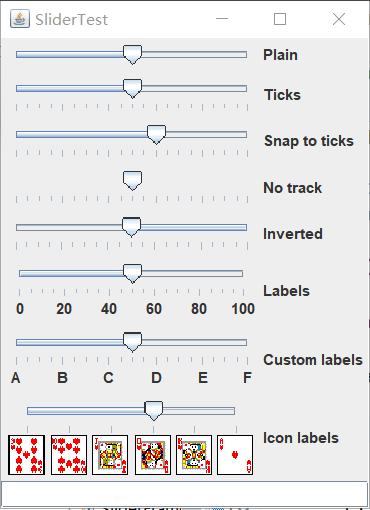
测试程序8
l 在elipse IDE中调试运行教材512页程序12-8,结合运行结果理解程序;
l 掌握菜单的创建、菜单事件监听器、复选框和单选按钮菜单项、弹出菜单以及快捷键和加速器的用法。
l 记录示例代码阅读理解中存在的问题与疑惑。

package menu; import java.awt.*; import javax.swing.*; /** * @version 1.24 2012-06-12 * @author Cay Horstmann */ public class MenuTest { public static void main(String[] args) { EventQueue.invokeLater(() -> { JFrame frame = new MenuFrame(); frame.setTitle("MenuTest"); frame.setDefaultCloseOperation(JFrame.EXIT_ON_CLOSE); frame.setVisible(true); }); } }

package menu; import java.awt.*; import javax.swing.*; /** * @version 1.24 2012-06-12 * @author Cay Horstmann */ public class MenuTest { public static void main(String[] args) { EventQueue.invokeLater(() -> { JFrame frame = new MenuFrame(); frame.setTitle("MenuTest"); frame.setDefaultCloseOperation(JFrame.EXIT_ON_CLOSE); frame.setVisible(true); }); } }

测试程序9
l 在elipse IDE中调试运行教材517页程序12-9,结合运行结果理解程序;
l 掌握工具栏和工具提示的用法;
l 记录示例代码阅读理解中存在的问题与疑惑。

package toolBar; import java.awt.*; import javax.swing.*; /** * @version 1.14 2015-06-12 * @author Cay Horstmann */ public class ToolBarTest { public static void main(String[] args) { EventQueue.invokeLater(() -> { ToolBarFrame frame = new ToolBarFrame(); frame.setTitle("ToolBarTest"); frame.setDefaultCloseOperation(JFrame.EXIT_ON_CLOSE); frame.setVisible(true); }); } }

package toolBar; import java.awt.*; import java.awt.event.*; import javax.swing.*; /** * A frame with a toolbar and menu for color changes. */ public class ToolBarFrame extends JFrame { private static final int DEFAULT_WIDTH = 300; private static final int DEFAULT_HEIGHT = 200; private JPanel panel; public ToolBarFrame() { setSize(DEFAULT_WIDTH, DEFAULT_HEIGHT); // add a panel for color change panel = new JPanel(); add(panel, BorderLayout.CENTER); // set up actions Action blueAction = new ColorAction("Blue", new ImageIcon("blue-ball.gif"), Color.BLUE); Action yellowAction = new ColorAction("Yellow", new ImageIcon("yellow-ball.gif"), Color.YELLOW); Action redAction = new ColorAction("Red", new ImageIcon("red-ball.gif"), Color.RED); Action exitAction = new AbstractAction("Exit", new ImageIcon("exit.gif")) { public void actionPerformed(ActionEvent event) { System.exit(0); } }; exitAction.putValue(Action.SHORT_DESCRIPTION, "Exit"); // populate toolbar JToolBar bar = new JToolBar(); bar.add(blueAction); bar.add(yellowAction); bar.add(redAction); bar.addSeparator(); bar.add(exitAction); add(bar, BorderLayout.NORTH); // populate menu JMenu menu = new JMenu("Color"); menu.add(yellowAction); menu.add(blueAction); menu.add(redAction); menu.add(exitAction); JMenuBar menuBar = new JMenuBar(); menuBar.add(menu); setJMenuBar(menuBar); } /** * The color action sets the background of the frame to a given color. */ class ColorAction extends AbstractAction { public ColorAction(String name, Icon icon, Color c) { putValue(Action.NAME, name); putValue(Action.SMALL_ICON, icon); putValue(Action.SHORT_DESCRIPTION, name + " background"); putValue("Color", c); } public void actionPerformed(ActionEvent event) { Color c = (Color) getValue("Color"); panel.setBackground(c); } } }
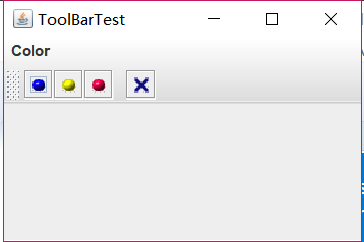
测试程序10
l 在elipse IDE中调试运行教材524页程序12-10、12-11,结合运行结果理解程序,了解GridbagLayout的用法。
l 在elipse IDE中调试运行教材533页程序12-12,结合程序运行结果理解程序,了解GroupLayout的用法。
l 记录示例代码阅读理解中存在的问题与疑惑。

package gridbag; import java.awt.EventQueue; import javax.swing.JFrame; /** * @version 1.35 2015-06-12 * @author Cay Horstmann */ public class GridBagLayoutTest { public static void main(String[] args) { EventQueue.invokeLater(() -> { JFrame frame = new FontFrame(); frame.setTitle("GridBagLayoutTest"); frame.setDefaultCloseOperation(JFrame.EXIT_ON_CLOSE); frame.setVisible(true); }); } }

package gridbag; import java.awt.*; /** * This class simplifies the use of the GridBagConstraints class. * @version 1.01 2004-05-06 * @author Cay Horstmann */ public class GBC extends GridBagConstraints { /** * Constructs a GBC with a given gridx and gridy position and all other grid * bag constraint values set to the default. * @param gridx the gridx position * @param gridy the gridy position */ public GBC(int gridx, int gridy)//自定义类GBC,定义网格的位置值x,y { this.gridx = gridx; this.gridy = gridy; } /** * Constructs a GBC with given gridx, gridy, gridwidth, gridheight and all * other grid bag constraint values set to the default. * @param gridx the gridx position * @param gridy the gridy position * @param gridwidth the cell span in x-direction * @param gridheight the cell span in y-direction */ //构造一个给定gridx、gridy、gridwidth、gridheight的GBC public GBC(int gridx, int gridy, int gridwidth, int gridheight) { this.gridx = gridx; this.gridy = gridy; this.gridwidth = gridwidth; this.gridheight = gridheight; } /** * Sets the anchor. * @param anchor the anchor value * @return this object for further modification */ public GBC setAnchor(int anchor)//当组件小于其显示区域时使用此字段。它可以确定在显示区域中放置组件的位置。 { this.anchor = anchor; return this; } /** * Sets the fill direction. * @param fill the fill direction * @return this object for further modification */ /*设置填充方向,当组件的显示区域大于它所请求的显示区域的大小时使用此字段。 它可以确定是否调整组件大小,以及在需要的时候如何进行调整。 默认值为none,不调整组件大小 */ public GBC setFill(int fill) { this.fill = fill; return this; } /** * Sets the cell weights. * @param weightx the cell weight in x-direction * @param weighty the cell weight in y-direction * @return this object for further modification */ //设置分布额外的空间。 public GBC setWeight(double weightx, double weighty) { this.weightx = weightx; this.weighty = weighty; return this; } /** * Sets the insets of this cell. * @param distance the spacing to use in all directions * @return this object for further modification */ //指定组件的外部填充,即组件与其显示区域边缘之间间距的最小量。 public GBC setInsets(int distance) { this.insets = new Insets(distance, distance, distance, distance);//距离的间距使用在所有的方向 return this; } /** * Sets the insets of this cell. * @param top the spacing to use on top * @param left the spacing to use to the left * @param bottom the spacing to use on the bottom * @param right the spacing to use to the right * @return this object for further modification */ //设置单元格的insets。 public GBC setInsets(int top, int left, int bottom, int right) { this.insets = new Insets(top, left, bottom, right); return this; } /** * Sets the internal padding * @param ipadx the internal padding in x-direction * @param ipady the internal padding in y-direction * @return this object for further modification */ //设置内部填充 public GBC setIpad(int ipadx, int ipady) { this.ipadx = ipadx;//x方向的内填充 this.ipady = ipady;//y方向的内填充 return this; } }

package gridbag; import java.awt.Font; import java.awt.GridBagLayout; import java.awt.event.ActionListener; import javax.swing.BorderFactory; import javax.swing.JCheckBox; import javax.swing.JComboBox; import javax.swing.JFrame; import javax.swing.JLabel; import javax.swing.JTextArea; /** * A frame that uses a grid bag layout to arrange font selection components. */ public class FontFrame extends JFrame { public static final int TEXT_ROWS = 10; public static final int TEXT_COLUMNS = 20; private JComboBox<String> face; private JComboBox<Integer> size; private JCheckBox bold; private JCheckBox italic; private JTextArea sample;//定义五个私有属性,分别为五个组件 FontFrame() { GridBagLayout layout = new GridBagLayout();//建立一个网格布局管理器的对象,不需要指定网格的行数和列数,布局管理器会根据后面的信息猜测出来 setLayout(layout); ActionListener listener = event -> updateSample();//监听器接口,在事件发生时调用 // construct components JLabel faceLabel = new JLabel("Face: ");//创建具有指定文本的 JLabel 实例。该标签与其显示区的开始边对齐,并垂直居中。文本现实的文字为“Face” face = new JComboBox<>(new String[] { "Serif", "SansSerif", "Monospaced", "Dialog", "DialogInput" });//复选框中的其他选项所显示的名称 face.addActionListener(listener);//在face该组件中添加监听器接口 JLabel sizeLabel = new JLabel("Size: ");//创建一个新的Jlable对象,名字为Size size = new JComboBox<>(new Integer[] { 8, 10, 12, 15, 18, 24, 36, 48 });//该组件为一个复选框,及该复选框中的名字 size.addActionListener(listener); bold = new JCheckBox("Bold");//创建一个带文本的、最初未被选定的复选框。 bold.addActionListener(listener); italic = new JCheckBox("Italic"); italic.addActionListener(listener); sample = new JTextArea(TEXT_ROWS, TEXT_COLUMNS);//构造具有指定行数和列数的新的空 TextArea。 sample.setText("The quick brown fox jumps over the lazy dog"); sample.setEditable(false); sample.setLineWrap(true); sample.setBorder(BorderFactory.createEtchedBorder()); //创建一个具有“浮雕化”外观效果的边框,将组件的当前背景色用于高亮显示和阴影显示 // add components to grid, using GBC convenience class add(faceLabel, new GBC(0, 0).setAnchor(GBC.EAST));//将组件置于其显示区域的右部,并在垂直方向上居中。 add(face, new GBC(1, 0).setFill(GBC.HORIZONTAL).setWeight(100, 0) .setInsets(1)); add(sizeLabel, new GBC(0, 1).setAnchor(GBC.EAST)); add(size, new GBC(1, 1).setFill(GBC.HORIZONTAL).setWeight(100, 0)//设置为在水平方向而不是垂直方向上调整组件大小 .setInsets(1)); add(bold, new GBC(0, 2, 2, 1).setAnchor(GBC.CENTER).setWeight(100, 100)); add(italic, new GBC(0, 3, 2, 1).setAnchor(GBC.CENTER).setWeight(100, 100)); add(sample, new GBC(2, 0, 1, 4).setFill(GBC.BOTH).setWeight(100, 100));//在水平方向和垂直方向上同时调整组件大小。 pack(); updateSample();//以上的add为添加组件的约束 } public void updateSample() { String fontFace = (String) face.getSelectedItem();//返回当前所选项 int fontStyle = (bold.isSelected() ? Font.BOLD : 0)//返回bold按钮的状态。如果选定了切换按钮,则返回 true,否则返回 false。 + (italic.isSelected() ? Font.ITALIC : 0);//返回italic的状态为斜体样式常量 int fontSize = size.getItemAt(size.getSelectedIndex());//返回指定索引处的列表项返回列表中与给定项匹配的第一个选项。 Font font = new Font(fontFace, fontStyle, fontSize);//建立一个font对象,对字体进行设置 sample.setFont(font);//设置当前字体。这将移除缓存的行高和列宽,以便新的字体能够反映出来,并且调用 revalidate()。 sample.repaint();//重绘此组件 } }
package groupLayout; import java.awt.Font; import java.awt.event.ActionListener; import javax.swing.BorderFactory; import javax.swing.GroupLayout; import javax.swing.JCheckBox; import javax.swing.JComboBox; import javax.swing.JFrame; import javax.swing.JLabel; import javax.swing.JScrollPane; import javax.swing.JTextArea; import javax.swing.LayoutStyle; import javax.swing.SwingConstants; /** * A frame that uses a group layout to arrange font selection components. */ public class FontFrame extends JFrame { //定义右边文本框的长、宽 public static final int TEXT_ROWS = 10; public static final int TEXT_COLUMNS = 20; //定义私有属性显示以及字体大小 private JComboBox<String> face; private JComboBox<Integer> size; //定义私有属性字体款式单选框 private JCheckBox bold; private JCheckBox italic; private JScrollPane pane;//JScrollPane 管理视口、可选的垂直和水平滚动条以及可选的行和列标题视口 private JTextArea sample;//JTextArea 是一个显示纯文本的多行区域 public FontFrame() { ActionListener listener = event -> updateSample(); //构建组件 //设置字体的显示 JLabel faceLabel = new JLabel("Face: ");//文本的标签(即 Face)以开始边对齐边框 face = new JComboBox<>(new String[] { "Serif", "SansSerif", "Monospaced", "Dialog", "DialogInput" });//在face后的滚动条内的选项 face.addActionListener(listener);//添加动作监听器 //设置字体大小 JLabel sizeLabel = new JLabel("Size: "); //Integer类提供了多个方法,能在 int 类型和 String 类型之间互相转换 size = new JComboBox<>(new Integer[] { 8, 10, 12, 15, 18, 24, 36, 48 });//size后的滚动条内选项 size.addActionListener(listener);//添加动作监听器 bold = new JCheckBox("Bold");//创建了一个带文本的、最初未被选定的复选框Bold bold.addActionListener(listener); italic = new JCheckBox("Italic");//创建了一个带文本的、最初未被选定的复选框Italic italic.addActionListener(listener); //示例文本 sample = new JTextArea(TEXT_ROWS, TEXT_COLUMNS);//构造具有指定行数和列数的新的空 TextArea sample.setText("The quick brown fox jumps over the lazy dog");//示例文本内容 sample.setEditable(false);//设置示例文本区内的文本不可编辑 sample.setLineWrap(true);//设置文本区的换行策略。如果设置为 true,则当行的长度大于所分配的宽度时,将换行。 sample.setBorder(BorderFactory.createEtchedBorder());//将组件的当前背景色用于高亮显示和阴影显示。(文本框内有一圈阴影线) pane = new JScrollPane(sample);//组件的内容超过视图大小就会显示水平和垂直滚动条。 //布局管理 GroupLayout layout = new GroupLayout(getContentPane()); setLayout(layout);//重写layout方法,从而有条件的将调用转到contentpane layout.setHorizontalGroup(layout.createParallelGroup(GroupLayout.Alignment.LEADING)//控制水平容器 .addGroup( layout.createSequentialGroup().addContainerGap().addGroup(//创建一个组,用于顺序的布局子组件 layout.createParallelGroup(GroupLayout.Alignment.LEADING).addGroup( GroupLayout.Alignment.TRAILING,//创建一个组,分别按默认值以及底端对齐方式并行的布局子组件 layout.createSequentialGroup().addGroup( layout.createParallelGroup(GroupLayout.Alignment.TRAILING) .addComponent(faceLabel).addComponent(sizeLabel)) .addPreferredGap(LayoutStyle.ComponentPlacement.RELATED)//face和size两个组件在视觉上相关,并且被放置在同一个父容器中 .addGroup( layout.createParallelGroup( GroupLayout.Alignment.LEADING, false) .addComponent(size).addComponent(face))) .addComponent(italic).addComponent(bold)).addPreferredGap( LayoutStyle.ComponentPlacement.RELATED).addComponent(pane)//italic和bold视觉相关并放在同一个父容器中 .addContainerGap()));//addContainerGap:添加一个表示容器边缘和触到容器边框的组件之间首选间隙的元素 layout.linkSize(SwingConstants.HORIZONTAL, new java.awt.Component[] { face, size });//强制给定的size和face组件具有相同的尺寸 layout.setVerticalGroup(layout.createParallelGroup(GroupLayout.Alignment.LEADING)//控制垂直容器 .addGroup( layout.createSequentialGroup().addContainerGap().addGroup(//为分隔组件和容器的边缘添加一个间隙 layout.createParallelGroup(GroupLayout.Alignment.LEADING).addComponent( pane, GroupLayout.Alignment.TRAILING).addGroup( layout.createSequentialGroup().addGroup( layout.createParallelGroup(GroupLayout.Alignment.BASELINE)//元素应该沿其基线对齐 .addComponent(face).addComponent(faceLabel)) .addPreferredGap(LayoutStyle.ComponentPlacement.RELATED) .addGroup( layout.createParallelGroup( GroupLayout.Alignment.BASELINE).addComponent(size)//元素应该沿其基线对齐 .addComponent(sizeLabel)).addPreferredGap( LayoutStyle.ComponentPlacement.RELATED).addComponent( italic, GroupLayout.DEFAULT_SIZE,//指示组件或间隙的大小应该用于特定的范围值 GroupLayout.DEFAULT_SIZE, Short.MAX_VALUE)//MAX_VALUE:保存 short 可取的最大值的常量 .addPreferredGap(LayoutStyle.ComponentPlacement.RELATED) .addComponent(bold, GroupLayout.DEFAULT_SIZE, GroupLayout.DEFAULT_SIZE, Short.MAX_VALUE))) .addContainerGap())); pack();//调整此窗口的大小,以适合其子组件的首选大小和布局 } public void updateSample() { String fontFace = (String) face.getSelectedItem();//face组合框字体 int fontStyle = (bold.isSelected() ? Font.BOLD : 0) + (italic.isSelected() ? Font.ITALIC : 0);//字体格式;设置bold 和italic初值为0;选择我们所需要的二者选项进行组合,如果选定了切换按钮,则返回 true int fontSize = size.getItemAt(size.getSelectedIndex());//字体大小;返回指定索引处的列表项。如果 index 超出范围(小于零或者大于等于列表大小),则返回 null Font font = new Font(fontFace, fontStyle, fontSize);//根据所选字体显示、字体风格、字体大小,创建一个新 Font。 sample.setFont(font);//设置文本框内当前字体。这将移除缓存的行高和列宽,以便新的字体能够反映出来 sample.repaint();//重绘组件 } }
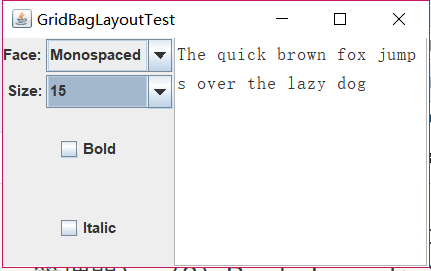
测试程序11
l 在elipse IDE中调试运行教材539页程序12-13、12-14,结合运行结果理解程序;
l 掌握定制布局管理器的用法。
l 记录示例代码阅读理解中存在的问题与疑惑。

package circleLayout; import java.awt.*; import javax.swing.*; /** * @version 1.33 2015-06-12 * @author Cay Horstmann */ public class CircleLayoutTest { public static void main(String[] args) { EventQueue.invokeLater(() -> { JFrame frame = new CircleLayoutFrame(); frame.setTitle("CircleLayoutTest"); frame.setDefaultCloseOperation(JFrame.EXIT_ON_CLOSE); frame.setVisible(true); }); } }

package circleLayout; import javax.swing.*; /** * A frame that shows buttons arranged along a circle. */ public class CircleLayoutFrame extends JFrame { public CircleLayoutFrame() { setLayout(new CircleLayout()); add(new JButton("Yellow")); add(new JButton("Blue")); add(new JButton("Red")); add(new JButton("Green")); add(new JButton("Orange")); add(new JButton("Fuchsia")); add(new JButton("Indigo")); pack(); } }

package circleLayout; import java.awt.*; /** * A layout manager that lays out components along a circle. */ public class CircleLayout implements LayoutManager { private int minWidth = 0; private int minHeight = 0; private int preferredWidth = 0; private int preferredHeight = 0; private boolean sizesSet = false; private int maxComponentWidth = 0; private int maxComponentHeight = 0; public void addLayoutComponent(String name, Component comp) { } public void removeLayoutComponent(Component comp) { } public void setSizes(Container parent) { if (sizesSet) return; int n = parent.getComponentCount(); preferredWidth = 0; preferredHeight = 0; minWidth = 0; minHeight = 0; maxComponentWidth = 0; maxComponentHeight = 0; // compute the maximum component widths and heights // and set the preferred size to the sum of the component sizes. for (int i = 0; i < n; i++) { Component c = parent.getComponent(i); if (c.isVisible()) { Dimension d = c.getPreferredSize(); maxComponentWidth = Math.max(maxComponentWidth, d.width); maxComponentHeight = Math.max(maxComponentHeight, d.height); preferredWidth += d.width; preferredHeight += d.height; } } minWidth = preferredWidth / 2; minHeight = preferredHeight / 2; sizesSet = true; } public Dimension preferredLayoutSize(Container parent) { setSizes(parent); Insets insets = parent.getInsets(); int width = preferredWidth + insets.left + insets.right; int height = preferredHeight + insets.top + insets.bottom; return new Dimension(width, height); } public Dimension minimumLayoutSize(Container parent) { setSizes(parent); Insets insets = parent.getInsets(); int width = minWidth + insets.left + insets.right; int height = minHeight + insets.top + insets.bottom; return new Dimension(width, height); } public void layoutContainer(Container parent) { setSizes(parent); // compute center of the circle Insets insets = parent.getInsets(); int containerWidth = parent.getSize().width - insets.left - insets.right; int containerHeight = parent.getSize().height - insets.top - insets.bottom; int xcenter = insets.left + containerWidth / 2; int ycenter = insets.top + containerHeight / 2; // compute radius of the circle int xradius = (containerWidth - maxComponentWidth) / 2; int yradius = (containerHeight - maxComponentHeight) / 2; int radius = Math.min(xradius, yradius); // lay out components along the circle int n = parent.getComponentCount(); for (int i = 0; i < n; i++) { Component c = parent.getComponent(i); if (c.isVisible()) { double angle = 2 * Math.PI * i / n; // center point of component int x = xcenter + (int) (Math.cos(angle) * radius); int y = ycenter + (int) (Math.sin(angle) * radius); // move component so that its center is (x, y) // and its size is its preferred size Dimension d = c.getPreferredSize(); c.setBounds(x - d.width / 2, y - d.height / 2, d.width, d.height); } } } }
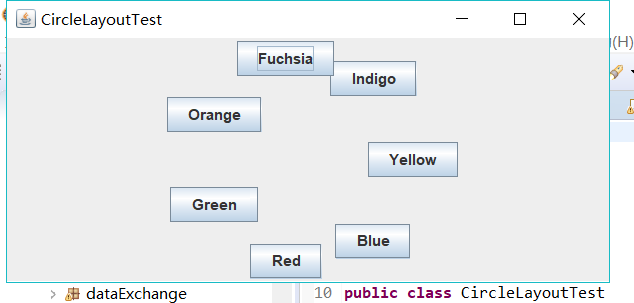
测试程序12
l 在elipse IDE中调试运行教材544页程序12-15、12-16,结合运行结果理解程序;
l 掌握选项对话框的用法。
l 记录示例代码阅读理解中存在的问题与疑惑。

package optionDialog; import javax.swing.*; /** * A panel with radio buttons inside a titled border. */ public class ButtonPanel extends JPanel { private ButtonGroup group; /** * Constructs a button panel. * @param title the title shown in the border * @param options an array of radio button labels */ public ButtonPanel(String title, String... options) { setBorder(BorderFactory.createTitledBorder(BorderFactory.createEtchedBorder(), title)); setLayout(new BoxLayout(this, BoxLayout.Y_AXIS)); group = new ButtonGroup(); // make one radio button for each option for (String option : options) { JRadioButton b = new JRadioButton(option); b.setActionCommand(option); add(b); group.add(b); b.setSelected(option == options[0]); } } /** * Gets the currently selected option. * @return the label of the currently selected radio button. */ public String getSelection() { return group.getSelection().getActionCommand(); } }

package optionDialog; import java.awt.*; import java.awt.event.*; import java.awt.geom.*; import java.util.*; import javax.swing.*; /** * A frame that contains settings for selecting various option dialogs. */ public class OptionDialogFrame extends JFrame { private ButtonPanel typePanel; private ButtonPanel messagePanel; private ButtonPanel messageTypePanel; private ButtonPanel optionTypePanel; private ButtonPanel optionsPanel; private ButtonPanel inputPanel; private String messageString = "Message"; private Icon messageIcon = new ImageIcon("blue-ball.gif"); private Object messageObject = new Date(); private Component messageComponent = new SampleComponent(); public OptionDialogFrame() { JPanel gridPanel = new JPanel(); gridPanel.setLayout(new GridLayout(2, 3)); typePanel = new ButtonPanel("Type", "Message", "Confirm", "Option", "Input"); messageTypePanel = new ButtonPanel("Message Type", "ERROR_MESSAGE", "INFORMATION_MESSAGE", "WARNING_MESSAGE", "QUESTION_MESSAGE", "PLAIN_MESSAGE"); messagePanel = new ButtonPanel("Message", "String", "Icon", "Component", "Other", "Object[]"); optionTypePanel = new ButtonPanel("Confirm", "DEFAULT_OPTION", "YES_NO_OPTION", "YES_NO_CANCEL_OPTION", "OK_CANCEL_OPTION"); optionsPanel = new ButtonPanel("Option", "String[]", "Icon[]", "Object[]"); inputPanel = new ButtonPanel("Input", "Text field", "Combo box"); gridPanel.add(typePanel); gridPanel.add(messageTypePanel); gridPanel.add(messagePanel); gridPanel.add(optionTypePanel); gridPanel.add(optionsPanel); gridPanel.add(inputPanel); // add a panel with a Show button JPanel showPanel = new JPanel(); JButton showButton = new JButton("Show"); showButton.addActionListener(new ShowAction()); showPanel.add(showButton); add(gridPanel, BorderLayout.CENTER); add(showPanel, BorderLayout.SOUTH); pack(); } /** * Gets the currently selected message. * @return a string, icon, component, or object array, depending on the Message panel selection */ public Object getMessage() { String s = messagePanel.getSelection(); if (s.equals("String")) return messageString; else if (s.equals("Icon")) return messageIcon; else if (s.equals("Component")) return messageComponent; else if (s.equals("Object[]")) return new Object[] { messageString, messageIcon, messageComponent, messageObject }; else if (s.equals("Other")) return messageObject; else return null; } /** * Gets the currently selected options. * @return an array of strings, icons, or objects, depending on the Option panel selection */ public Object[] getOptions() { String s = optionsPanel.getSelection(); if (s.equals("String[]")) return new String[] { "Yellow", "Blue", "Red" }; else if (s.equals("Icon[]")) return new Icon[] { new ImageIcon("yellow-ball.gif"), new ImageIcon("blue-ball.gif"), new ImageIcon("red-ball.gif") }; else if (s.equals("Object[]")) return new Object[] { messageString, messageIcon, messageComponent, messageObject }; else return null; } /** * Gets the selected message or option type * @param panel the Message Type or Confirm panel * @return the selected XXX_MESSAGE or XXX_OPTION constant from the JOptionPane class */ public int getType(ButtonPanel panel) { String s = panel.getSelection(); try { return JOptionPane.class.getField(s).getInt(null); } catch (Exception e) { return -1; } } /** * The action listener for the Show button shows a Confirm, Input, Message, or Option dialog * depending on the Type panel selection. */ private class ShowAction implements ActionListener { public void actionPerformed(ActionEvent event) { if (typePanel.getSelection().equals("Confirm")) JOptionPane.showConfirmDialog( OptionDialogFrame.this, getMessage(), "Title", getType(optionTypePanel), getType(messageTypePanel)); else if (typePanel.getSelection().equals("Input")) { if (inputPanel.getSelection().equals("Text field")) JOptionPane.showInputDialog( OptionDialogFrame.this, getMessage(), "Title", getType(messageTypePanel)); else JOptionPane.showInputDialog(OptionDialogFrame.this, getMessage(), "Title", getType(messageTypePanel), null, new String[] { "Yellow", "Blue", "Red" }, "Blue"); } else if (typePanel.getSelection().equals("Message")) JOptionPane.showMessageDialog( OptionDialogFrame.this, getMessage(), "Title", getType(messageTypePanel)); else if (typePanel.getSelection().equals("Option")) JOptionPane.showOptionDialog( OptionDialogFrame.this, getMessage(), "Title", getType(optionTypePanel), getType(messageTypePanel), null, getOptions(), getOptions()[0]); } } } /** * A component with a painted surface */ class SampleComponent extends JComponent { public void paintComponent(Graphics g) { Graphics2D g2 = (Graphics2D) g; Rectangle2D rect = new Rectangle2D.Double(0, 0, getWidth() - 1, getHeight() - 1); g2.setPaint(Color.YELLOW); g2.fill(rect); g2.setPaint(Color.BLUE); g2.draw(rect); } public Dimension getPreferredSize() { return new Dimension(10, 10); } }
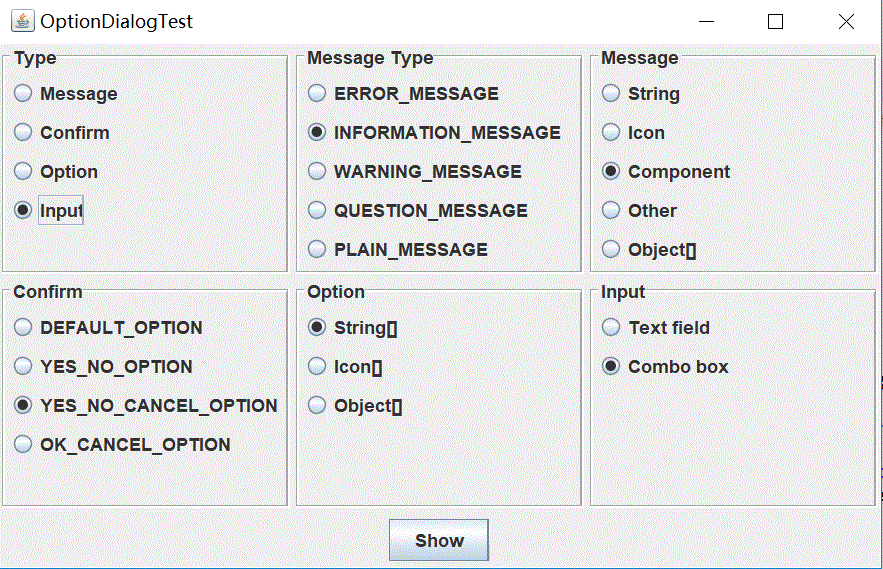
测试程序13
l 在elipse IDE中调试运行教材552页程序12-17、12-18,结合运行结果理解程序;
l 掌握对话框的创建方法;
l 记录示例代码阅读理解中存在的问题与疑惑。

package dialog; import java.awt.*; import javax.swing.*; /** * @version 1.34 2012-06-12 * @author Cay Horstmann */ public class DialogTest { public static void main(String[] args) { EventQueue.invokeLater(() -> { JFrame frame = new DialogFrame(); frame.setTitle("DialogTest"); frame.setDefaultCloseOperation(JFrame.EXIT_ON_CLOSE); frame.setVisible(true); }); } }

package dialog; import javax.swing.JFrame; import javax.swing.JMenu; import javax.swing.JMenuBar; import javax.swing.JMenuItem; /** * A frame with a menu whose File->About action shows a dialog. */ public class DialogFrame extends JFrame { private static final int DEFAULT_WIDTH = 300; private static final int DEFAULT_HEIGHT = 200; private AboutDialog dialog; public DialogFrame() { setSize(DEFAULT_WIDTH, DEFAULT_HEIGHT); // Construct a File menu. JMenuBar menuBar = new JMenuBar(); setJMenuBar(menuBar); JMenu fileMenu = new JMenu("File"); menuBar.add(fileMenu); // Add About and Exit menu items. // The About item shows the About dialog. JMenuItem aboutItem = new JMenuItem("About"); aboutItem.addActionListener(event -> { if (dialog == null) // first time dialog = new AboutDialog(DialogFrame.this); dialog.setVisible(true); // pop up dialog }); fileMenu.add(aboutItem); // The Exit item exits the program. JMenuItem exitItem = new JMenuItem("Exit"); exitItem.addActionListener(event -> System.exit(0)); fileMenu.add(exitItem); } }

package dialog; import java.awt.BorderLayout; import javax.swing.JButton; import javax.swing.JDialog; import javax.swing.JFrame; import javax.swing.JLabel; import javax.swing.JPanel; /** * A sample modal dialog that displays a message and waits for the user to click the OK button. */ public class AboutDialog extends JDialog { public AboutDialog(JFrame owner) { super(owner, "About DialogTest", true); // add HTML label to center add( new JLabel( "<html><h1><i>Core Java</i></h1><hr>By Cay Horstmann</html>"), BorderLayout.CENTER); // OK button closes the dialog JButton ok = new JButton("OK"); ok.addActionListener(event -> setVisible(false)); // add OK button to southern border JPanel panel = new JPanel(); panel.add(ok); add(panel, BorderLayout.SOUTH); pack(); } }
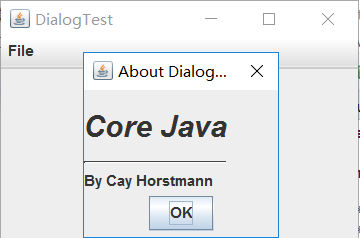
测试程序14
l 在elipse IDE中调试运行教材556页程序12-19、12-20,结合运行结果理解程序;
l 掌握对话框的数据交换用法;
l 记录示例代码阅读理解中存在的问题与疑惑。

package dataExchange; import java.awt.*; import javax.swing.*; /** * @version 1.34 2015-06-12 * @author Cay Horstmann */ public class DataExchangeTest { public static void main(String[] args) { EventQueue.invokeLater(() -> { JFrame frame = new DataExchangeFrame(); frame.setTitle("DataExchangeTest"); frame.setDefaultCloseOperation(JFrame.EXIT_ON_CLOSE); frame.setVisible(true); }); } }

package dataExchange; import java.awt.*; import java.awt.event.*; import javax.swing.*; /** * A frame with a menu whose File->Connect action shows a password dialog. */ public class DataExchangeFrame extends JFrame { public static final int TEXT_ROWS = 20; public static final int TEXT_COLUMNS = 40; private PasswordChooser dialog = null; private JTextArea textArea; public DataExchangeFrame() { // construct a File menu JMenuBar mbar = new JMenuBar(); setJMenuBar(mbar); JMenu fileMenu = new JMenu("File"); mbar.add(fileMenu); // add Connect and Exit menu items JMenuItem connectItem = new JMenuItem("Connect"); connectItem.addActionListener(new ConnectAction()); fileMenu.add(connectItem); // The Exit item exits the program JMenuItem exitItem = new JMenuItem("Exit"); exitItem.addActionListener(event -> System.exit(0)); fileMenu.add(exitItem); textArea = new JTextArea(TEXT_ROWS, TEXT_COLUMNS); add(new JScrollPane(textArea), BorderLayout.CENTER); pack(); } /** * The Connect action pops up the password dialog. */ private class ConnectAction implements ActionListener { public void actionPerformed(ActionEvent event) { // if first time, construct dialog if (dialog == null) dialog = new PasswordChooser(); // set default values dialog.setUser(new User("yourname", null)); // pop up dialog if (dialog.showDialog(DataExchangeFrame.this, "Connect")) { // if accepted, retrieve user input User u = dialog.getUser(); textArea.append("user name = " + u.getName() + ", password = " + (new String(u.getPassword())) + "\n"); } } } }

package dataExchange; /** * A user has a name and password. For security reasons, the password is stored as a char[], not a * String. */ public class User { private String name; private char[] password; public User(String aName, char[] aPassword) { name = aName; password = aPassword; } public String getName() { return name; } public char[] getPassword() { return password; } public void setName(String aName) { name = aName; } public void setPassword(char[] aPassword) { password = aPassword; } }
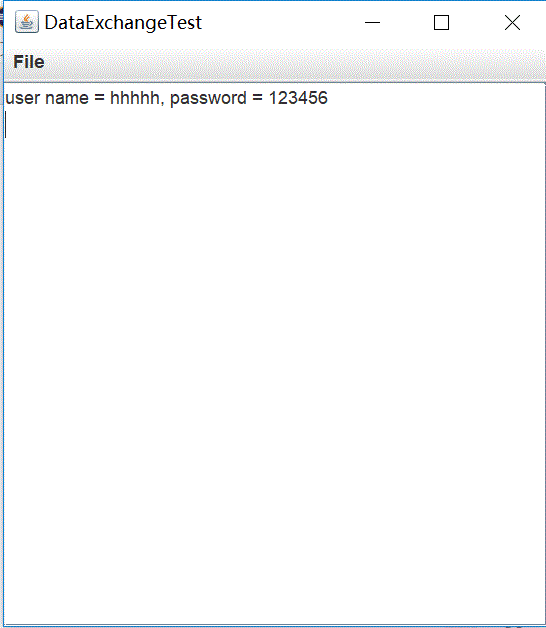
测试程序15
l 在elipse IDE中调试运行教材556页程序12-21、12-2212-23,结合程序运行结果理解程序;
l 掌握文件对话框的用法;
l 记录示例代码阅读理解中存在的问题与疑惑。

package fileChooser; import java.awt.*; import javax.swing.*; /** * @version 1.25 2015-06-12 * @author Cay Horstmann */ public class FileChooserTest { public static void main(String[] args) { EventQueue.invokeLater(() -> { JFrame frame = new ImageViewerFrame(); frame.setTitle("FileChooserTest"); frame.setDefaultCloseOperation(JFrame.EXIT_ON_CLOSE); frame.setVisible(true); }); } }

package fileChooser; import java.io.*; import javax.swing.*; import javax.swing.filechooser.*; import javax.swing.filechooser.FileFilter; /** * A file view that displays an icon for all files that match a file filter. */ public class FileIconView extends FileView { private FileFilter filter; private Icon icon; /** * Constructs a FileIconView. * @param aFilter a file filter--all files that this filter accepts will be shown * with the icon. * @param anIcon--the icon shown with all accepted files. */ public FileIconView(FileFilter aFilter, Icon anIcon) { filter = aFilter; icon = anIcon; } public Icon getIcon(File f) { if (!f.isDirectory() && filter.accept(f)) return icon; else return null; } }

package fileChooser; import java.awt.*; import java.io.*; import javax.swing.*; /** * A file chooser accessory that previews images. */ public class ImagePreviewer extends JLabel { /** * Constructs an ImagePreviewer. * @param chooser the file chooser whose property changes trigger an image * change in this previewer */ public ImagePreviewer(JFileChooser chooser) { setPreferredSize(new Dimension(100, 100)); setBorder(BorderFactory.createEtchedBorder()); chooser.addPropertyChangeListener(event -> { if (event.getPropertyName() == JFileChooser.SELECTED_FILE_CHANGED_PROPERTY) { // the user has selected a new file File f = (File) event.getNewValue(); if (f == null) { setIcon(null); return; } // read the image into an icon ImageIcon icon = new ImageIcon(f.getPath()); // if the icon is too large to fit, scale it if (icon.getIconWidth() > getWidth()) icon = new ImageIcon(icon.getImage().getScaledInstance( getWidth(), -1, Image.SCALE_DEFAULT)); setIcon(icon); } }); } }

package fileChooser; import java.io.*; import javax.swing.*; import javax.swing.filechooser.*; import javax.swing.filechooser.FileFilter; /** * A frame that has a menu for loading an image and a display area for the * loaded image. */ public class ImageViewerFrame extends JFrame { private static final int DEFAULT_WIDTH = 300; private static final int DEFAULT_HEIGHT = 400; private JLabel label; private JFileChooser chooser; public ImageViewerFrame() { setSize(DEFAULT_WIDTH, DEFAULT_HEIGHT); // set up menu bar JMenuBar menuBar = new JMenuBar(); setJMenuBar(menuBar); JMenu menu = new JMenu("File"); menuBar.add(menu); JMenuItem openItem = new JMenuItem("Open"); menu.add(openItem); openItem.addActionListener(event -> { chooser.setCurrentDirectory(new File(".")); // show file chooser dialog int result = chooser.showOpenDialog(ImageViewerFrame.this); // if image file accepted, set it as icon of the label if (result == JFileChooser.APPROVE_OPTION) { String name = chooser.getSelectedFile().getPath(); label.setIcon(new ImageIcon(name)); pack(); } }); JMenuItem exitItem = new JMenuItem("Exit"); menu.add(exitItem); exitItem.addActionListener(event -> System.exit(0)); // use a label to display the images label = new JLabel(); add(label); // set up file chooser chooser = new JFileChooser(); // accept all image files ending with .jpg, .jpeg, .gif FileFilter filter = new FileNameExtensionFilter( "Image files", "jpg", "jpeg", "gif"); chooser.setFileFilter(filter); chooser.setAccessory(new ImagePreviewer(chooser)); chooser.setFileView(new FileIconView(filter, new ImageIcon("palette.gif"))); } }

测试程序16
l 在elipse IDE中调试运行教材570页程序12-24,结合运行结果理解程序;
l 了解颜色选择器的用法。
l 记录示例代码阅读理解中存在的问题与疑惑。

package colorChooser; import javax.swing.*; /** * A frame with a color chooser panel */ public class ColorChooserFrame extends JFrame { private static final int DEFAULT_WIDTH = 300; private static final int DEFAULT_HEIGHT = 200; public ColorChooserFrame() { setSize(DEFAULT_WIDTH, DEFAULT_HEIGHT); // add color chooser panel to frame ColorChooserPanel panel = new ColorChooserPanel(); add(panel); } }

package colorChooser; import java.awt.Color; import java.awt.Frame; import java.awt.event.ActionEvent; import java.awt.event.ActionListener; import javax.swing.JButton; import javax.swing.JColorChooser; import javax.swing.JDialog; import javax.swing.JPanel; /** * A panel with buttons to pop up three types of color choosers */ public class ColorChooserPanel extends JPanel { public ColorChooserPanel() { JButton modalButton = new JButton("Modal"); modalButton.addActionListener(new ModalListener()); add(modalButton); JButton modelessButton = new JButton("Modeless"); modelessButton.addActionListener(new ModelessListener()); add(modelessButton); JButton immediateButton = new JButton("Immediate"); immediateButton.addActionListener(new ImmediateListener()); add(immediateButton); } /** * This listener pops up a modal color chooser */ private class ModalListener implements ActionListener { public void actionPerformed(ActionEvent event) { Color defaultColor = getBackground(); Color selected = JColorChooser.showDialog(ColorChooserPanel.this, "Set background", defaultColor); if (selected != null) setBackground(selected); } } /** * This listener pops up a modeless color chooser. The panel color is changed when the user * clicks the OK button. */ private class ModelessListener implements ActionListener { private JDialog dialog; private JColorChooser chooser; public ModelessListener() { chooser = new JColorChooser(); dialog = JColorChooser.createDialog(ColorChooserPanel.this, "Background Color", false /* not modal */, chooser, event -> setBackground(chooser.getColor()), null /* no Cancel button listener */); } public void actionPerformed(ActionEvent event) { chooser.setColor(getBackground()); dialog.setVisible(true); } } /** * This listener pops up a modeless color chooser. The panel color is changed immediately when * the user picks a new color. */ private class ImmediateListener implements ActionListener { private JDialog dialog; private JColorChooser chooser; public ImmediateListener() { chooser = new JColorChooser(); chooser.getSelectionModel().addChangeListener( event -> setBackground(chooser.getColor())); dialog = new JDialog((Frame) null, false /* not modal */); dialog.add(chooser); dialog.pack(); } public void actionPerformed(ActionEvent event) { chooser.setColor(getBackground()); dialog.setVisible(true); } } }
package colorChooser; import java.awt.*; import javax.swing.*; /** * @version 1.04 2015-06-12 * @author Cay Horstmann */ public class ColorChooserTest { public static void main(String[] args) { EventQueue.invokeLater(() -> { JFrame frame = new ColorChooserFrame(); frame.setTitle("ColorChooserTest"); frame.setDefaultCloseOperation(JFrame.EXIT_ON_CLOSE); frame.setVisible(true); }); } }


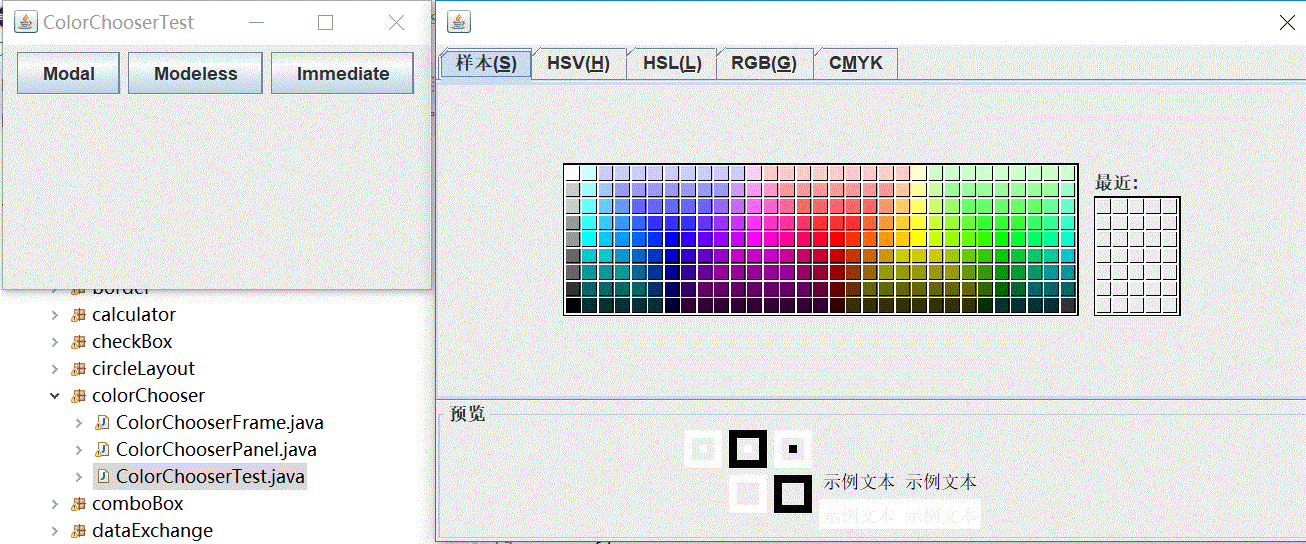
实验2:组内讨论反思本组负责程序,理解程序总体结构,梳理程序GUI设计中应用的相关组件,整理相关组件的API,对程序中组件应用的相关代码添加注释。
实验3:组间协同学习:在本班课程QQ群内,各位同学对实验1中存在的问题进行提问,提问时注明实验1中的测试程序编号,负责对应程序的小组需及时对群内提问进行回答。
实验总结:首先学习了bridbaglayout的组件管理器,通过组组队学习,加深了学习影响,但是本周自学内容过多,还有不了解的地方。

package calculator; import java.awt.*; import java.awt.event.*; import javax.swing.*; /** * A panel with calculator buttons and a result display. */ public class CalculatorPanel extends JPanel { private JButton display; private JPanel panel; private double result; private String lastCommand; private boolean start; public CalculatorPanel() { setLayout(new BorderLayout()); result = 0; lastCommand = "="; start = true; // add the display display = new JButton("0");//创建一个组件对象,括号中的字母表示在该按钮上显示的文本,用于显示算式的计算结果 display.setEnabled(false);//按钮组件有一个更改器,使按钮功能失效 add(display, BorderLayout.NORTH);//设置该组件的位置 ActionListener insert = new InsertAction(); ActionListener command = new CommandAction(); // add the buttons in a 4 x 4 grid panel = new JPanel(); panel.setLayout(new GridLayout(4, 4));//为容器设置布局管理器,为4行4列的网格。 addButton("0", insert); addButton("1", insert); addButton("2", insert); addButton("/", command); addButton("3", insert); addButton("4", insert); addButton("5", insert); addButton("*", command); addButton("6", insert); addButton("7", insert); addButton("8", insert); addButton("-", command); addButton("9", insert); addButton(".", insert); addButton("=", command); addButton("+", command);//生成16个事件源,按从左到右,自上而下的次序依次排列 add(panel, BorderLayout.CENTER); JButton b1=new JButton("验证") ; add(b1,BorderLayout.SOUTH); JButton bl=new JButton("验证1") ; add(bl,BorderLayout.WEST); JButton br=new JButton("验证2") ; add(br,BorderLayout.EAST); } /** * Adds a button to the center panel. * @param label the button label * @param listener the button listener */ private void addButton(String label, ActionListener listener) { JButton button = new JButton(label); button.addActionListener(listener); panel.add(button);//定义该类中的私有的方法 } /** * This action inserts the button action string to the end of the display text. */ private class InsertAction implements ActionListener { public void actionPerformed(ActionEvent event) { String input = event.getActionCommand(); if (start) { display.setText(""); start = false; } display.setText(display.getText() + input); } } /** * This action executes the command that the button action string denotes. */ private class CommandAction implements ActionListener { public void actionPerformed(ActionEvent event) { String command = event.getActionCommand();//将获得的字符串返回 if (start) { if (command.equals("-"))//表示输入为一个负数 { display.setText(command); start = false; } else lastCommand = command;//否则剩余的运算符号不起作用 } else { calculate(Double.parseDouble(display.getText()));//将字符串转换成对应的数据 lastCommand = command; start = true; } } } /** * Carries out the pending calculation. * @param x the value to be accumulated with the prior result. */ public void calculate(double x) { if (lastCommand.equals("+")) result += x; else if (lastCommand.equals("-")) result -= x; else if (lastCommand.equals("*")) result *= x; else if (lastCommand.equals("/")) result /= x; else if (lastCommand.equals("=")) result = x; display.setText("" + result);//空字符串不能去掉,它的作用是将后面的字符串自动转换 } }calculate
