1 新建一个c++actor类,取名MyActor
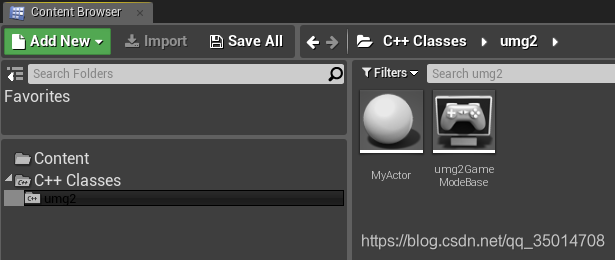
2 新建一个c++蓝图类继承于MyActor,取名BP_Myactor
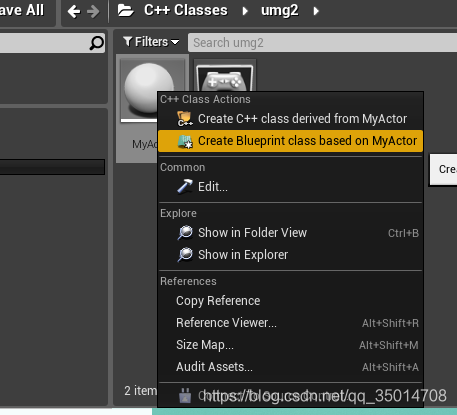
在蓝图类下面创建一个widget组建
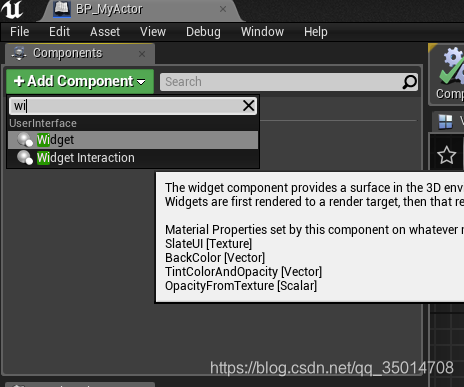
3 新建一个蓝图umg
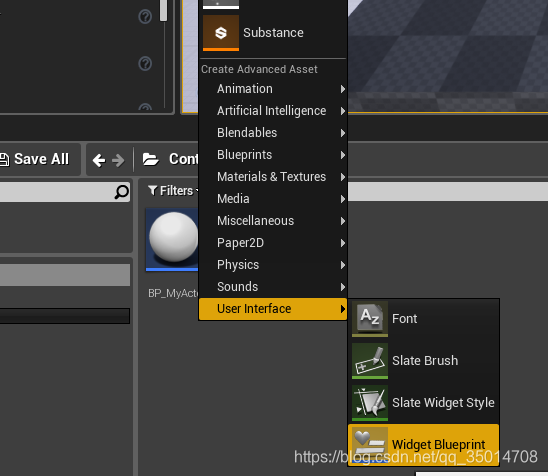
4 再umg里面绘制一个文本框
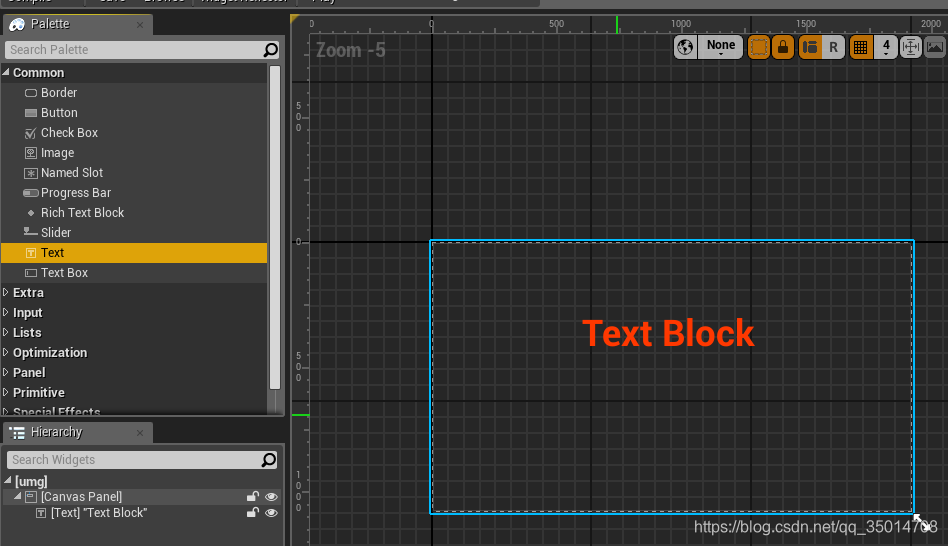
5 文本框绑定函数
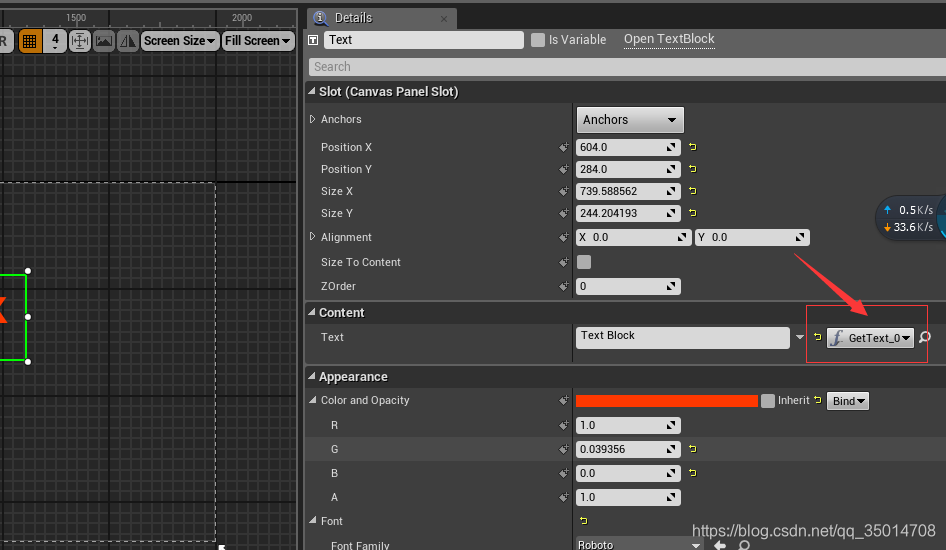
6 切换到grap编辑函数
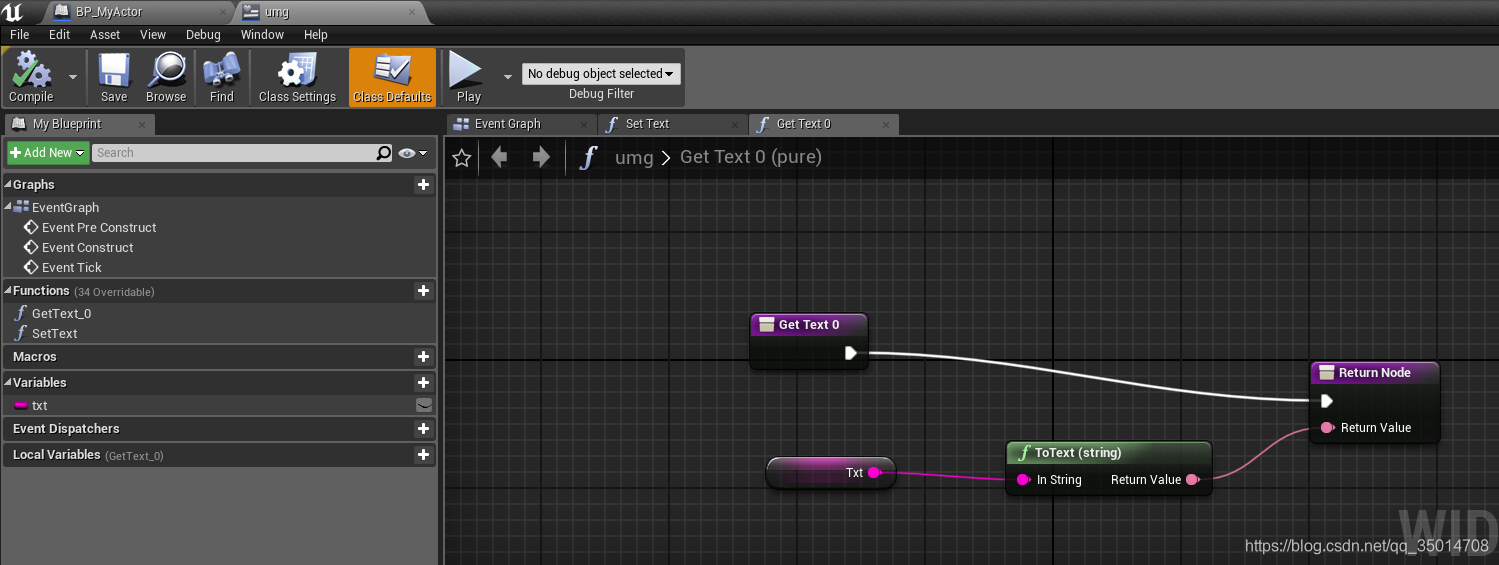
7新增设置文本变量函数
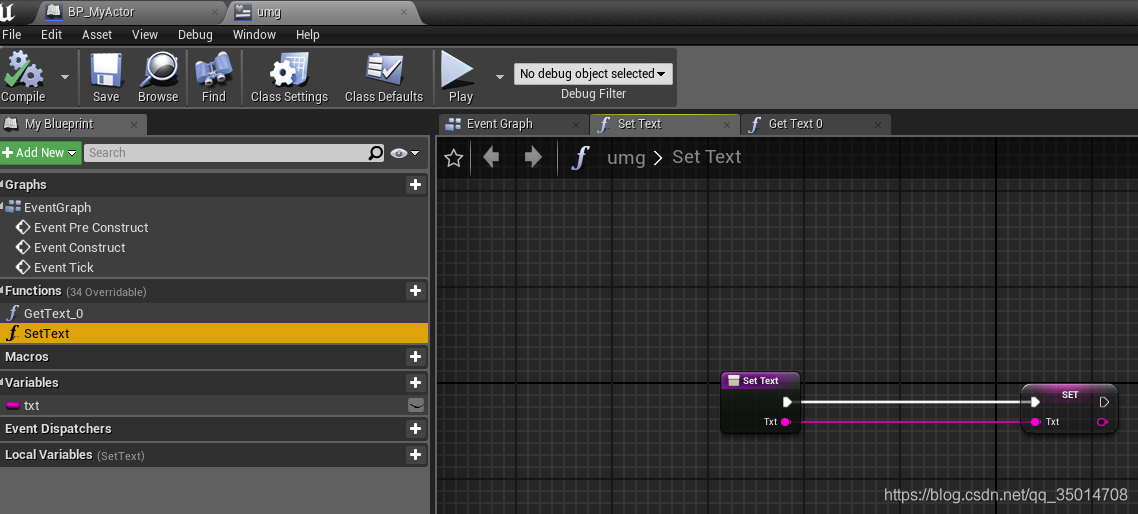
9 BP_Myactor底下点击widget组建 在detail底下加入umg class
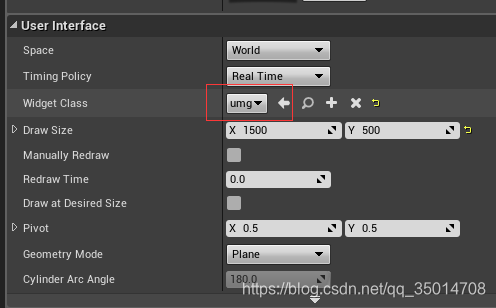
10 umg 在class setting指定父类
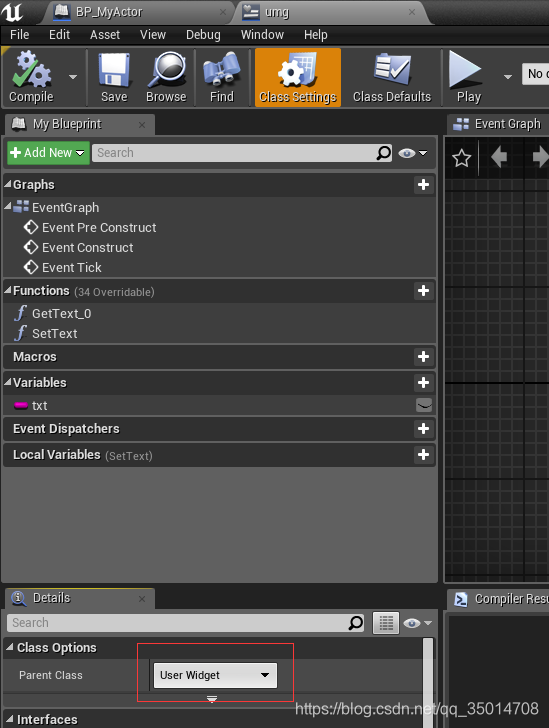
11 编写c++代码并编译
Myactor.h
#pragma once
#include "CoreMinimal.h"
#include "GameFramework/Actor.h"
#include "MyActor.generated.h"
UCLASS()
class UMG2_API AMyActor : public AActor
{
GENERATED_BODY()
public:
// Sets default values for this actor's properties
AMyActor();
protected:
// Called when the game starts or when spawned
virtual void BeginPlay() override;
public:
// Called every frame
virtual void Tick(float DeltaTime) override;
//定义函数
UFUNCTION(BlueprintImplementableEvent, Category = "UserWidget")
void PrintMessage(const FString& fValue);
};
Myactor.cpp
// Fill out your copyright notice in the Description page of Project Settings.
#include "MyActor.h"
// Sets default values
AMyActor::AMyActor()
{
// Set this actor to call Tick() every frame. You can turn this off to improve performance if you don't need it.
PrimaryActorTick.bCanEverTick = true;
}
// Called when the game starts or when spawned
void AMyActor::BeginPlay()
{
Super::BeginPlay();
this->PrintMessage(TEXT("中文"));
}
// Called every frame
void AMyActor::Tick(float DeltaTime)
{
Super::Tick(DeltaTime);
}
12 编写BP_Myactor蓝图函数,蓝图的printMessage是继承于c++类所以要从overwrite处点击选择

13 把BP_Myactor蓝图拖到视口,编译运行
