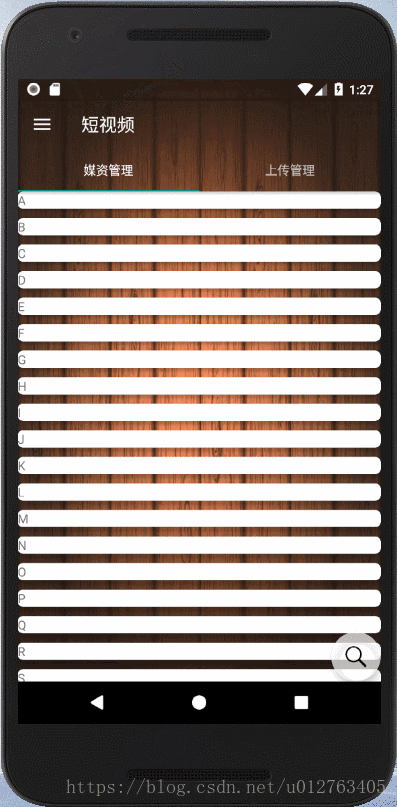RecycleView第一次出江湖,就以迅猛之势打败了老牌“ListView”作为增强版的ListView,优点如何呢,自带ViewHolder不需要自己写,ViewHolder作用是优化加载速度,将浏览过的页面缓存在本地,再上拉不需要再去网络申请加载,用户体验提升,出现白板空白可能性小。TwinklingRefreshLayout则带着完整的刷新功能,与之结合实现完整版本的浏览界面。
【效果如下】:
RecycleView需要:
-
Adapter:使用RecyclerView之前,你需要一个继承自RecyclerView.Adapter的适配器,作用是将数据与每一个item的界面进行绑定。
-
LayoutManager:用来确定每一个item如何进行排列摆放,何时展示和隐藏。回收或重用一个View的时候,LayoutManager会向适配器请求新的数据来替换旧的数据,这种机制避免了创建过多的View和频繁的调用findViewById方法(与ListView原理类似)。
话不多说,先上简单暴力版本看一下效果
【准备工作,添加依赖】:
implementation 'com.lcodecorex:tkrefreshlayout:1.0.7'由于我使用了CardView为了将显示item包裹起来形成卡片式布局,大家不需要的可以不用,用的话需要添加依赖
implementation 'com.android.support:cardview-v7:27.1.1'【主页面xml】:
<?xml version="1.0" encoding="utf-8"?>
<FrameLayout xmlns:android="http://schemas.android.com/apk/res/android"
xmlns:tools="http://schemas.android.com/tools"
android:layout_width="match_parent"
android:layout_height="match_parent"
tools:context=".Activity.MediaFragment">
<com.lcodecore.tkrefreshlayout.TwinklingRefreshLayout
android:id="@+id/refresh"
android:layout_width="match_parent"
android:layout_height="match_parent">
<android.support.v7.widget.RecyclerView
android:id="@+id/recycleView"
android:layout_width="match_parent"
android:layout_height="match_parent"
android:overScrollMode="never">
</android.support.v7.widget.RecyclerView>
</com.lcodecore.tkrefreshlayout.TwinklingRefreshLayout>
</FrameLayout>TwinklingRefreshLayout需要将RecyclerView包裹在里面,
TwinklingRefreshLayout 不会自动结束刷新或者加载更多,需要手动控制,高级功能,后续开发公布
【建立适配器】MediaAdapter.class 注意的是,需要继承 RecyclerView.Adapter
package com.rolarun.vvvv.shortmedia.Activity;
import android.support.annotation.NonNull;
import android.support.v7.widget.RecyclerView;
import android.view.LayoutInflater;
import android.view.View;
import android.view.ViewGroup;
import android.widget.TextView;
import com.rolarun.vvvv.shortmedia.R;
import java.util.List;
public class MediaAdapter extends RecyclerView.Adapter<MediaAdapter.ViewHolder>{
@NonNull
public List<String> datas;
public MediaAdapter(List<String> mDatas) {
this.datas = mDatas;
}
//创建新View,被LayoutManager所调用
@NonNull
@Override
public ViewHolder onCreateViewHolder(@NonNull ViewGroup viewGroup, int viewType) {
View view = LayoutInflater.from(viewGroup.getContext()).inflate(R.layout.asset_item,viewGroup,false);
return new ViewHolder(view);
}
public void onBindViewHolder(ViewHolder viewHolder, int position) {
viewHolder.mTextView.setText(datas.get(position));
}
//将数据与界面进行绑定的操作
//获取数据的数量
@Override
public int getItemCount() {
return datas.size();
}
//自定义的ViewHolder,持有每个Item的的所有界面元素
public static class ViewHolder extends RecyclerView.ViewHolder {
public TextView mTextView;
public ViewHolder(View view){
super(view);
mTextView = (TextView) view.findViewById(R.id.assetTitle);
}
}
}【显示item的xml文件】:
<?xml version="1.0" encoding="utf-8"?>
<LinearLayout xmlns:android="http://schemas.android.com/apk/res/android"
xmlns:app="http://schemas.android.com/apk/res-auto"
android:orientation="vertical"
android:layout_width="match_parent"
android:layout_height="30dp">
<android.support.v7.widget.CardView
android:layout_width="match_parent"
android:layout_height="wrap_content"
app:cardCornerRadius="6dp"
app:cardElevation="4dp"
>
<LinearLayout
android:layout_width="match_parent"
android:layout_height="match_parent"
android:orientation="horizontal">
<FrameLayout
android:layout_width="match_parent"
android:layout_height="match_parent">
<TextView
android:id="@+id/assetTitle"
android:layout_width="wrap_content"
android:layout_height="wrap_content"
android:text="TextView" />
</FrameLayout>
</LinearLayout>
</android.support.v7.widget.CardView>
</LinearLayout>
这里最简单的就是放一个TextView
接下来就是最后一步:装载适配器:
package com.rolarun.vvvv.shortmedia.Activity;
import android.os.Bundle;
import android.support.annotation.Nullable;
import android.support.v4.app.Fragment;
import android.support.v7.widget.LinearLayoutManager;
import android.support.v7.widget.RecyclerView;
import android.view.LayoutInflater;
import android.view.View;
import android.view.ViewGroup;
import com.lcodecore.tkrefreshlayout.TwinklingRefreshLayout;
import com.rolarun.vvvv.shortmedia.R;
import java.util.ArrayList;
import java.util.List;
import butterknife.BindView;
import butterknife.ButterKnife;
public class MediaFragment extends Fragment {
@BindView(R.id.refresh)
TwinklingRefreshLayout refresh;
@BindView(R.id.recycleView)
RecyclerView recyclerView;
List<String> mDatas;
public MediaFragment() {
// Required empty public constructor
}
public static MediaFragment newInstance(String param1, String param2) {
MediaFragment fragment = new MediaFragment();
Bundle args = new Bundle();
fragment.setArguments(args);
return fragment;
}
public void onCreate(View view, @Nullable Bundle savedInstanceState) {
super.onCreate(savedInstanceState);
ButterKnife.bind(this,view);
}
@Override
public View onCreateView(LayoutInflater inflater, ViewGroup container,
Bundle savedInstanceState) {
View v=inflater.inflate(R.layout.fragment_media, container, false);
recyclerView=(RecyclerView)v.findViewById(R.id.recycleView);
mDatas = new ArrayList<String>();
for (int i = 'A'; i < 'z'; i++)
{
mDatas.add("" + (char) i);
}
MediaAdapter adapter=new MediaAdapter(mDatas);
LinearLayoutManager lm=new LinearLayoutManager(getContext());
lm.setOrientation(LinearLayoutManager.VERTICAL);
recyclerView.setLayoutManager(lm);
recyclerView.setAdapter(adapter);
return v;
}
}关键就是:
MediaAdapter adapter=new MediaAdapter(mDatas);
LinearLayoutManager lm=new LinearLayoutManager(getContext());
lm.setOrientation(LinearLayoutManager.VERTICAL);
recyclerView.setLayoutManager(lm);
recyclerView.setAdapter(adapter);
return v;跟ListView差不多,你可能会问,没有看出哪里比ListView好的,那么下一章会重点讲解ViewHolder的使用