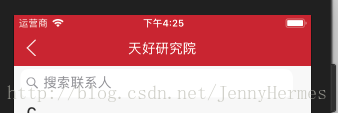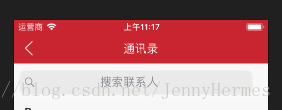导读: 之前更新iOS11.0系统后,发现原来的项目有很多变化,例如,app的图标不显示了,tableview的布局变了,搜索框的样式也有所变化,因此,针对这些问题找到了相应的解决方案。
一、app的图标不显示
原因:图标不显示主要是cocoaPod出现了问题
解决方案:使用命令行
第一步在PodFile中添加
post_install do |installer|
copy_pods_resources_path = “Pods/Target Support Files/Pods-项目名/Pods-项目名-resources.sh”
string_to_replace = ‘–compile “
assets_compile_with_app_icon_arguments = ‘–compile “
text = File.read(copy_pods_resources_path)
new_contents = text.gsub(string_to_replace, assets_compile_with_app_icon_arguments)
File.open(copy_pods_resources_path, “w”) {|file| file.puts new_contents }
end
注意end不可缺,这end并不是PodFile中的end。 编辑完成后。执行pod install
第二步 修改resources.sh文件
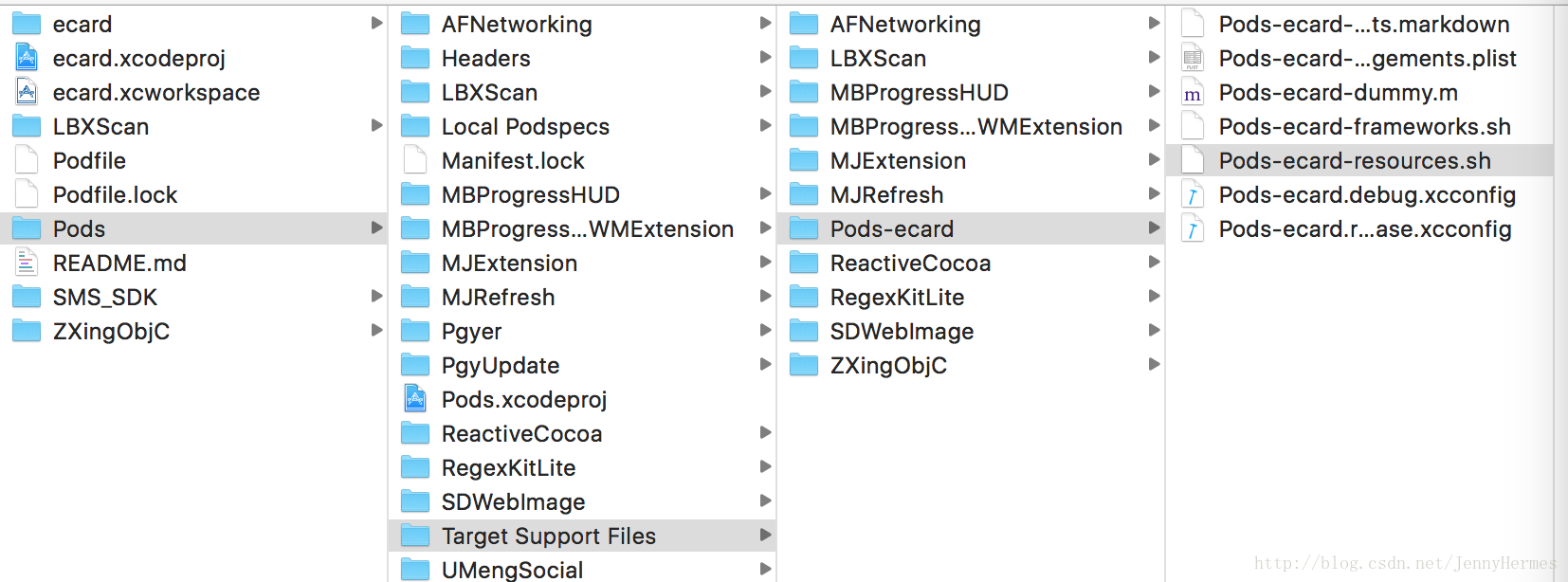
打开resources.sh文件 将下面的printf代码替换为下面的代码
printf “%s\0” “
重启项目,处理完成
二、tableview因为分组导致距离顶部有空白
解决方案:
-(CGFloat)tableView:(UITableView *)tableView heightForFooterInSection:(NSInteger)section {
return 0.01;
}
-(CGFloat)tableView:(UITableView *)tableView heightForHeaderInSection:(NSInteger)section {
return 0.01;
}
- (UIView *)tableView:(UITableView *)tableView viewForHeaderInSection:(NSInteger)section{
return nil;
}
- (UIView *)tableView:(UITableView *)tableView viewForFooterInSection:(NSInteger)section{
return nil;
}
注意:这里前2个代理返回的高度只能是0.01,不能设置为0,设置为0无效。三、tableview刷新后页面“乱跑”
这是由于系统更新后,项目中没有使用estimateRowHeight属性
在appdelegate.m文件中,加上这几句代码:
//可以通过以下方式禁用
if (@available(iOS 11.0, *)) {
UITableView.appearance.estimatedRowHeight = 0;
UITableView.appearance.estimatedSectionFooterHeight = 0;
UITableView.appearance.estimatedSectionHeaderHeight = 0;
}四、UISearchController的搜索框文字与图标居左显示
iOS11.0之前的搜索框文字和图标默认居中显示,更新后就变成上图。
在不考虑重写的方法下
//加上这三句话
UIOffset offset = {THfloat(90),0};
_searchVC.searchBar.searchTextPositionAdjustment = offset;
self.definesPresentationContext = YES;
可以达到这种效果:
但是图标的位置我暂时还不知道如何更改。