目前想要自己搭建一个个人博客,在这记录博客搭建的过程。
博客采用Django框架搭建。该框架可以快速搭建出一个网站,并且是一个开源框架,由python编写。
1、目前的博客想法比较简单。主要对博客的功能有如下几个方面:
暂时先想着实现这些功能,等搭建好之后在完善其他模块。
2、需要哪些技能

3、搭建虚拟环境
个人开发环境是Ubuntu系统,python3.6,pycharm。windows环境下也类似。
今天想着先把环境搭建好。
首先搭建虚拟环境:
选定一个目录作为开发目录,我选择了MyBlogs文件夹。
进入MyBlogs。
felix@felix-computer:~/PycharmProjects$ mkdir MyBlogs felix@felix-computer:~/PycharmProjects$ cd MyBlogs felix@felix-computer:~/PycharmProjects/MyBlogs$
搭建pipenv环境,首先要安装pipenv。执行如下命令。
pip3 install pipenv
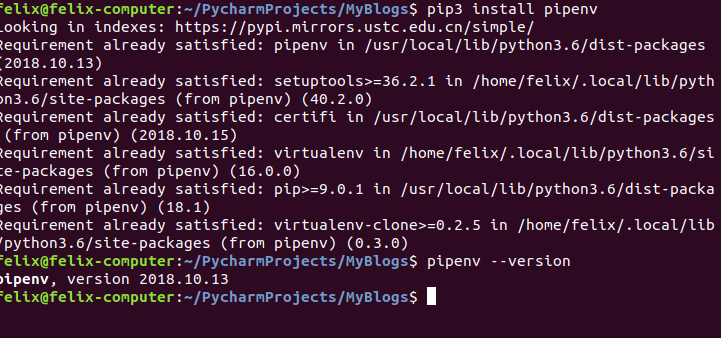
初始化虚拟环境:pipenv install
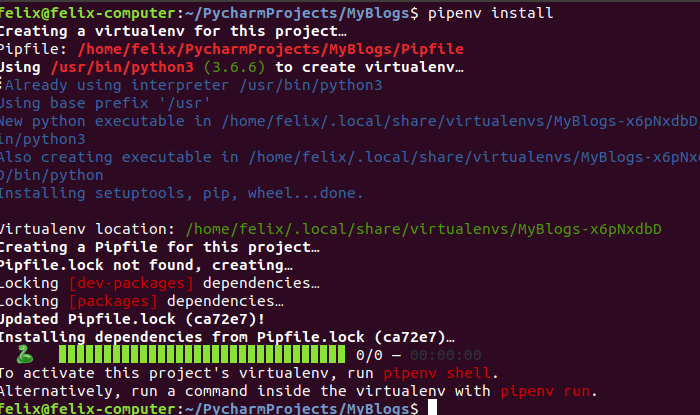
安装django:pipenv install django
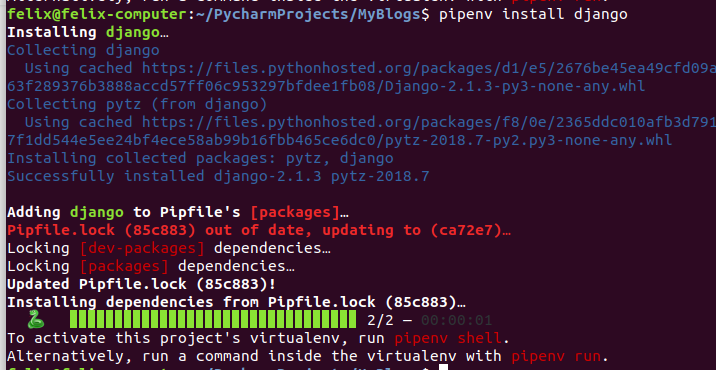
然后初始化包管理:git init

然后使用pycharm打开刚才创建的目录。打开会发现多了两个文件,一个是Pipfile,一个是Pipfile.lock文件,并且下面的terminal,已经进入了虚拟环境
创建.gitignore文件。

# python的 # Byte-compiled / optimized / DLL files __pycache__/ *.py[cod] *$py.class # C extensions *.so # Distribution / packaging .Python build/ develop-eggs/ dist/ downloads/ eggs/ .eggs/ lib/ lib64/ parts/ sdist/ var/ wheels/ *.egg-info/ .installed.cfg *.egg MANIFEST # PyInstaller # Usually these files are written by a python script from a template # before PyInstaller builds the exe, so as to inject date/other infos into it. *.manifest *.spec # Installer logs pip-log.txt pip-delete-this-directory.txt # Unit test / coverage reports htmlcov/ .tox/ .nox/ .coverage .coverage.* .cache nosetests.xml coverage.xml *.cover .hypothesis/ .pytest_cache/ # Translations *.mo *.pot # Django stuff: *.log local_settings.py db.sqlite3 # Flask stuff: instance/ .webassets-cache # Scrapy stuff: .scrapy # Sphinx documentation docs/_build/ # PyBuilder target/ # Jupyter Notebook .ipynb_checkpoints # IPython profile_default/ ipython_config.py # pyenv .python-version # celery beat schedule file celerybeat-schedule # SageMath parsed files *.sage.py # Environments .env .venv env/ venv/ ENV/ env.bak/ venv.bak/ # Spyder project settings .spyderproject .spyproject # Rope project settings .ropeproject # mkdocs documentation /site # mypy .mypy_cache/ .dmypy.json dmypy.json # Pyre type checker .pyre/ # pycharm的 # Covers JetBrains IDEs: IntelliJ, RubyMine, PhpStorm, AppCode, PyCharm, CLion, Android Studio and WebStorm # Reference: https://intellij-support.jetbrains.com/hc/en-us/articles/206544839 # User-specific stuff .idea/**/workspace.xml .idea/**/tasks.xml .idea/**/usage.statistics.xml .idea/**/dictionaries .idea/**/shelf # Generated files .idea/**/contentModel.xml # Sensitive or high-churn files .idea/**/dataSources/ .idea/**/dataSources.ids .idea/**/dataSources.local.xml .idea/**/sqlDataSources.xml .idea/**/dynamic.xml .idea/**/uiDesigner.xml .idea/**/dbnavigator.xml # Gradle .idea/**/gradle.xml .idea/**/libraries # Gradle and Maven with auto-import # When using Gradle or Maven with auto-import, you should exclude module files, # since they will be recreated, and may cause churn. Uncomment if using # auto-import. # .idea/modules.xml # .idea/*.iml # .idea/modules # CMake cmake-build-*/ # Mongo Explorer plugin .idea/**/mongoSettings.xml # File-based project format *.iws # IntelliJ out/ # mpeltonen/sbt-idea plugin .idea_modules/ # JIRA plugin atlassian-ide-plugin.xml # Cursive Clojure plugin .idea/replstate.xml # Crashlytics plugin (for Android Studio and IntelliJ) com_crashlytics_export_strings.xml crashlytics.properties crashlytics-build.properties fabric.properties # Editor-based Rest Client .idea/httpRequests # Android studio 3.1+ serialized cache file .idea/caches/build_file_checksums.ser
创建README.md文件,用来写描述文件
最后的目录结构。

4、创建django项目。
在命令行执行下面命令创建django项目:
django-admin startproject myblog
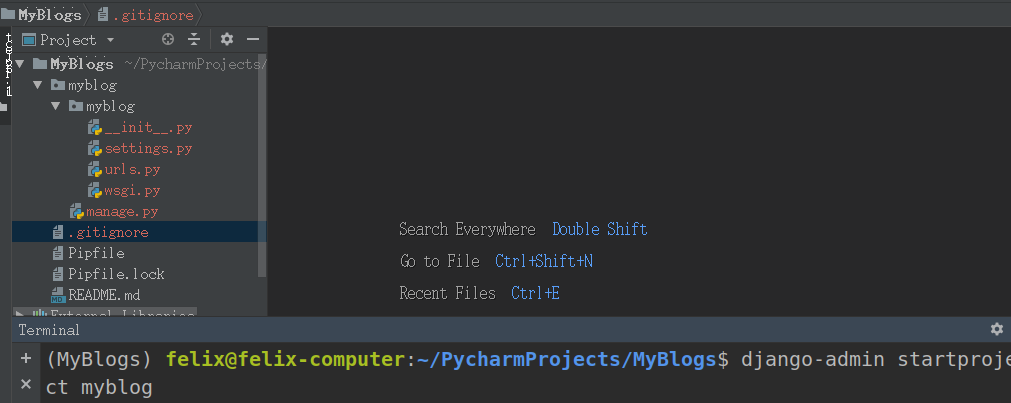
可以看到多了myblog文件夹,这个就是简单的创建了django项目。
然后创建博客app
执行如下命令:
cd myblog/ # 进入 python manage.py startapp blog # 创建博客app
效果如下:(myblog目录下多了刚才创建的blog文件夹)
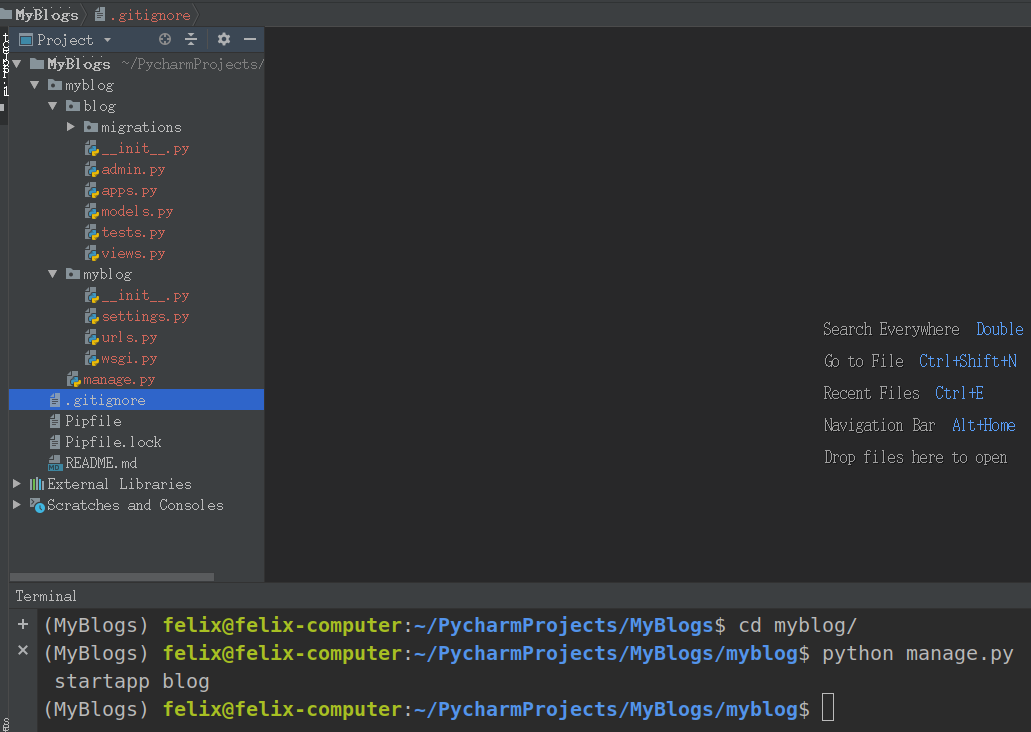
创建完后,pycharm可能无法识别我们的django目录,设置一下。
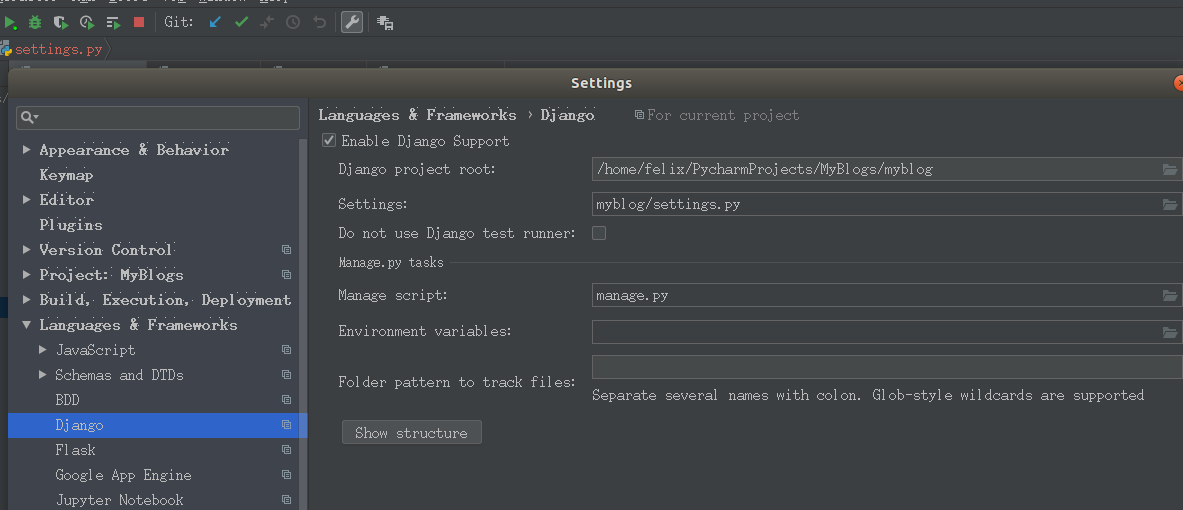
然后设置django的服务以及端口:
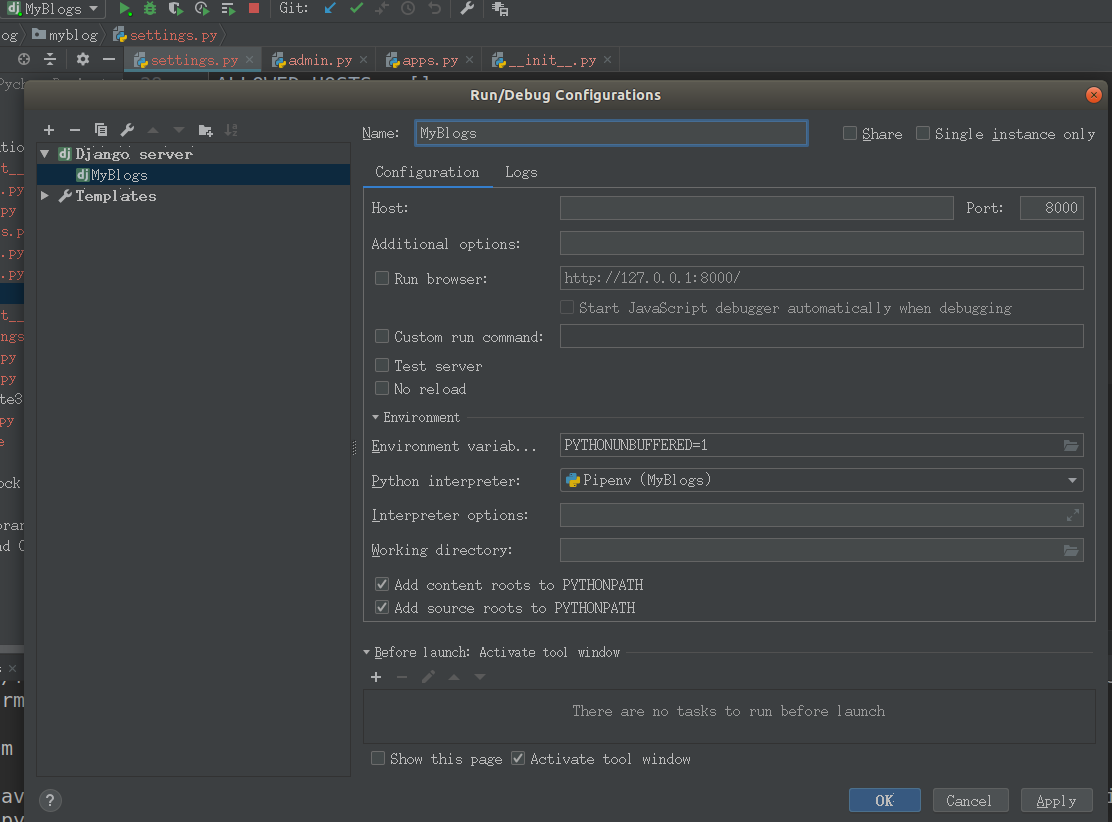
接下来打开django的settings文件,修改一些设置。
# LANGUAGE_CODE = 'en-us' LANGUAGE_CODE = 'zh-hans' # 语言设置成简体中文 # TIME_ZONE = 'UTC' TIME_ZONE = 'Asia/Shanghai' # 时区设置成东八区 INSTALLED_APPS = [ 'django.contrib.admin', 'django.contrib.auth', 'django.contrib.contenttypes', 'django.contrib.sessions', 'django.contrib.messages', 'django.contrib.staticfiles', 'blog.apps.BlogConfig', # 将自己创建的app添加到设置中 ] # 需要使用mysql,更改django默认数据库引擎 DATABASES = { # 'default': { # 'ENGINE': 'django.db.backends.sqlite3', # 'NAME': os.path.join(BASE_DIR, 'db.sqlite3'), # } 'default': { 'ENGINE': 'django.db.backends.mysql', 'NAME': 'myblogs', # 要连接的数据库,连接前需要创建好 'USER': 'root', # 连接数据库的用户名 'PASSWORD': 'felixwang', # 连接数据库的密码 'HOST': '127.0.0.1', # 连接主机,默认本级 'PORT': 3306 # 端口 默认3306 } }
因为使用数据库是mysql,所以要在myblog文件夹中的__init__.py中指定:
# 将mysql当做默认数据库 import pymysql # 通过pipenv install pymysql 安装 pymysql.install_as_MySQLdb()
最后运行django 服务
python manage.py runserver

飘红的地方说我们没有做数据库迁移。停掉服务,执行如下两条命令:
python manage.py makemigrations # 数据库迁移
python manage.py migrate
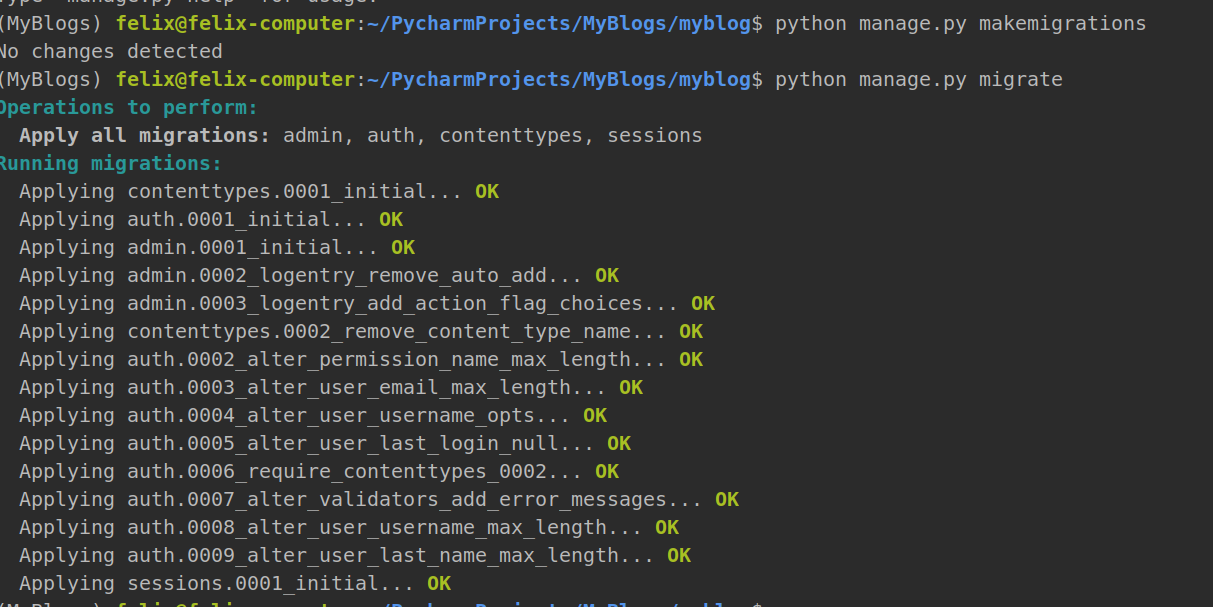
最后我们运行服务:
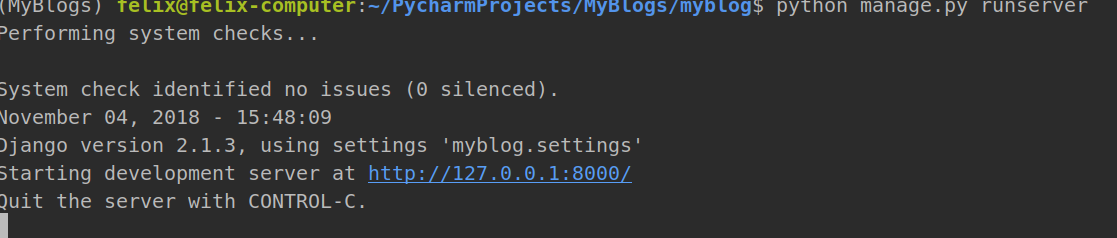
这次没有飘红。我们打开浏览器,运行上图中的地址。
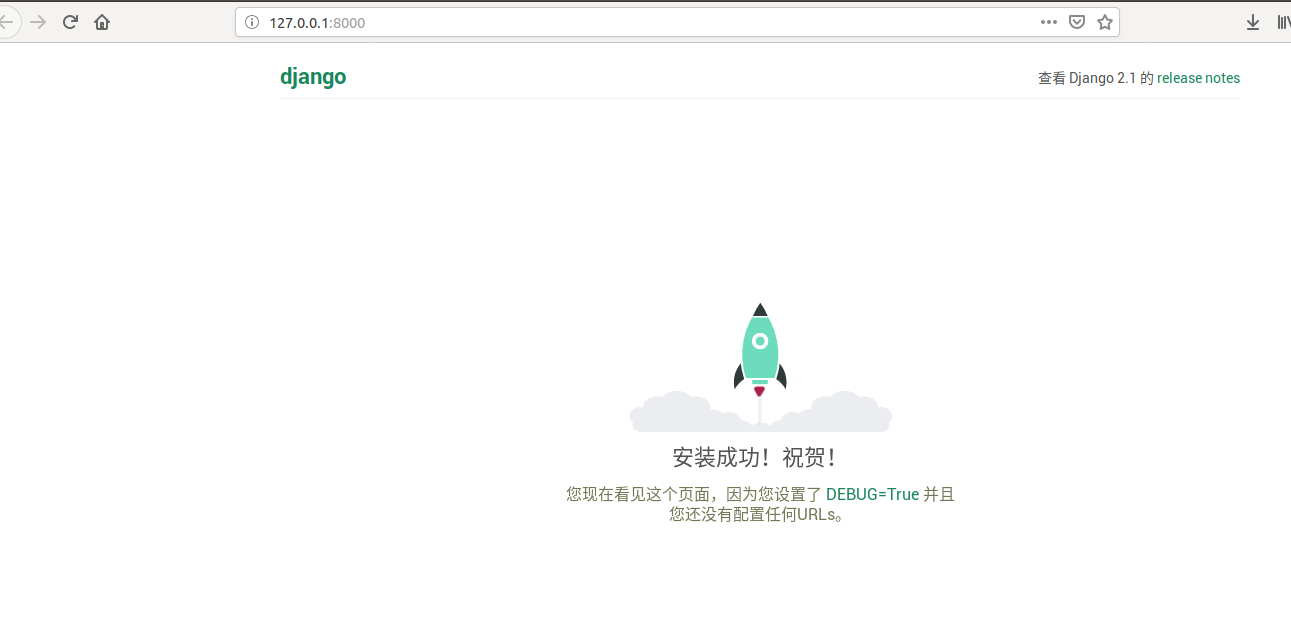
至此我们的环境就搭建好了。不知不觉花了将近两个多小时写博客。恩,等有空继续。记得git add 和 git commit 用git保存我们的进度。
