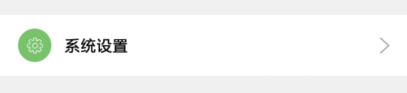项目中经常需要实现一个界面中n个这种item,一开始我的实现方法是:LinearLayout包含,左边ImageView,中间TextView,右边ImageView。
布局优点:ImageView可直接设置大小。
布局缺点:绘制过度,控件数量多,xml代码行数多。
项目开发没那么紧张后,我开始重构代码,优化这个布局,我改用了TextView+drawableLeft+drawableRight的方式,实现了同样的效果。
布局优点:xml代码行数减少,简洁明了。
布局缺点:GPU绘制的值没什么变化,依然绘制过度,图标大小无法在xml中设置,只能代码设置。
我发现图标+文字的布局很常见,而图标的位置在文字的上下左右都有可能。于是我写了个工具类,可以代码动态设置图标的大小和位置。与大家分享,有什么不对和需要改进的地方也希望大家不吝指正。
package com.tecsun.zhaoqing.platform.utils;
import android.content.Context;
import android.graphics.drawable.Drawable;
import android.view.View;
import android.widget.Button;
import android.widget.CheckBox;
import android.widget.TextView;
import com.tecsun.zhaoqing.platform.R;
import com.tecsun.zhaoqing.platform.common.Constant;
/**
* @author Deaful
* @description 代码设置图片尺寸和位置
* @date 2017/6/5 15:57
* @version V1.1
*/
public class DrawableSizeUtils {
//图片默认位置
private static final int POSITION = Constant.POSITION_TOP;
/**
* 不指定图片位置和尺寸
*/
public static void setDrawableSize(Context mContext, View view, int resid) {
Drawable drawable = mContext.getResources().getDrawable(resid);
// / 这一步必须要做,否则不会显示.
drawable.setBounds(0, 0, drawable.getMinimumWidth(), drawable.getMinimumHeight());
setDrawable(view, POSITION, drawable);
}
/**
* 指定图片的位置,不指定图片尺寸
*/
public static void setDrawableSize(Context mContext, View view, int resid, int position) {
Drawable drawable = mContext.getResources().getDrawable(resid);
// / 这一步必须要做,否则不会显示.
drawable.setBounds(0, 0, drawable.getMinimumWidth(), drawable.getMinimumHeight());
setDrawable(view, position, drawable);
}
/**
* 指定图片尺寸,不指定图片位置
*/
public static void setDrawableSize(Context mContext, View view, int resid,
int width, int height) {
Drawable drawable = mContext.getResources().getDrawable(resid);
// / 这一步必须要做,否则不会显示.
drawable.setBounds(0, 0, mContext.getResources().getDimensionPixelSize(width), mContext.getResources().getDimensionPixelSize(height));
setDrawable(view, POSITION, drawable);
}
/**
* 指定图片的位置和尺寸
*/
public static void setDrawableSize(Context mContext, View view, int resid, int position,
int width, int height) {
Drawable drawable = mContext.getResources().getDrawable(resid);
// / 这一步必须要做,否则不会显示.
drawable.setBounds(0, 0, mContext.getResources().getDimensionPixelSize(width), mContext.getResources().getDimensionPixelSize(height));
setDrawable(view, position, drawable);
}
/**
* 根据方位设置控件对应位置的图标
*/
private static void setDrawable(View view, int position, Drawable drawable) {
switch (position) {
case Constant.POSITION_LEFT:// 左
if(view instanceof Button) {
((Button)view).setCompoundDrawables(drawable, null, null, null);
}
if(view instanceof TextView) {
((TextView)view).setCompoundDrawables(drawable, null, null, null);
}
if(view instanceof CheckBox) {
((CheckBox)view).setCompoundDrawables(drawable, null, null, null);
}
break;
case Constant.POSITION_TOP:// 上
if(view instanceof Button) {
((Button)view).setCompoundDrawables(null, drawable, null, null);
}
if(view instanceof TextView) {
((TextView)view).setCompoundDrawables(null, drawable, null, null);
}
if(view instanceof CheckBox) {
((CheckBox)view).setCompoundDrawables(null, drawable, null, null);
}
break;
case Constant.POSITION_RIGHT:// 右
if(view instanceof Button) {
((Button)view).setCompoundDrawables(null, null, drawable, null);
}
if(view instanceof TextView) {
((TextView)view).setCompoundDrawables(null, null, drawable, null);
}
if(view instanceof CheckBox) {
((CheckBox)view).setCompoundDrawables(null, null, drawable, null);
}
break;
case Constant.POSITION_BOTTOM:// 下
if(view instanceof Button) {
((Button)view).setCompoundDrawables(null, null, null, drawable);
}
if(view instanceof TextView) {
((TextView)view).setCompoundDrawables(null, null, null, drawable);
}
if(view instanceof CheckBox) {
((CheckBox)view).setCompoundDrawables(null, null, null, drawable);
}
break;
default:
break;
}
}
/**
* 图片+文字+箭头,横向布局,无需指定图片尺寸
*/
public static void setDrawableSizes(Context mContext, View view, int resid) {
Drawable drawableLeft = mContext.getResources().getDrawable(resid);
Drawable drawableRight = mContext.getResources().getDrawable(
R.drawable.icon_arrow_right);
// 这一步必须要做,否则不会显示.
drawableLeft.setBounds(0, 0, drawableLeft.getMinimumWidth(), drawableLeft.getMinimumHeight());
drawableRight.setBounds(0, 0, drawableRight.getMinimumWidth(),
drawableRight.getMinimumHeight());
setDrawables(view, drawableLeft, drawableRight);
}
/**
* 图片+文字+箭头,横向布局,需要指定图片尺寸
*/
public static void setDrawableSizes(Context mContext, View view, int resid, int width, int height) {
Drawable drawableLeft = mContext.getResources().getDrawable(resid);
Drawable drawableRight = mContext.getResources().getDrawable(
R.drawable.icon_arrow_right);
// 这一步必须要做,否则不会显示.
drawableLeft.setBounds(0, 0, mContext.getResources().getDimensionPixelSize(width), mContext.getResources().getDimensionPixelSize(height));
drawableRight.setBounds(0, 0, drawableRight.getMinimumWidth(),
drawableRight.getMinimumHeight());
setDrawables(view, drawableLeft, drawableRight);
}
private static void setDrawables(View view, Drawable drawableLeft, Drawable drawableRight) {
if(view instanceof Button) {
((Button)view).setCompoundDrawables(drawableLeft, null, drawableRight, null);
}
if(view instanceof TextView) {
((TextView)view).setCompoundDrawables(drawableLeft, null, drawableRight, null);
}
}
}
当然,这个工具类还是有局限的地方,仅适用于给Button(RadioButton也可以)或者TextView设置一个方向的图标。两个图标的话,右边默认是箭头,无法进行个性化定制。