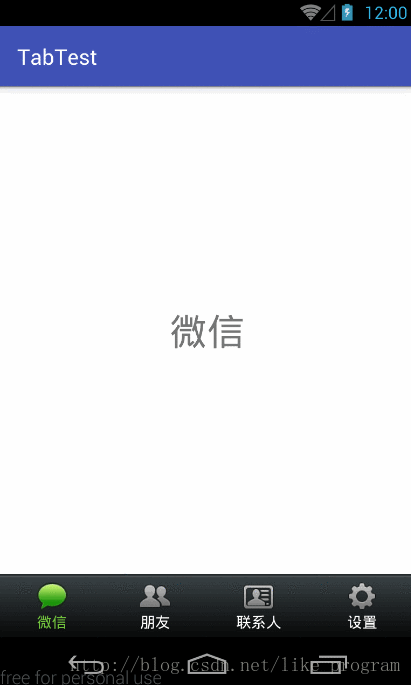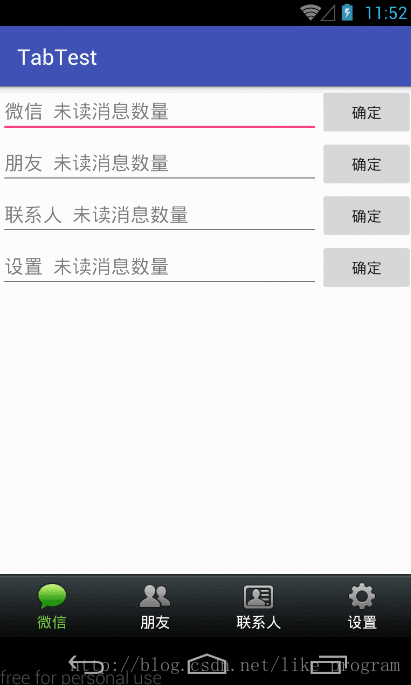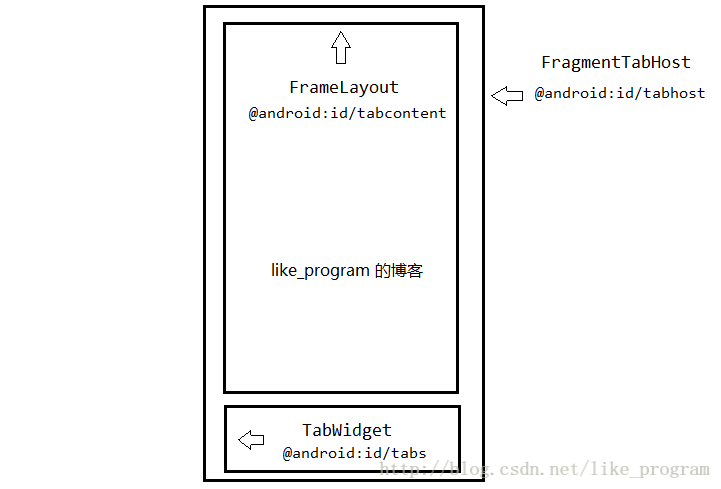转载请注明出处: http://blog.csdn.net/like_program/article/details/53576927
微信想必大家都很熟悉了,它的底部菜单栏和显示未读消息数量功能,被很多 app 模仿,这篇博客就来带领大家,一步一步实现底部菜单栏,并且在底部菜单栏显示未读消息数量。
我们先来看下最终效果图。
最终效果图
1.底部菜单栏
2.显示未读消息数量
1.实现底部菜单栏
我们先来实现底部菜单栏。
打开 Android Studio,新建 TabTest 项目。
底部菜单栏是由 4 个 tab 组成,我们先来实现 tab 的布局,在 layout 目录下新建 view_tab.xml ,代码如下:
<?xml version="1.0" encoding="utf-8"?>
<RelativeLayout xmlns:android="http://schemas.android.com/apk/res/android"
android:layout_width="match_parent"
android:layout_height="wrap_content"
android:gravity="center">
<LinearLayout
android:layout_width="match_parent"
android:layout_height="wrap_content"
android:gravity="center"
android:orientation="vertical"
android:padding="5dp">
<ImageView
android:id="@+id/iv_tab"
android:layout_width="wrap_content"
android:layout_height="wrap_content"
android:src="@drawable/tab_wechat_normal"/>
<TextView
android:id="@+id/tv_tab"
android:layout_width="wrap_content"
android:layout_height="wrap_content"
android:text="微信"/>
</LinearLayout>
</RelativeLayout>嗯,布局看上去有些繁琐。。。不过为了后面布局修改方便,暂时先无视这些。。。
tab 布局完成后,我们接着实现底部菜单栏,底部菜单栏,我们使用 FragmentTabHost 来实现。
修改 activity_main.xml 文件,代码如下:
<?xml version="1.0" encoding="utf-8"?>
<android.support.v4.app.FragmentTabHost
xmlns:android="http://schemas.android.com/apk/res/android"
xmlns:tools="http://schemas.android.com/tools"
android:id="@android:id/tabhost"
android:layout_width="match_parent"
android:layout_height="match_parent"
android:background="@android:color/white"
tools:context="com.example.tabnews.MainActivity">
<LinearLayout
android:layout_width="match_parent"
android:layout_height="match_parent"
android:orientation="vertical">
<!-- Fragment 容器 -->
<FrameLayout
android:id="@android:id/tabcontent"
android:layout_width="match_parent"
android:layout_height="0dp"
android:layout_weight="1"/>
<!-- 底部菜单栏 -->
<TabWidget
android:id="@android:id/tabs"
android:layout_width="match_parent"
android:layout_height="wrap_content"
android:background="@android:color/darker_gray"/>
</LinearLayout>
</android.support.v4.app.FragmentTabHost>没有使用过 FragmentTabHost 的同学看布局文件可能会有些晕。为了便于大家理解,我简单的画张图。
我们可以看到,最外层的控件就是 FragmentTabHost,在 FragmentTabHost 里面从上至下,依次是
tabcontent 和 tabs。这里要注意下,控件的 id 必须是 Android 提供的标准 id , 即 @android:id。
- FragmentTabHost 用来托管 Fragment 和 TabWidget(底部菜单栏),所以我们把它的 id 指定为
@android:id/tabhost - FrameLayout 用来放置 Fragment,也就是具体展示的内容,所以我们把它的 id 指定为
@android:id/tabcontent - TabWidget 用来放置底部菜单栏,底部菜单栏有很多 tab。所以我们把它的 id 指定为
@android:id/tabs
当点击不同的 tab 时,对应的 Fragment 就会被切换到 FrameLayout 中。
布局文件完成后,我们修改 MainActivity.java,代码如下:
package com.example.tabtest;
import android.graphics.Color;
import android.os.Bundle;
import android.support.v4.app.Fragment;
import android.support.v4.app.FragmentTabHost;
import android.support.v7.app.AppCompatActivity;
import android.view.View;
import android.widget.ImageView;
import android.widget.TabHost;
import android.widget.TextView;
import java.util.ArrayList;
import java.util.List;
public class MainActivity extends AppCompatActivity {
private List<TabItem> mFragmentList;
private FragmentTabHost mFragmentTabHost;
@Override
protected void onCreate(Bundle savedInstanceState) {
super.onCreate(savedInstanceState);
setContentView(R.layout.activity_main);
initTabItemData();
}
/**
* 初始化 Tab 数据
*/
private void initTabItemData() {
mFragmentList = new ArrayList<>();
mFragmentList.add(new TabItem(
R.drawable.tab_wechat_normal,
R.drawable.tab_wechat_selected,
"微信",
WeChatFragment.class
));
mFragmentList.add(new TabItem(
R.drawable.tab_friend_normal,
R.drawable.tab_friend_selected,
"朋友",
FriendFragment.class
));
mFragmentList.add(new TabItem(
R.drawable.tab_contacts_normal,
R.drawable.tab_contacts_selected,
"联系人",
ContactsFragment.class
));
mFragmentList.add(new TabItem(
R.drawable.tab_settings_normal,
R.drawable.tab_settings_selected,
"设置",
SettingFragment.class
));
mFragmentTabHost = (FragmentTabHost) findViewById(android.R.id.tabhost);
// 绑定 FragmentManager
mFragmentTabHost.setup(this, getSupportFragmentManager(), android.R.id.tabcontent);
// 删除分割线
mFragmentTabHost.getTabWidget().setDividerDrawable(null);
for (int i = 0; i < mFragmentList.size(); i++) {
TabItem tabItem = mFragmentList.get(i);
// 创建 tab
TabHost.TabSpec tabSpec = mFragmentTabHost.newTabSpec(
tabItem.getTabText()).
setIndicator(tabItem.getTabView());
// 将创建的 tab 添加到底部 tab 栏中( @android:id/tabs )
// 将 Fragment 添加到页面中( @android:id/tabcontent )
mFragmentTabHost.addTab(tabSpec, tabItem.getFragmentClass(), null);
// 底部 tab 栏设置背景图片
mFragmentTabHost.getTabWidget().setBackgroundResource(R.drawable.bottom_bar);
// 默认选中第一个 tab
if (i == 0) {
tabItem.setChecked(true);
} else {
tabItem.setChecked(false);
}
}
// 切换 tab 时,回调此方法
mFragmentTabHost.setOnTabChangedListener(new TabHost.OnTabChangeListener() {
@Override
public void onTabChanged(String tabId) {
for (int i = 0; i < mFragmentList.size(); i++) {
TabItem tabItem = mFragmentList.get(i);
// 通过 tag 检查用户点击的是哪个 tab
if (tabId.equals(tabItem.getTabText())) {
tabItem.setChecked(true);
} else {
tabItem.setChecked(false);
}
}
}
});
}
class TabItem {
private ImageView mIvTab;
/**
* 正常状态的图片
*/
private int imageNormal;
/**
* 选中状态的图片
*/
private int imageSelected;
private TextView mTvTab;
/**
* 文字
*/
private String tabText;
/**
* Fragment
*/
private Class<? extends Fragment> fragmentClass;
private View mTabView;
public TabItem(int imageNormal,
int imageSelected,
String text,
Class<? extends Fragment>
fragmentClass) {
this.imageNormal = imageNormal;
this.imageSelected = imageSelected;
this.tabText = text;
this.fragmentClass = fragmentClass;
}
public Class<? extends Fragment> getFragmentClass() {
return fragmentClass;
}
/**
* 获取 tab 上的文字
*
* @return tab 上的文字
*/
public String getTabText() {
return tabText;
}
/**
* 设置选中
*
* @param checked 是否选中
*/
public void setChecked(boolean checked) {
if (checked) {
mTvTab.setTextColor(getResources().getColor(R.color.colorTabText));
mIvTab.setImageResource(imageSelected);
} else {
mTvTab.setTextColor(Color.WHITE);
mIvTab.setImageResource(imageNormal);
}
}
public View getTabView() {
mTabView = View.inflate(MainActivity.this, R.layout.view_tab, null);
mIvTab = (ImageView) mTabView.findViewById(R.id.iv_tab);
mTvTab = (TextView) mTabView.findViewById(R.id.tv_tab);
mIvTab.setImageResource(imageNormal);
mTvTab.setText(tabText);
return mTabView;
}
}
}使用 FragmentTabHost ,Activity 需要继承自 FragmentActivity。但是 Android Studio 创建的 Activity 默认继承自 AppCompatActivity,而 AppCompatActivity 又继承自 FragmentActivity,所以我们不需要修改 Activity 的继承关系。
为了更加方便的使用 FragmentTabHost,我们把很多数据都封装在 TabItem 中,比如每个 Tab 的 ImageView,TextView,还有对应的文字,图片,设置选中状态,等等。
我们首先实例化了 FragmentTabHost:
mFragmentTabHost = (FragmentTabHost) findViewById(android.R.id.tabhost);然后将 FragmentManager 和 android.R.id.tabcontent(Fragment 容器 id)绑定了起来,这样,FragmentManager 等会才能管理Fragment,将不同的 Fragment 切换到容器里。
mFragmentTabHost.setup(this, getSupportFragmentManager(), android.R.id.tabcontent);接下来,我们遍历 mFragmentList,依次取出每一个 tabItem。
接着,我们使用 mFragmentTabHost.newTabSpec() 方法创建 tab,并设置了指示器。newTabSpec() 方法中接收一个 tag 作为参数,我们为了方便起见,直接传入每个 tab 的文字作为 tag。指示器我们传入的是每个 tab 的 View。
TabHost.TabSpec tabSpec = mFragmentTabHost.newTabSpec(
tabItem.getTabText()).
setIndicator(tabItem.getTabView());这样,tab 就创建好了。创建好之后,我们就要把 tab 和对应的 Fragment 添加到 FragmentTabHost 中。Fragment 代码就不贴了,就是一个 TextView。相信大家都能写的出来。
// 将创建的 tab 添加到底部 tab 栏中( @android:id/tabs )
// 将 Fragment 添加到页面中( @android:id/tabcontent )
mFragmentTabHost.addTab(tabSpec, tabItem.getFragmentClass(), null);为了让底部菜单栏看着更美观,我们给底部菜单栏设置了背景。这里要注意下,给底部菜单栏设置背景,不能直接调用 mFragmentTabHost 的 setBackgroundResource() 方法,而是要先获取到底部菜单栏,再设置背景:
mFragmentTabHost.getTabWidget().setBackgroundResource(R.drawable.bottom_bar);然后,我们给 mFragmentTabHost 设置了 tab 切换的监听器,当我们点击 tab 时,就会回调此方法:
mFragmentTabHost.setOnTabChangedListener(new TabHost.OnTabChangeListener() {
@Override
public void onTabChanged(String tabId) {
for (int i = 0; i < mFragmentList.size(); i++) {
TabItem tabItem = mFragmentList.get(i);
// 通过 tag 检查用户点击的是哪个 tab
if (tabId.equals(tabItem.getTabText())) {
tabItem.setChecked(true);
} else {
tabItem.setChecked(false);
}
}
}
});我们可以看到,onTabChanged 方法中有一个参数,tabId,这个 tabId 就是我们使用 mFragmentTabHost.newTabSpec() 方法创建 tab 时,传入的 tag。因为我们传入的 tag 就是每个 tab 的文字。所以我们要用 tag 和每一个 tabItem 的文字作比较,如果一样,就切换图标和文字颜色。
最后我们默认选中第一个 tab:
if (i == 0) {
tabItem.setChecked(true);
} else {
tabItem.setChecked(false);
}好了,运行一下程序:
底部菜单栏已经成功的实现了。
2.实现显示未读消息数量
我们先思考一下,显示未读消息数量这个功能,该怎么实现?
其实这个功能的实现很简单,就是在每个 tab 的布局右上角,放一个 TextView,当有未读消息时,就让 TextView 显示未读消息的数量。
那我们先来修改下 tab 的布局文件,修改 view_tab.xml ,代码如下:
<?xml version="1.0" encoding="utf-8"?>
<RelativeLayout xmlns:android="http://schemas.android.com/apk/res/android"
android:layout_width="match_parent"
android:layout_height="wrap_content"
android:gravity="center">
<LinearLayout
android:layout_width="match_parent"
android:layout_height="wrap_content"
android:gravity="center"
android:orientation="vertical"
android:padding="5dp">
......
</LinearLayout>
<!-- 消息数量小圆点 -->
<TextView
android:id="@+id/tv_new_msg"
android:layout_width="wrap_content"
android:layout_height="wrap_content"
android:layout_alignParentRight="true"
android:layout_marginRight="10dp"
android:gravity="center"
android:textColor="#fcff00"
android:textSize="12sp"/>
</RelativeLayout>可以看到,我们在 LinearLayout 的下面放置了一个 TextView。
接下来,我们修改 Activity 的代码,实现显示未读消息的功能。
package com.example.tabtest;
import android.graphics.Color;
import android.os.Bundle;
import android.support.v4.app.Fragment;
import android.support.v4.app.FragmentTabHost;
import android.support.v7.app.AppCompatActivity;
import android.view.View;
import android.widget.ImageView;
import android.widget.TabHost;
import android.widget.TextView;
import java.util.ArrayList;
import java.util.List;
public class MainActivity extends AppCompatActivity {
public static final int TAB_WECHAT = 0;
public static final int TAB_FRIEND = 1;
public static final int TAB_CONTACTS = 2;
public static final int TAB_SETTING = 3;
@Override
protected void onCreate(Bundle savedInstanceState) {
super.onCreate(savedInstanceState);
setContentView(R.layout.activity_main);
initTabItemData();
}
/**
* 更新新消息数量
*
* @param tabIndex tab 的索引
* @param msgCount 消息数量
*/
public void updateMsgCount(int tabIndex, int msgCount) {
mFragmentList.get(tabIndex).setNewMsgCount(msgCount);
}
class TabItem {
......
/**
* 新消息
*/
private TextView mTvNewMsg;
public View getTabView() {
mTabView = View.inflate(MainActivity.this, R.layout.view_tab, null);
......
mTvNewMsg = (TextView) mTabView.findViewById(R.id.tv_new_msg);
return mTabView;
}
/**
* 设置新消息数量
*/
public void setNewMsgCount(int count) {
if (count > 0) {
mTvNewMsg.setText(String.valueOf(count));
}
mTvNewMsg.setBackgroundResource(R.drawable.ic_new_msg);
}
}
}我们给 TabItem 加上了 设置新消息数量 的功能:让 TextView 显示新消息数量,并显示背景。
然后又创建一个了 updateMsgCount() 方法,用来更新某一个 tab 的新消息数量。
接下来,我们要在 WeChatFragment 中设置新消息数量。
我们先修改 WeChatFragment 的布局文件,修改 fragment_wechat.xml,代码如下:
<?xml version="1.0" encoding="utf-8"?>
<LinearLayout xmlns:android="http://schemas.android.com/apk/res/android"
android:layout_width="match_parent"
android:layout_height="match_parent"
android:orientation="vertical">
<!-- 微信 -->
<LinearLayout
android:layout_width="match_parent"
android:layout_height="wrap_content"
android:orientation="horizontal">
<EditText
android:id="@+id/et_wechat"
android:layout_width="0dp"
android:layout_height="wrap_content"
android:layout_weight="1"
android:hint="微信 未读消息数量"
android:inputType="number"/>
<Button
android:id="@+id/btn_wechat"
android:layout_width="wrap_content"
android:layout_height="wrap_content"
android:text="确定"/>
</LinearLayout>
<!-- 朋友 -->
<LinearLayout
android:layout_width="match_parent"
android:layout_height="wrap_content"
android:orientation="horizontal">
<EditText
android:id="@+id/et_friend"
android:layout_width="0dp"
android:layout_height="wrap_content"
android:layout_weight="1"
android:hint="朋友 未读消息数量"
android:inputType="number"/>
<Button
android:id="@+id/btn_friend"
android:layout_width="wrap_content"
android:layout_height="wrap_content"
android:text="确定"/>
</LinearLayout>
<!-- 联系人 -->
<LinearLayout
android:layout_width="match_parent"
android:layout_height="wrap_content"
android:orientation="horizontal">
<EditText
android:id="@+id/et_contacts"
android:layout_width="0dp"
android:layout_height="wrap_content"
android:layout_weight="1"
android:hint="联系人 未读消息数量"
android:inputType="number"/>
<Button
android:id="@+id/btn_contacts"
android:layout_width="wrap_content"
android:layout_height="wrap_content"
android:text="确定"/>
</LinearLayout>
<!-- 设置 -->
<LinearLayout
android:layout_width="match_parent"
android:layout_height="wrap_content"
android:orientation="horizontal">
<EditText
android:id="@+id/et_setting"
android:layout_width="0dp"
android:layout_height="wrap_content"
android:layout_weight="1"
android:hint="设置 未读消息数量"
android:inputType="number"/>
<Button
android:id="@+id/btn_setting"
android:layout_width="wrap_content"
android:layout_height="wrap_content"
android:text="确定"/>
</LinearLayout>
</LinearLayout>代码看着有些长,但是很简单,就是 4 个 EditText + 4 个 Button。没什么难度,就不多说了。
修改 WeChatFragment.java ,代码如下:
package com.example.tabtest;
import android.os.Bundle;
import android.support.v4.app.Fragment;
import android.text.TextUtils;
import android.view.LayoutInflater;
import android.view.View;
import android.view.ViewGroup;
import android.widget.Button;
import android.widget.EditText;
/**
* 微信 Fragment
*/
public class WeChatFragment extends Fragment implements View.OnClickListener {
private EditText mEdWeChat;
private EditText mEdFriend;
private EditText mEdContacts;
private EditText mEdSetting;
public WeChatFragment() {
// Required empty public constructor
}
@Override
public View onCreateView(LayoutInflater inflater, ViewGroup container,
Bundle savedInstanceState) {
View view = inflater.inflate(R.layout.fragment_wechat, container, false);
mEdWeChat = (EditText) view.findViewById(R.id.et_wechat);
mEdFriend = (EditText) view.findViewById(R.id.et_friend);
mEdContacts = (EditText) view.findViewById(R.id.et_contacts);
mEdSetting = (EditText) view.findViewById(R.id.et_setting);
Button btnWeChat = (Button) view.findViewById(R.id.btn_wechat);
Button btnFrrend = (Button) view.findViewById(R.id.btn_friend);
Button btnContacts = (Button) view.findViewById(R.id.btn_contacts);
Button btnSetting = (Button) view.findViewById(R.id.btn_setting);
btnWeChat.setOnClickListener(this);
btnFrrend.setOnClickListener(this);
btnContacts.setOnClickListener(this);
btnSetting.setOnClickListener(this);
return view;
}
@Override
public void onClick(View v) {
// 新消息数量
String number;
// 获取 Fragment 的托管 Activity
MainActivity mainActivity = (MainActivity) getActivity();
switch (v.getId()) {
case R.id.btn_wechat:
number = mEdWeChat.getText().toString().trim();
if (!TextUtils.isEmpty(number)) {
mainActivity.updateMsgCount(MainActivity.TAB_WECHAT, Integer.valueOf(number));
}
break;
case R.id.btn_friend:
number = mEdFriend.getText().toString().trim();
if (!TextUtils.isEmpty(number)) {
mainActivity.updateMsgCount(MainActivity.TAB_FRIEND, Integer.valueOf(number));
}
break;
case R.id.btn_contacts:
number = mEdContacts.getText().toString().trim();
if (!TextUtils.isEmpty(number)) {
mainActivity.updateMsgCount(MainActivity.TAB_CONTACTS, Integer.valueOf(number));
}
break;
case R.id.btn_setting:
number = mEdSetting.getText().toString().trim();
if (!TextUtils.isEmpty(number)) {
mainActivity.updateMsgCount(MainActivity.TAB_SETTING, Integer.valueOf(number));
}
break;
}
}
}代码同样很简单,先实例化布局文件中的 4 个 EditText 和 4 个 Button,然后给 Button 设置了点击监听。当点击 Button 时,就获取对应的 EditText 中输入的新消息数量,然后调用 MainActivity 的 updateMsgCount() 方法设置新消息数量。
这里有一点要注意下:因为 WeChatFragment 的托管 Activity 是 MainActivity,所以在 WeChatFragment 中调用 getActivity() 后,可以向下转型为 MainActivity。
MainActivity mainActivity = (MainActivity) getActivity();好了,运行一下程序:
可以看到,已经可以成功显示未读消息数量了。