版权声明:本文为博主原创文章,未经博主允许不得转载。 https://blog.csdn.net/potato512/article/details/83503530
横竖屏的转换,既可以手动操作实现,也可以自动旋转设备实现。
情况1:APP项目所有页面既支持横屏,又支持竖屏。
在项目配置中设置了支持横竖屏,则不需要对视图等做过多的配置即可实现横竖屏。如图所示:
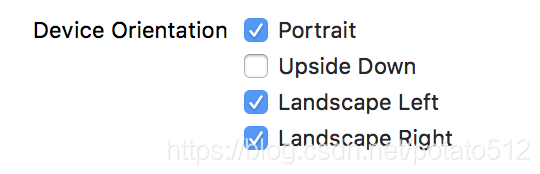
情况2:APP项目根据需要,个别页面需要既支持横屏,又支持竖屏。
在项目配置中设置了只支持竖屏。如图所示:
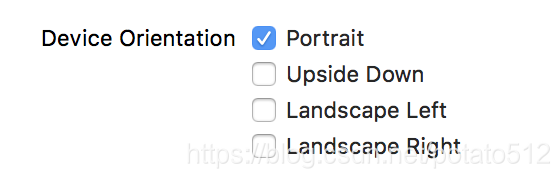
实现逻辑
示例代码:
1、AppDelegate.h中定义是否允许旋转的变量
#import <UIKit/UIKit.h>
@interface AppDelegate : UIResponder <UIApplicationDelegate>
@property (strong, nonatomic) UIWindow *window;
/**
* 是否允许转向
*/
@property (nonatomic, assign) BOOL allowRotation;
@end
2、AppDelegate.m中实现旋转的代理方法
- (UIInterfaceOrientationMask)application:(UIApplication *)application supportedInterfaceOrientationsForWindow:(nullable UIWindow *)window
{
if (self.allowRotation) {
// 横竖屏
return UIInterfaceOrientationMaskAllButUpsideDown;
} else {
// 竖屏
return UIInterfaceOrientationMaskPortrait;
}
}
3、在需要支持横竖屏旋转的页面实现相关方法
(1)进入视图控制器时,允许横竖屏
- (void)viewWillAppear:(BOOL)animated
{
[super viewWillAppear:animated];
// 允许横竖屏
AppDelegate *appDelegate = (AppDelegate *)[UIApplication sharedApplication].delegate;
appDelegate.allowRotation = YES;
}
(2)离开视图控制器时,恢复竖屏
- (void)viewWillDisappear:(BOOL)animated
{
[super viewWillDisappear:animated];
// 恢复竖屏
AppDelegate *appDelegate = (AppDelegate *)[UIApplication sharedApplication].delegate;
appDelegate.allowRotation = NO;
}
(3)在视图控制器中实现如下方法(实际上发现貌似没有执行,且屏蔽掉后也不影响横竖屏切换。)
// 方法1 决定当前界面是否开启自动转屏,如果返回NO,后面两个方法也不会被调用,只是会支持默认的方向
- (BOOL)shouldAutorotate
{
return YES;
}
// 方法2 返回支持的旋转方向
- (UIInterfaceOrientationMask)supportedInterfaceOrientations
{
return UIInterfaceOrientationMaskAllButUpsideDown;
}
// 方法3 返回进入界面默认显示方向
- (UIInterfaceOrientation)preferredInterfaceOrientationForPresentation
{
return UIInterfaceOrientationPortrait;
}
target-action方式实现横竖屏转换
1、实现UIDevice的类别新增方法
#import <UIKit/UIKit.h>
@interface UIDevice (Launch)
+ (void)switchNewOrientation:(UIInterfaceOrientation)interfaceOrientation;
@end
#import "UIDevice+Launch.h"
@implementation UIDevice (Launch)
+ (void)switchNewOrientation:(UIInterfaceOrientation)interfaceOrientation
{
NSNumber *resetOrientationTarget = [NSNumber numberWithInt:UIInterfaceOrientationUnknown];
[[UIDevice currentDevice] setValue:resetOrientationTarget forKey:@"orientation"];
//
NSNumber *orientationTarget = [NSNumber numberWithInt:interfaceOrientation];
[[UIDevice currentDevice] setValue:orientationTarget forKey:@"orientation"];
}
@end
2、AppDelegate中定义变量,并实现横竖屏控制
// AppDelegate.h中定义变量 是否允许转向
@property (nonatomic, assign) BOOL allowRotation;
// AppDelegate.m中实现方法
- (UIInterfaceOrientationMask)application:(UIApplication *)application supportedInterfaceOrientationsForWindow:(nullable UIWindow *)window
{
if (self.allowRotation) {
// 横竖屏
return UIInterfaceOrientationMaskAllButUpsideDown;
} else {
// 竖屏
return UIInterfaceOrientationMaskPortrait;
}
}
3、target-action实现横竖屏切换
// 手动操作横竖屏
UIBarButtonItem *left = [[UIBarButtonItem alloc] initWithTitle:@"左" style:UIBarButtonItemStyleDone target:self action:@selector(leftClick)];
UIBarButtonItem *right = [[UIBarButtonItem alloc] initWithTitle:@"右" style:UIBarButtonItemStyleDone target:self action:@selector(rightClick)];
UIBarButtonItem *protrait = [[UIBarButtonItem alloc] initWithTitle:@"竖" style:UIBarButtonItemStyleDone target:self action:@selector(protraitClick)];
self.navigationItem.rightBarButtonItems = @[left,right,protrait];
- (void)protraitClick
{
AppDelegate *appDelegate = (AppDelegate *)[UIApplication sharedApplication].delegate;
// 允许转成竖屏
appDelegate.allowRotation = NO;
// 调用n竖屏屏代码
[UIDevice switchNewOrientation:UIInterfaceOrientationPortrait];
}
- (void)leftClick
{
AppDelegate *appDelegate = (AppDelegate *)[UIApplication sharedApplication].delegate;
// 允许转成横屏
appDelegate.allowRotation = YES;
// 调用横屏代码
[UIDevice switchNewOrientation:UIInterfaceOrientationLandscapeLeft];
}
- (void)rightClick
{
AppDelegate *appDelegate = (AppDelegate *)[UIApplication sharedApplication].delegate;
// 允许转成横屏
appDelegate.allowRotation = YES;
// 调用横屏代码
[UIDevice switchNewOrientation:UIInterfaceOrientationLandscapeRight];
}
4、当前视图控制器返回前一个视图控制器时,需要恢复竖屏模式
- (void)backClick
{
AppDelegate *appDelegate = (AppDelegate *)[UIApplication sharedApplication].delegate;
// 允许转成竖屏
appDelegate.allowRotation = NO;
// 调用竖屏代码
[UIDevice switchNewOrientation:UIInterfaceOrientationPortrait];
[self.navigationController popViewControllerAnimated:YES];
}
横竖屏切换后的页面适配
1、在视图控制器中
// 屏幕旋转之后,屏幕的宽高互换,我们借此判断重新布局
- (void)viewWillTransitionToSize:(CGSize)size withTransitionCoordinator:(id<UIViewControllerTransitionCoordinator>)coordinator
{
[super viewWillTransitionToSize:size withTransitionCoordinator:coordinator];
if (size.width > size.height) {
// 横屏设置,为防止遮挡键盘,调整输入视图的高度
} else {
// 竖屏设置
}
}
2、在视图抽象类中
- (void)layoutSubviews
{
[super layoutSubviews];
// 通过状态栏电池图标来判断屏幕方向
if ([UIApplication sharedApplication].statusBarOrientation == UIInterfaceOrientationMaskPortrait) {
// 竖屏 balabala
} else {
// 横屏 balabala
}
}