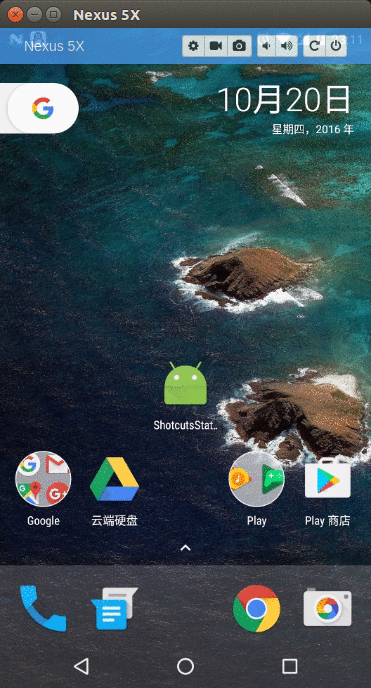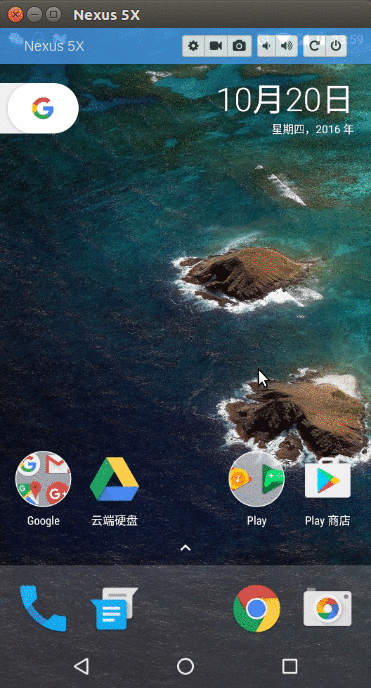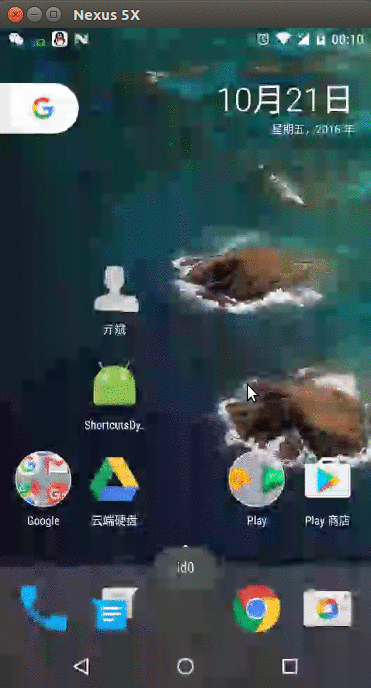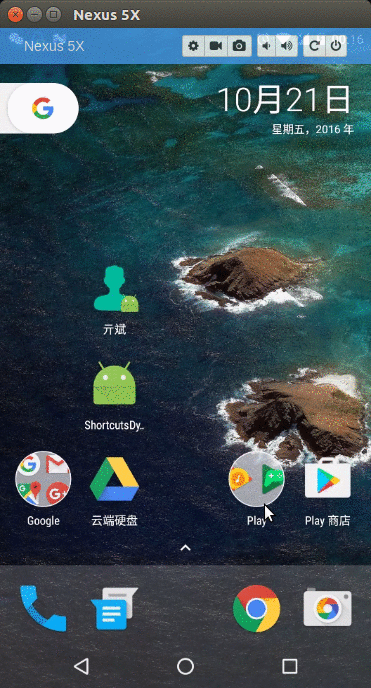最近刚入手一部华为mate10Pro的手机,是基于android8.0的,看过发布会知道mate10有一个这样的功能,长按app的图标会弹出一个快捷方式,效果如下图所示: 

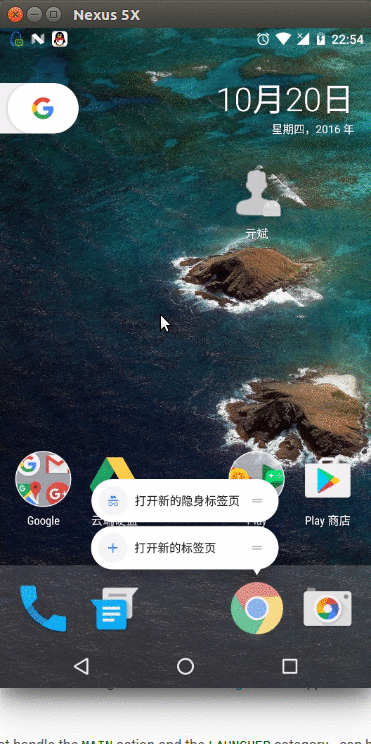
当时挺感兴趣,于是乎网上一顿搜,才了解到这个是在android7.0上就有的新特性,也一直没有关注,感觉顿时与社会脱节了,一年多前的技术现在才被用到国产手机上。使用感觉还是比较方便的,像是iPhone的3Dtouch类似。接下来看一下这个神秘的主角。
今天的主角:Shortcuts
怎么使用使用Shortcuts?
Shortcuts 跟BroadcastReceiver一样,可以静态注册也可以利用java代码动态注册。
先来讲一下怎么静态注册Static ShortCuts
1. 首先, 我们需要在res/xml目录下创建一个新的xml文件, 这里我们命名为shortcuts.xml.
<shortcuts xmlns:android="http://schemas.android.com/apk/res/android">
<shortcut
android:shortcutId="settings"
android:enabled="true"
android:icon="@drawable/icon"
android:shortcutShortLabel="@string/settings_short_name"
android:shortcutLongLabel="@string/settings_long_name"
android:shortcutDisabledMessage="@string/settings_disable_msg">
<intent
android:action="android.intent.action.VIEW"
android:targetPackage="org.loader.shotcutsstatic"
android:targetClass="org.loader.shotcutsstatic.SettingsActivity" />
<categories android:name="android.shortcut.conversation"/>
</shortcut>
</shortcuts>2 首先一个shortcuts标签, 然后是一个shortcut, 到这里我们大概可以猜测到这里可以注册多个shortcut, shortcut标签有很多属性, 我们来一个个的了解下.
1.shortcutId, 不用多说, 这肯定是一个唯一的id
2.enabled, 表示这个shortcut是否可用
3.shortcutShortLabel, 这里是配置的短名称, 下面还会有长名称, 如果长名称显示不下, 就显示短名称
4.shortcutLongLabel, 这里是配置的长名称, launcher会优先选择长名称显示
5.shortcutDisabledMessage, 这个配置是在我们选择一个不可用的shortcut时给用户的一个提示
在shortcut标签下还有两个我们熟悉的标签.
1.intent, 这里表示我们点击shortcut时要干嘛, targetPackage是指定一个目标应用的包名, 2.targetClass是我们要跳转的目标类, 这里要注意的是android:action一定要配置, 否则会崩溃
3.categories, 这个东西目前位置官方只给提供了android.shortcut.conversationok, 上面的几行代码, 我们一个static shortcuts就完成了, 那如何使用呢? 是在manifest中配置activity的地方使用, 而且这个activity是有要求的.
能配置shortcuts的activity必须要有action是android.intent.action.MAIN和category是android.intent.category.LAUNCHER!
一个正确的配置示例:
<application
android:allowBackup="true"
android:icon="@mipmap/ic_launcher"
android:label="@string/app_name"
android:supportsRtl="true"
android:theme="@style/AppTheme">
<activity android:name=".MainActivity">
<intent-filter>
<action android:name="android.intent.action.MAIN" />
<category android:name="android.intent.category.LAUNCHER" />
</intent-filter>
<meta-data
android:name="android.app.shortcuts"
android:resource="@xml/shortcuts"/>
</activity>
<activity android:name=".SettingsActivity" />
</application>来看看最终实现的效果:
ok, 到这里, 静态配置shortcuts我们就学习完了, 是不是很简单? 那这个静态配置是用在什么地方呢? 我想了想, 这里适用的场景一般是一些固定不变的功能, 例如你APP的设置界面, 如果是一些动态的数据, 那静态配置就不适合了, 就需要我们接下来要介绍到了动态配置了.
使用Dynamic Shortcuts
在看完Static Shortcuts后, 我们不相信Google仅仅给我们开发者开放了局限性如此大的使用方式, 肯定还会存在灵活性更大的API, 是的, 这就是我们马上要讲的Dynamic Shortcuts, 我把它称为动态配置.
说起动态配置, 那肯定是用java代码实现了, 那如何实现呢?
首先第一步, 我们需要利用一下代码拿到ShortcutManager
getSystemService(ShortcutManager.class)拿到ShortcutManager后, 我们可以调用setDynamicShortcuts(List)方法去设置Shortcut, 那这个List如何得到呢? 我们来看看完整点的代码。
private void setupShortcuts() {
mShortcutManager = getSystemService(ShortcutManager.class);
List<ShortcutInfo> infos = new ArrayList<>();
for (int i = 0; i < mShortcutManager.getMaxShortcutCountPerActivity(); i++) {
Intent intent = new Intent(this, MessageActivity.class);
intent.setAction(Intent.ACTION_VIEW);
intent.putExtra("msg", "我和" + mAdapter.getItem(i) + "的对话");
ShortcutInfo info = new ShortcutInfo.Builder(this, "id" + i)
.setShortLabel(mAdapter.getItem(i))
.setLongLabel("联系人:" + mAdapter.getItem(i))
.setIcon(Icon.createWithResource(this, R.drawable.icon))
.setIntent(intent)
.build();
infos.add(info);
// manager.addDynamicShortcuts(Arrays.asList(info));
}
mShortcutManager.setDynamicShortcuts(infos);
}这段代码的背景是我们模拟了一个联系人列表功能, 在launcher中我们长按图标会出现一定数量的联系人快捷方式, 点击某个快捷方式会直接跳转该联系人相关的页面. 好, 介绍完背景, 我们来看代码, 首先我们通过getSystemService(ShortcutManager.class)来拿到ShortcutManager, 接下来一个for循环, 注意这个for循环的次数, 因为我们要添加的Shortcut不能是无限个, 所以这里我们用getMaxShortcutCountPerActivity来获取到最大个数. 然后在for循环里, 我们首先构造一个intent, 注意, 这里和Static Shortcut一样, 必须要提供一个Action. 然后我们用ShortcutInfo.Builder来构造一个ShortcutInfo并且放到List中, 最终我们调用mShortcutManager.setDynamicShortcuts(infos)来设置Shortcuts.
好了, 代码其实很简单, 我们来看看效果.
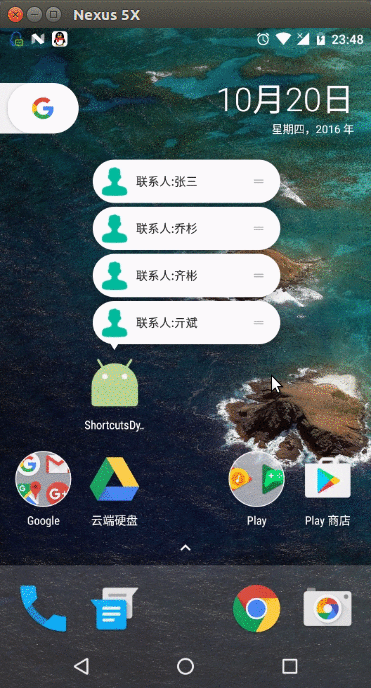
是不是很666?
动态更新 Shortcuts
上面的代码我们虽然说是Dynamic, 但仅仅是使用java代码实现的罢了, 真正的Dynamic我们接下来才去讲解, 在讲解Dynamic之前, 我们先来介绍一个名词-Pinning Shortcuts, 这是个啥玩意呢? 其实对于Shortcut, Android是允许我们直接放到桌面的, 这样就更加方便了用户的操作, google把他称作为Pinning Shortcuts, 具体啥样, 我们来张图就明白了.
对于这个Pinning Shortcuts, google的文档说, 我们开发者是没有权利去删除的, 能删除它的只有用户. 那我该项功能删除了咋办? 这东西还在桌面上, 是不是APP要崩? 当然Google考虑到了这点, 它允许我们去disable这个shortcut. 具体还是来看代码, 这里我们长按item来模拟一下删除.
private void removeItem(int index) {
List<ShortcutInfo> infos = mShortcutManager.getPinnedShortcuts();
for (ShortcutInfo info : infos) {
if (info.getId().equals("id" + index)) {
mShortcutManager.disableShortcuts(Arrays.asList(info.getId()), "暂无该联系人");
}
}
mShortcutManager.removeDynamicShortcuts(Arrays.asList("id" + index));
}首先我们先调用mShortcutManager.getPinnedShortcuts()来获取到所有的Pinning Shortcuts, 然后去遍历它, 找到我们删除的那个, 然后通过APIdisableShortcuts(List<Ids>)来disable掉该项, 最后我们还要用过removeDynamicShortcuts(List<Ids>)来从shortcuts中移除. 来看看效果.- 1
通过效果中, 我们可以看到, 我们disableShortcuts的那个Pinning Shortcut已经变灰了, 而且在点击的时候会提醒暂无该联系人, 这个提醒正是disableShortcuts的第二个参数.
现在, 删除和禁用我们已经了解了, 那更新呢? 假如我修改了某个联系人的名字, shortcut是不是也应该相应的修改呢? 是的, 这里还是需要我们通过代码来实现.
private void updItem(int index) {
Intent intent = new Intent(this, MessageActivity.class);
intent.setAction(Intent.ACTION_VIEW);
intent.putExtra("msg", "我和" + mAdapter.getItem(index) + "的对话");
ShortcutInfo info = new ShortcutInfo.Builder(this, "id" + index)
.setShortLabel(mAdapter.getItem(index))
.setLongLabel("联系人:" + mAdapter.getItem(index))
.setIcon(Icon.createWithResource(this, R.drawable.icon))
.setIntent(intent)
.build();
mShortcutManager.updateShortcuts(Arrays.asList(info));
}构建intent我们就不说了, 接下来我们又使用ShortcutInfo.Builder来构建了一个新的ShortcutInfo, 最后我们是用过updateShortcuts(List)来实现更新shortcut的, 很简单, 来看看效果.
本文重度参考的该博客:
是在鸿阳大神的博客上看到的。
http://blog.csdn.net/qibin0506
ok, 现在, Android7.1的Shortcuts功能我们就差不多介绍完了
官网的文档大家也可以多看看, 这里给出地址: https://developer.android.com/preview/shortcuts.html