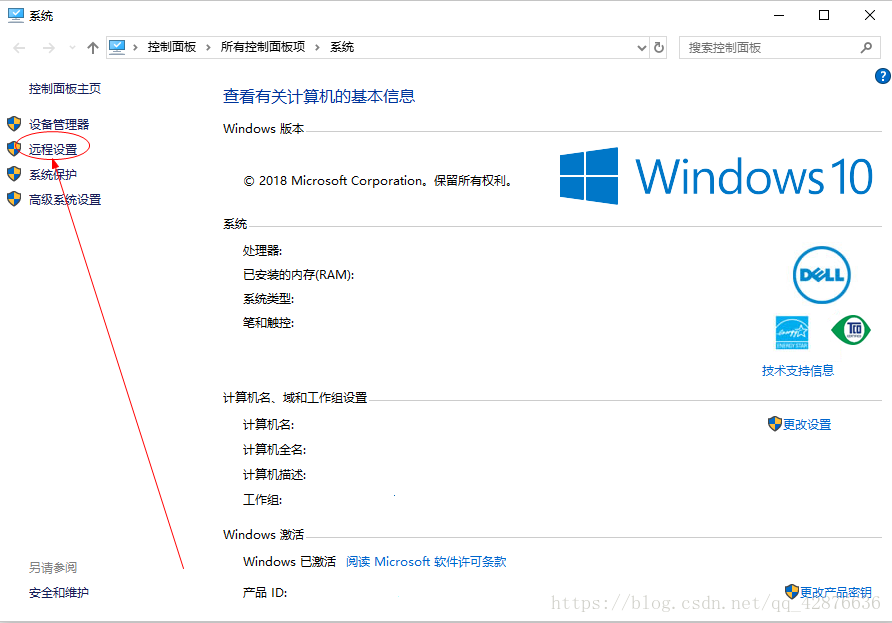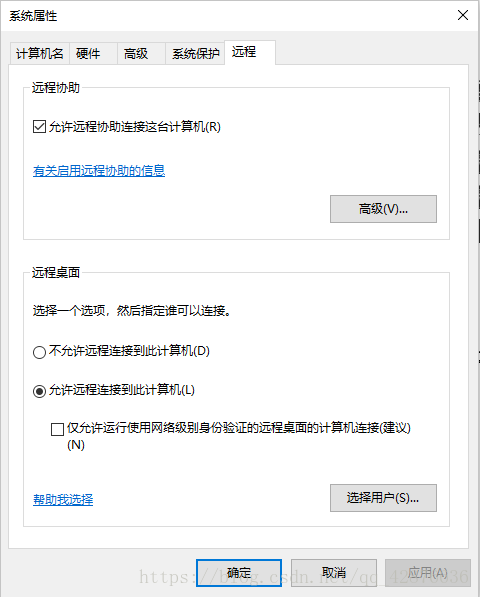版权声明:本文为作者原创,未经允许,请勿转载。 https://blog.csdn.net/qq_42876636/article/details/82954582
一、安装rdesktop
- 打开Linux Ubuntu
- 按Ctrl - Alt - T打开终端
- 使用万能的安装指令
$ sudo apt-get install rdesktop安装rdesktop - 使用指令
$ rdesktop --help测试rdesktop是否成功安装
二、设置Windows
- 打开Windows
- 右键"我的电脑" (好像Win7是"此电脑),选"属性"
- 点击"远程设置"
- 把有关的都勾成允许
- 按Win - R打开"运行"
- 输入
cmd打开Windows命令行 - 在命令行中输入
ipconfig查看你的IP地址
找到"以太网适配器 以太网:"那一段
找到"IPv4 地址"那一行
把后面那一串数字记下来,那是Windows的IP地址
三、使用rdesktop
$ rdesktop IP_address远程协助IP_address,默认不全屏 (协助后屏幕大小不可更改),无声音$ rdesktop -f IP_address全屏显示$rdesktop -r attr IP_adress设置属性,例:
$ rdesktop -f -r sound:on IP_address开启声音$ rdesktop -f -r sound:local IP_address把声音带到本地播放器 (须与-r sound:local联用,不然没声音)
$ rdesktop -u username IP_address使用username作为登录用户名$ rdesktop -p password IP_address使用password作为登录密码 (如果此项不选且Windows设置了密码,那么会显示出开机登录界面,必须使用强密码,不能用PIN码)
四、编写Linux Bash脚本
- 由于
rdesktop每个参数都很长,一般都会用到如下指令
$ rdesktop -f -u username -p password -r sound:on -r sound:local IP_address
十分繁琐,所以可以将rdesktop的调用写在Bash脚本中 - 脚本内容
#control(一般在第一行写文件名,可以不用)
#!/bin/bash #指明用/bin/bash作为解释器,不可省略
#设置默认属性
username="default_uesrname" #设置默认username,default_username根据你的需求自行设置
password="default_password" #设置默认password,default_password根据你的需求自行设置
declare -i full_screen=1 #设置默认的屏幕大小,0代表不全屏,其他代表全屏,根据你的需求自行设置
declare -i sound_on=1 #设置默认声音是否开启,0代表不开启,其他代表开启,根据你的需求自行设置
declare -i sound_local=1 #设置默认声音是否带到本地,0代表否,其他代表是,根据你的需求自行设置
ip="default_ip" #设置默认的IP地址,default_ip根据你的需求自行设置
#显示default信息
function default
{
echo "username\t: $username"
echo "password\t: $password"
echo "full screen\t: $full_screen"
echo "sound\t: $sound_on"
echo "sound to local\t: $sound_local"
echo "ip:\t $ip"
}
#显示help信息的函数
function help
{
echo "control [options] [IP_address]"
echo
echo "options:"
echo "\t-d\tshow the default options"
echo "\t-f\t(not) show full-screen"
echo "\t--help\tshow this help document"
echo "\t-l\t(not) bring the sound to local"
echo "\t-p <password>\tuse <password> as password"
echo "\t-s\t(not) turn on the sound"
echo "\t-u <username>\tuse <username> as username"
}
echo #输出空行
declare -i mode=0 #0代表无,1代表username,2代表password
declare -i count=0
for arg in "$@"
do
count = $count + 1
case $arg in
"-d")default #输出默认属性
"-f")full_screen=$full_screen - 1 #0变成-1,1变成0
"--help")help #输出帮助信息
"-l")sound_local=$sound_local - 1
"-p")mode=2
*)
case $mode in
0)ip=$arg
1)username=$arg
2)password=$arg
esac
;;
esac
done
#生成指令
instruction="rdesktop"
instruction="$instruction -u \"$username\"" #设置用户名
instruction="$instruction -p \"$password\"" #设置密码
if $full_screen;; then
instruction="$instruction -f" #设置全屏模式
fi
if $sound_on;; then
instruction="$instruction -r sound:on" #设置声音开启
fi
if $sound_local;; then
instruction="$instruction -r sound:local" #设置把声音带到本地
fi
instruction="$instruction $ip" #设置IP地址
#执行指令
$instruction
exit $? #使用rdesktop的返回值作为返回值
注:由于最近我的Linux崩溃了,本段代码无法测试,可能会有小错误,请见谅!