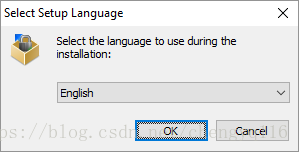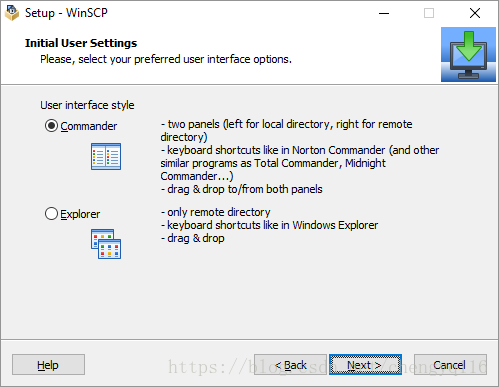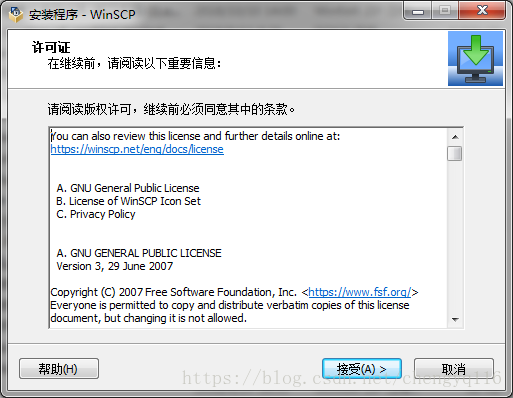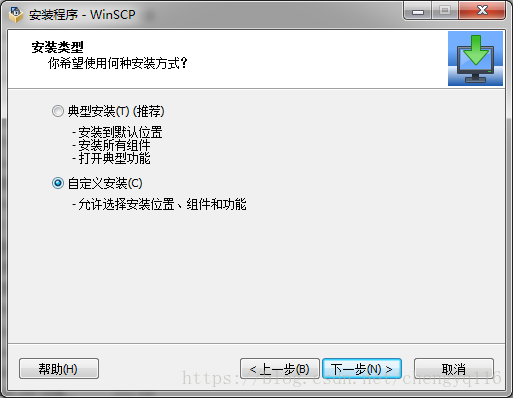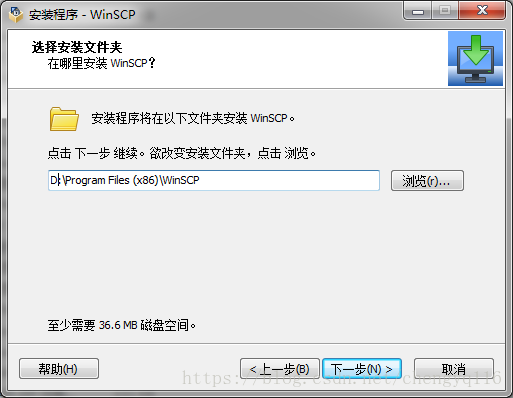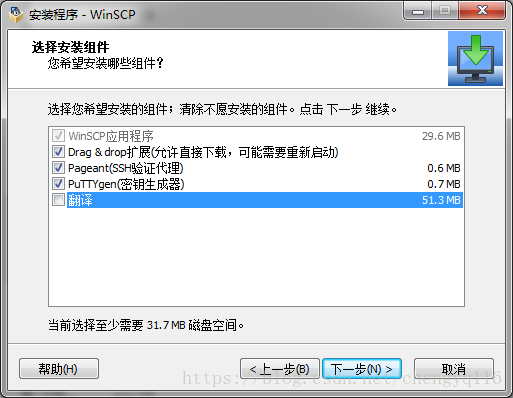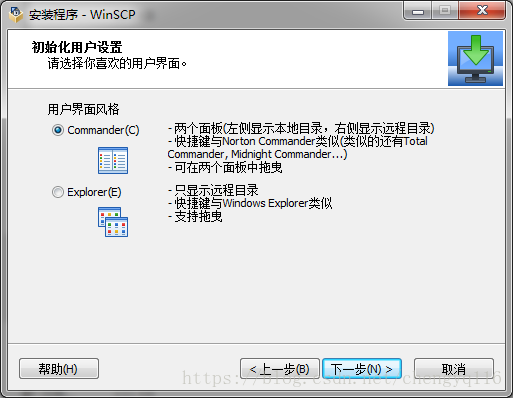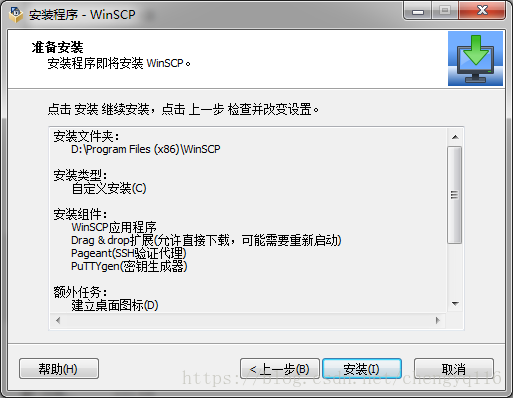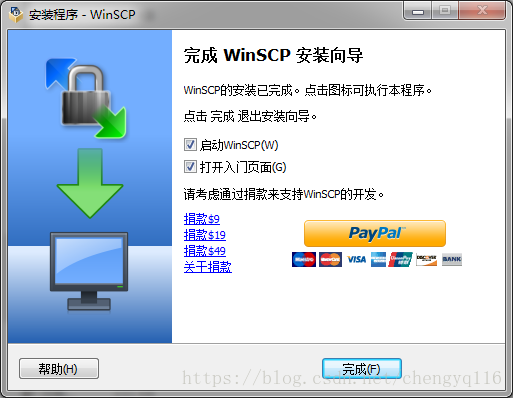WinSCP - Free SFTP, SCP and FTP client for Windows
https://winscp.net/eng/index.php
WinSCP 5.13
WinSCP is a popular SFTP client and FTP client for Microsoft Windows!
WinSCP 是一个 Windows 环境下使用的 SSH 的开源图形化 SFTP 客户端。同时支持 SCP 协议。它的主要功能是在本地与远程计算机间安全地复制文件,并且可以直接编辑文件。
文件操作
WinSCP 可以执行所有基本的文件操作,例如下载和上传。同时允许为文件和目录重命名、改变属性、建立符号链接和快捷方式。
两种可选界面允许用户管理远程或本地的文件。
连接到远程计算机
使用 WinSCP 可以连接到一台提供 SFTP (SSH File Transfer Protocol) 或 SCP (Secure Copy Protocol) 服务的 SSH (Secure Shell) 服务器,通常是 UNIX 服务器。SFTP 包含于 SSH-2 包中,SCP 在 SSH-1 包中。两种协议都能运行在以后的 SSH 版本之上。WinSCP 同时支持 SSH-1 和 SSH-2。
WinSCP 不支持编码选择,也就是说,你在 Windows 下使用 WinSCP 连接一个 Linux 机器,因为 Linux 和 Windows 的默认编码不同,因此是无法访问上面的中文文件或者文件夹的(将看到乱码)。一种解决方法就是在打开 winscp 时登录中的 Advanced Options–Environment 中将 “UTF-8 encoding for filenames” 设为 on.
程序界面
WinSCP 有两种界面可供您选择。
如果您是第一次使用 WinSCP,建议选择 Windows Explorer 界面,因为 Windows 用户比较熟悉这个界面。当然,如果您习惯 Norton Commander 风格,就选择 Norton Commander 界面,它注重于方便的键盘操作,你完全可以脱离鼠标,更快地进行操作。
Download and Install WinSCP
- Open the installation program by double clicking on its icon.
- If your Windows language is not supported by the installer, select an alternative language you want to use (both for installation and later when using WinSCP).
- On the License Agreement screen click Accept after reviewing the license.
- You will be prompted to select a setup type. For a basic setup, choose Typical installation.
- Then you will be prompted for Initial User Settings. This allows you to select user interface style. If you have used (and enjoyed) file managers like Total Commander, Altap Salamander or Norton Commander before, keep default Commander interface. Otherwise you will probably be more familiar with Explorer interface.
- After you select the interface, the Ready to Install screen opens. On this screen, you can review the installation options you’ve selected. Click Install to start the installation.
- A brief installation process will take place. You may have to restart Windows Explorer or your computer. If you choose not to restart, some WinSCP functions may not be available until you do so.
1. 许可证
2. 自定义安装
3. 自定义路径
4. 自定义安装组件
5. 额外任务
6. Commander
7. 安装程序
8. 完成