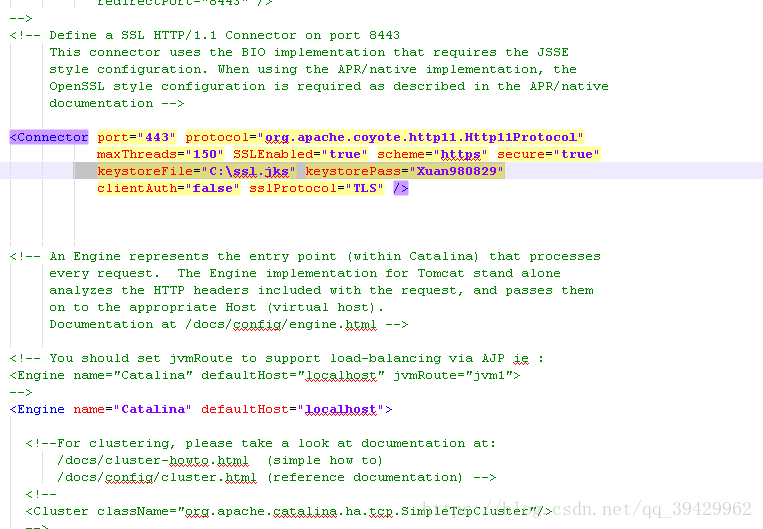1,下载Let's Encrypt Windows认证客户端
http://files.cnblogs.com/files/teamblog/letsencrypt-win-simple.V1.9.1.zip
2,解压缩,打开letsencrypt.exe
3,设置提醒邮箱
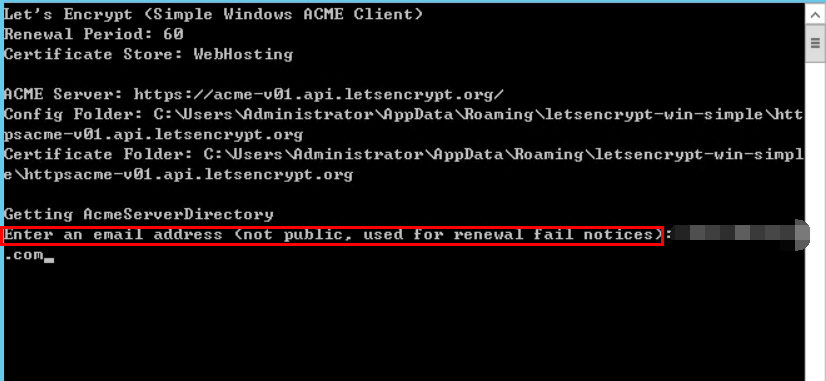
4,按Y同意条款
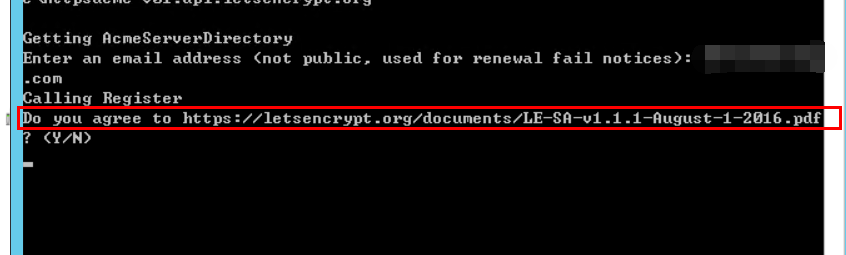
5,按M方式认证
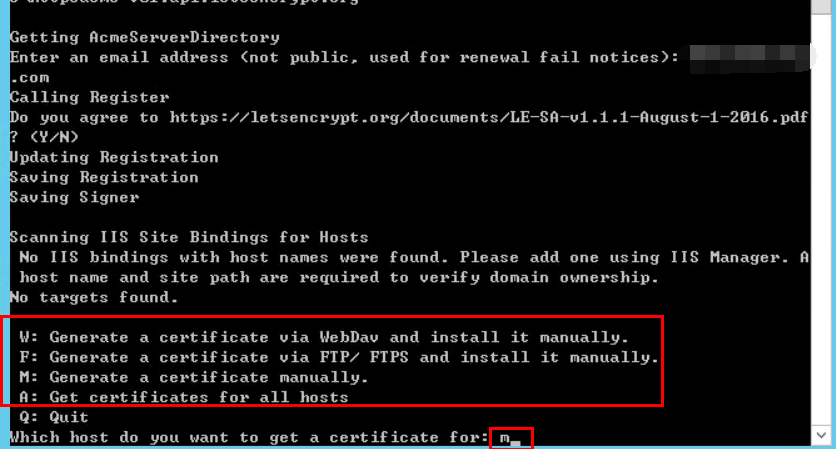
6,在你想要上https的域名的后台文件里,加入对"/.well-known/acme-challenge/*"形式访问的处理
因为Let's Encrypt要验证你的域名是否属于你,会在你刚刚解压缩文件夹下生成一个验证文件,这里*是生成是随机字符
就比如:
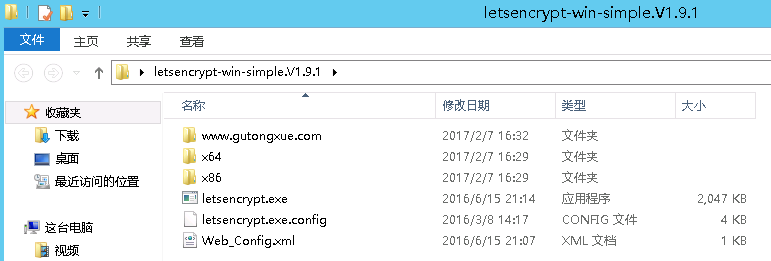
这是我服务器上解压路径(我给放到桌面了),验证时候(第七,第八步)会生成一个要验证域名的文件夹,里面存放着验证文件,如下图:
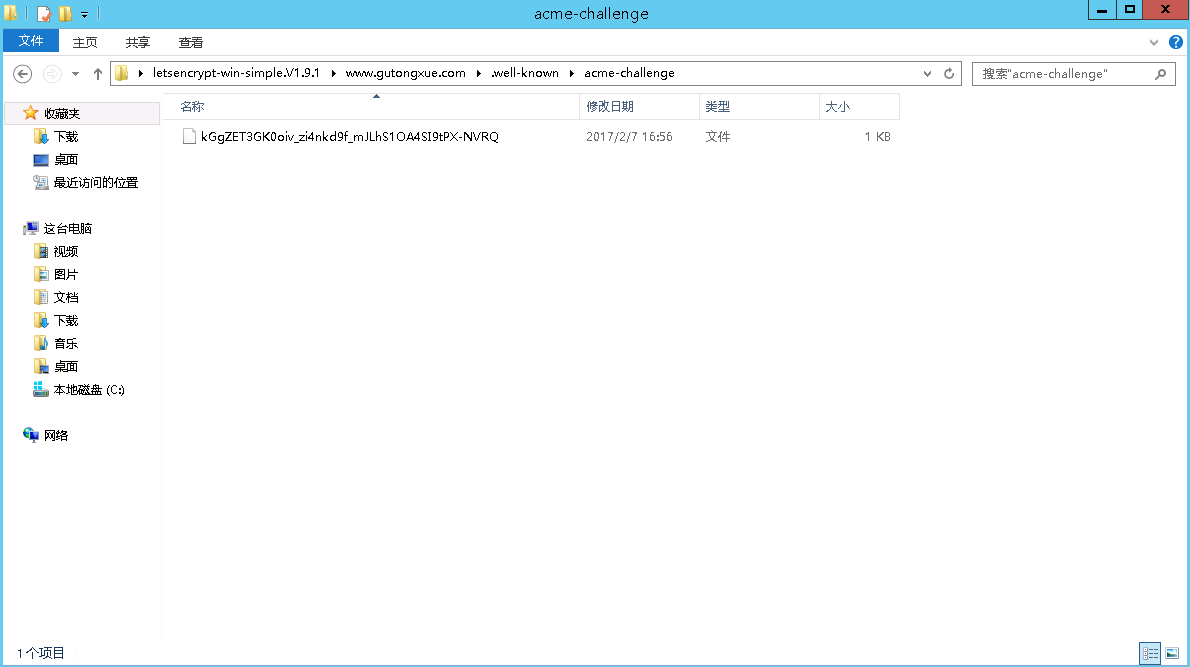
SpringMVC形式验证的代码如下,其他方式自行实现:
@RequestMapping("/.well-known/acme-challenge/*")
public ResponseEntity<String> check(HttpServletRequest request, HttpServletResponse response){
HttpHeaders responseHeaders = new HttpHeaders();
responseHeaders.set("Content-Type", "application/json;charset=UTF-8");
String result="";
try {
String URI=request.getRequestURI().replace("/","\\");
//文件路径自行替换一下就行,就是上图中生成验证文件的路径,因为URI中已经包含了/.well-known/acme-challenge/,所以这里不需要
File file=new File("C:\\Users\\Administrator\\Desktop\\letsencrypt-win-simple.V1.9.1\\www.gutongxue.com\\"+URI);
InputStream is = new FileInputStream(file);
// 设置response参数,可以打开下载页面
response.reset();
response.setContentType("application/vnd.ms-excel;charset=utf-8");
response.setHeader("Content-Disposition", "attachment;filename="+ new String(("验证文件").getBytes(), "iso-8859-1"));
ServletOutputStream out = response.getOutputStream();
BufferedInputStream bis = null;
BufferedOutputStream bos = null;
try {
bis = new BufferedInputStream(is);
bos = new BufferedOutputStream(out);
byte[] buff = new byte[2048];
int bytesRead;
// Simple read/write loop.
while (-1 != (bytesRead = bis.read(buff, 0, buff.length))) {
bos.write(buff, 0, bytesRead);
}
} catch (final IOException e) {
throw e;
} finally {
if (bis != null)
bis.close();
if (bos != null)
bos.close();
}
}catch (Exception e){
}
return new ResponseEntity<String>(result, responseHeaders, HttpStatus.OK);
} 我已经写好的一个springMVC项目web 放到服务器上tomcat的webapps文件夹中启动tomcat
7,输入你想转为https的域名
8,验证文件的域名(如果用我的代码,就还输入你的域名就行,验证原理是访问你输入的值+/.well-known/acme-challenge/+生成的随机码)
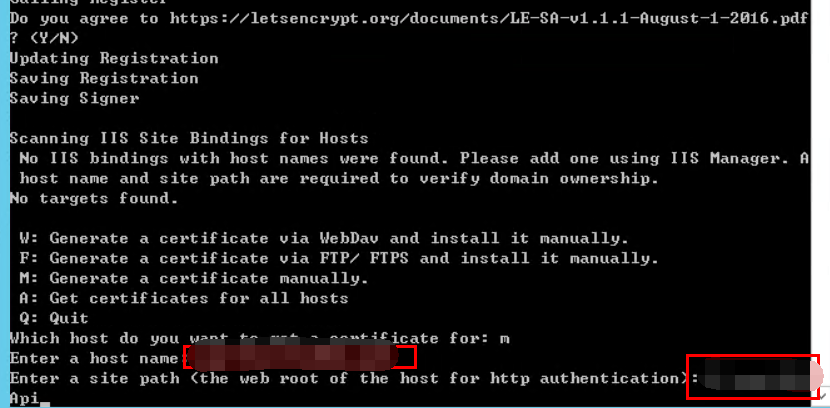
9,证书到这里就生成成功了
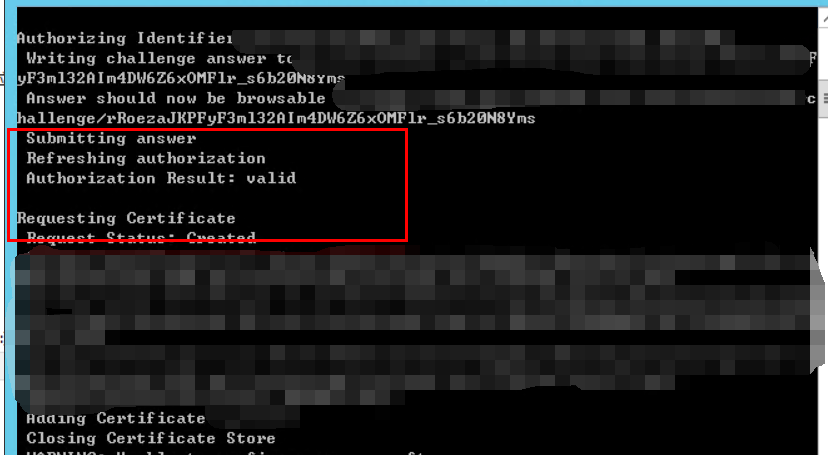
10,由于Let's Encrypt是免费的SSL证书,90天就过期了,需要再次认证,贴心的Let's Encrypt客户端程序会自动帮你生成验证脚本,不要关闭窗口,继续往下走就行
11,确认帮你创建定时任务(不确定的话90天后SSL证书过期,就不是https了)
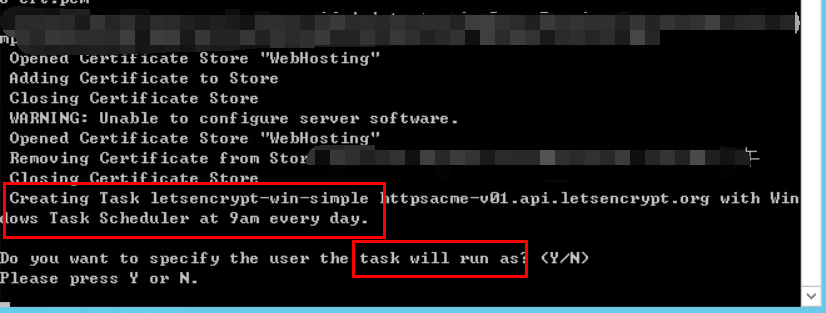
12,输入该计算机(服务器)的管理员帐号密码

13,证书部分完成,可以关闭该窗口了
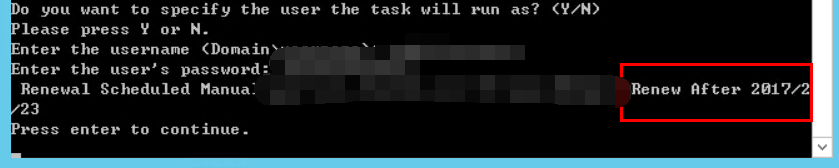
14,找到生成的证书文件,默认路径在 C:\Users\Administrator\AppData\Roaming\letsencrypt-win-simple\httpsacme-v01.api.letsencrypt.org\ ,主要使用下图三个文件:
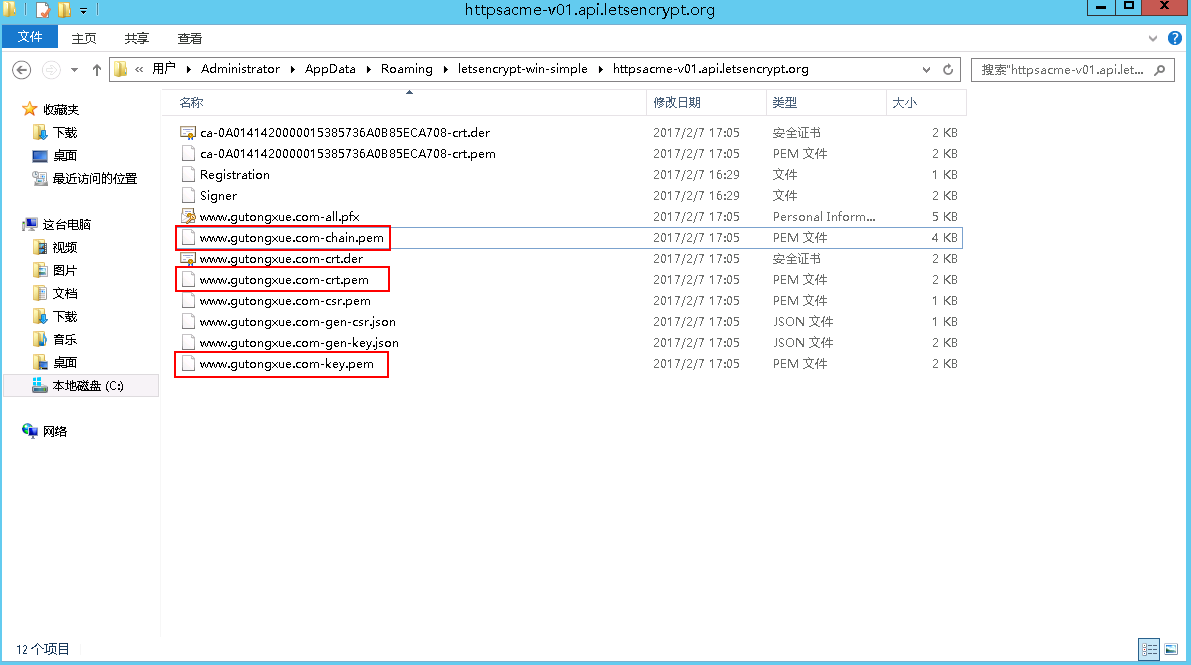
15、将14步得到的文件(www.gutongxue.com-key.pem和www.gutongxue.com-crt.pem)通过https://www.myssl.cn/tools/merge-jks-cert.html 这个网站上的合成工具生成.jks文件并下载。
16、将如图代码取消注释
并在相应位置添加keystoreFile="jks文件地址" keystorePass="证书的密码",如图:
17,修改tomcat的conf目录下web.xml文件:
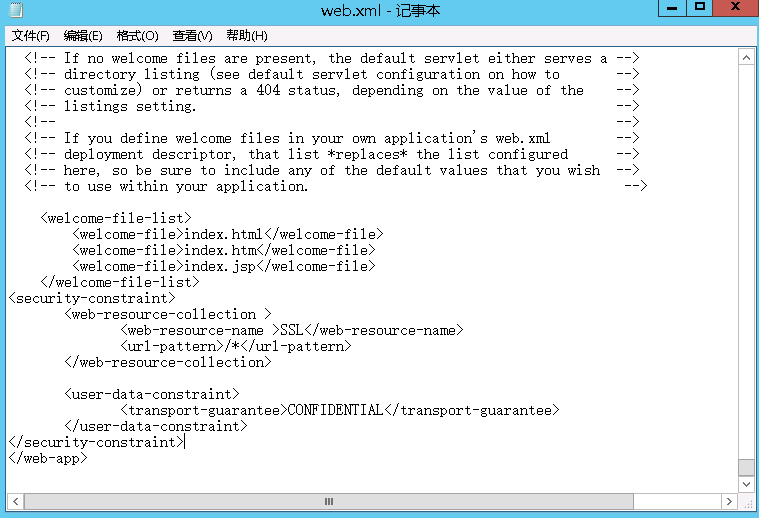
如图位置,加入以下代码:
[html] view plain copy
- <security-constraint>
- <web-resource-collection >
- <web-resource-name >SSL</web-resource-name>
- <url-pattern>/*</url-pattern>
- </web-resource-collection>
- <user-data-constraint>
- <transport-guarantee>CONFIDENTIAL</transport-guarantee>
- </user-data-constraint>
- </security-constraint>
18,重启Tomcat,完成