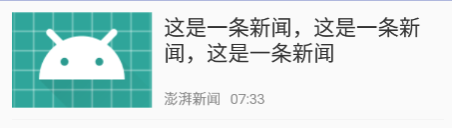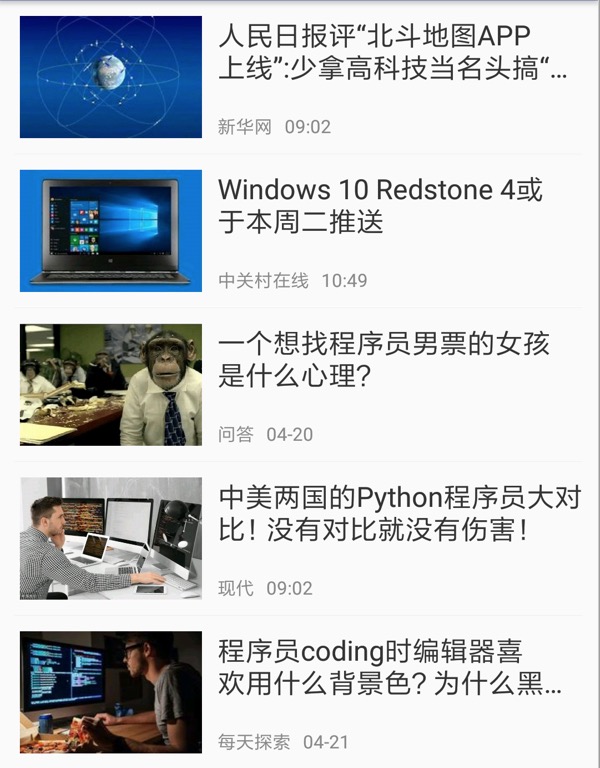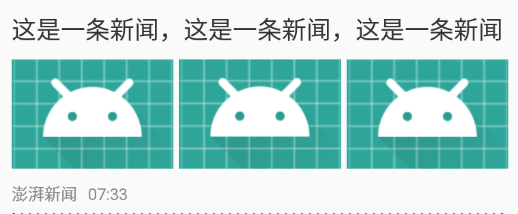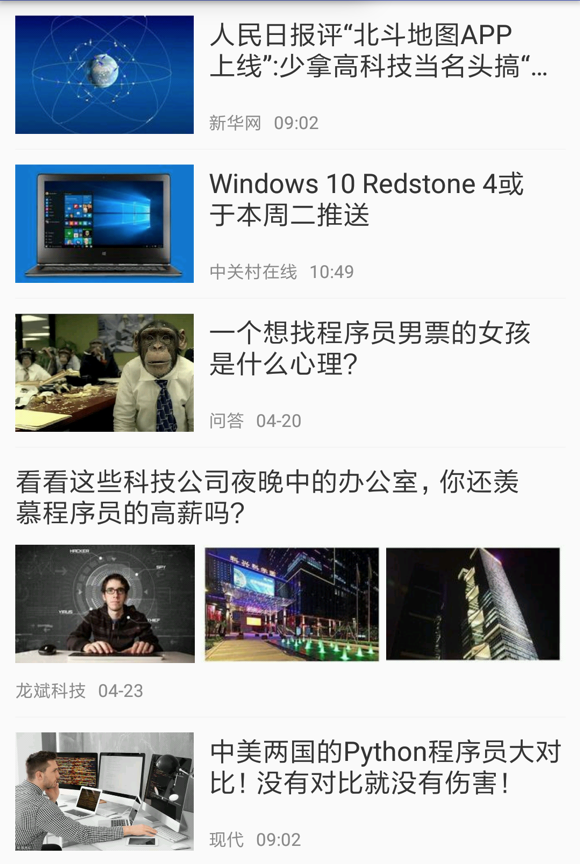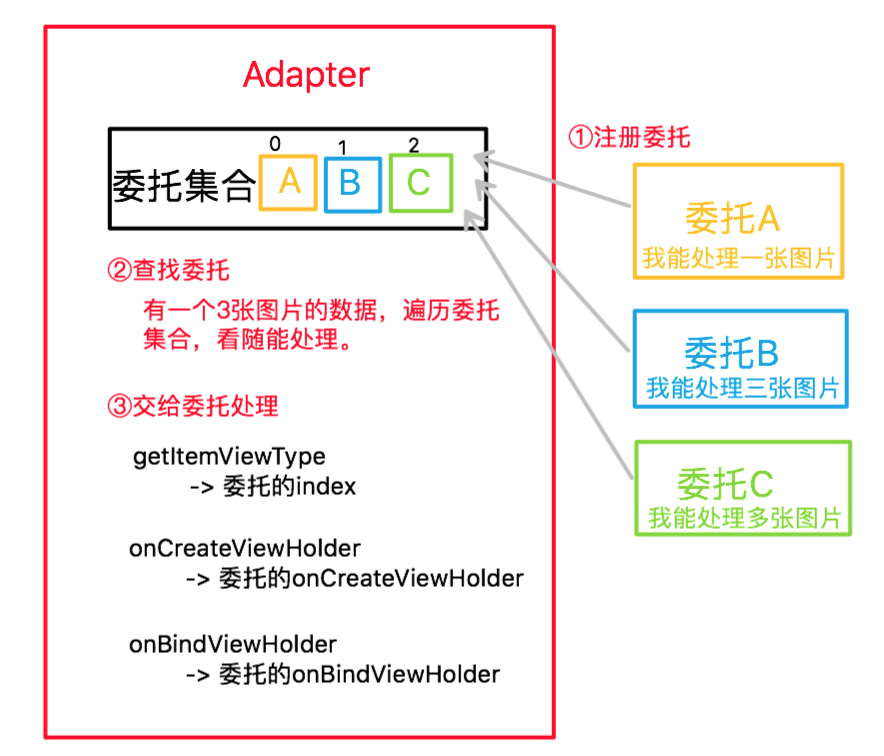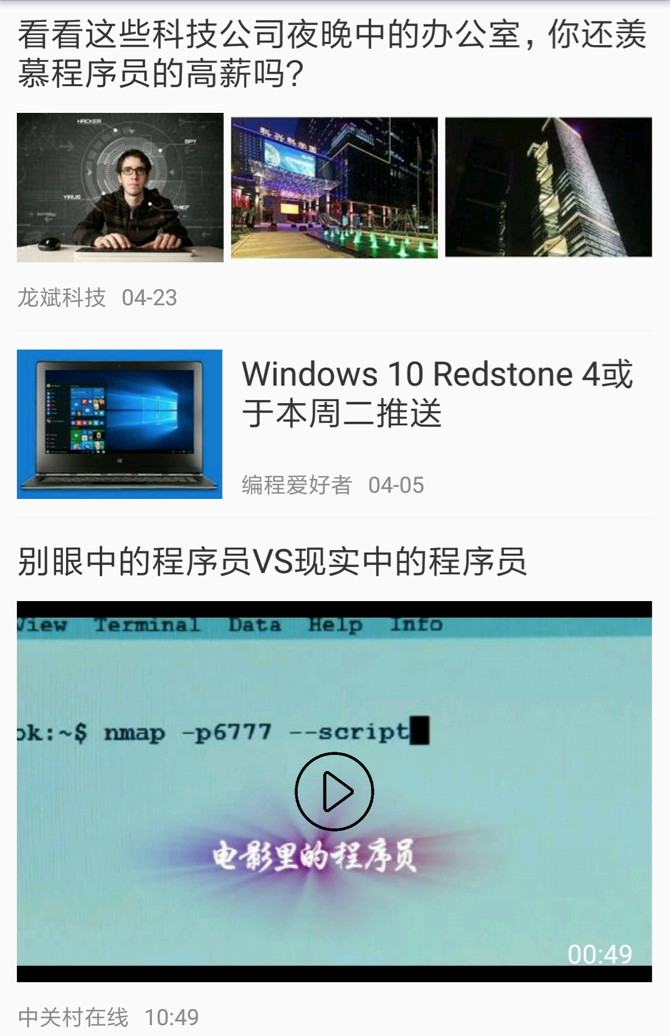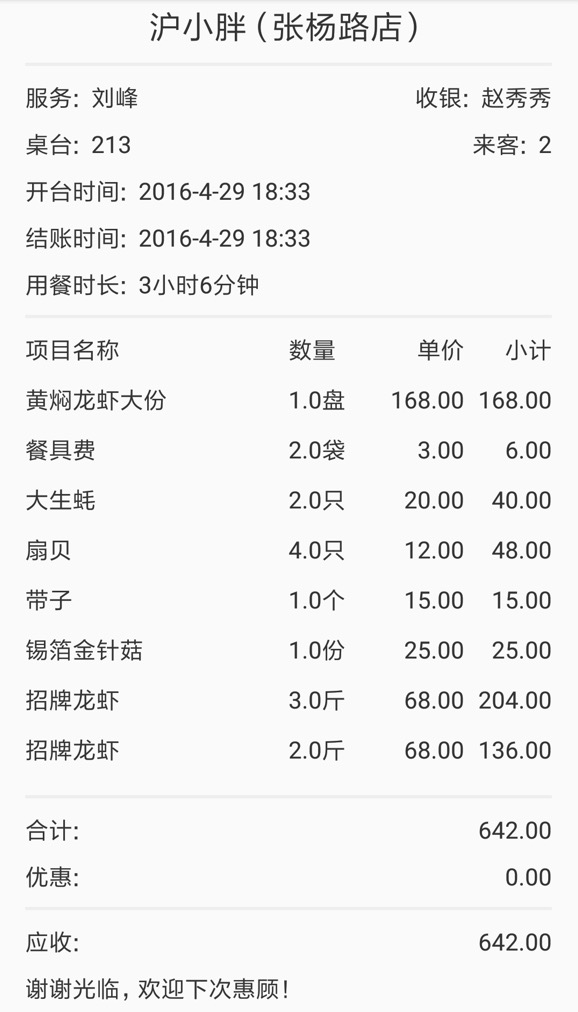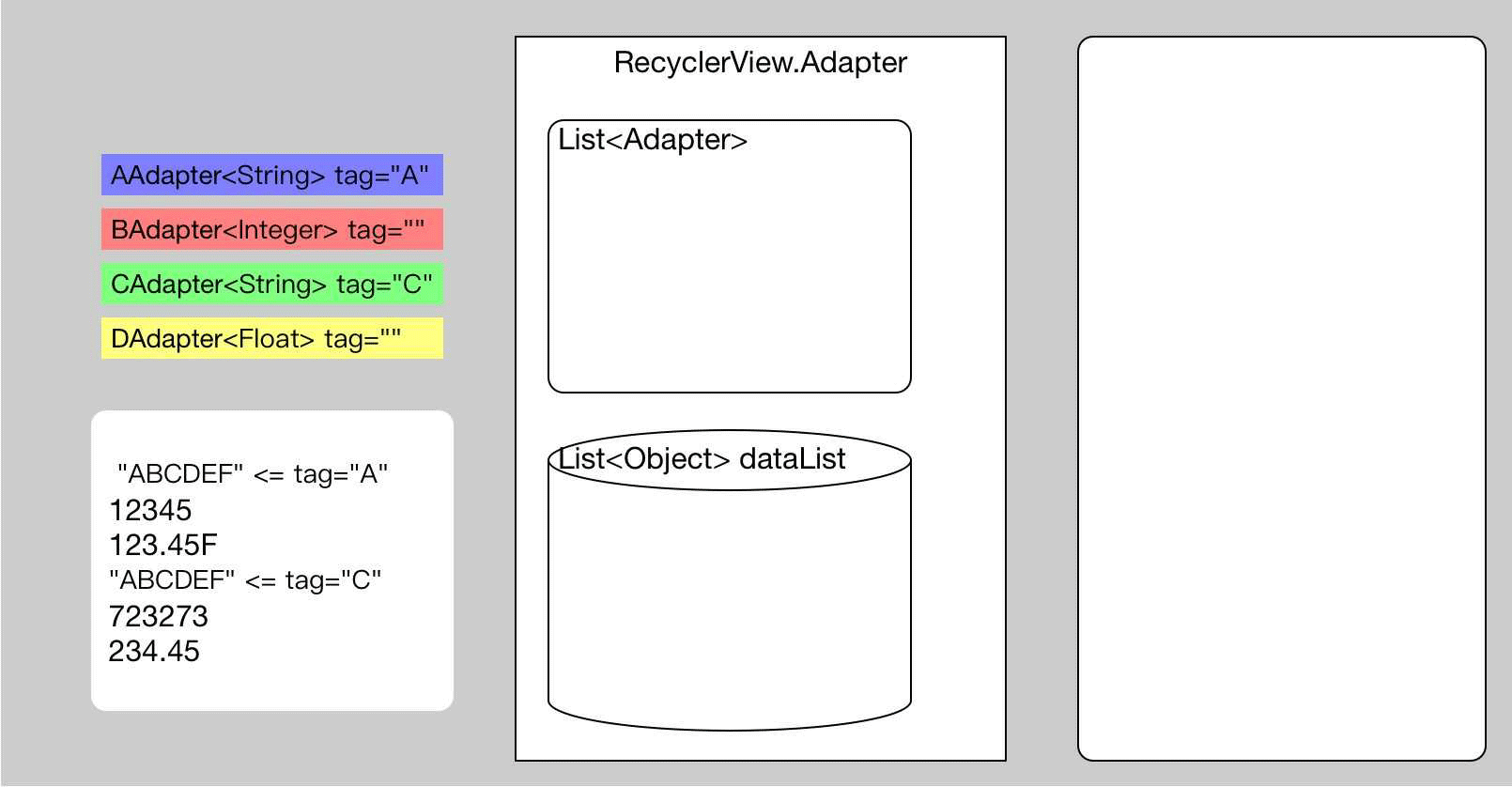下面以一个故事来讲来说明这中方式是怎么实现的。
放弃vlayout
大家都了解一般首页是非常复杂的,去年初项目引入vlayout来解决首页复杂布局的问题,后来对vlayout和databinding结合进行了封装,使用起来更方便简单,不仅首页使用,很多页面都在用,还封装了单纯列表样式的Activity,刷新加载的Activity,这样很开心的过了很久。由于vlayout项目一直比较活跃,在满足各种各样的需求上一直在打补丁,我也是一直在把它更新为最新版本,直到又一次更新我的的列表不显示内容了,经过一上午的排查,找到了问题。是在合并一个同学的PR时引入的,当时我还提了个issue 升级后出现onBindViewHolder未分发的问题,并给作者提了建议,加强Code Review,其实这时候我就没有那么happy了。
在一次需求中,PM提出了可以删除列表中某一条目的需求,在之前封装的基础上很简单就实现了。这时想加一个移除的动画吧,让APP活泼点,不是那么生硬。这可难住了我,一上午硬是没搞出来,在别的同学的issue 怎么正确的使用notifyItemRemoved,正是这个问题,使得我有了放弃使用vlayout的想法。不禁问自己,我为什么要使用它,没错就是为了使复杂布局更方便管理,现在看来有悖于初衷。也许vlayout有删除动画的简单实现方式,而我没有找到,但是我决定不再使用它。
寻找轮子
放弃之后面临的另一个问题是需求还是要做,项目还是要按时上线,冒出了第一个想法是找找其他的轮子吧,MultiItem github上的介绍是一个优雅的实现多类型的RecyclerView类库,窃喜,这不正是我想要的。他的思想是给BaseItemAdapter(设置给RecyclerView)注册一系列的Adapter,然后根据需要处理的类来区分是要选择哪个被代理的Adapter。
// 初始化adapter
BaseItemAdapter adapter = new BaseItemAdapter();
// 为TextBean数据源注册ViewHolderManager管理类
adapter.register(TextBean.class, new TextViewManager());
// 为更多数据源注册ViewHolderManager管理类
adapter.register(ImageTextBean.class, new ImageAndTextManager());
adapter.register(ImageBean.class, new ImageViewManager());
// 为RecyclerView设置Adapter
recyclerView.setAdapter(adapter);我要做的就是快速拿它匹配下我的场景,能不能满足我的需求。
- 是否支持多种类型条目?废话肯定支持;
- 是否支持不同条目不同数据类型?人家就是很久需要处理的数据类型来进行选择的,肯定没问题;
- 能不能支持一个数据类型对应多个样式?我看作者也是支持的,即通过数据实体中的标志来判断使用哪个Adapter;
- 能不能支持一个数据实体对应多个样式?由于是基于数据的类型进行选择代理Adapter的,这看来是无法实现。
我的微笑还没收场,就尴尬的定住了,5秒钟后,晃过神来,为什么我不按照这种思想自己封装一个。说实话我对作者的代理Adapter的管理还是不太满意的,这种思想很好,还是忍不住给作者点赞,那就自己来撸个轮子吧。
需求迭代
简单列表
PM在一次迭代过程中提出了要加一个新闻列表的需求,很简单,就是左边一个图片,右边一个标题、来源、发布时间,点击可以查看详情。
你一看,心中默念so easy,三下五除二,你就用RecyclerView很快实现了。
activity xml layout
<?xml version="1.0" encoding="utf-8"?>
<android.support.constraint.ConstraintLayout xmlns:android="http://schemas.android.com/apk/res/android"
xmlns:app="http://schemas.android.com/apk/res-auto"
xmlns:tools="http://schemas.android.com/tools"
android:layout_width="match_parent"
android:layout_height="match_parent"
tools:context="com.kevin.myapplication.MainActivity">
<android.support.v7.widget.RecyclerView
android:id="@+id/recycler_view"
android:layout_width="match_parent"
android:layout_height="match_parent"
app:layout_constraintBottom_toBottomOf="parent"
app:layout_constraintLeft_toLeftOf="parent"
app:layout_constraintRight_toRightOf="parent"
app:layout_constraintTop_toTopOf="parent" />
</android.support.constraint.ConstraintLayout>实体对象
public class News {
public String imgUrl = "";
public String content = "";
public String source = "";
public String time = "";
public String link = "";
}adapter
public class NewsAdapter extends RecyclerView.Adapter<NewsAdapter.ViewHolder> {
private List<News> dataItems = new ArrayList<>();
public void setDataItems(List<News> dataItems) {
this.dataItems = dataItems;
notifyDataSetChanged();
}
@Override
public ViewHolder onCreateViewHolder(ViewGroup parent, int viewType) {
View view = LayoutInflater.from(parent.getContext()).inflate(R.layout.item_news, parent, false);
ViewHolder holder = new ViewHolder(view);
return holder;
}
@Override
public void onBindViewHolder(ViewHolder holder, int position) {
News news = dataItems.get(position);
holder.tvContent.setText(news.content);
holder.tvSource.setText(news.source);
holder.tvTime.setText(news.time);
Glide.with(holder.itemView.getContext()).load(news.imgUrl).into(holder.ivPic);
}
@Override
public int getItemCount() {
return dataItems.size();
}
static class ViewHolder extends RecyclerView.ViewHolder {
ImageView ivPic;
TextView tvContent;
TextView tvSource;
TextView tvTime;
public ViewHolder(View view) {
super(view);
ivPic = view.findViewById(R.id.iv_pic);
tvContent = view.findViewById(R.id.tv_content);
tvSource = view.findViewById(R.id.tv_source);
tvTime = view.findViewById(R.id.tv_time);
}
}
}adapter item layout
<?xml version="1.0" encoding="utf-8"?>
<android.support.constraint.ConstraintLayout xmlns:android="http://schemas.android.com/apk/res/android"
xmlns:app="http://schemas.android.com/apk/res-auto"
xmlns:tools="http://schemas.android.com/tools"
android:layout_width="match_parent"
android:layout_height="wrap_content"
android:paddingLeft="10dp"
android:paddingRight="10dp"
android:paddingTop="10dp">
<ImageView
android:id="@+id/iv_pic"
android:layout_width="0dp"
android:layout_height="80dp"
android:scaleType="centerCrop"
app:layout_constraintHorizontal_weight="1"
app:layout_constraintLeft_toLeftOf="parent"
app:layout_constraintRight_toLeftOf="@+id/tv_content"
app:layout_constraintTop_toTopOf="parent"
tools:src="@mipmap/ic_launcher" />
<TextView
android:id="@+id/tv_content"
android:layout_width="0dp"
android:layout_height="wrap_content"
android:layout_marginLeft="10dp"
android:ellipsize="end"
android:maxLines="2"
android:textColor="#333333"
android:textSize="18sp"
app:layout_constraintHorizontal_chainStyle="spread"
app:layout_constraintHorizontal_weight="2"
app:layout_constraintLeft_toRightOf="@+id/iv_pic"
app:layout_constraintRight_toRightOf="parent"
app:layout_constraintTop_toTopOf="parent"
tools:text="这是一条新闻,这是一条新闻,这是一条新闻" />
<TextView
android:id="@+id/tv_source"
android:layout_width="wrap_content"
android:layout_height="wrap_content"
android:layout_marginLeft="10dp"
android:textColor="#888888"
android:textSize="12sp"
app:layout_constraintBottom_toBottomOf="@+id/iv_pic"
app:layout_constraintLeft_toRightOf="@+id/iv_pic"
tools:text="澎湃新闻" />
<TextView
android:id="@+id/tv_time"
android:layout_width="wrap_content"
android:layout_height="wrap_content"
android:layout_marginLeft="8dp"
android:textColor="#888888"
android:textSize="12sp"
app:layout_constraintBottom_toBottomOf="@+id/iv_pic"
app:layout_constraintLeft_toRightOf="@+id/tv_source"
tools:text="07:33" />
<View
android:layout_width="0dp"
android:layout_height="1px"
android:layout_margin="10dp"
android:background="#EEEEEE"
app:layout_constraintTop_toBottomOf="@id/iv_pic" />
</android.support.constraint.ConstraintLayout>看一下实现,还不错的样子。
扩充样式
某天产品经理找到你说,只有一张图片的看着太单调了,能不能扩充出另外一种样式,一张图片的时候还是原来的样子,如果三张图片的时候上面是标题,下面是图片。你觉得没什么,也比较好实现,就没有做任何反抗去做了。
应该是这样,在之前一个图片的ViewHolder基础上扩展一个三个图片的ViewHoder,通过实体对象的图片数量进行区分是选择哪一个ViewHolder,不同的ViewHolder绑定不同的数据。
修改实体对象
把原来的String类型的图片数据改为List<String>的集合。
public class News {
public List<String> imgUrls = null;
public String content = "";
public String source = "";
public String time = "";
public String link = "";
}新样式的xml layout
<?xml version="1.0" encoding="utf-8"?>
<android.support.constraint.ConstraintLayout xmlns:android="http://schemas.android.com/apk/res/android"
xmlns:app="http://schemas.android.com/apk/res-auto"
xmlns:tools="http://schemas.android.com/tools"
android:layout_width="match_parent"
android:layout_height="wrap_content"
android:paddingLeft="10dp"
android:paddingRight="10dp"
android:paddingTop="10dp">
<TextView
android:id="@+id/tv_content"
android:layout_width="0dp"
android:layout_height="wrap_content"
android:ellipsize="end"
android:maxLines="2"
android:textColor="#333333"
android:textSize="18sp"
app:layout_constraintLeft_toLeftOf="parent"
app:layout_constraintRight_toRightOf="parent"
app:layout_constraintTop_toTopOf="parent"
tools:text="这是一条新闻,这是一条新闻,这是一条新闻" />
<ImageView
android:id="@+id/iv_pic1"
android:layout_width="0dp"
android:layout_height="80dp"
android:layout_marginTop="10dp"
android:scaleType="centerCrop"
app:layout_constraintHorizontal_weight="1"
app:layout_constraintLeft_toLeftOf="parent"
app:layout_constraintRight_toLeftOf="@+id/iv_pic2"
app:layout_constraintTop_toBottomOf="@+id/tv_content"
tools:src="@mipmap/ic_launcher" />
<ImageView
android:id="@+id/iv_pic2"
android:layout_width="0dp"
android:layout_height="80dp"
android:layout_marginLeft="4dp"
android:layout_marginTop="10dp"
android:scaleType="centerCrop"
app:layout_constraintHorizontal_weight="1"
app:layout_constraintLeft_toRightOf="@+id/iv_pic1"
app:layout_constraintRight_toLeftOf="@+id/iv_pic3"
app:layout_constraintTop_toBottomOf="@+id/tv_content"
tools:src="@mipmap/ic_launcher" />
<ImageView
android:id="@+id/iv_pic3"
android:layout_width="0dp"
android:layout_height="80dp"
android:layout_marginLeft="4dp"
android:layout_marginTop="10dp"
android:scaleType="centerCrop"
app:layout_constraintHorizontal_weight="1"
app:layout_constraintLeft_toRightOf="@+id/iv_pic2"
app:layout_constraintRight_toRightOf="parent"
app:layout_constraintTop_toBottomOf="@+id/tv_content"
tools:src="@mipmap/ic_launcher" />
<TextView
android:id="@+id/tv_source"
android:layout_width="wrap_content"
android:layout_height="wrap_content"
android:layout_marginTop="10dp"
android:textColor="#888888"
android:textSize="12sp"
app:layout_constraintLeft_toLeftOf="parent"
app:layout_constraintTop_toBottomOf="@+id/iv_pic1"
tools:text="澎湃新闻" />
<TextView
android:id="@+id/tv_time"
android:layout_width="wrap_content"
android:layout_height="wrap_content"
android:layout_marginLeft="8dp"
android:textColor="#888888"
android:textSize="12sp"
app:layout_constraintLeft_toRightOf="@+id/tv_source"
app:layout_constraintTop_toTopOf="@+id/tv_source"
tools:text="07:33" />
<View
android:layout_width="0dp"
android:layout_height="1px"
android:layout_margin="10dp"
android:background="#EEEEEE"
app:layout_constraintTop_toBottomOf="@id/tv_source" />
</android.support.constraint.ConstraintLayout>Adapter改造
复写getItemViewType方法,通过判断图片的个数是不是3个来区分样式。如果是则ViewType为1,如果不是则ViewType为0。
@Override
public int getItemViewType(int position) {
News news = dataItems.get(position);
boolean isThreePic = news.imgUrls.size() == 3;
int viewType = isThreePic ? 1 : 0;
return viewType;
}增加三张图片样式的ViewHolder
static class ThreePicViewHolder extends RecyclerView.ViewHolder {
ImageView ivPic1;
ImageView ivPic2;
ImageView ivPic3;
TextView tvContent;
TextView tvSource;
TextView tvTime;
public ThreePicViewHolder(View view) {
super(view);
ivPic1 = view.findViewById(R.id.iv_pic1);
ivPic2 = view.findViewById(R.id.iv_pic2);
ivPic3 = view.findViewById(R.id.iv_pic3);
tvContent = view.findViewById(R.id.tv_content);
tvSource = view.findViewById(R.id.tv_source);
tvTime = view.findViewById(R.id.tv_time);
}
}在onCreateViewHolder中,通过判断ViewType的类型,创建对应的ViewHolder。
@Override
public RecyclerView.ViewHolder onCreateViewHolder(ViewGroup parent, int viewType) {
if (viewType == 0) {
View view = LayoutInflater.from(parent.getContext()).inflate(R.layout.item_news, parent, false);
OnePicViewHolder holder = new OnePicViewHolder(view);
return holder;
} else {
View view = LayoutInflater.from(parent.getContext()).inflate(R.layout.item_news_extend, parent, false);
ThreePicViewHolder holder = new ThreePicViewHolder(view);
return holder;
}
}在onBindingViewHolder中,通过判断ViewType的类型,绑定对应的数据到控件。
@Override
public void onBindViewHolder(RecyclerView.ViewHolder holder, int position) {
int viewType = holder.getItemViewType();
if (viewType == 0) {
OnePicViewHolder viewHolder = (OnePicViewHolder) holder;
News news = dataItems.get(position);
viewHolder.tvContent.setText(news.content);
viewHolder.tvSource.setText(news.source);
viewHolder.tvTime.setText(news.time);
Glide.with(holder.itemView.getContext()).load(news.imgUrls.get(0)).into(viewHolder.ivPic);
} else {
ThreePicViewHolder viewHolder = (ThreePicViewHolder) holder;
News news = dataItems.get(position);
viewHolder.tvContent.setText(news.content);
viewHolder.tvSource.setText(news.source);
viewHolder.tvTime.setText(news.time);
Glide.with(holder.itemView.getContext()).load(news.imgUrls.get(0)).into(viewHolder.ivPic1);
Glide.with(holder.itemView.getContext()).load(news.imgUrls.get(1)).into(viewHolder.ivPic2);
Glide.with(holder.itemView.getContext()).load(news.imgUrls.get(2)).into(viewHolder.ivPic3);
}
}OK,很快就完成了,这次的需求,看了下效果,还可以。但是没有第一次那么开心了,隐隐感觉这里的代码有点恶心。
又扩充样式
过了一段时间,产品又找到你,说想增加一种图集类型的样式,上面是标题,下面是一张大图,点开是可以左右滑动翻页的图集。说完一张呆萌脸问你是不是很简单,你想到又要加一种类型的ViewHolder,而之前的实现已经让你不爽。你说:倒是不复杂,但是你也不能无限制的加啊。抱怨完了,还是要做的。
添加xml布局
<?xml version="1.0" encoding="utf-8"?>
<android.support.constraint.ConstraintLayout xmlns:android="http://schemas.android.com/apk/res/android"
xmlns:app="http://schemas.android.com/apk/res-auto"
xmlns:tools="http://schemas.android.com/tools"
android:layout_width="match_parent"
android:layout_height="wrap_content"
android:paddingLeft="10dp"
android:paddingRight="10dp"
android:paddingTop="10dp">
<TextView
android:id="@+id/tv_content"
android:layout_width="0dp"
android:layout_height="wrap_content"
android:ellipsize="end"
android:maxLines="2"
android:textColor="#333333"
android:textSize="18sp"
app:layout_constraintLeft_toLeftOf="parent"
app:layout_constraintRight_toRightOf="parent"
app:layout_constraintTop_toTopOf="parent"
tools:text="这是一条新闻,这是一条新闻,这是一条新闻" />
<ImageView
android:id="@+id/iv_pic"
android:layout_width="0dp"
android:layout_height="0dp"
android:layout_marginTop="10dp"
android:scaleType="centerCrop"
app:layout_constraintDimensionRatio="5:3"
app:layout_constraintLeft_toLeftOf="parent"
app:layout_constraintRight_toRightOf="parent"
app:layout_constraintTop_toBottomOf="@+id/tv_content"
tools:src="@mipmap/ic_launcher" />
<TextView
android:id="@+id/tv_count"
android:layout_width="wrap_content"
android:layout_height="wrap_content"
android:drawableLeft="@mipmap/icon_img"
android:drawablePadding="8dp"
android:paddingBottom="6dp"
android:paddingRight="10dp"
android:textColor="@android:color/white"
app:layout_constraintBottom_toBottomOf="@+id/iv_pic"
app:layout_constraintRight_toRightOf="@+id/iv_pic"
tools:text="图3" />
<TextView
android:id="@+id/tv_source"
android:layout_width="wrap_content"
android:layout_height="wrap_content"
android:layout_marginTop="10dp"
android:textColor="#888888"
android:textSize="12sp"
app:layout_constraintLeft_toLeftOf="parent"
app:layout_constraintTop_toBottomOf="@+id/iv_pic"
tools:text="澎湃新闻" />
<TextView
android:id="@+id/tv_time"
android:layout_width="wrap_content"
android:layout_height="wrap_content"
android:layout_marginLeft="8dp"
android:textColor="#888888"
android:textSize="12sp"
app:layout_constraintLeft_toRightOf="@+id/tv_source"
app:layout_constraintTop_toTopOf="@+id/tv_source"
tools:text="07:33" />
<View
android:layout_width="0dp"
android:layout_height="1px"
android:layout_margin="10dp"
android:background="#EEEEEE"
app:layout_constraintTop_toBottomOf="@id/tv_source" />
</android.support.constraint.ConstraintLayout>又改造Adapter
复写getItemViewType方法,通过判断图片的个数区分样式。
@Override
public int getItemViewType(int position) {
News news = dataItems.get(position);
int imgSize = news.imgUrls.size();
if (imgSize < 3) {
return 0;
} else if (imgSize == 3) {
return 2;
} else {
return 3;
}
}增加图集样式的ViewHolder
static class MorePicViewHolder extends RecyclerView.ViewHolder {
ImageView ivPic;
TextView tvContent;
TextView tvCount;
TextView tvSource;
TextView tvTime;
public MorePicViewHolder(View view) {
super(view);
ivPic = view.findViewById(R.id.iv_pic);
tvContent = view.findViewById(R.id.tv_content);
tvCount = view.findViewById(R.id.tv_count);
tvSource = view.findViewById(R.id.tv_source);
tvTime = view.findViewById(R.id.tv_time);
}
}在onCreateViewHolder中,通过判断ViewType的类型,创建对应的ViewHolder。
@Override
public RecyclerView.ViewHolder onCreateViewHolder(ViewGroup parent, int viewType) {
if (viewType == 0) {
View view = LayoutInflater.from(parent.getContext()).inflate(R.layout.item_news_one_pic, parent, false);
OnePicViewHolder holder = new OnePicViewHolder(view);
return holder;
} else if (viewType == 2) {
View view = LayoutInflater.from(parent.getContext()).inflate(R.layout.item_news_three_pic, parent, false);
ThreePicViewHolder holder = new ThreePicViewHolder(view);
return holder;
} else if (viewType == 3) {
View view = LayoutInflater.from(parent.getContext()).inflate(R.layout.item_news_more_pic, parent, false);
MorePicViewHolder holder = new MorePicViewHolder(view);
return holder;
} else {
// Can't reach;
return null;
}
}在onBindingViewHolder中,通过判断ViewType的类型,绑定对应的数据到控件。
@Override
public void onBindViewHolder(RecyclerView.ViewHolder holder, int position) {
int viewType = holder.getItemViewType();
if (viewType == 0) {
OnePicViewHolder viewHolder = (OnePicViewHolder) holder;
News news = dataItems.get(position);
viewHolder.tvContent.setText(news.content);
viewHolder.tvSource.setText(news.source);
viewHolder.tvTime.setText(news.time);
Glide.with(holder.itemView.getContext()).load(news.imgUrls.get(0)).into(viewHolder.ivPic);
} else if (viewType == 2) {
ThreePicViewHolder viewHolder = (ThreePicViewHolder) holder;
News news = dataItems.get(position);
viewHolder.tvContent.setText(news.content);
viewHolder.tvSource.setText(news.source);
viewHolder.tvTime.setText(news.time);
Glide.with(holder.itemView.getContext()).load(news.imgUrls.get(0)).into(viewHolder.ivPic1);
Glide.with(holder.itemView.getContext()).load(news.imgUrls.get(1)).into(viewHolder.ivPic2);
Glide.with(holder.itemView.getContext()).load(news.imgUrls.get(2)).into(viewHolder.ivPic3);
} else if (viewType == 3) {
MorePicViewHolder viewHolder = (MorePicViewHolder) holder;
News news = dataItems.get(position);
viewHolder.tvContent.setText(news.content);
viewHolder.tvSource.setText(news.source);
viewHolder.tvTime.setText(news.time);
viewHolder.tvCount.setText(news.count + " 图");
Glide.with(holder.itemView.getContext()).load(news.imgUrls.get(0)).into(viewHolder.ivPic);
}
}OK,很快又改完了,这次你的心情不太愉快,之前的太不利于扩展了,每次添加一种新的都要把Adapter改一遍。
反思
在上次需求上线之后,你开始反思,为什么我这么反感产品扩充样式,而不是我的代码有一定的业务兼容性,而是把自己搞的这么被动。算了,下楼喝杯咖啡冷静冷静。你顺便叫了下旁边的哥们,他说:“我比较忙,你给我带杯吧。”,“带什么?”你问,“摩卡小杯”。你心想,本来叫你一块儿去的,你小子这么懒叫我给你带。唉,对啊,我的Adapter不就可以这样嘛,自己不做处理,委托给其他的Adapter去做。
一开始的时候注册三个的委托Adapter对象,A委托Adapter可以处理一张图片的样式,B委托Adapter可以处理三张图片的样式,C委托可以处理多张图片的样式。根据数据里面图片的数量选择对应的委托Adapter去处理就可以啦。
委托
所有的委托都有相同的方法,为了方便定义一个接口。
public interface IDelegateAdapter {
// 查找委托时调用的方法,返回自己能处理的类型即可。
boolean isForViewType(News news);
// 用于委托Adapter的onCreateViewHolder方法
RecyclerView.ViewHolder onCreateViewHolder(ViewGroup parent, int viewType);
// 用于委托Adapter的onBindViewHolder方法
void onBindViewHolder(RecyclerView.ViewHolder holder, int position, News news);
}然后是三个委托
public class OnePicDelegateAdapter implements IDelegateAdapter {
@Override
public boolean isForViewType(News news) {
// 我能处理一张图片
return news.imgUrls.size() == 1;
}
public RecyclerView.ViewHolder onCreateViewHolder(ViewGroup parent, int viewType) {
View view = LayoutInflater.from(parent.getContext()).inflate(R.layout.item_news_one_pic, parent, false);
OnePicViewHolder holder = new OnePicViewHolder(view);
return holder;
}
public void onBindViewHolder(RecyclerView.ViewHolder holder, int position, News news) {
OnePicViewHolder viewHolder = (OnePicViewHolder) holder;
viewHolder.tvContent.setText(news.content);
viewHolder.tvSource.setText(news.source);
viewHolder.tvTime.setText(news.time);
Glide.with(holder.itemView.getContext()).load(news.imgUrls.get(0)).into(viewHolder.ivPic);
}
static class OnePicViewHolder extends RecyclerView.ViewHolder {
ImageView ivPic;
TextView tvContent;
TextView tvSource;
TextView tvTime;
public OnePicViewHolder(View view) {
super(view);
ivPic = view.findViewById(R.id.iv_pic);
tvContent = view.findViewById(R.id.tv_content);
tvSource = view.findViewById(R.id.tv_source);
tvTime = view.findViewById(R.id.tv_time);
}
}
}public class ThreePicDelegateAdapter implements IDelegateAdapter {
@Override
public boolean isForViewType(News news) {
// 我能处理三张图片
return news.imgUrls.size() == 3;
}
public RecyclerView.ViewHolder onCreateViewHolder(ViewGroup parent, int viewType) {
View view = LayoutInflater.from(parent.getContext()).inflate(R.layout.item_news_three_pic, parent, false);
ThreePicViewHolder holder = new ThreePicViewHolder(view);
return holder;
}
public void onBindViewHolder(RecyclerView.ViewHolder holder, int position, News news) {
ThreePicViewHolder viewHolder = (ThreePicViewHolder) holder;
viewHolder.tvContent.setText(news.content);
viewHolder.tvSource.setText(news.source);
viewHolder.tvTime.setText(news.time);
Glide.with(holder.itemView.getContext()).load(news.imgUrls.get(0)).into(viewHolder.ivPic1);
Glide.with(holder.itemView.getContext()).load(news.imgUrls.get(1)).into(viewHolder.ivPic2);
Glide.with(holder.itemView.getContext()).load(news.imgUrls.get(2)).into(viewHolder.ivPic3);
}
static class ThreePicViewHolder extends RecyclerView.ViewHolder {
ImageView ivPic1;
ImageView ivPic2;
ImageView ivPic3;
TextView tvContent;
TextView tvSource;
TextView tvTime;
public ThreePicViewHolder(View view) {
super(view);
ivPic1 = view.findViewById(R.id.iv_pic1);
ivPic2 = view.findViewById(R.id.iv_pic2);
ivPic3 = view.findViewById(R.id.iv_pic3);
tvContent = view.findViewById(R.id.tv_content);
tvSource = view.findViewById(R.id.tv_source);
tvTime = view.findViewById(R.id.tv_time);
}
}
}public class MorePicDelegateAdapter implements IDelegateAdapter {
@Override
public boolean isForViewType(News news) {
// 我能处理多张图片
return news.imgUrls.size() > 3;
}
public RecyclerView.ViewHolder onCreateViewHolder(ViewGroup parent, int viewType) {
View view = LayoutInflater.from(parent.getContext()).inflate(R.layout.item_news_more_pic, parent, false);
MorePicViewHolder holder = new MorePicViewHolder(view);
return holder;
}
public void onBindViewHolder(RecyclerView.ViewHolder holder, int position, News news) {
MorePicViewHolder viewHolder = (MorePicViewHolder) holder;
viewHolder.tvContent.setText(news.content);
viewHolder.tvSource.setText(news.source);
viewHolder.tvTime.setText(news.time);
viewHolder.tvCount.setText(news.count + " 图");
Glide.with(holder.itemView.getContext()).load(news.imgUrls.get(0)).into(viewHolder.ivPic);
}
static class MorePicViewHolder extends RecyclerView.ViewHolder {
ImageView ivPic;
TextView tvContent;
TextView tvCount;
TextView tvSource;
TextView tvTime;
public MorePicViewHolder(View view) {
super(view);
ivPic = view.findViewById(R.id.iv_pic);
tvContent = view.findViewById(R.id.tv_content);
tvCount = view.findViewById(R.id.tv_count);
tvSource = view.findViewById(R.id.tv_source);
tvTime = view.findViewById(R.id.tv_time);
}
}
}再看下之前冗余的Adapter,现在已经非常清瘦了
public class NewsAdapter extends RecyclerView.Adapter<RecyclerView.ViewHolder> {
private List<News> dataItems = new ArrayList<>();
public void setDataItems(List<News> dataItems) {
this.dataItems = dataItems;
notifyDataSetChanged();
}
List<IDelegateAdapter> delegateAdapters = new ArrayList<>();
public void addDelegate(IDelegateAdapter delegateAdapter) {
delegateAdapters.add(delegateAdapter);
}
@Override
public int getItemViewType(int position) {
}
@Override
public RecyclerView.ViewHolder onCreateViewHolder(ViewGroup parent, int viewType) {
}
@Override
public void onBindViewHolder(RecyclerView.ViewHolder holder, int position) {
}
@Override
public int getItemCount() {
return dataItems.size();
}
}有三个方法需要我们去填空,在之前的图中我们说过,getItemViewType通过委托在集合中的index去标识。
@Override
public int getItemViewType(int position) {
// 找到当前位置的数据
News news = dataItems.get(position);
// 遍历所有的代理,问下他们谁能处理
for (IDelegateAdapter delegateAdapter : delegateAdapters) {
if (delegateAdapter.isForViewType(news)) {
// 谁能处理返回他的index
return delegateAdapters.indexOf(delegateAdapter);
}
}
throw new RuntimeException("没有找到可以处理的委托Adapter");
}然后是onCreateViewHolder,既然是通过委托Adapter的在集合中的index去标记的ViewType,那么在onCreateViewHolder中就非常简单了。
@Override
public RecyclerView.ViewHolder onCreateViewHolder(ViewGroup parent, int viewType) {
// 找到对应的委托Adapter
IDelegateAdapter delegateAdapter = delegateAdapters.get(viewType);
// 把onCreateViewHolder交给委托Adapter去处理
RecyclerView.ViewHolder viewHolder = delegateAdapter.onCreateViewHolder(parent, viewType);
return viewHolder;
}接下来是onBindViewHolder,类似onCreateViewHolder,这里也是找到委托Adapter,交给他去处理。
@Override
public void onBindViewHolder(RecyclerView.ViewHolder holder, int position) {
// 找到当前ViewHolder的ViewType,也就是委托Adapter在集合中的index
int viewType = holder.getItemViewType();
// 找到对应的委托Adapter
IDelegateAdapter delegateAdapter = delegateAdapters.get(viewType);
// 把onBindViewHolder交给委托Adapter去处理
delegateAdapter.onBindViewHolder(holder, position, dataItems.get(position));
}使用的时候也非常简单,在之前的基础上注册委托Adapter就可以了。
RecyclerView recyclerView = findViewById(R.id.recycler_view);
LinearLayoutManager layoutManager = new LinearLayoutManager(this);
recyclerView.setLayoutManager(layoutManager);
NewsAdapter mAdapter = new NewsAdapter();
// 添加委托Adapter
mAdapter.addDelegate(new OnePicDelegateAdapter());
mAdapter.addDelegate(new ThreePicDelegateAdapter());
mAdapter.addDelegate(new MorePicDelegateAdapter());
recyclerView.setAdapter(mAdapter);
双扩充样式
产品经理又来了,说又要添加一种视频类型的样式。你爽快地说:“没问题”。
之前一直是通过图片的个数来判断是那种形式,但这次明显不能这么干了,修改原来的实体,添加一个type来标识是那种类型。
public class News {
public int type = 0; // 0:一张图片;1:三张图片;2:多张图片;3:视频类型
public List<String> imgUrls = null;
public String content = "";
public String count = "";
public String duration = "";
public String source = "";
public String time = "";
public String link = "";
}添加xml布局
<?xml version="1.0" encoding="utf-8"?>
<android.support.constraint.ConstraintLayout xmlns:android="http://schemas.android.com/apk/res/android"
xmlns:app="http://schemas.android.com/apk/res-auto"
xmlns:tools="http://schemas.android.com/tools"
android:layout_width="match_parent"
android:layout_height="wrap_content"
android:paddingLeft="10dp"
android:paddingRight="10dp"
android:paddingTop="10dp">
<TextView
android:id="@+id/tv_content"
android:layout_width="0dp"
android:layout_height="wrap_content"
android:ellipsize="end"
android:maxLines="2"
android:textColor="#333333"
android:textSize="18sp"
app:layout_constraintLeft_toLeftOf="parent"
app:layout_constraintRight_toRightOf="parent"
app:layout_constraintTop_toTopOf="parent"
tools:text="这是一条新闻,这是一条新闻,这是一条新闻" />
<ImageView
android:id="@+id/iv_pic"
android:layout_width="0dp"
android:layout_height="0dp"
android:layout_marginTop="10dp"
android:scaleType="centerCrop"
app:layout_constraintDimensionRatio="5:3"
app:layout_constraintLeft_toLeftOf="parent"
app:layout_constraintRight_toRightOf="parent"
app:layout_constraintTop_toBottomOf="@+id/tv_content"
tools:src="@mipmap/ic_launcher" />
<ImageView
android:layout_width="48dp"
android:layout_height="48dp"
android:src="@mipmap/play90"
app:layout_constraintBottom_toBottomOf="@+id/iv_pic"
app:layout_constraintLeft_toLeftOf="@+id/iv_pic"
app:layout_constraintRight_toRightOf="@+id/iv_pic"
app:layout_constraintTop_toTopOf="@+id/iv_pic" />
<TextView
android:id="@+id/tv_duration"
android:layout_width="wrap_content"
android:layout_height="wrap_content"
android:paddingBottom="6dp"
android:paddingRight="10dp"
android:textColor="@android:color/white"
app:layout_constraintBottom_toBottomOf="@+id/iv_pic"
app:layout_constraintRight_toRightOf="@+id/iv_pic"
tools:text="12:34" />
<TextView
android:id="@+id/tv_source"
android:layout_width="wrap_content"
android:layout_height="wrap_content"
android:layout_marginTop="10dp"
android:textColor="#888888"
android:textSize="12sp"
app:layout_constraintLeft_toLeftOf="parent"
app:layout_constraintTop_toBottomOf="@+id/iv_pic"
tools:text="澎湃新闻" />
<TextView
android:id="@+id/tv_time"
android:layout_width="wrap_content"
android:layout_height="wrap_content"
android:layout_marginLeft="8dp"
android:textColor="#888888"
android:textSize="12sp"
app:layout_constraintLeft_toRightOf="@+id/tv_source"
app:layout_constraintTop_toTopOf="@+id/tv_source"
tools:text="07:33" />
<View
android:layout_width="0dp"
android:layout_height="1px"
android:layout_margin="10dp"
android:background="#EEEEEE"
app:layout_constraintTop_toBottomOf="@id/tv_source" />
</android.support.constraint.ConstraintLayout>添加委托Adapter
public class VideoDelegateAdapter implements IDelegateAdapter {
@Override
public boolean isForViewType(News news) {
// 我能处理视频类型
return news.type == 3;
}
public RecyclerView.ViewHolder onCreateViewHolder(ViewGroup parent, int viewType) {
View view = LayoutInflater.from(parent.getContext()).inflate(R.layout.item_news_video, parent, false);
VideoViewHolder holder = new VideoViewHolder(view);
return holder;
}
public void onBindViewHolder(RecyclerView.ViewHolder holder, int position, News news) {
VideoViewHolder viewHolder = (VideoViewHolder) holder;
viewHolder.tvContent.setText(news.content);
viewHolder.tvSource.setText(news.source);
viewHolder.tvTime.setText(news.time);
viewHolder.tvDuration.setText(news.duration);
Glide.with(holder.itemView.getContext()).load(news.imgUrls.get(0)).into(viewHolder.ivPic);
}
static class VideoViewHolder extends RecyclerView.ViewHolder {
ImageView ivPic;
TextView tvContent;
TextView tvDuration;
TextView tvSource;
TextView tvTime;
public VideoViewHolder(View view) {
super(view);
ivPic = view.findViewById(R.id.iv_pic);
tvContent = view.findViewById(R.id.tv_content);
tvDuration = view.findViewById(R.id.tv_duration);
tvSource = view.findViewById(R.id.tv_source);
tvTime = view.findViewById(R.id.tv_time);
}
}
}添加注册委托代理
// 添加委托Adapter
mAdapter.addDelegate(new OnePicDelegateAdapter());
mAdapter.addDelegate(new ThreePicDelegateAdapter());
mAdapter.addDelegate(new MorePicDelegateAdapter());
mAdapter.addDelegate(new VideoDelegateAdapter()); // 新添加的视频类型经过非常简单的三步之后,就很清爽地完成了这次需求,大家都很开心。
叒扩充样式
产品经理再一次找到你,说我们的新闻很火爆,希望加入广告。每10条加入一个广告,是不是很好做。你心想,卧槽,这他么不是坑我么。没办法,产品经理的性子你也知道,这个肯定是要做的。
这么看来之前的封装还是不能满足的,之前的是要求所有的数据都有相同的类型。那能不能加入不同数据类型的支持呢?
看下之前的是通过一个List来保存托管Adapter的,这样是无法保存不同的类型信息的。
List<IDelegateAdapter> delegateAdapters = new ArrayList<>();那就再增加一个保存类型信息的List吧,为了便于查找,这里使用Android提供的SparseArrayCompat。两个集合定义如下:
// 用于保存委托Adapter
private SparseArrayCompat<AdapterDelegate<Object>> delegates = new SparseArrayCompat();
// 用于保存委托Adapter能处理的类型
private SparseArray<String> dataTypes = new SparseArray<>();public AdapterDelegatesManager addDelegate(AdapterDelegate<Object, VH> delegate) {
Type superclass = delegate.getClass().getGenericSuperclass();
if (superclass instanceof ParameterizedType) {
Class<?> clazz = (Class<?>) ((ParameterizedType) superclass).getActualTypeArguments()[0];
String typeWithTag = clazz.getName();
int viewType = delegates.size();
// Save the delegate to the collection;
delegates.put(viewType, delegate);
// Save the index of the delegate to the collection;
dataTypes.put(viewType, typeWithTag);
} else {
// Has no generics.
throw new IllegalArgumentException(
String.format("Please set the correct generic parameters on %s.", delegate.getClass().getName()));
}
return this;
}每向delegates中添加一个委托Adapter,则向dataTypes中添加该委托Adapter能处理的类型。比如:向delegates添加一个能处理String类型的委托 AdapterDelegate<String>位置是1,那么向dataType中添加一个java.lang.String位置也是1。那么在处理String类型的数据的时候在dataType中查找到对应的位置为1,就可以去delegate的1位置取对应的委托Adapter就可以啦。
这里就不再贴代码了,github地址DelegationAdapter。
叕来需求
经过以上封装,你开心地工作了相当长的一段时间。有一天产品又找到你,我们要做一个账单详情页,很简单,就是显示他的消费信息。
你一看,上面是固定的信息,下面是固定的信息,中间是一个列表。使用ListView的添加头部、尾部会非常简单,但是你又不想使用ListView。能不能使用封装的RecyclerView委托Adapter实现呢?
public class Bill {
public String title = ""; // 标题
public String waiter = ""; // 服务员
public String cashier = ""; // 收银员
public int ramadhin = 0; // 桌号
public int guests = 0; // 客人数
public String beginTime = ""; // 开台时间
public String endTime = ""; // 结账时间
public String duration = ""; // 用餐时长
public List<Item> details = null; // 用餐详情
public String total = ""; // 合计
public String discounts = ""; // 优惠
public String receivable = ""; // 应收
public String describe = ""; // 描述信息
public static class Item {
public String name = ""; // 名称
public String count = ""; // 数量
public String price = ""; // 单价
public String subtotal = "";// 小计
}
}通过分析,应该是三个委托Adapter,即上中下三部分。中间部分还好,类型是Bill.Item,但是上下两部分就无法区分了,都是Bill类型。
那怎样才能区分相同数据类型同一数据的委托Adapter呢?能不能给每个委托Adapter打一个Tag,在设置数据的时候也添加Tag,这样就可以通过Tag去区分了。修改设置数据类型标记的部分。
// 用于保存委托Adapter
private SparseArrayCompat<AdapterDelegate<Object, VH>> delegates = new SparseArrayCompat();
// 用于保存委托Adapter能处理的类型
private SparseArray<String> dataTypeWithTags = new SparseArray<>();public AdapterDelegatesManager addDelegate(AdapterDelegate<Object, VH> delegate, String tag) {
Type superclass = delegate.getClass().getGenericSuperclass();
if (superclass instanceof ParameterizedType) {
Class<?> clazz = (Class<?>) ((ParameterizedType) superclass).getActualTypeArguments()[0];
String typeWithTag = clazz.getName() + ":" + tag;
int viewType = delegates.size();
// Save the delegate to the collection;
delegates.put(viewType, delegate);
// Save the index of the delegate to the collection;
dataTypeWithTags.put(viewType, typeWithTag);
} else {
// Has no generics.
throw new IllegalArgumentException(
String.format("Please set the correct generic parameters on %s.", delegate.getClass().getName()));
}
return this;
}通过一个动画来总结下实现方案,开始注册了四个委托Adapter,其中A、C类型都为String,通过tag标记来区分;添加数据之后,RecyclerView进行布局,首先处理带tag为A的字符串"ABCDEF",那么到委托集合中去找对应的Adapter去进行渲染。接着一个个都完成了渲染。
OK,很轻松就搞定了。剩余代码及详细demo请移步github DelegationAdapter。
以后终于能开心地撸码了。