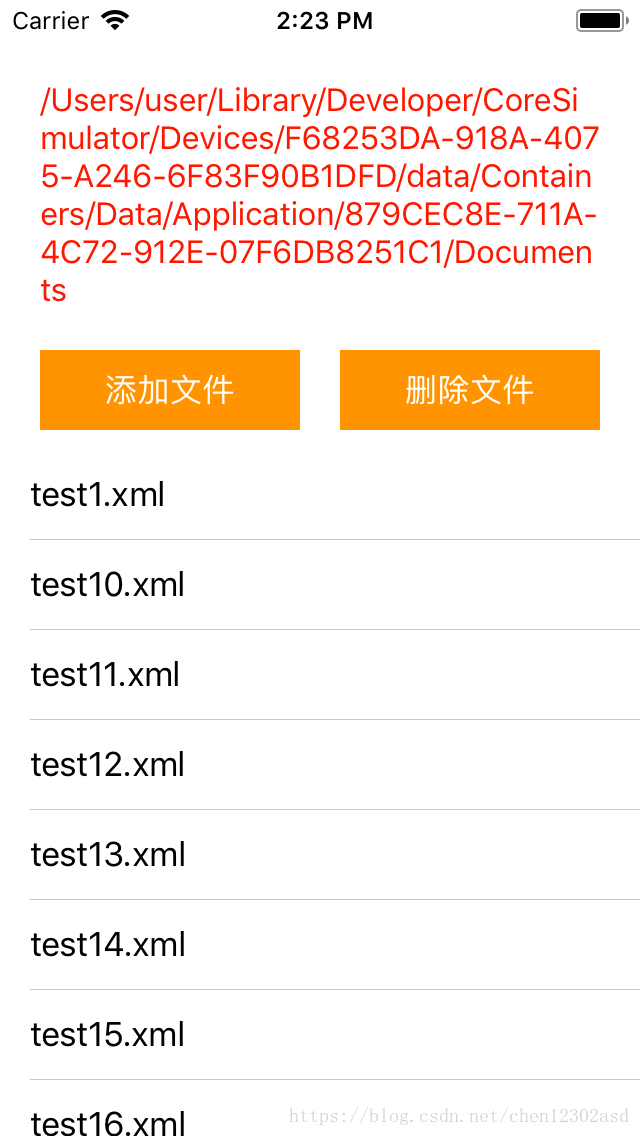版权声明:本文为博主原创文章,欢迎转载。 https://blog.csdn.net/chen12302asd/article/details/81906883
最进项目需要访问iOS的沙盒目录,学习了一些项目中用到的方法,记录下来方便以后查询。
访问Documents目录
自己写了一个方法来获取该目录,参照了iOS提供的方法,采用了C语言的语法
//系统的头文件中定义的方法,NSPathUtilities.h。
FOUNDATION_EXPORT NSString *NSTemporaryDirectory(void);
//自己写的获取Documents目录的方法。
NSString * NSDocumentsDirectory(void) {
return NSSearchPathForDirectoriesInDomains(NSDocumentDirectory, NSUserDomainMask, true).firstObject;
}添加文件
- (void)addFiles{
int i;
for (i = 0; i<66; i++) {
NSString *path = NSDocumentsDirectory();
NSString *test = @"Hello world!";
NSString *filePath = [path stringByAppendingPathComponent:[NSString stringWithFormat:@"test%d.xml", i+1]];
[test writeToFile:filePath atomically:true encoding:NSUTF8StringEncoding error:nil];
}
}这个方法向Documents目录下添加一些xml文件,项目中的xml文件是从ftp服务器下载的,这里偷个懒,关于从服务器下载xml文件的方法,在其他文章进行了说明。
显示文件列表
使用tableView显示Documents中的文件。完整的代码如下:
#import "ViewController.h"
@interface ViewController ()<UITableViewDataSource, UITableViewDelegate>{
NSFileManager *manager;
}
@property (weak, nonatomic) IBOutlet UILabel *pathLabel;
@property (weak, nonatomic) IBOutlet UITableView *tableView;
@property (strong, nonatomic) NSMutableArray *dataList;
@end
@implementation ViewController
NSString * NSDocumentsDirectory(void) {
return NSSearchPathForDirectoriesInDomains(NSDocumentDirectory, NSUserDomainMask, true).firstObject;
}
- (void)addFiles{
int i;
for (i = 0; i<66; i++) {
NSString *path = NSDocumentsDirectory();
NSString *test = @"Hello world!";
NSString *filePath = [path stringByAppendingPathComponent:[NSString stringWithFormat:@"test%d.xml", i+1]];
[test writeToFile:filePath atomically:true encoding:NSUTF8StringEncoding error:nil];
}
}
- (void)deleteFiles{
NSArray *files = [manager contentsOfDirectoryAtPath:NSDocumentsDirectory() error:nil];
for (NSString *path in files) {
if ([path hasSuffix:@"xml"]) {
[manager removeItemAtPath:[NSDocumentsDirectory() stringByAppendingPathComponent:path] error:nil];
}
}
}
- (void)showFileList{
[self.dataList removeAllObjects];
NSArray *array = [manager contentsOfDirectoryAtPath:NSDocumentsDirectory() error:nil];
for(NSString *path in array){
[self.dataList addObject:path];
}
[self.tableView reloadData];
}
- (void)viewDidLoad {
[super viewDidLoad];
NSTemporaryDirectory();
self.pathLabel.text = NSDocumentsDirectory();
NSLog(@"%@", self.pathLabel.text);
manager = [NSFileManager defaultManager];
self.dataList = [[NSMutableArray alloc] init];
[self.tableView registerClass:[UITableViewCell classForCoder] forCellReuseIdentifier:@"cells"];
}
- (IBAction)add:(id)sender {
[self deleteFiles];
[self addFiles];
[self showFileList];
}
- (IBAction)delete:(id)sender {
[self deleteFiles];
[self showFileList];
}
#pragma mark - UITableViewDelegate
#pragma mark - UITableViewDataSource
- (NSInteger)tableView:(UITableView *)tableView numberOfRowsInSection:(NSInteger)section{
return self.dataList.count;
}
- (UITableViewCell *)tableView:(UITableView *)tableView cellForRowAtIndexPath:(NSIndexPath *)indexPath{
UITableViewCell *cell = [tableView dequeueReusableCellWithIdentifier:@"cells"];
cell.selectionStyle = UITableViewCellSeparatorStyleNone;
cell.textLabel.text = self.dataList[indexPath.row];
return cell;
}