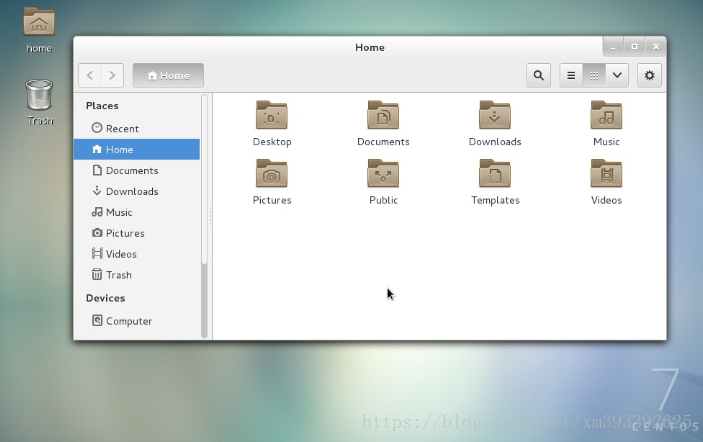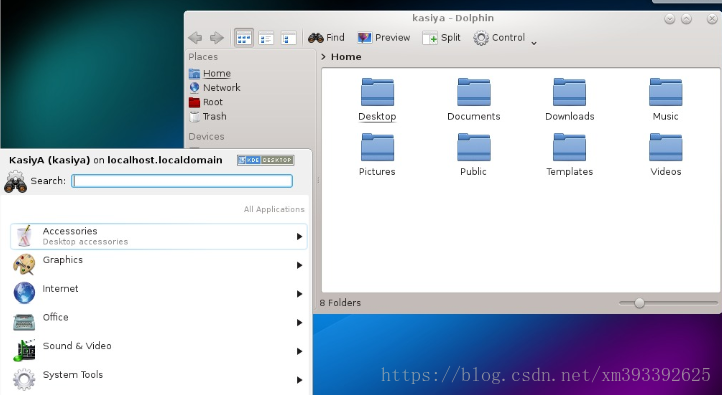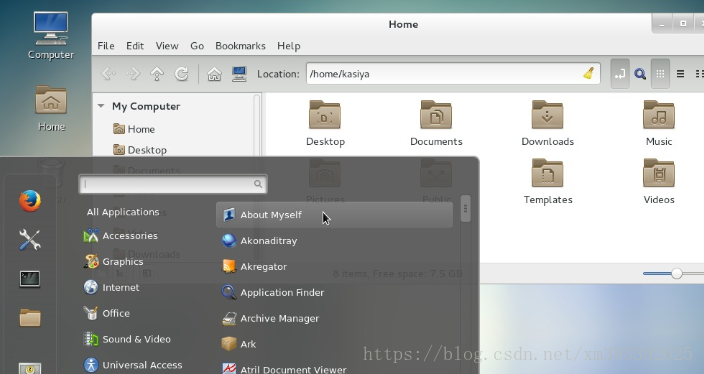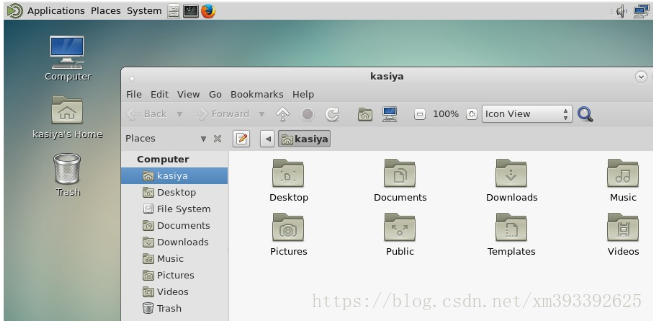一.安装GNOME桌面:
1)输入命令
# yum -y groups install "GNOME Desktop" 2)完成安装后输入
# startx 3)启动GNOME桌面环境
-
首先选择系统语言。
-
然后选择键盘类型。
-
添加在线帐户,这个事可选的。
-
最后点击“开始使用CentOS Linux”。
4) GNOME桌面环境如下图
5)是否安装GNOME Shell?
CentOS 7默认的GNOME桌面以经典模式开始,但如果要使用GNOME Shell,则需要做如下设置:
选项A:如果使用startx启动GNOME,请设置如下:
# echo "exec gnome-session" >> ~/.xinitrc
# startx 选项B:设置系统图形登录systemctl set-default graphical.target并重启系统。系统启动后
-
单击位于"Sign In"按钮旁边的按钮。
-
在列表中选择"GNOME"。 (默认是GNOME Classic)
-
单击"Sign In"并使用GNOME Shell登录。
二.安装KDE桌面
1)命令
# yum -y groups install "KDE Plasma Workspaces"2)安装完成后
# echo "exec startkde" >> ~/.xinitrc
# startx3)KDE桌面环境启动如下
三.安装Cinnamon桌面环境
1)首先添加EPEL存储库(从Fedora项目提供的EPEL存储库)
# yum -y install epel-release
# sed -i -e "s/ <spanclass="bash"><spanclass="hljs−string">$/</span></span> \npriority=5/g" /etc/yum.repos.d/epel.repo # set [priority=5]
# sed -i -e "s/enabled=1/enabled=0/g" /etc/yum.repos.d/epel.repo # for another way, change to [enabled=0] and use it only when needed
# yum --enablerepo=epel install [Package] # if [enabled=0], input a command to use the repository2)现在从EPEL Repository安装Cinnamon桌面环境
# yum --enablerepo=epel -y install cinnamon*3)安装完成后
# echo "exec /usr/bin/cinnamon-session" >> ~/.xinitrc
# startx 4)Cinnamon桌面环境如下图
1)安装命令
# yum --enablerepo=epel -y groups install "MATE Desktop"2)完成安装命令
# echo "exec /usr/bin/mate-session" >> ~/.xinitrc
# startx3)MATE桌面环境启动
五.安装Xfce桌面环境
1)安装命令
# yum -y groupinstall X11
# yum --enablerepo=epel -y groups install "Xfce" 2)完成安装后命令
# echo "exec /usr/bin/xfce4-session" >> ~/.xinitrc
# startx3)启动Xfce桌面环境