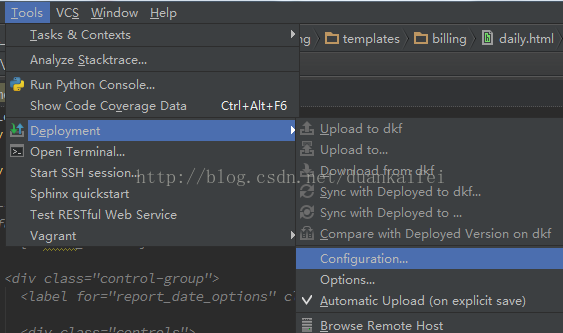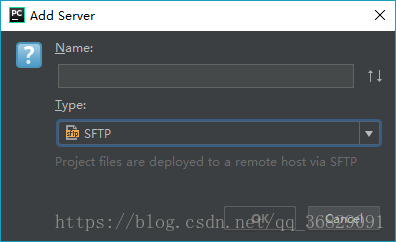windows系统下的cmd命令行是不能直接使用ssh命令的。
为了利用ssh命令生成公钥-私钥对、访问远程Linux服务器等,必须先安装一下工具:
windows下cmd中使用ssh命令访问Linux服务器的工具
随后打开cmd,在其中使用:
ssh-keygen -t rsa生成公钥-私钥对
举例:
C:\Users\你的用户名>ssh-keygen -t rsa -b 2048
//上面一行的-t参数代表类型type,表示用rsa方式加密;-b参数,这里表示生成2048位的公钥
//输完ssh-keygen -t rsa -b 2048后回车,生成公钥-私钥对总共只用到这一个命令,以下是配置部分
Generating public/private rsa key pair.
Enter file in which to save the key (/cygdrive/c/Users/你的用户名/.ssh/id_rsa):
//在上一行的冒号后输入保存私钥的文件名。默认是在C:\Users\你的用户名\.ssh\ 这个路径下,生成名为id_rsa的文件。
//另外在该路径下还会自动生成id_rsa.pub文件,用来保存公钥。
Enter passphrase (empty for no passphrase):在这里输入私钥密码
Enter same passphrase again:重复输入私钥密码
Your identification has been saved in c/Users/你的用户名/.ssh/id_rsa.
Your public key has been saved in c/Users/你的用户名/.ssh/id_rsa.pub.
//上面两行说明了你私钥、公钥的保存位置
The key fingerprint is:
xxxxxxxxxxxxxxxxxxxxxxxxxxxxxxxxxxxxxxxxxxxxxxxxxxxxxxxxxxxxxxxx生成成功后,将id_rsa.pub文件发给Linux远程服务器管理员,让他为你创建用户,并将用户名告诉你(你们可以约定一个登陆用户名)。随后在pycharm/xshell/cmd上就可以用私钥进行登陆访问了。
依次打开tools->deployment->configuration
点击左上角+号add server
name自取,type选择SFTP
按下图依次进行配置即可:
可以使用右上方的test SFTP connection按钮测试连接