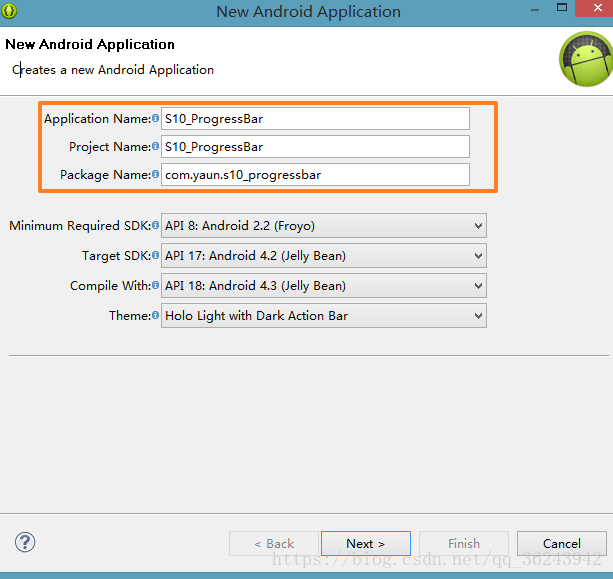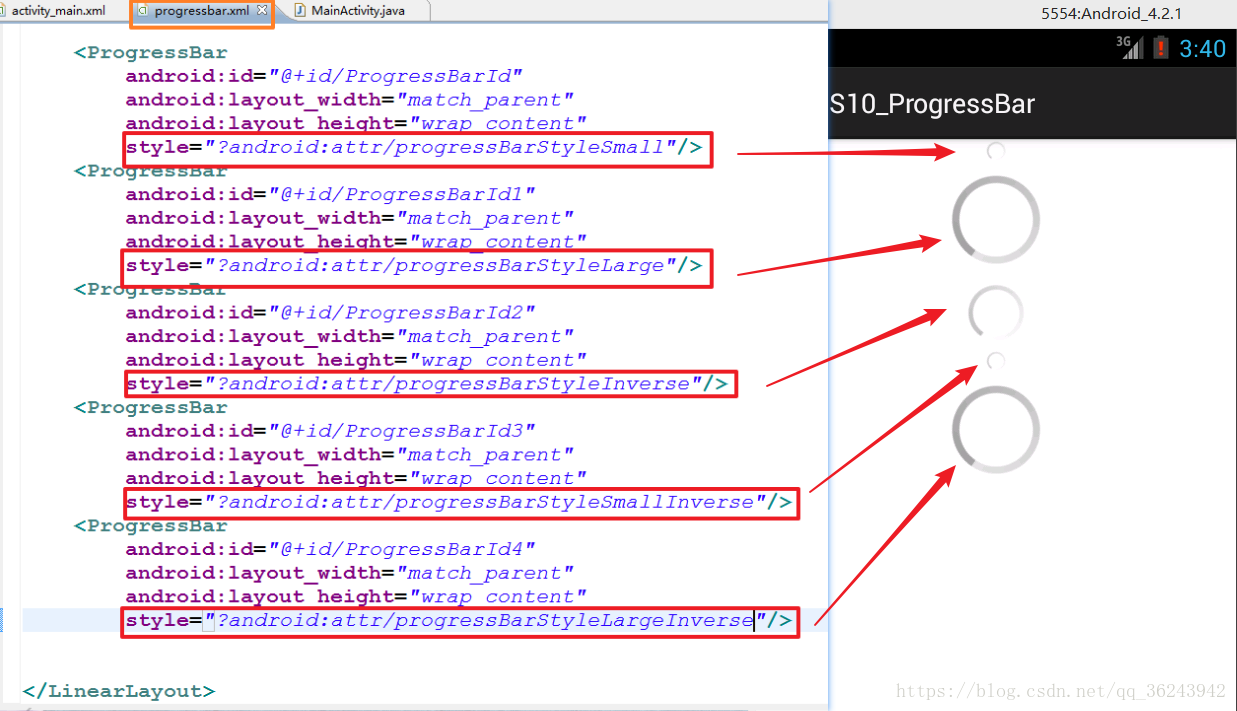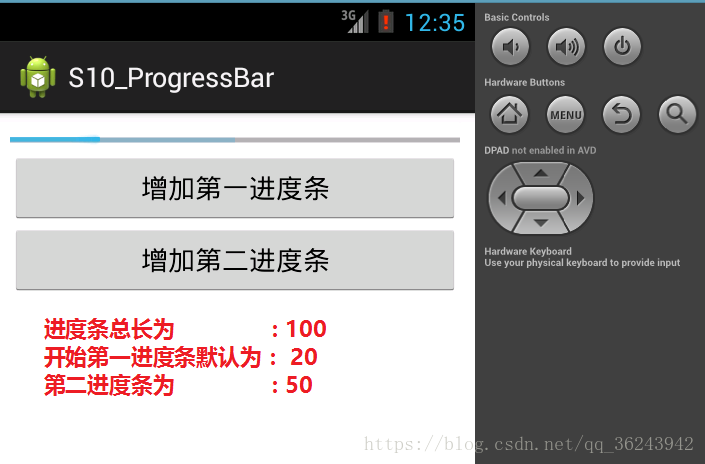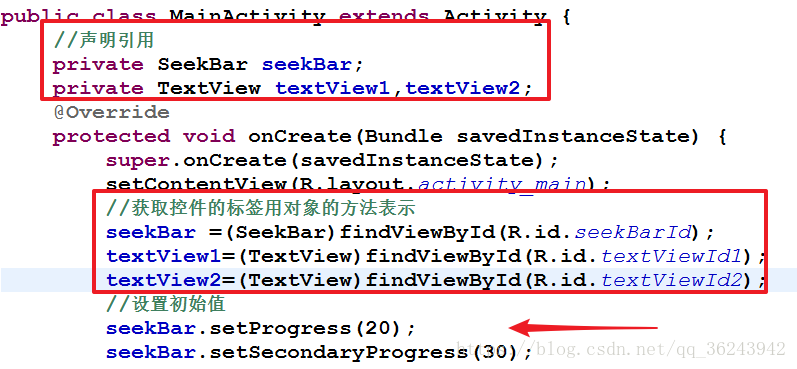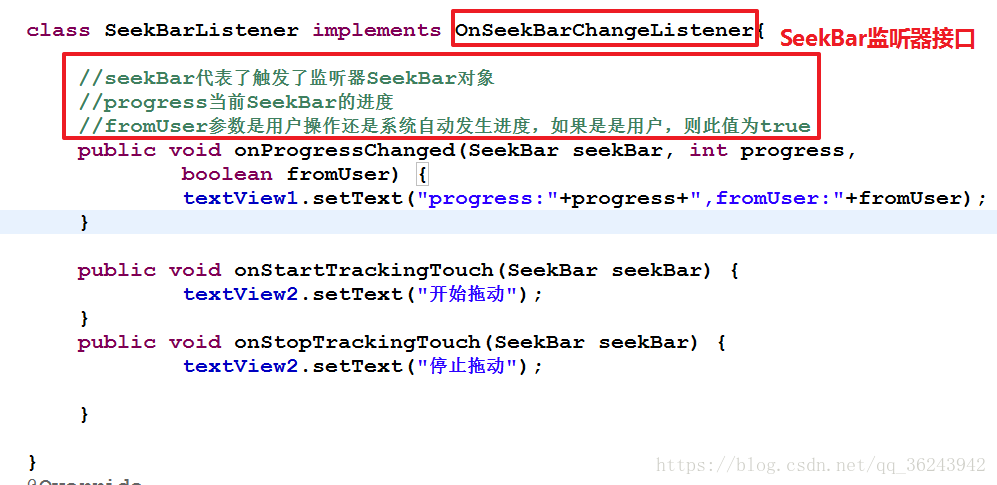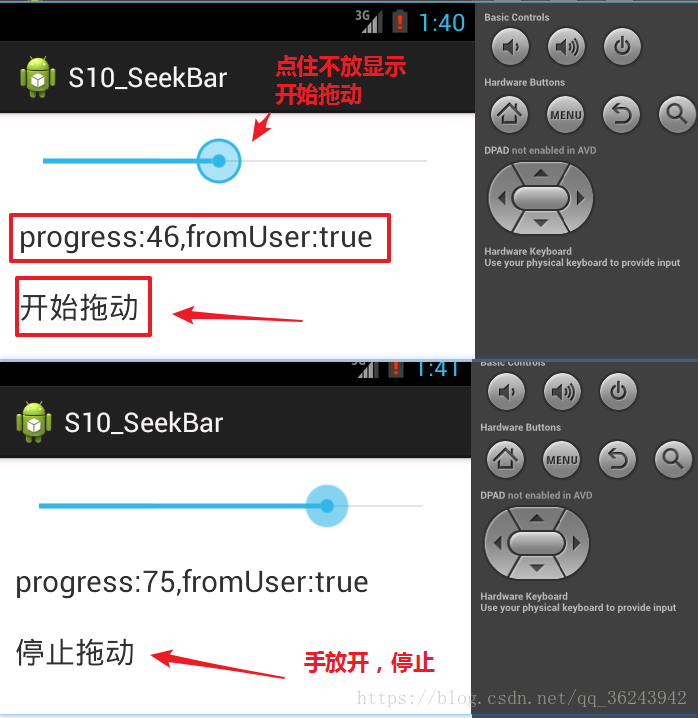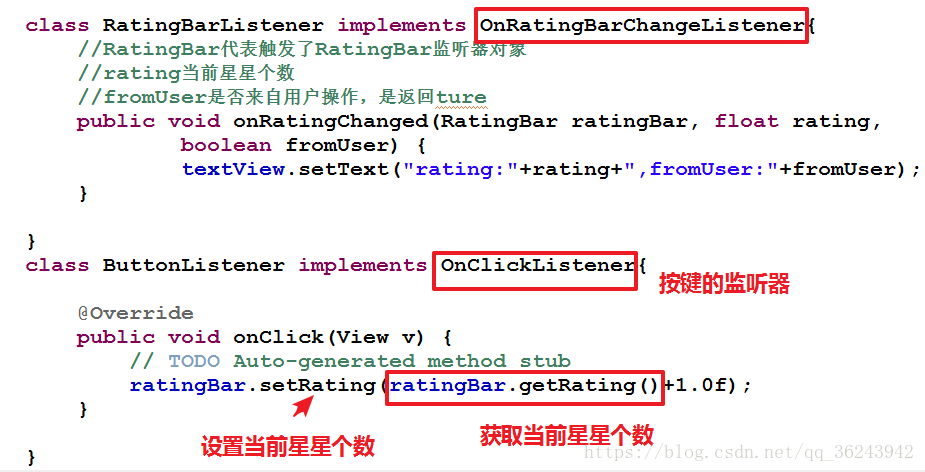目录
1.Android当中的进度条
- 进度条的种类
2.各种进度条之间的关系
例子:
- 新建一个应用程序,命名为:S10_ProgressBar
新建默认的进度条如下所示:
3.ProgressBark进度条的风格
ProgressBar的Style:
1.水平风格:Horizontal
2.小风格:Small
3.大风格:Large
4.反向风格:Inverse
5.小反向风格:Small.Inverse
6.大反向风格:Large.Inverse
- 水平风格进度条,最常见到:
- 为了方便演示.新建一个LinearLayout的布局文件来演示这些属性,以下为各种属性的进度条:
4.ProressBar的使用方法
进度条的主要属性
1.进度最大值:max
2.当前进度:progress
3.次要进度的值:SecondaryProgress
- 在刚刚相对布局的布局文件上修改:增加属性max=200,progress=50;

效果如下:

增加一个第二进度条secondaProgress:

- 在代码当中使用,声明一个ProgressBar的对象,然后获取ProgressBar的空间用对象表示:
- ,先修改xml文件增加两个按钮手动控制第一进度条和第二进度条的数值:
<RelativeLayout xmlns:android="http://schemas.android.com/apk/res/android"
xmlns:tools="http://schemas.android.com/tools"
android:layout_width="match_parent"
android:layout_height="match_parent"
android:padding="10dp" >
<ProgressBar
android:id="@+id/ProgressBarId"
android:layout_width="match_parent"
android:layout_height="wrap_content"
android:max="200"
android:secondaryProgress="150"
android:progress="50"
style="?android:attr/progressBarStyleHorizontal"/>"
<Button
android:id="@+id/firstButtonId"
android:layout_width="match_parent"
android:layout_height="wrap_content"
android:text="增加第一进度条"
android:layout_below="@id/ProgressBarId"/>
<Button
android:id="@+id/secondButtonId"
android:layout_width="match_parent"
android:layout_height="wrap_content"
android:text="增加第二进度条"
android:layout_below="@id/firstButtonId"/>
</RelativeLayout>- 在MainActivity中声明应用,使用对象代表控件,然后复写Button的监听器接口,为按钮绑定监听器:

实现接监听器接口:
生成监听器对象,绑定监听器:

代码如下:
package com.yaun.s10_progressbar;
import android.app.Activity;
import android.os.Bundle;
import android.view.Menu;
import android.view.View;
import android.view.View.OnClickListener;
import android.widget.Button;
import android.widget.ProgressBar;
//导入一些包
public class MainActivity extends Activity {
//声明引用
private ProgressBar progressBar;
private Button firstButton,secondButton;
@Override
protected void onCreate(Bundle savedInstanceState) {
super.onCreate(savedInstanceState);
setContentView(R.layout.activity_main);
//获取控件的标签用对象的方法表示
progressBar = (ProgressBar)findViewById(R.id.ProgressBarId);
firstButton =(Button)findViewById(R.id.firstButtonId);
secondButton= (Button)findViewById(R.id.secondButtonId);
//设最大值
progressBar.setMax(100);
//设置第一进度条的值
progressBar.setProgress(20);
//设第二进度条的值
progressBar.setSecondaryProgress(50);
//生成监听器对象,并未两个按钮绑定监听器
OnButtonListener1 listener1 =new OnButtonListener1();
OnbuttonListener2 listener2 =new OnbuttonListener2();
firstButton.setOnClickListener(listener1);
secondButton.setOnClickListener(listener2);
}
//实现按钮监听器的类
class OnButtonListener1 implements OnClickListener{
@Override
public void onClick(View v) {
// TODO Auto-generated method stub
progressBar.incrementProgressBy(10);
}
}
//实现按钮监听器的类
class OnbuttonListener2 implements OnClickListener{
@Override
public void onClick(View v) {
// TODO Auto-generated method stub
progressBar.incrementSecondaryProgressBy(20);
}
}
@Override
public boolean onCreateOptionsMenu(Menu menu) {
// Inflate the menu; this adds items to the action bar if it is present.
getMenuInflater().inflate(R.menu.main, menu);
return true;
}
}
效果如下:
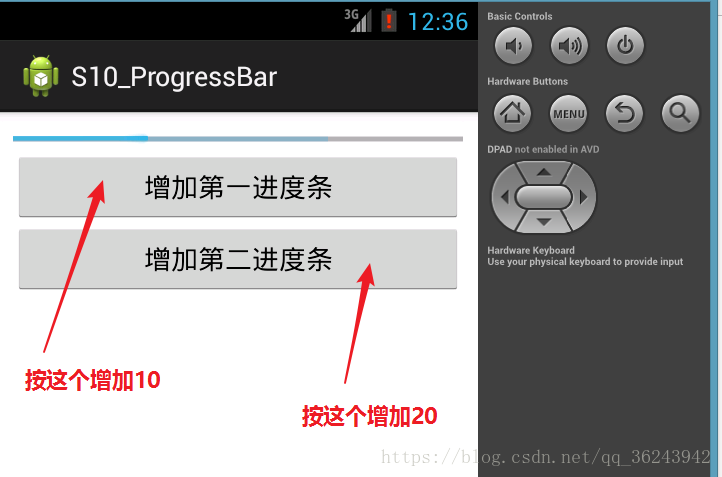
5.SeekBar
seekBar的主要属性
1.进度的最大值:max
2.当前进度:progress
3.次要进度的值:SecondaProgress
SeekBar的监听器:OnSeekBarChangedListener
监听器的方法:
- 只要进度发生变化,就会触发这个监听器,用户可以拖拽这个监听器
1.onProgressChanged(SeekBar seekBar,int progress,boolean fromUser)
- 用户开始拖拽就会调用这个方法
2.onStartTrackongTouch(SeekBar seekbar)
- 用户停止拖动就会调用这个方法
3.onStopTrackingTounch(SeekBar seekbar)
新建应用程序,命名为:S10_SeekBar
在xml布局文件新增一个SeekBar控件,然后新建两个TextView控件用来显示SeekBar当前的状态:
<RelativeLayout xmlns:android="http://schemas.android.com/apk/res/android"
xmlns:tools="http://schemas.android.com/tools"
android:layout_width="match_parent"
android:layout_height="match_parent"
android:paddingBottom="@dimen/activity_vertical_margin"
android:paddingLeft="@dimen/activity_horizontal_margin"
android:paddingRight="@dimen/activity_horizontal_margin"
android:paddingTop="@dimen/activity_vertical_margin"
tools:context=".MainActivity" >
<SeekBar
android:id="@+id/seekBarId"
android:layout_width="match_parent"
android:layout_height="wrap_content"
android:max="100"
android:progress="10"
android:secondaryProgress="20"/>
<TextView
android:id="@+id/textViewId1"
android:layout_width="wrap_content"
android:layout_height="wrap_content"
android:textSize="20dp"
android:text="进度显示->"
android:layout_below="@id/seekBarId"
android:layout_marginTop="20dp"/>
<TextView
android:id="@+id/textViewId2"
android:layout_width="wrap_content"
android:layout_height="wrap_content"
android:textSize="20dp"
android:text="拖动状态"
android:layout_below="@id/textViewId1"
android:layout_marginTop="20dp"
/>
</RelativeLayout>- 然后再MainActivity中声明引用,获取控件用对象的方法表示,然后设置SeekBar的初始值:
- 复写OnSeekBarChangedListener监听器类,复写里面的三个函数:
- 生成监听器对象,为SeekBar绑定监听器,监控他们的状态:

- 代码如下:
package com.yuan.s10_seekbar;
import android.app.Activity;
import android.os.Bundle;
import android.view.Menu;
import android.widget.SeekBar;
import android.widget.SeekBar.OnSeekBarChangeListener;
import android.widget.TextView;
public class MainActivity extends Activity {
//声明引用
private SeekBar seekBar;
private TextView textView1,textView2;
@Override
protected void onCreate(Bundle savedInstanceState) {
super.onCreate(savedInstanceState);
setContentView(R.layout.activity_main);
//获取控件的标签用对象的方法表示
seekBar =(SeekBar)findViewById(R.id.seekBarId);
textView1=(TextView)findViewById(R.id.textViewId1);
textView2=(TextView)findViewById(R.id.textViewId2);
//设置初始值
seekBar.setProgress(20);
seekBar.setSecondaryProgress(30);
//设置监听器
SeekBarListener listener = new SeekBarListener();
seekBar.setOnSeekBarChangeListener(listener);
}
class SeekBarListener implements OnSeekBarChangeListener{
//seekBar代表了触发了监听器SeekBar对象
//progress当前SeekBar的进度
//fromUser参数是用户操作还是系统自动发生进度,如果是是用户,则此值为true
public void onProgressChanged(SeekBar seekBar, int progress,
boolean fromUser) {
textView1.setText("progress:"+progress+",fromUser:"+fromUser);
}
public void onStartTrackingTouch(SeekBar seekBar) {
textView2.setText("开始拖动");
}
public void onStopTrackingTouch(SeekBar seekBar) {
textView2.setText("停止拖动");
}
}
@Override
public boolean onCreateOptionsMenu(Menu menu) {
// Inflate the menu; this adds items to the action bar if it is present.
getMenuInflater().inflate(R.menu.main, menu);
return true;
}
}
- 效果如下:

6.RatingBar
RatingBar的主要属性:
1. 星星的个数:numStars
2.当前等级:progress
3.stepSize
RatingBar的监听器:OnRatingBarChangedListener
- 星星个数的改变机会触发监听器的方法,然后可以判断是否是用户改变的
1.onRatingChanged(RatingBar ratingBar,float Rating,boolean fromUser)
- 新建一个应用程序,命名为:S10_RatingBar

- 编写布局文件,然后看一下基本属性:

- 为了程序的简单明了,我们同样在布局文件,增加一个TextView显示状态,然后增加一个button控件,用于控制通过程序增加星星的个数(主要为了演示fromUser的作用),程序如下:
<RelativeLayout xmlns:android="http://schemas.android.com/apk/res/android"
xmlns:tools="http://schemas.android.com/tools"
android:layout_width="match_parent"
android:layout_height="match_parent"
android:paddingBottom="@dimen/activity_vertical_margin"
android:paddingLeft="@dimen/activity_horizontal_margin"
android:paddingRight="@dimen/activity_horizontal_margin"
android:paddingTop="@dimen/activity_vertical_margin"
tools:context=".MainActivity" >
<RatingBar
android:id="@+id/ratingBarId"
android:layout_width="wrap_content"
android:layout_height="wrap_content"
android:numStars="5"
android:stepSize="0.5"/>
<TextView
android:id="@+id/textViewId"
android:layout_width="wrap_content"
android:layout_height="wrap_content"
android:text="评价状态:"
android:textSize="20dp"
android:layout_below="@id/ratingBarId"/>
<Button
android:id="@+id/buttonId"
android:layout_width="wrap_content"
android:layout_height="wrap_content"
android:text="增加星星"
android:layout_below="@id/textViewId"
android:layout_marginTop="20dp"/>
</RelativeLayout>- 效果图如下:
- 接下来就是声明一下引用,获取控件的标签用对象表示,然后实现RatingBar监听器和Button监听器的接口,并为button,和ratingBar绑定监听器:

- 实现接口:
- 生成实现类的对象,然后绑定监听器:

- 整体MainActivity的代码如下:
package com.yuan.s10_ratingbar;
import android.app.Activity;
import android.os.Bundle;
import android.view.Menu;
import android.view.View;
import android.view.View.OnClickListener;
import android.widget.Button;
import android.widget.RatingBar;
import android.widget.RatingBar.OnRatingBarChangeListener;
import android.widget.TextView;
public class MainActivity extends Activity {
//声明引用
private RatingBar ratingBar;
private TextView textView;
private Button button;
@Override
protected void onCreate(Bundle savedInstanceState) {
super.onCreate(savedInstanceState);
setContentView(R.layout.activity_main);
//获取标签用对象表示
ratingBar =(RatingBar)findViewById(R.id.ratingBarId);
textView =(TextView)findViewById(R.id.textViewId);
button =(Button)findViewById(R.id.buttonId);
//设置初始值
ratingBar.setProgress(1);
//生成监听器对象,并为rating绑定监听器
RatingBarListener listener =new RatingBarListener();
ratingBar.setOnRatingBarChangeListener(listener);
//生成按钮的对面,并为button绑定监听器
ButtonListener buttonlistener = new ButtonListener();
button.setOnClickListener(buttonlistener);
}
class RatingBarListener implements OnRatingBarChangeListener{
//RatingBar代表触发了RatingBar监听器对象
//rating当前星星个数
//fromUser是否来自用户操作,是返回ture
public void onRatingChanged(RatingBar ratingBar, float rating,
boolean fromUser) {
textView.setText("rating:"+rating+",fromUser:"+fromUser);
}
}
class ButtonListener implements OnClickListener{
@Override
public void onClick(View v) {
// TODO Auto-generated method stub
ratingBar.setRating(ratingBar.getRating()+1.0f);
}
}
@Override
public boolean onCreateOptionsMenu(Menu menu) {
// Inflate the menu; this adds items to the action bar if it is present.
getMenuInflater().inflate(R.menu.main, menu);
return true;
}
}
运行应用程序:
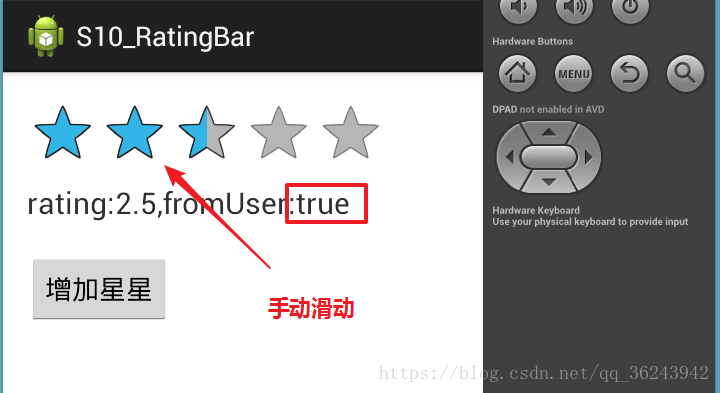
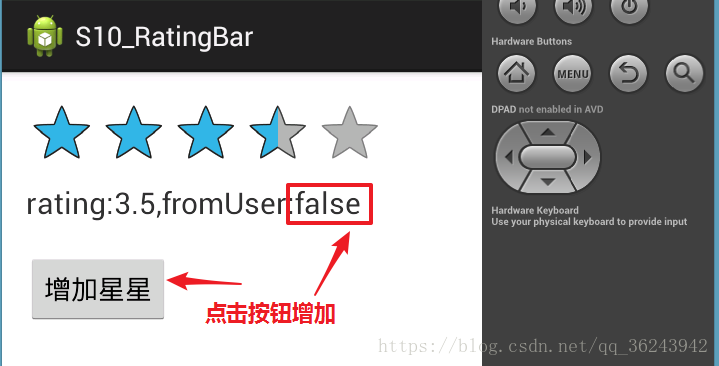
附录:
本博文Demo下载:https://github.com/zGuangYuan/Android-
github的用法:点我查看