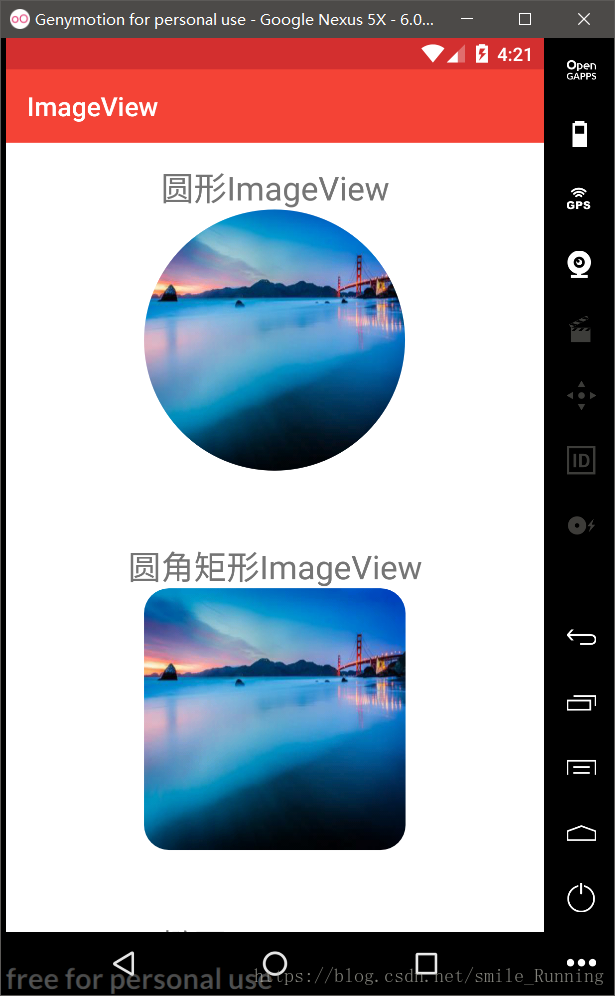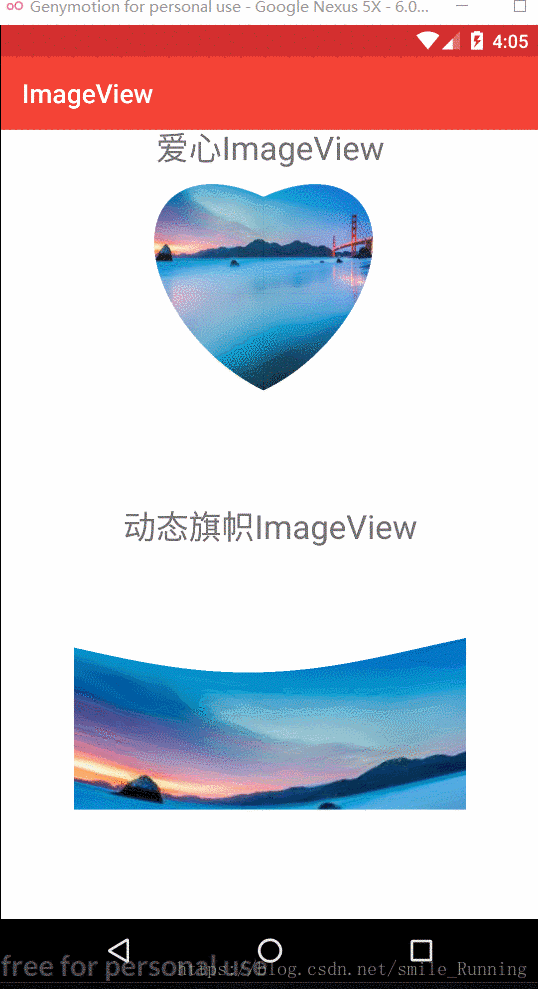版权声明:本文是博主原创文章,不得转载本文任何内容。原文地址: https://blog.csdn.net/smile_Running/article/details/81872881
【声明】:未经许可,禁止转载!
· 介绍
今天,我们继续上篇的自定义之ImageView篇来实现CircleImageView(圆形效果)、LoveImageView(爱心效果)、FlagImageView(动态旗帜效果)、RoundRectImageView(圆角矩形效果)等等效果的ImageView控件。
既然,我们代码是沿用上篇的自定义View之从零打造一个简单的图片显示控件 —— SimpleImageView,所以在此篇文章中,我们不再去介绍实现ImageView的步骤了。以下,我默认您已经实现了上篇文章所简述的代码。好了,我们先来看一波实现的效果图。
实现效果的对比图:
自定义ImageView的通用代码:
/**
* @Created by xww.
* @Creation time 2018/8/8.
*/
public class CircleImageView extends View {
private Paint mPaint;
private Drawable mDrawable;
private BitmapShader mBitmapShader;
private int mWidth;
private int mHeight;
@SuppressLint("Recycle")
private void initAttrs(AttributeSet attrs) {
if (attrs != null) {
TypedArray array = null;
try {
array = getContext().obtainStyledAttributes(attrs, R.styleable.RectangleImageView);
mDrawable = array.getDrawable(R.styleable.RectangleImageView_src);
if (mDrawable == null) {
throw new NullPointerException("drawable is not null");
}
mWidth = mDrawable.getIntrinsicWidth();
mHeight = mDrawable.getIntrinsicHeight();
} finally {
if (array != null) {
array.recycle();
}
}
}
}
public CircleImageView(Context context, @Nullable AttributeSet attrs) {
super(context, attrs);
mPaint = new Paint();
mPaint.setAntiAlias(true);
initAttrs(attrs);
}
@Override
protected void onMeasure(int widthMeasureSpec, int heightMeasureSpec) {
super.onMeasure(widthMeasureSpec, heightMeasureSpec);
setMeasuredDimension(mWidth, mHeight);
setMeasuredDimension(measureWidth(widthMeasureSpec), measureHeight(heightMeasureSpec));
}
@SuppressLint("DrawAllocation")
@Override
protected void onDraw(Canvas canvas) {
super.onDraw(canvas);
if (mDrawable == null) {
return;
}
final int width = canvas.getWidth();
final int height = canvas.getHeight();
/**
* 绘制圆形图片
*/
mBitmapShader = new BitmapShader(drawableToBitmap(mDrawable), Shader.TileMode.CLAMP, Shader.TileMode.CLAMP);
mPaint.setShader(mBitmapShader);
canvas.drawCircle(width / 2, height / 2, width / 2, mPaint);
}
private int measureWidth(int widthMeasureSpec) {
int widthSize = MeasureSpec.getSize(widthMeasureSpec);
int widthMode = MeasureSpec.getMode(widthMeasureSpec);
switch (widthMode) {
case MeasureSpec.UNSPECIFIED:
case MeasureSpec.AT_MOST:
break;
case MeasureSpec.EXACTLY:
mWidth = widthSize;
break;
}
return mWidth;
}
private int measureHeight(int heightMeasureSpec) {
int heightSize = MeasureSpec.getSize(heightMeasureSpec);
int heightMode = MeasureSpec.getMode(heightMeasureSpec);
switch (heightMode) {
case MeasureSpec.UNSPECIFIED:
case MeasureSpec.AT_MOST:
break;
case MeasureSpec.EXACTLY:
mHeight = heightSize;
break;
}
return mHeight;
}
private Bitmap drawableToBitmap(Drawable drawable) {
Bitmap.Config config = drawable.getOpacity() != PixelFormat.OPAQUE ? Bitmap.Config.ARGB_8888 : Bitmap.Config.RGB_565;
Bitmap bitmap = Bitmap.createBitmap(mWidth, mHeight, config);
Canvas canvas = new Canvas(bitmap);
drawable.setBounds(0, 0, mWidth, mHeight);
drawable.draw(canvas);
return bitmap;
}
}一、圆形ImageView效果
关键代码:
利用canvas绘制圆形的效果。
/**
* 绘制圆形图片
*/
mBitmapShader = new BitmapShader(drawableToBitmap(mDrawable), Shader.TileMode.CLAMP, Shader.TileMode.CLAMP);
mPaint.setShader(mBitmapShader);
canvas.drawCircle(width / 2, height / 2, width / 2, mPaint);二、圆角矩形ImageView效果
关键代码:
将本段代码替换圆形图片的注释部分的代码即可。
/**
* 绘制圆角矩形图片
*/
mBitmapShader = new BitmapShader(drawableToBitmap(mDrawable), Shader.TileMode.CLAMP, Shader.TileMode.CLAMP);
mPaint.setShader(mBitmapShader);
canvas.drawRoundRect(0, 0, width, height, 50, 50, mPaint);三、椭圆形ImageView效果
关键代码:
将本段代码替换圆形图片的注释部分的代码即可。
mBitmapShader = new BitmapShader(drawableToBitmap(mDrawable), Shader.TileMode.CLAMP, Shader.TileMode.CLAMP);
mPaint.setShader(mBitmapShader);
canvas.drawOval(0, 0, width-50, height-200, mPaint);四、三角形ImageView效果
关键代码:
简单介绍一下,利用路径来绘制一个三角形,将本段代码替换圆形图片的注释部分的代码即可。
mBitmapShader = new BitmapShader(drawableToBitmap(mDrawable), Shader.TileMode.CLAMP, Shader.TileMode.CLAMP);
mPaint.setShader(mBitmapShader);
Path path = new Path();
path.moveTo(width / 2, 0);
path.lineTo(width, height);
path.lineTo(0, height);
path.close();
canvas.drawPath(path, mPaint);五、爱心形ImageView效果
关键代码:
将本段代码替换圆形图片的注释部分的代码即可。
/**
* 调用drawLove()方法
*/
mBitmapShader = new BitmapShader(drawableToBitmap(mDrawable), Shader.TileMode.CLAMP, Shader.TileMode.CLAMP);
mPaint.setShader(mBitmapShader);
drawLove(canvas);
private void drawLove(Canvas canvas) {
//(17*(x^2))-(16*abs(x)*y)+(17*(y^2))<255 x(-5,5) y(-5,5) (心形函数方程式)
int loveWidth = 500;//心型宽度,必须是偶数
int oneLine = loveWidth / 2;//一条轴长度
float scale = oneLine / 5f;//实际坐标比上方程式坐标,倍数
for (int i = 0; i < oneLine; i++) {
for (int j = 0; j < oneLine; j++) {
//根据表达式xy的范围,所以要把坐标系的范围也缩小
float xf = i / scale;
float yf = j / scale;
if ((17 * Math.pow(xf, 2) - 16 * Math.abs(xf) * yf + 17 * Math.pow(yf, 2)) < 255) {
canvas.drawPoint(250 - xf * scale, 250 - yf * scale, mPaint);
canvas.drawPoint(250 + xf * scale, 250 - yf * scale, mPaint);
}
if ((17 * Math.pow(xf, 2) - 16 * Math.abs(xf) * (-yf) + 17 * Math.pow(yf, 2)) < 255) {
canvas.drawPoint(250 - xf * scale, 250 + yf * scale, mPaint);
canvas.drawPoint(250 + xf * scale, 250 + yf * scale, mPaint);
}
}
}
}五、动态旗帜ImageView效果
关键代码:
将本类所有代码,替换之前的代码即可。
/**
* 旗帜飘扬的动态效果
*
* @Created by xww.
* @Creation time 2018/8/8.
*/
public class FlagImageView extends View {
//将图像分成多少格
private int WIDTH = 200;
private int HEIGHT = 200;
//交点坐标的个数
private int COUNT = (WIDTH + 1) * (HEIGHT + 1);
//用于保存COUNT的坐标
//x0, y0, x1, y1......
private float[] verts = new float[COUNT * 2];
//用于保存原始的坐标
private float[] orig = new float[COUNT * 2];
private Bitmap mBitmap;
private float K = 1;
public FlagImageView(Context context, AttributeSet attrs) {
super(context, attrs);
initView();
}
private void initView() {
int index = 0;
mBitmap = BitmapFactory.decodeResource(getResources(), R.drawable.bg_loop_ad_2);
float bmWidth = mBitmap.getWidth();
float bmHeight = mBitmap.getHeight();
for (int i = 0; i < HEIGHT + 1; i++) {
float fy = bmHeight * i / HEIGHT;
for (int j = 0; j < WIDTH + 1; j++) {
float fx = bmWidth * j / WIDTH;
//X轴坐标 放在偶数位
verts[index * 2 + 0] = fx;
orig[index * 2 + 0] = verts[index * 2 + 0];
//Y轴坐标 放在奇数位
//向下移动200
verts[index * 2 + 1] = fy + 200;
orig[index * 2 + 1] = verts[index * 2 + 1];
index += 1;
}
}
}
@Override
protected void onDraw(Canvas canvas) {
for (int i = 0; i < HEIGHT + 1; i++) {
for (int j = 0; j < WIDTH + 1; j++) {
verts[(i * (WIDTH + 1) + j) * 2 + 0] += 0;
//利用正弦函数的周期性
float offsetY = (float) Math.sin((float) j / WIDTH * 2 * Math.PI + K * 2 * Math.PI);
verts[(i * (WIDTH + 1) + j) * 2 + 1] = orig[(i * (WIDTH + 1) + j) * 2 + 1] + offsetY * 50;
}
}
//平移 旗帜飘扬效果
K += 0.1F;
canvas.drawBitmapMesh(mBitmap, WIDTH, HEIGHT, verts, 0, null, 0, null);
invalidate();
}
}当然,如果你觉得效果还不够丰富,可以自己利用画布绘制更多的形状效果。
©版权所有:https://blog.csdn.net/smile_Running/article/details/81872881