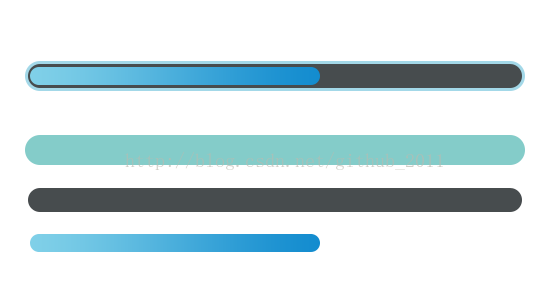上图是我在PhotoShop中做出的进度条效果图,这张图充分阐释了本篇自定义进度条的精髓!
在Android中实现该进度条的原理:(和ps中作图原理一样,理解ps中的图层便懂得了如何在android中实现该进度条)
1. 画第一个圆角矩形作为进度条的最底层(描边层)
2. 画第二个圆角矩形作为进度条的第二层(背景层)盖在描边层之上
3. 画第三个圆角矩形作为进度条的最外层(进度层)盖在背景层之上
4. 描边层和背景层颜色可用纯色,进度层为了炫酷可用渐变色
这是实现该自带描边颜色渐变进度条的原理,也是在PS中实现该效果的步骤,同样适用于在Android中用代码来实现。
原理明白之后,代码就变得非常简单了:
public class ColorGradientProgressBar extends View {
/**
* 渐变颜色组
*/
private int[] GRADIENT_COLORS = {Color.parseColor("#85D0E8"), Color.parseColor("#138CCF")};
/**
* 最大进度
*/
private float max = 100;
/**
* 当前进度
*/
private float progress;
/**
* 画笔
*/
private Paint mPaint;
/**
* 外描边的宽度
*/
private float BORDER_STROCK;
/**
* 进度条进度矩形与控件边界的距离,≥BORDER_STROCK
*/
private float PROGRESS_STROCK;
//进度条的宽高
private int mWidth, mHeight;
/**
* 画进度条的矩形
*/
private RectF mRectF;
public ColorGradientProgressBar(Context context, AttributeSet attrs, int defStyleAttr) {
super(context, attrs, defStyleAttr);
initView();
}
public ColorGradientProgressBar(Context context, AttributeSet attrs) {
this(context, attrs, 0);
}
public ColorGradientProgressBar(Context context) {
this(context, null);
}
private void initView() {
mPaint = new Paint();
mPaint.setAntiAlias(true);
mRectF = new RectF();
BORDER_STROCK = getResources().getDimension(R.dimen.x3);
PROGRESS_STROCK = getResources().getDimension(R.dimen.x5);
}
@Override
protected void onDraw(Canvas canvas) {
super.onDraw(canvas);
int round = mHeight / 2;//弧度为高度的一半
mRectF.set(0, 0, mWidth, mHeight);//第一层矩形(描边层)
mPaint.setColor(Color.parseColor("#A3D8E8"));//第一层矩形颜色(进度条描边的颜色)
canvas.drawRoundRect(mRectF, round, round, mPaint);//画第一层圆角矩形
mPaint.setColor(Color.parseColor("#474C4E"));//第二层矩形颜色(背景层颜色)
mRectF.set(BORDER_STROCK, BORDER_STROCK, mWidth - BORDER_STROCK, mHeight - BORDER_STROCK);//第二层矩形(背景层)
canvas.drawRoundRect(mRectF, round, round, mPaint);//画背景层圆角矩形(盖在描边层之上)
if (progress == 0)//进度为 0不画进度
return;
float section = progress / max;
//第三层矩形(进度层)
mRectF.set(PROGRESS_STROCK, PROGRESS_STROCK, (mWidth - PROGRESS_STROCK) * section, mHeight - PROGRESS_STROCK);
//创建线性颜色渐变器
LinearGradient shader = new LinearGradient(PROGRESS_STROCK, PROGRESS_STROCK,
(mWidth - PROGRESS_STROCK) * section, mHeight - PROGRESS_STROCK, GRADIENT_COLORS, null, Shader.TileMode.MIRROR);
mPaint.setShader(shader);//第三层矩形颜色(进度渐变色)
canvas.drawRoundRect(mRectF, round, round, mPaint);//画第三层(进度层)圆角矩形(盖在背景层之上)
mPaint.setShader(null);//清除之前传递的shader
}
/***
* 设置最大进度
*
* @param maxCount
*/
public void setMax(float maxCount) {
this.max = maxCount;
}
/***
* 设置当前进度
*
* @param currentCount
*/
public void setProgress(float currentCount) {
this.progress = currentCount > max ? max : currentCount;
invalidate();
}
public float getMax() {
return max;
}
/**
* 测量得到进度条的宽高
*/
@Override
protected void onMeasure(int widthMeasureSpec, int heightMeasureSpec) {
int widthSpecMode = MeasureSpec.getMode(widthMeasureSpec);
int widthSpecSize = MeasureSpec.getSize(widthMeasureSpec);
int heightSpecMode = MeasureSpec.getMode(heightMeasureSpec);
int heightSpecSize = MeasureSpec.getSize(heightMeasureSpec);
if (widthSpecMode == MeasureSpec.EXACTLY || widthSpecMode == MeasureSpec.AT_MOST) {
mWidth = widthSpecSize;
} else {
mWidth = 0;
}
if (heightSpecMode == MeasureSpec.AT_MOST || heightSpecMode == MeasureSpec.UNSPECIFIED) {
mHeight = (int) getResources().getDimension(R.dimen.x20);
} else {
mHeight = heightSpecSize;
}
setMeasuredDimension(mWidth, mHeight);
}
}
代码中使用了dimens适配,详情请看Android 屏幕适配之dimens适配