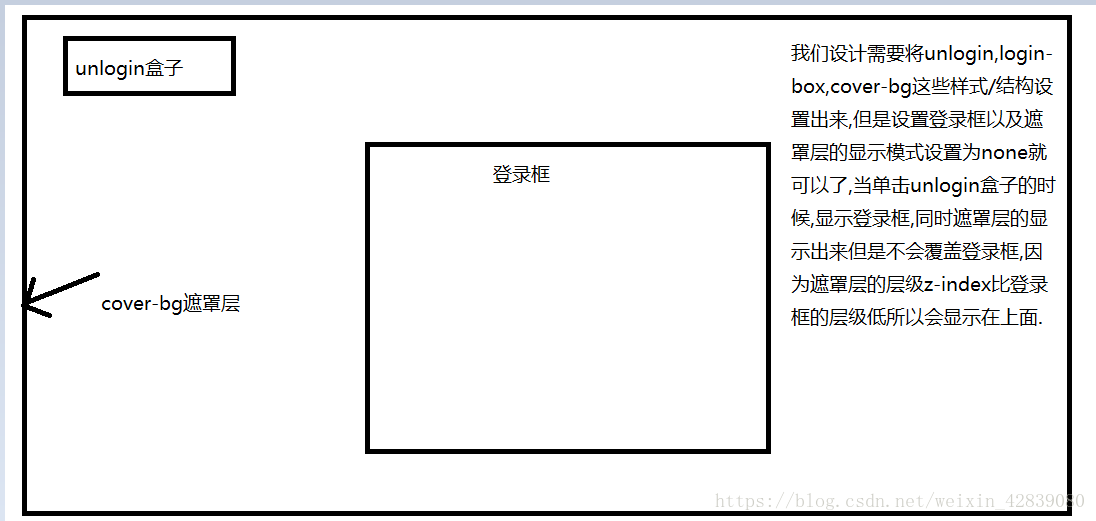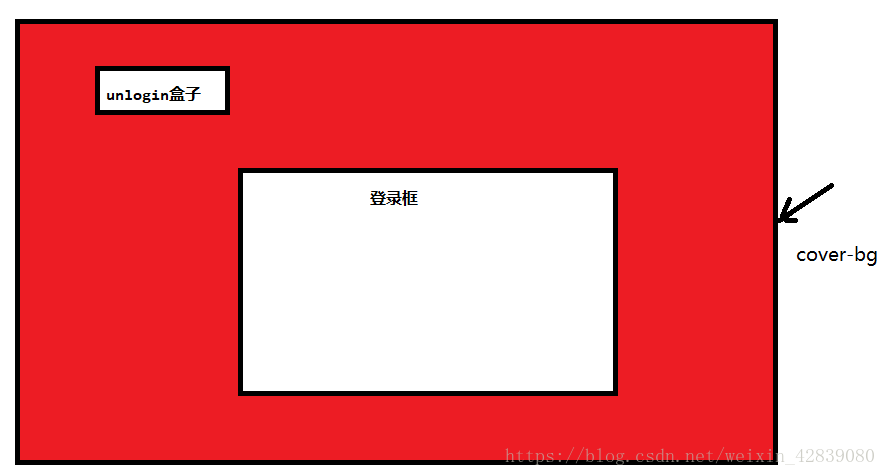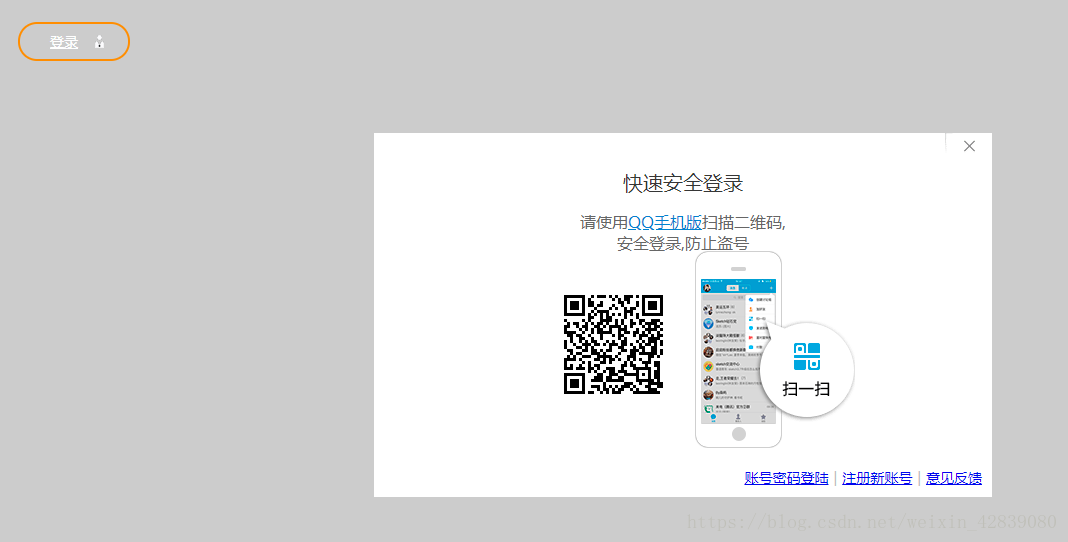登录框的设计的样式以及结构思路
在样式中需要设置登录的unlogin盒子,以及登录框login-web盒子,最后写一个全局的cover-bg来做遮罩层.但是设置样式的时候将cover-bg设置为定位这样就可以让其脱标,不会影响页面的内容,同时也要将登录框的盒子设置为定位属性,但是它的层级一定比cover-bg的层级高,这样就可以让遮罩层显示在下面,登录框在上面的样式.
HTML+CSS:
<!DOCTYPE html>
<html>
<head lang="en">
<meta charset="UTF-8">
<title></title>
<style>
body {
background-color: #ccc;
}
/*登录页*/
.login-box {
float: left;
color: #fff;
font-size: 14px;
}
#cover-bg {
position: absolute;
display: block;
left: -100px;
top: 0px;
opacity: 0.5;
z-index: 998;
/*与背景色比较*/
background-color: red;
width: 1920px;
height: 1276px;
z-index: 9;
display: none;
}
.login-btn {
position: relative;
top: 30px;
display: inline-block;
width: 78px;
height: 35px;
line-height: 35px;
padding-left: 30px;
color: #fff;
font-size: 14px;
border-radius: 20px;
border: 2px solid #fe9422;
margin-left: 10px;
}
.login-people-icon {
position: absolute;
top: 11px;
right: 24px;
width: 9px;
height: 13px;
background: url(./images/header-spr.png);
background-position: -248px 0;
}
#login-web {
background-color: #fff;
width: 618px;
height: 364px;
position: fixed;
left: 50%;
top: 50%;
transform: translate(-50%,-50%);
z-index: 20;
text-align: center;
/*display: none;*/
}
#login-web .login-header {
height: 50px;
width: 50px;
position: absolute;
top: 0;
right: 0;
font-family: "微软雅黑";
z-index: 21;
}
#login-web .login-header .close {
width: 47px;
height: 20px;
float: right;
background: url('./images/icon_3_tiny.png') -221px -126px no-repeat;
}
#login-web .login-header .close:hover {
background: url('./images/icon_3_tiny.png') -221px -151px no-repeat;
}
#login-web .login-qr .qr-box{
position: relative;
}
#login-web .scan{
opacity: 0;
width: 160px;
height: 198px;
position: absolute;
background: url("./images/small_24_tiny.png");
top: 118px;
left: 321px;
}
#login-web .login-title{
font-family: helvetica,arial,微软雅黑,华文黑体;
color: #333;
font-size: 20px;
width: 618px;
height: 26px;
margin-top: 36px;
margin-bottom: 16px;
}
#login-web .login-tips {
width: 618px;
height: 42px;
line-height: 21px;
margin-bottom: 36px;
color: #666;
font-size: 16px;
}
.login-link a,.login-link span {
display: inline !important;
}
#login-web .login-tips a {
color: #3481cf;
}
#login-web .login-link {
position: absolute;
right: 10px;
bottom: 10px;
}
#login-web .dotted {
color: #bfbfbf;
margin: 0 5px;
}
</style>
</head>
<body>
<!--登录页 开始-->
<div id="cover-bg"></div>
<div class="login-box">
<div class="unlogin" id="unlogin" style="display: block;">
<a href="javascript:;" class="login-btn">登录<span class="login-people-icon"></span></a>
</div>
<div id="login-web">
<div class="login-title">快速安全登录</div>
<div class="login-tips">请使用<a href="#">QQ手机版</a>扫描二维码,<br>安全登录,防止盗号</div>
<div class="login-qr">
<div class="qr-box">
<img src="./images/loginqr" alt=""/>
</div>
<div class="scan">
</div>
</div>
<div class="login-link">
<a href="#">账号密码登陆</a><span class="dotted">|</span><a href="#">注册新账号</a><span class="dotted">|</span><a href="#">意见反馈</a>
</div>
<div class="login-header">
<a href="javascript:;" class="close"></a>
</div>
</div>
</div>
<!--登录页结束-->
</body>JS效果的实现:
需求:
1.当鼠标移入的时候显示cover-bg/login-web设置为显示
2.在利用jQuery里面的自定义动画来实现登录框里面两张图片之间的移动.
在我点击到二维码的图片上时,图片的left的属性左移,同时将手机扫码的图片显示出来,原来这张图片的opacity属性刚开始设置是0,但是当我移入的时候,属性变为1.整个过程都是有动画实现.
JS代码实现:
<script src='jquery-1.12.4.js'></script>
<script>
$(function(){
//点击登录打开页面
$('#unlogin').on('click',function(){
$('#login-web').show();
$('#login-web').show();
})
//登录页关闭
$('.login-header .close').on('click', function () {
$('#cover-bg').hide();
$('#login-web').hide();
})
//登录页动画
$('#login-web .qr-box>img').on('mouseenter', function () {
$('#login-web .qr-box').stop(true,false).animate({
left:'-70px'
},150,'swing', function () {
$('#login-web .scan').stop(true,false).animate({
opacity:'1'
},150,'swing')
})
})
$('#login-web .qr-box>img').on('mouseleave', function () {
$('#login-web .scan').stop(true,false).animate({
opacity:'0'
},150,'swing', function () {
$('#login-web .qr-box').stop(true,false).animate({
left:'0'
},150,'swing')
})
})
})
</script>
</html>最后就可以实现了.