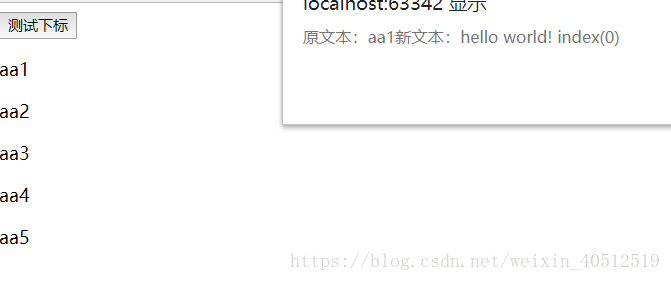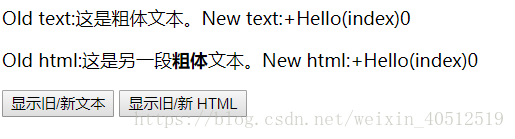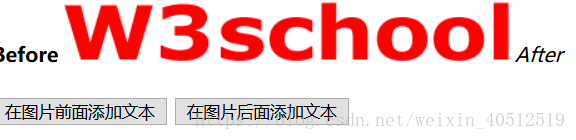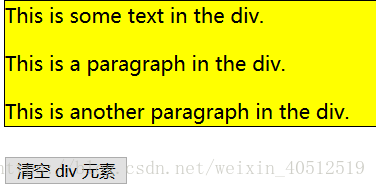获得内容和属性:
jQuery 拥有可操作 HTML 元素和属性的强大方法。
jQuery DOM操作:
获得内容:
三个简单实用的用于 DOM 操作的 jQuery 方法:
- text() - 设置或返回所选元素的文本内容
- html() - 设置或返回所选元素的内容(包括 HTML 标记)
- val() - 设置或返回表单字段的值,获得输入字段的值
<script type="text/javascript" src="http://ajax.googleapis.com/ajax/libs/jquery/1.4.0/jquery.min.js"></script>
<script type="text/javascript">
$(document).ready(function(){
$("#btn1").click(function(){
alert("Test:"+$("#test").text());
});
$("#btn2").click(function(){
alert("html:"+$("#test").html());
});
})
</script>
<p id="test">这是段落中的<b>粗体</b>文本。</p>
<button id="btn1">显示文本</button>
<button id="btn2">显示 HTML</button>获取属性:attr() 用于获取属性值
<script type="text/javascript" src="http://ajax.googleapis.com/ajax/libs/jquery/1.4.0/jquery.min.js"></script>
<script type="text/javascript">
$(document).ready(function(){
$("button").click(function(){
alert("href值:"+$("#w3s").attr("href"));
});
})
</script>
</head>
<body>
<p><a href="http://www.w3school.com.cn" id="w3s">W3School.com.cn</a></p>
<button>显示 href 值</button>
</body>设置内容和属性:
设置内容 - text()、html() 以及 val()
script type="text/javascript" src="http://ajax.googleapis.com/ajax/libs/jquery/1.4.0/jquery.min.js"></script>
<script type="text/javascript">
$(document).ready(function(){
$("#btn1").click(function(){
$("#test1").text("hello world");
});
$("#btn2").click(function(){
$("#test2").html("<b>hello world</b>");
});
$("#btn3").click(function(){
$("#test3").val("Doolu");
});
})
</script>
</head>
<body>
<p id="test1">这是段落。</p>
<p id="test2">这是另一个段落。</p>
<p>Input field: <input type="text" id="test3" value="Mickey Mouse"></p>
<button id="btn1">设置文本</button>
<button id="btn2">设置 HTML</button>
<button id="btn3">设置值</button>text()、html() 以及 val() 的回调函数:
text()、html() 以及 val(),同样拥有回调函数。回调函数由两个参数:
- 被选元素列表中当前元素的下标 i
- 原始(旧的)值。 origTest
然后以函数新值返回您希望使用的字符串。
当前元素的下标,原来是一组相同的class时当前文本的下标:
<script type="text/javascript" src="http://ajax.googleapis.com/ajax/libs/jquery/1.4.0/jquery.min.js"></script>
<script type="text/javascript">
$(document).ready(function(){
$("#btn1").click(function(){
$(".aa").text(function(i,oriText){
alert("原文本:"+oriText+"新文本:hello world! index("+i+")");
});
});
});
</script>
</head>
<body>
<button id="btn1">测试下标</button>
<div>
<p class="aa">aa1</p>
<p class="aa">aa2</p>
<p class="aa">aa3</p>
<p class="aa">aa4</p>
<p class="aa">aa5</p>
</div>这样每次的index依次为0,1,2,3,4;
<script type="text/javascript" src="http://ajax.googleapis.com/ajax/libs/jquery/1.4.0/jquery.min.js"></script>
<script type="text/javascript">
$(document).ready(function(){
$("#btn1").click(function(){
$("#test1").text(function(i,origTest){
return "Old text:"+origTest+"New text:+Hello(index)"+i;
})
})
$("#btn2").click(function(){
$("#test2").html(function(i,origTest){
return "Old html:"+origTest+"New html:+Hello(index)"+i;
})
})
});
</script>
</head>
<body>
<p id="test1">这是<b>粗体</b>文本。</p>
<p id="test2">这是另一段<b>粗体</b>文本。</p>
<button id="btn1">显示旧/新文本</button>
<button id="btn2">显示旧/新 HTML</button>
</body>设置属性 - attr()
jQuery attr() 方法也用于设置/改变属性值。
下面的例子演示如何改变(设置)链接中 href 属性的值:
<script>
$(document).ready(function(){
$("button").click(function(){
$("#w3s").attr("href","http://www.w3school.com.cn/jquery");
});
});
</script>
</head>
<body>
<p><a href="http://www.w3school.com.cn" id="w3s">W3School.com.cn</a></p>
<button>改变 href 值</button>
<p>请把鼠标指针移动到链接上,或者点击该链接,来查看已经改变的 href 值。</p>
</body>attr() 方法也允许您同时设置多个属性。
下面的例子演示如何同时设置 href 和 title 属性:
<script>
$(document).ready(function(){
$("button").click(function(){
$("#w3s").attr({
"href" : "http://www.w3school.com.cn/jquery/",
"title" : "W3School jQuery 教程"
});
});
});
</script>
</head>
<body>
<p><a href="http://www.w3school.com.cn" id="w3s">W3School.com.cn</a></p>
<button>改变 href 和 title 值</button>
<p>请把鼠标指针移动到链接上,或者点击该链接,来查看已经改变的 href 值和已经设置的 title 值。</p>
</body>attr() 的回调函数
jQuery 方法 attr(),也提供回调函数。回调函数由两个参数:被选元素列表中当前元素的下标,以及原始(旧的)值。然后以函数新值返回您希望使用的字符串。
<script>
$(document).ready(function(){
$("button").click(function(){
$("#w3s").attr("href", function(i,origValue){
return origValue + "/jquery";
});
});
});
</script>
</head>
<body>
<p><a href="http://www.w3school.com.cn" id="w3s">w3school.com.cn</a></p>
<button>改变 href 值</button>
<p>请把鼠标指针移动到链接上,或者点击该链接,来查看已经改变的 href 值。</p>
</body>添加元素:
可以很容易地添加新元素/内容。
添加新的 HTML 内容
我们将学习用于添加新内容的四个 jQuery 方法:
- append() - 在被选元素的结尾插入内容
- prepend() - 在被选元素的开头插入内容
- after() - 在被选元素之后插入内容
- before() - 在被选元素之前插入内容
<script>
$(document).ready(function(){
$("#btn1").click(function(){
$("p").append(" <b>Appended text</b>.");
});
$("#btn2").click(function(){
$("ol").append("<li>Appended item</li>");
});
});
</script>
</head>
<body>
<p>This is a paragraph.</p>
<p>This is another paragraph.</p>
<ol>
<li>List item 1</li>
<li>List item 2</li>
<li>List item 3</li>
</ol>
<button id="btn1">追加文本</button>
<button id="btn2">追加列表项</button>
</body>jQuery prepend() 方法在被选元素的开头插入内容。
通过 append() 和 prepend() 方法添加若干新元素
在上面的例子中,我们只在被选元素的开头/结尾插入文本/HTML。
<script>
function appendText()
{
var txt1="<p>Text.</p>"; // 以 HTML 创建新元素
var txt2=$("<p></p>").text("Text."); // 以 jQuery 创建新元素
var txt3=document.createElement("p");
txt3.innerHTML="Text."; // 通过 DOM 来创建文本
$("body").append(txt1,txt2,txt3); // 追加新元素
}
</script>
</head>
<body>
<p>This is a paragraph.</p>
<button onclick="appendText()">追加文本</button>
</body>after() 和 before() 方法
jQuery after() 方法在被选元素之后插入内容。
jQuery before() 方法在被选元素之前插入内容。
<script>
$(document).ready(function(){
$("#btn1").click(function(){
$("img").before("<b>Before</b>");
});
$("#btn2").click(function(){
$("img").after("<i>After</i>");
});
});
</script>
</head>
<body>
<img src="/i/eg_w3school.gif" alt="W3School Logo" />
<br><br>
<button id="btn1">在图片前面添加文本</button>
<button id="btn2">在图片后面添加文本</button>
</body>添加多个:
<script>
function afterText()
{
var txt1="<b>I </b>"; // 以 HTML 创建元素
var txt2=$("<i></i>").text("love "); // 通过 jQuery 创建元素
var txt3=document.createElement("big"); // 通过 DOM 创建元素
txt3.innerHTML="jQuery!";
$("img").after(txt1,txt2,txt3); // 在 img 之后插入新元素
}
</script>
</head>
<body>
<img src="/i/eg_w3school.gif" alt="W3School Logo" />
<br><br>
<button onclick="afterText()">在图片后面添加文本</button>
</body>删除元素:
删除元素/内容
如需删除元素和内容,一般可使用以下两个 jQuery 方法:
- remove() - 删除被选元素(及其子元素)
- empty() - 从被选元素中删除子元素
$("#div1").remove();div消失。
$(document).ready(function(){
$("button").click(function(){
$("#div1").empty();
});
});
</script>删除div里的内容。
过滤被删除的元素
jQuery remove() 方法也可接受一个参数,允许您对被删元素进行过滤。
该参数可以是任何 jQuery 选择器的语法。
下面的例子删除 class="italic" 的所有 <p> 元素:
<script type="text/javascript" src="http://ajax.googleapis.com/ajax/libs/jquery/1.4.0/jquery.min.js"></script>
<script type="text/javascript">
$(document).ready(function(){
$("button").click(function(){
$("p").remove(".italic");
})
});
</script>
</head>
<body>
<p>This is a paragraph in the div.</p>
<p class="italic"><i>This is another paragraph in the div.</i></p>
<p class="italic"><i>This is another paragraph in the div.</i></p>
<button>删除 class="italic" 的所有 p 元素</button>
</body>获取并设置 CSS 类
可以很容易地对 CSS 元素进行操作。
- addClass() - 向被选元素添加一个或多个类
- removeClass() - 从被选元素删除一个或多个类
- toggleClass() - 对被选元素进行添加/删除类的切换操作
- css() - 设置或返回样式属性
可以给多个元素添加一个类也可以给一个类添加多个样式
$(document).ready(function(){
$("button").click(function(){
$("h1,h2,p").addClass("blue");
$("div").addClass("important");
});
});
</script>
<style type="text/css">
.important
{
font-weight:bold;
font-size:xx-large;
}
.blue
{
color:blue;
}
</style>$("button").click(function(){
$("#div1").addClass("important blue");
});removeClass() 方法:
$("button").click(function(){
$("h1,h2,p").removeClass("blue");
});toggleClass() 方法:
$("button").click(function(){
$("h1,h2,p").toggleClass("blue");
});css() 方法:
css() 方法设置或返回被选元素的一个或多个样式属性。
返回 CSS 属性:
css("propertyname");设置 CSS 属性:
css("propertyname","value");设置多个 CSS 属性:
$("p").css({"background-color":"yellow","font-size":"200%"});尺寸:
很容易处理元素和浏览器窗口的尺寸。
- width()
- height()
- innerWidth()
- innerHeight()
- outerWidth()
- outerHeight()
width() 方法设置或返回元素的宽度(不包括内边距、边框或外边距)。
height() 方法设置或返回元素的高度(不包括内边距、边框或外边距)。
<script>
$(document).ready(function(){
$("button").click(function(){
var txt="";
txt+="Width of div: " + $("#div1").width() + "</br>";
txt+="Height of div: " + $("#div1").height();
$("#div1").html(txt);
});
});
</script>
<div id="div1" style="height:100px;width:300px;padding:10px;margin:3px;border:1px solid blue;background-color:lightblue;"></div>
<br>
<button>显示 div 的尺寸</button>
<p>width() - 返回元素的宽度。</p>
<p>height() - 返回元素的高度。</p>innerWidth() 和 innerHeight() 方法
innerWidth() 方法返回元素的宽度(包括内边距)。
innerHeight() 方法返回元素的高度(包括内边距)。切记:有两个,总和为内边距*2+width/height.
outerWidth() 和 outerHeight() 方法
outerWidth() 方法返回元素的宽度(包括内边距和边框)。
outerHeight() 方法返回元素的高度(包括内边距和边框)。切记:内边距*2+width/height+border*2.
outerWidth(true) 方法返回元素的宽度(包括内边距、边框和外边距)。
outerHeight(true) 方法返回元素的高度(包括内边距、边框和外边距)。
<script type="text/javascript" src="http://ajax.googleapis.com/ajax/libs/jquery/1.4.0/jquery.min.js"></script>
<script type="text/javascript">
$(document).ready(function(){
$("button").click(function(){
var txt="";
txt+= "width"+$("#div1").width()+"<br />"
+"height"+$("#div1").height()+"<br />"
+"innerWidth"+$("#div1").innerWidth()+"<br />"
+"innerHeight"+$("#div1").innerHeight()+"<br />"
+"outerWidth"+$("#div1").outerWidth()+"<br/>"
+"outerHeight"+$("#div1").outerHeight()+"<br/>"
+"outerWidth"+$("#div1").outerWidth(true)+"<br/>"
+"outerHeight"+$("#div1").outerHeight(true)+"<br/>"
$("#div1").html(txt);
});
});
</script>
</head>
<body>
<div id="div1" style="height:300px;width:300px;padding:10px;margin:3px;border:1px solid blue;background-color:lightblue;"></div>
<br>
<button>显示 div 的尺寸</button>
<p>outerWidth(true) - 返回元素的宽度(包括内边距、边框和外边距)。</p>
<p>outerHeight(true) - 返回元素的高度(包括内边距、边框和外边距)。</p>
</body>显示文档和窗口的尺寸:
$(document).ready(function(){
$("button").click(function(){
var txt="";
txt+="Document width/height: " + $(document).width();
txt+="x" + $(document).height() + "\n";
txt+="Window width/height: " + $(window).width();
txt+="x" + $(window).height();
alert(txt);
});
});设置宽高:
<script>
$(document).ready(function(){
$("button").click(function(){
$("#div1").width(320).height(320);
});
});
</script>
</head>
<body>
<div id="div1" style="height:100px;width:300px;padding:10px;margin:3px;border:1px solid blue;background-color:lightblue;"></div>
<br>
<button>调整 div 的尺寸</button>